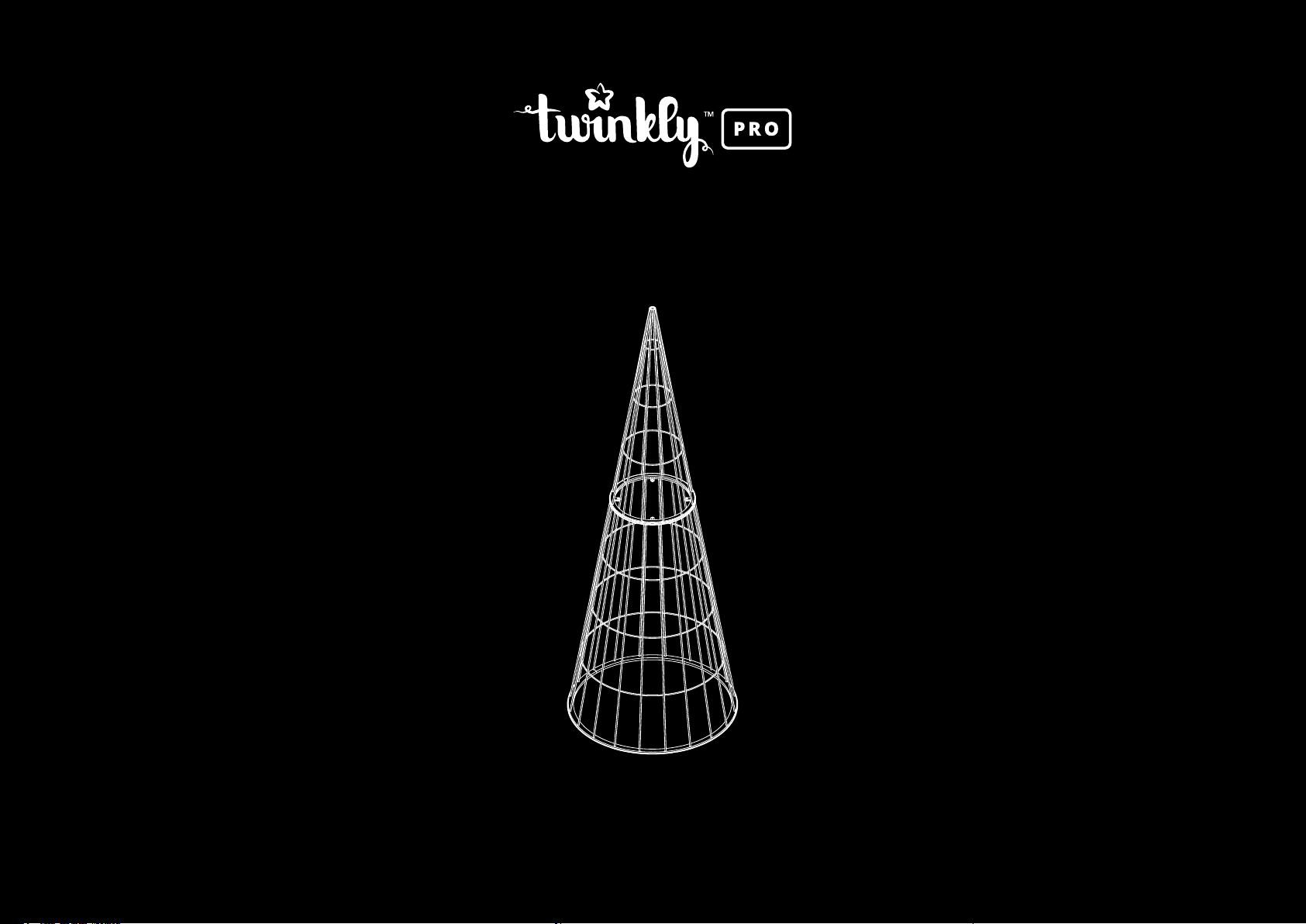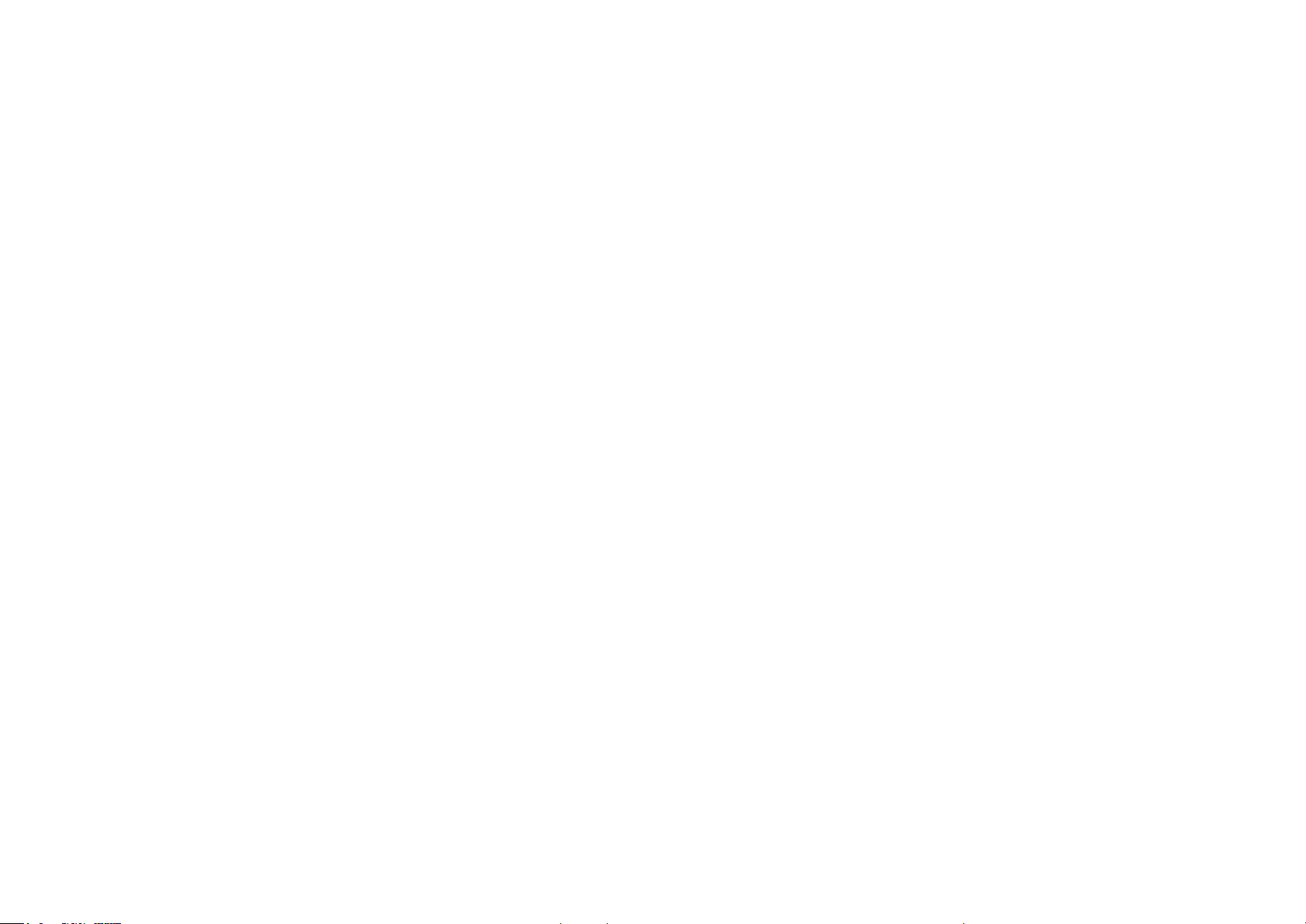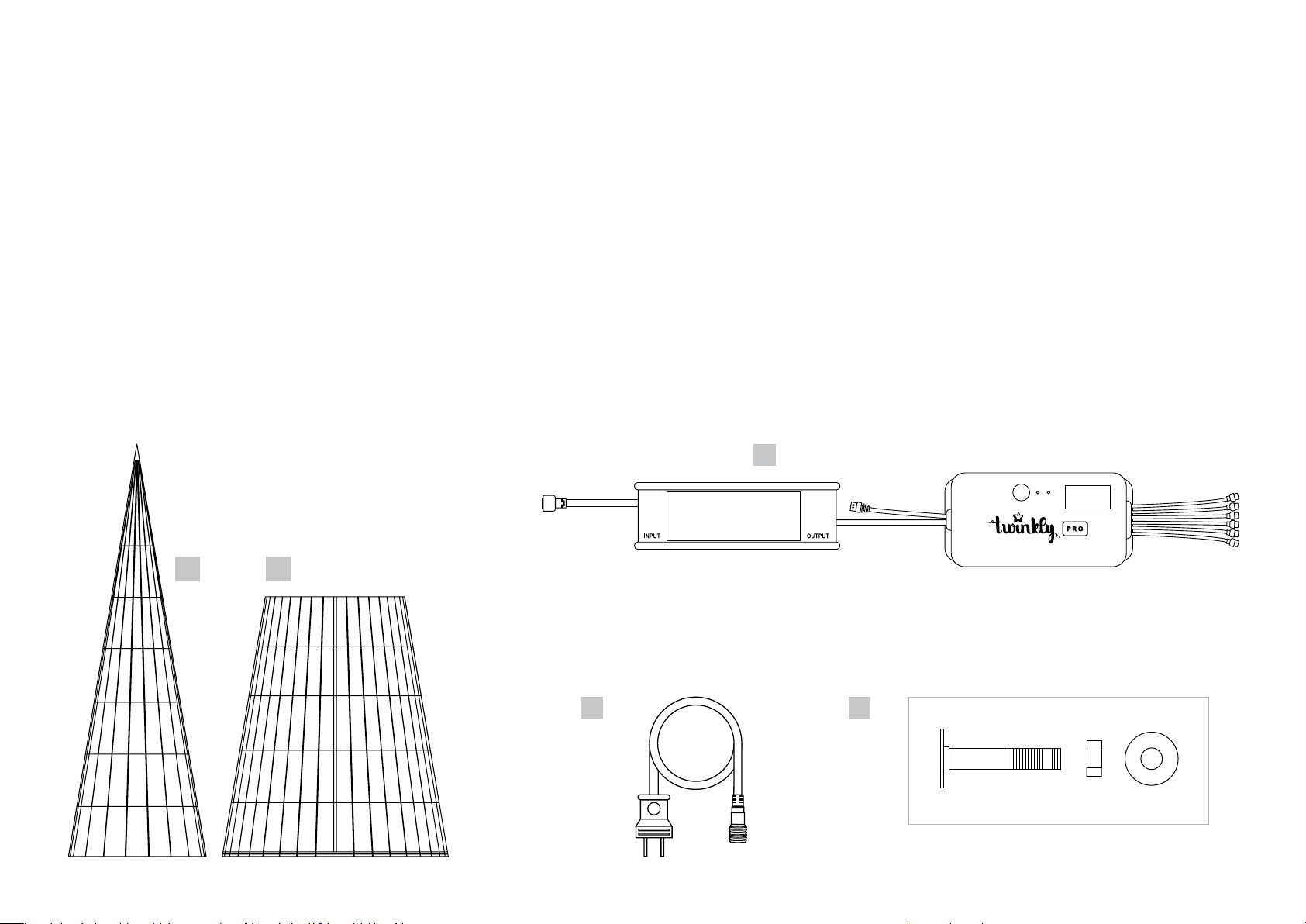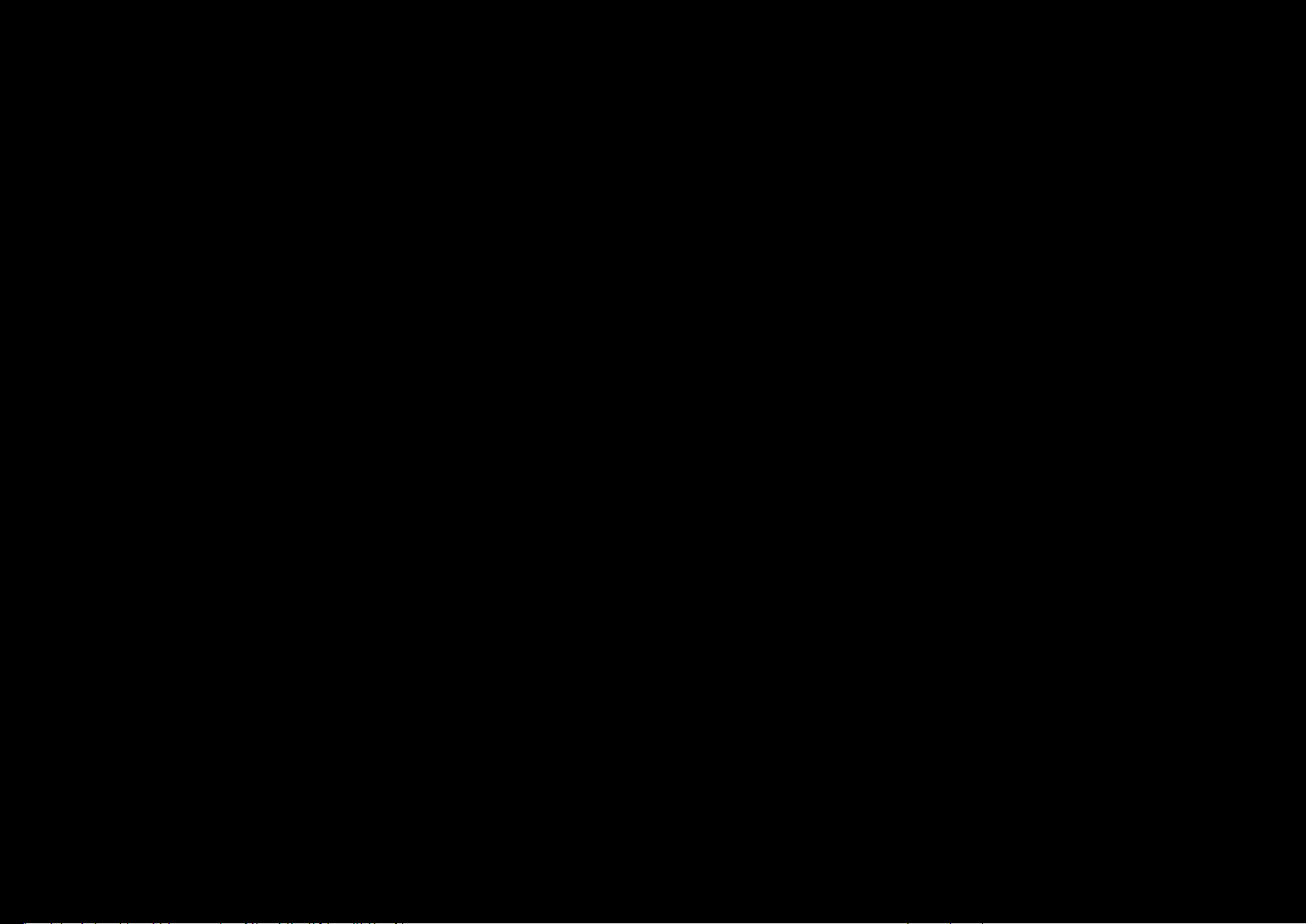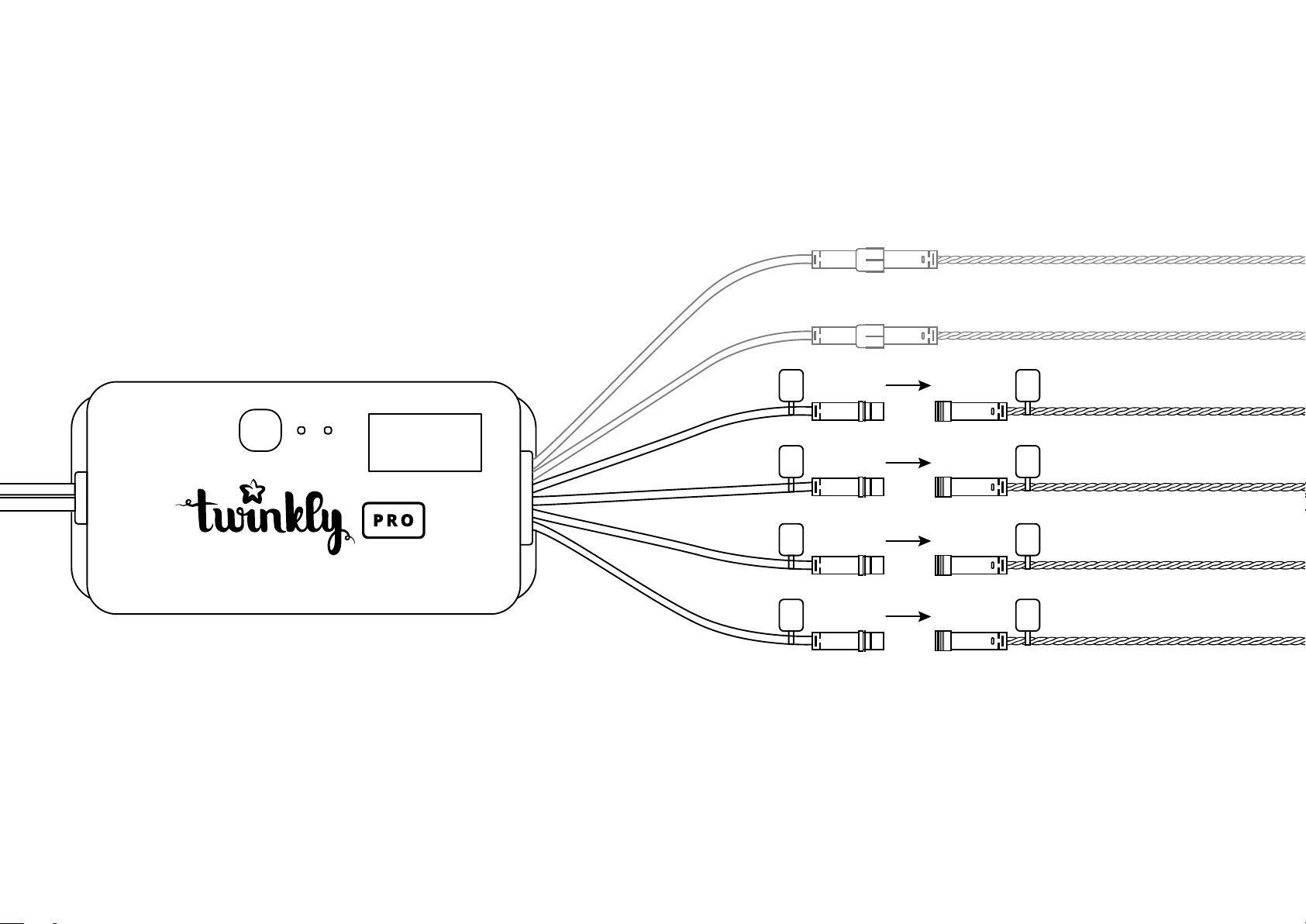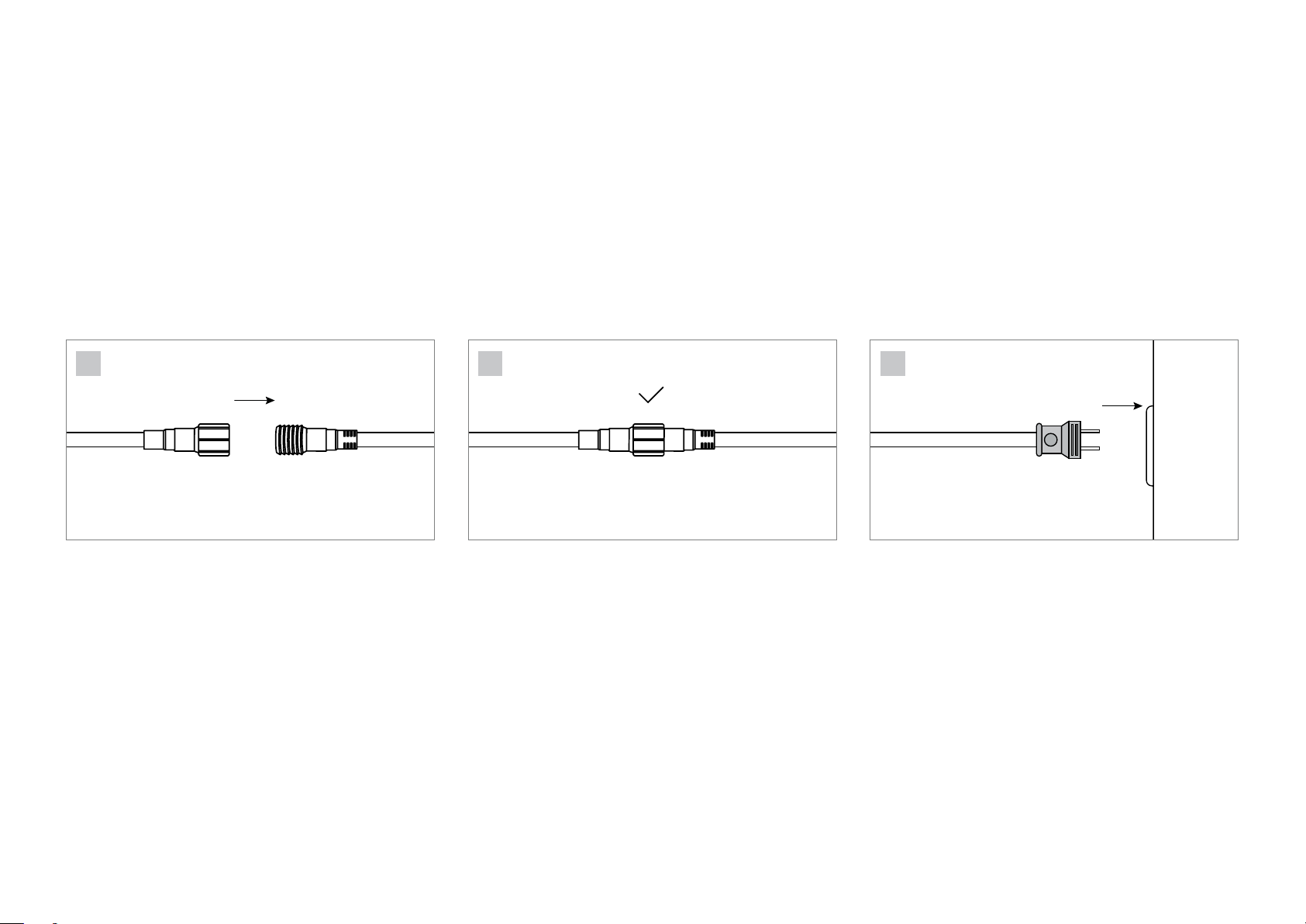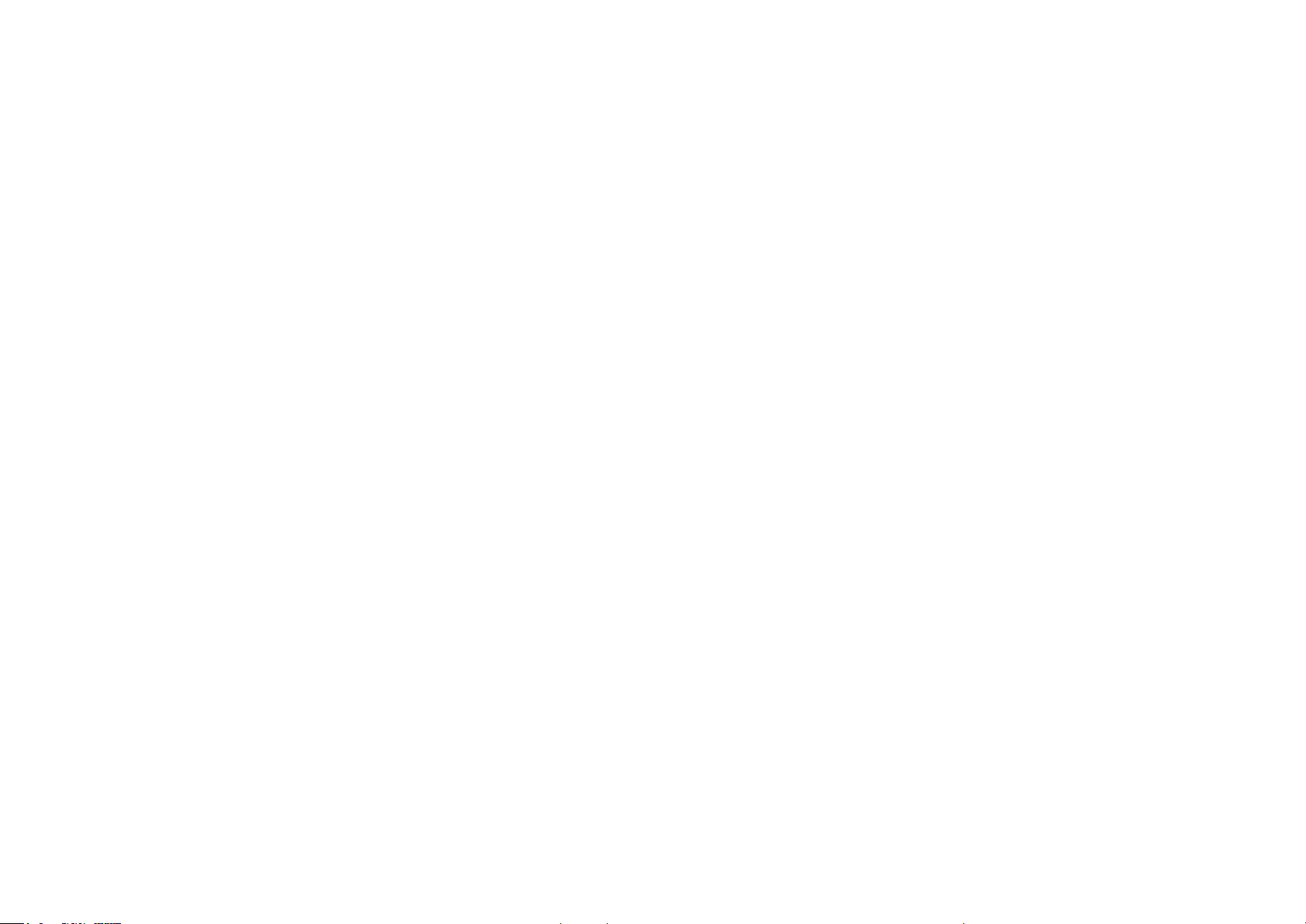
READ AND FOLLOW ALL SAFETY INSTRUCTIONS
1. Read and follow all safety instructions.
2. Do not use seasonal products outdoors unless marked suitable for indoor
and outdoor use. When products are used in outdoor applications, connect
the product to a Ground Fault Circuit Interrupting (GFCI) outlet. If one is not
provided, contact a qualied electrician for proper installation.
3. This seasonal use product is not intended for permanent installation or use.
4. Do not secure the wiring of the product with staples or nails, or place on
sharp hooks or nails.
5. Do not let lamps rest on the supply cord or on any wire.
6. This is an electric product - not a toy! To avoid risk of re, burns, personal
injury and electric shock it should not be played with or placed where small
children can reach it.
7. Do not use this product for other than its intended use.
8. Do not hang ornaments or other objects from cord, wire, or light string.
9. Do not cover the product with cloth, paper, or any material not part of the
product when in use.
10. Do not close doors or windows on the product or extension cords as this
may damage the wire insulation.
11. Read and follow all instructions that are on the product or provided with the
product.
12. Save these instructions.
USE AND CARE INSTRUCTIONS
a. When the product is placed on a live tree, the tree should be well maintained
and fresh. Do not place on live trees in which the needles are brown or
break o easily. Keep the live tree holder lled with water.
b. Once the product is placed, the installation should be well secured and
stable.
c. Before using or reusing, inspect product carefully. Discard any products
that have cut damaged, or frayed wire insulation or cords, cracks in the
lampholders or enclosures, loose connections, or exposed copper wire.
d. When storing the product, carefully remove the product from wherever it is
placed, including trees, branches, or bushes, to avoid any undue strain or
stress on the product conductors, connections, and wires.
e. When not in use, store neatly in a cool, dry location protected from sunlight.
ATTENTION – TO REDUCE THE RISK OF FIRE AND ELECTRIC SHOCK
a. Do not install on surfaces having sharp edges, or coverings of metal or
materials which look like metal.
b. Do not mount or support wires in a manner that can cut or damage wire
insulation.