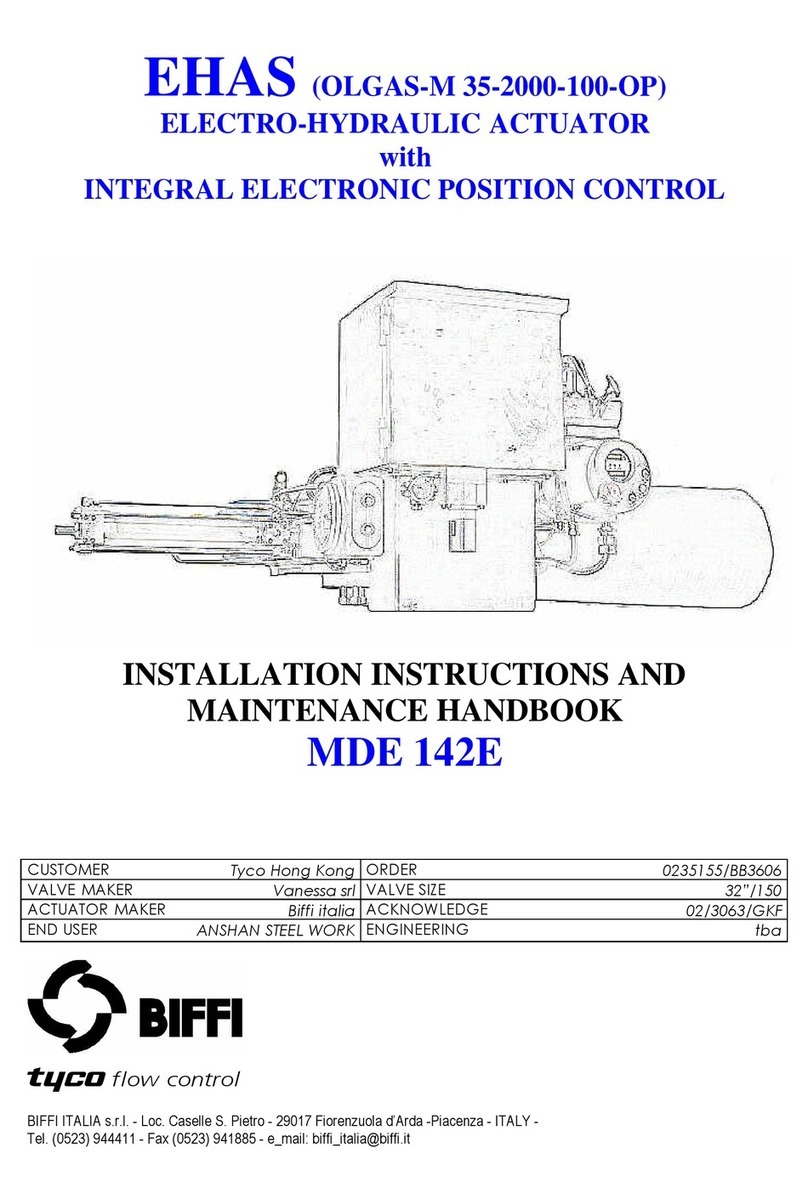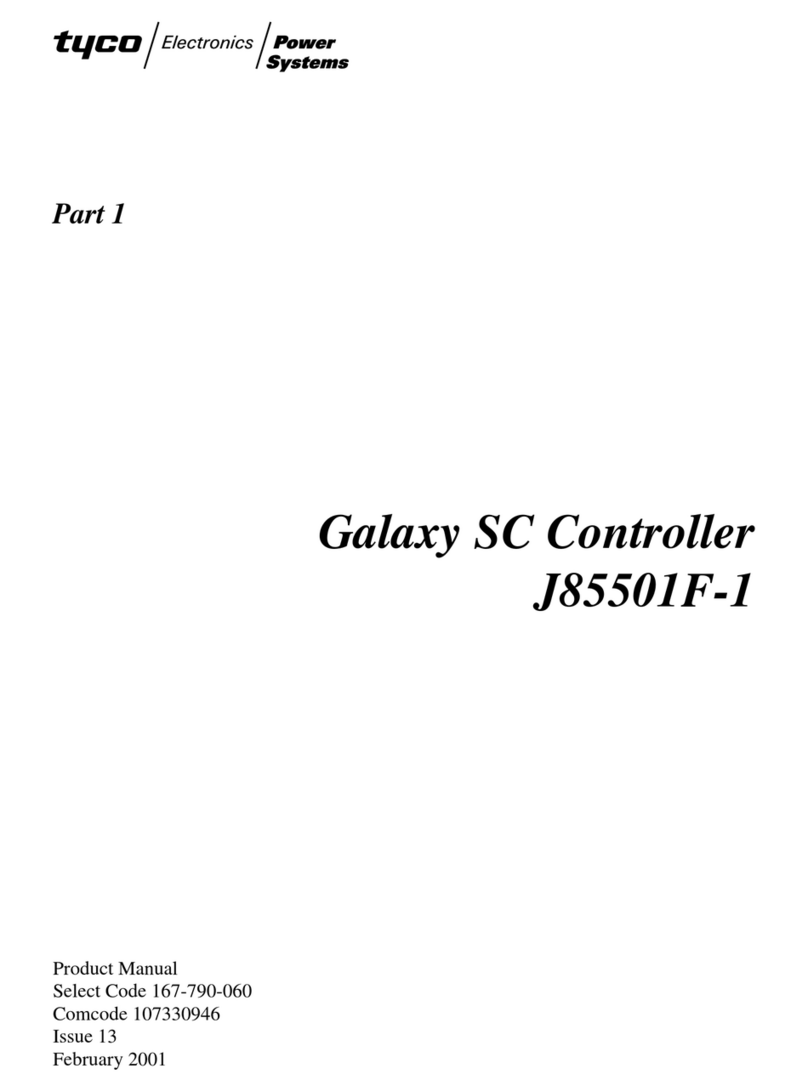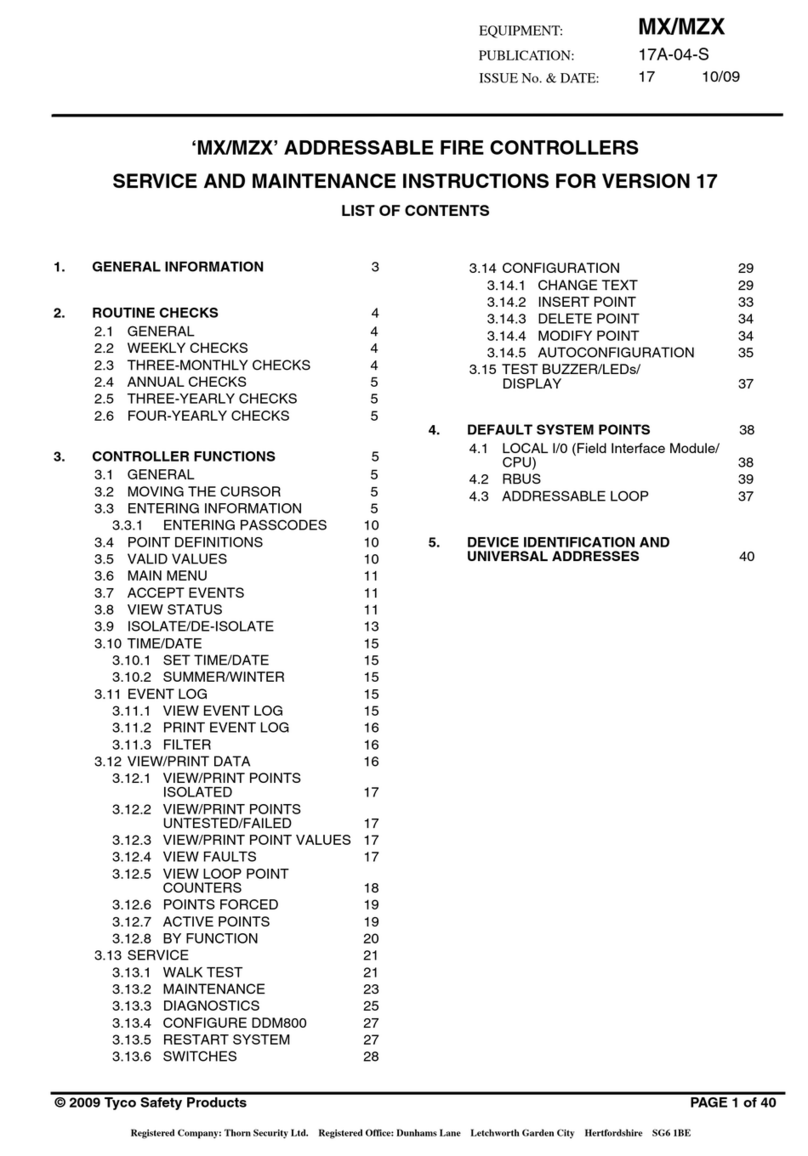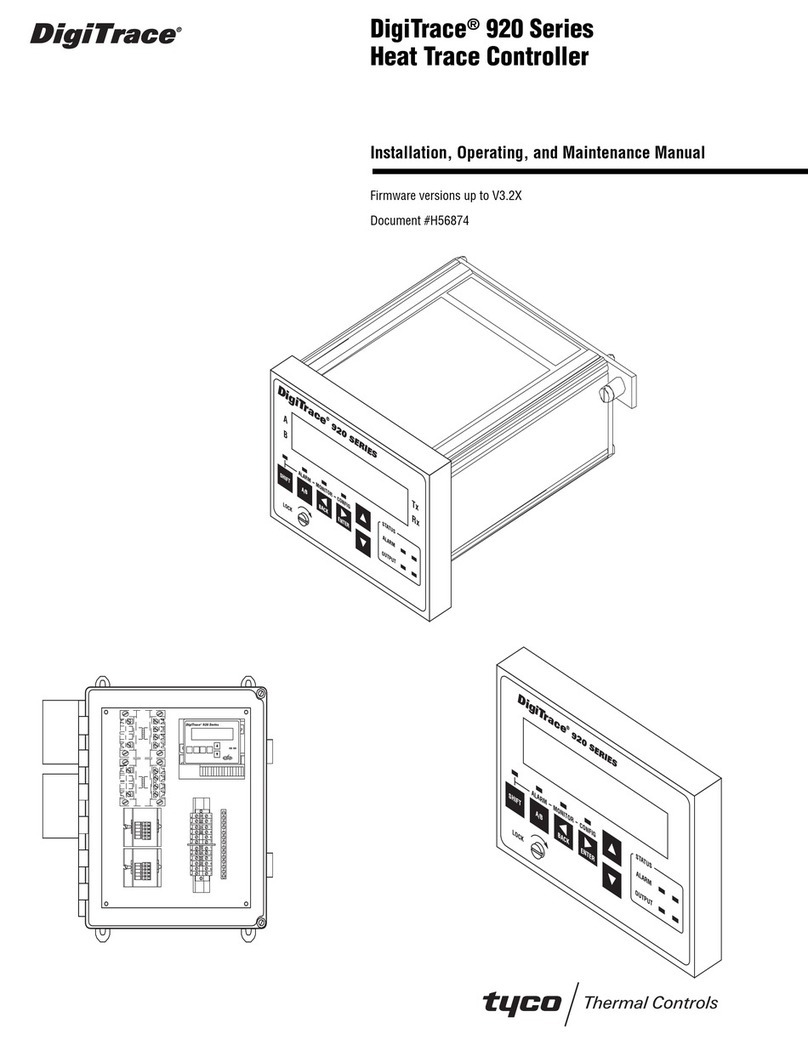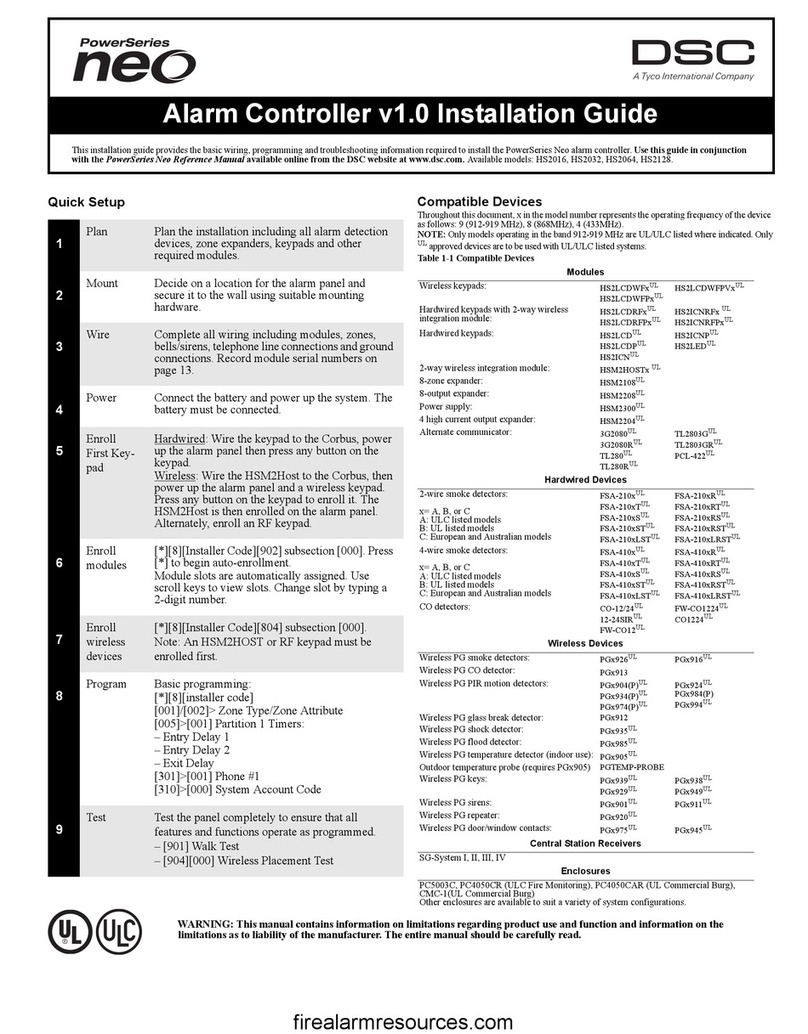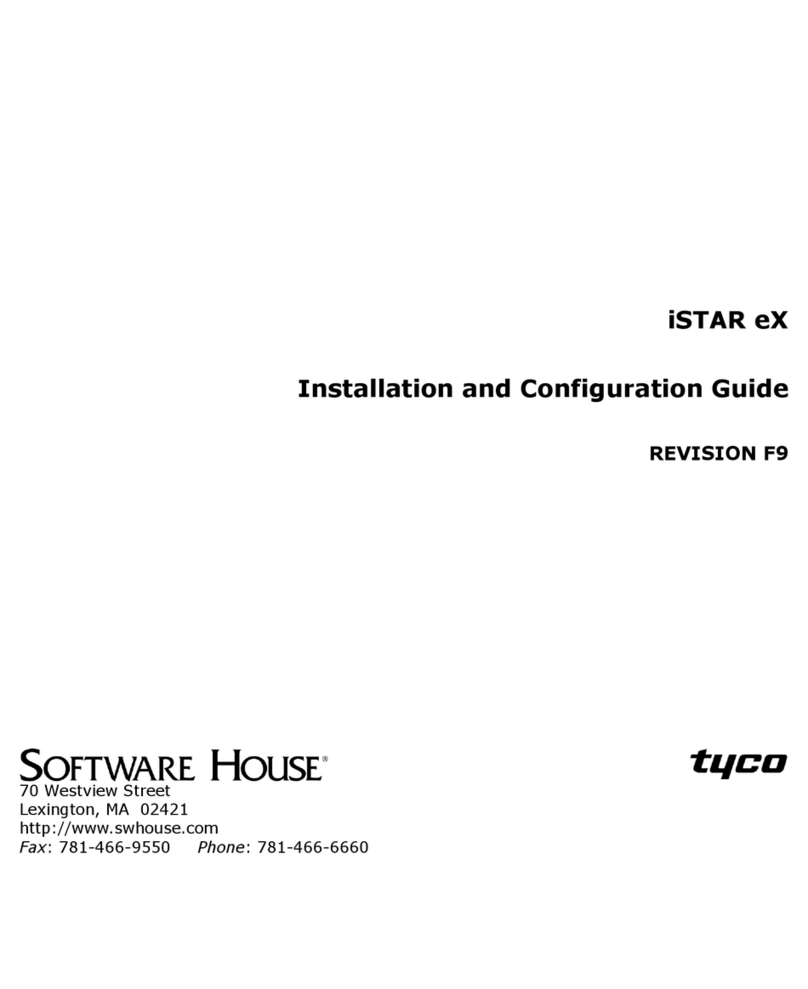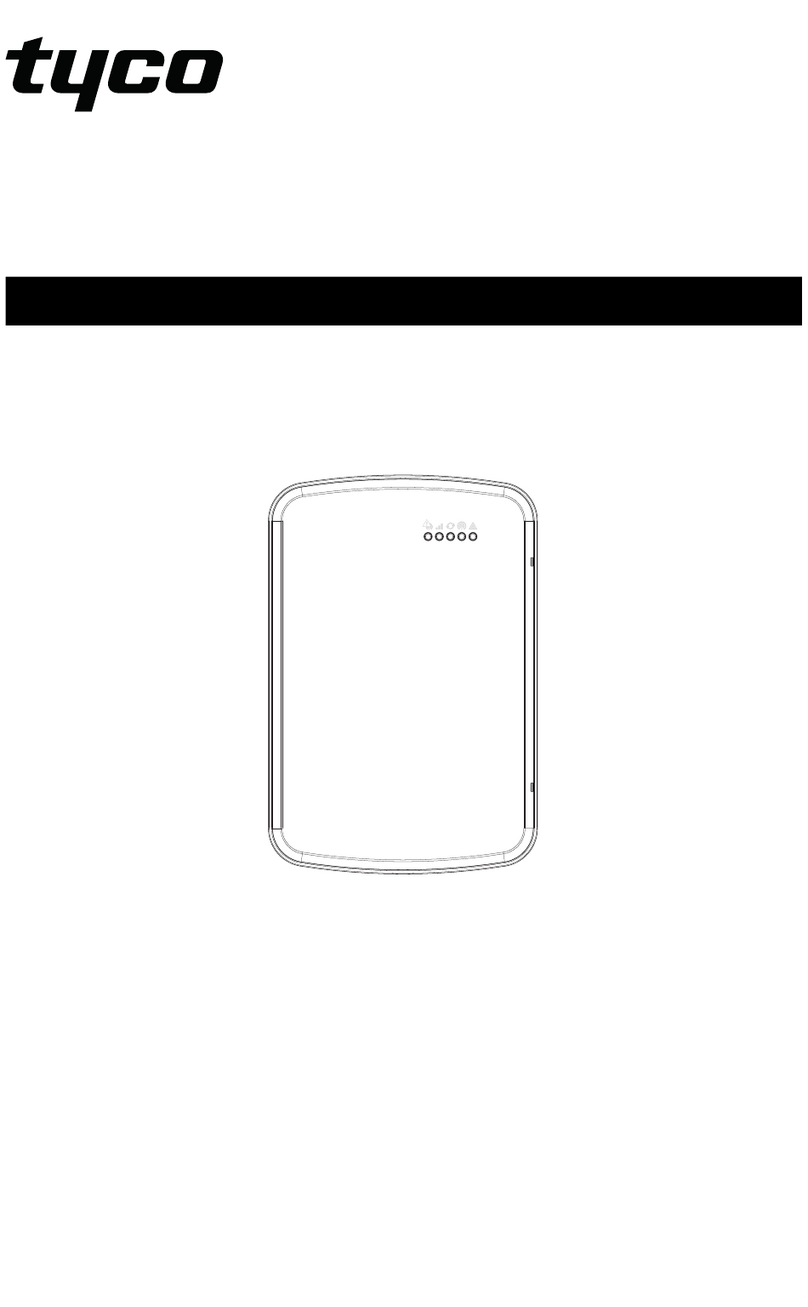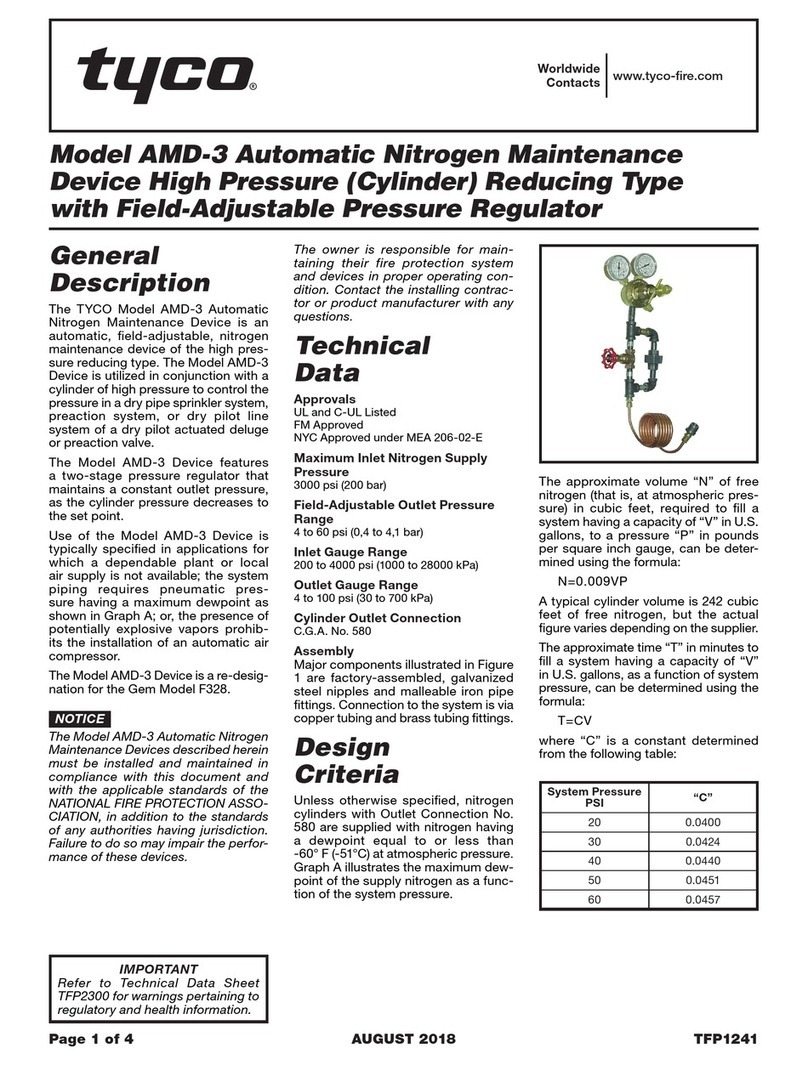5
Wiring Specifications and Components
Signal From To AWG Shield Max Length
RS-485 Comm, Data
two wire
iSTAR Ultra
G2 SE
RM and I/O Modules 22 Yes 4000 ft (1212m)
Power iSTAR Ultra
G2 SE
RM and I/O Modules 22/18 No Range of 600 ft to 1500 ft,
depending on AWG used.
RJ-45-Ethernet iSTAR Ultra
G2 SE
Hub, Host Cat 5e or
better
N/A 328 ft (100m)
Supervised Input iSTAR Ultra
G2 SE
Input 22/18 No 2000 ft (606m)
Request-to-exit
(REX or RTE)
iSTAR Ultra
G2 SE
Switch 22/18 No 2000 ft (606m)
Door Contact /
Door State Monitor(DSM)
iSTAR Ultra
G2 SE
Contact 22/18 No 2000 ft (606m)
Supervised Input iSTAR Ultra
G2 SE
Input 22 Yes 2000 ft (606m)
Reader Input iSTAR Ultra
G2 SE
Proximity/Wiegand signaling
read head
22
20
18
Yes 200 ft (60.96m)
300 ft (91.4m)
500 ft (152.4m)
Table 2:iSTAR Ultra G2 SE and Components Wiring Specifications
■There are 2 jumpers on the PoE module:
• x1 jumper to select PoE or PoE Plus (+). Ensure the jumpers are set correctly.
• x1 jumper to configure the voltage used to power the Ultra G2. Set the jumper to 24 VDC for the Ultra G2.
NOTE PoE++ does not require jumpers.
■Do not connect the PoE injector to a receptacle controlled by a switch.
■The Tamper, Battery Low, and AC Power Fail inputs must be enabled and connected to report to comply with UL
requirements.
NOTE AC fail, low battery, and USB cabling must be shielded.
Supervised Inputs must use shielded, 22 AWG (minimum) stranded, twisted-pair cable, such as Belden 9462 or equivalent, for monitor
points, DSMs, and REXs.
Wiring methods must be in accordance with the National Electrical Code, ANSI/NFPA 70.
Connections between PSE or power injector and the PD must use 26 AWG (0.13mm2) for patch cords and 24 AWG (0.21mm2) for
horizontal or riser cables connected through standard 8-pin RJ-45 connectors.
The USTAR-GCM AC Fail and COMM, USTAR-GCM, and USTAR-ACM Tamper, USTAR-GCM power, USTAR-ACM power
(Reader), USTAR-ACM connections must remain within 25 feet (7.6 meters) of the control unit.