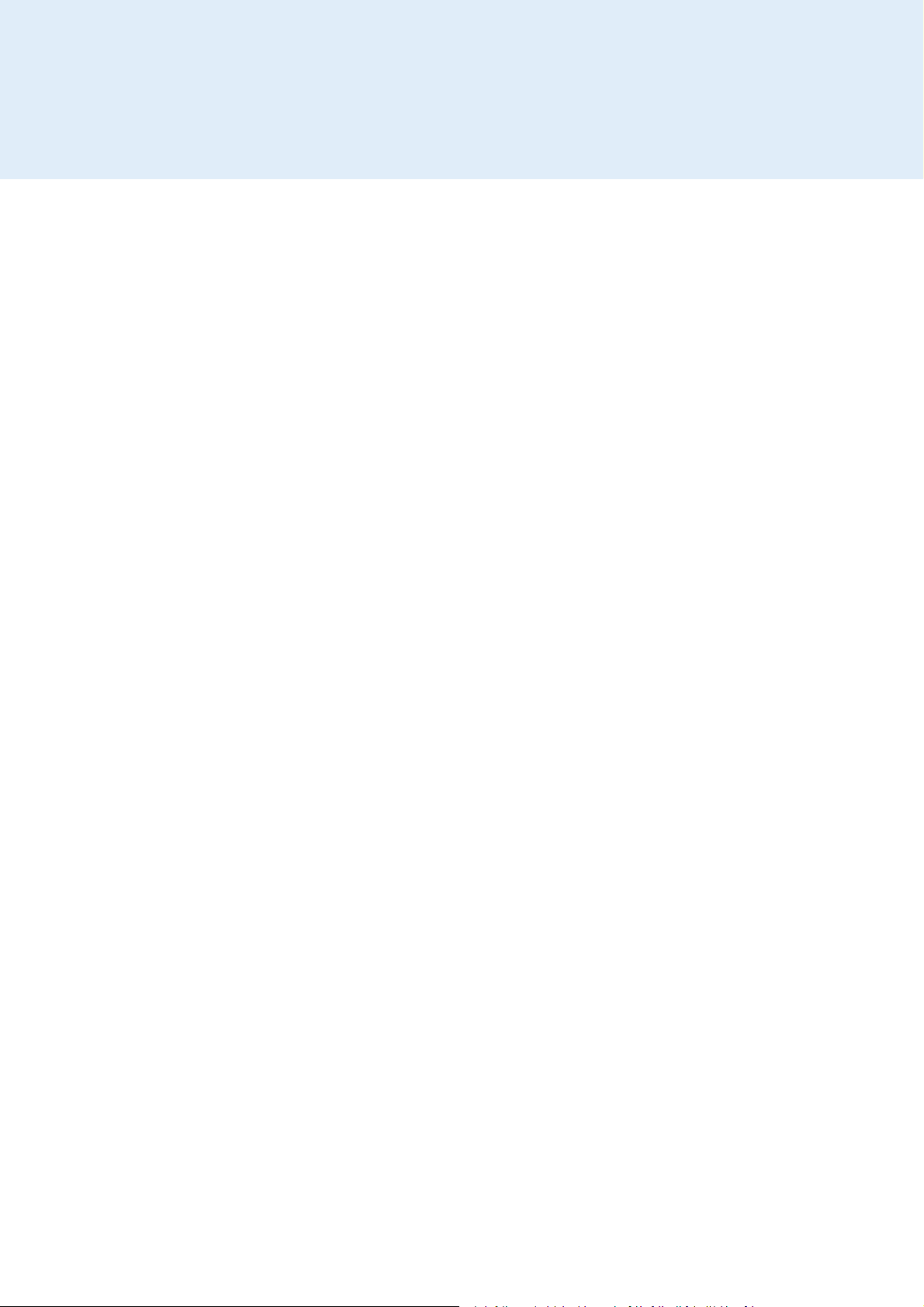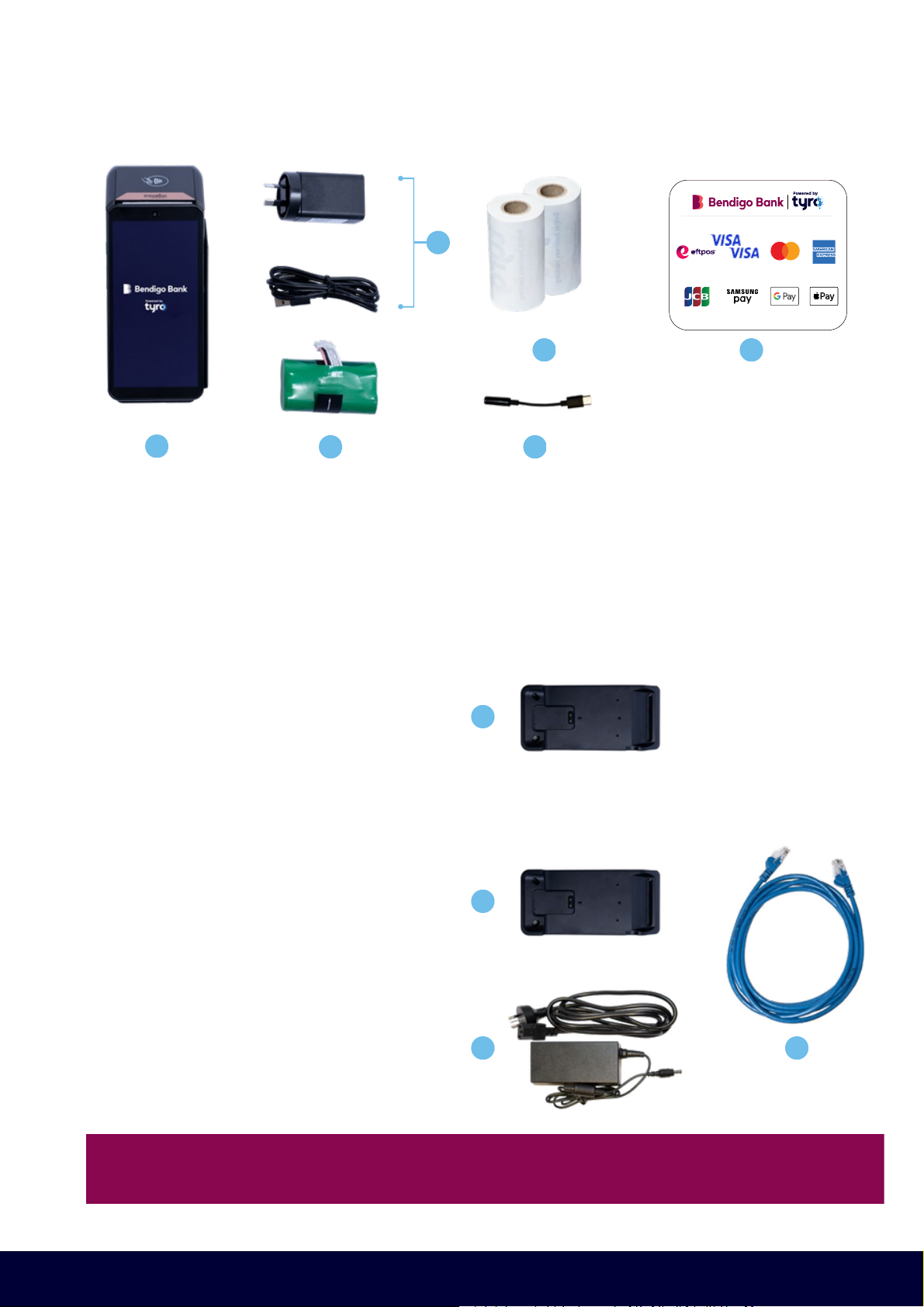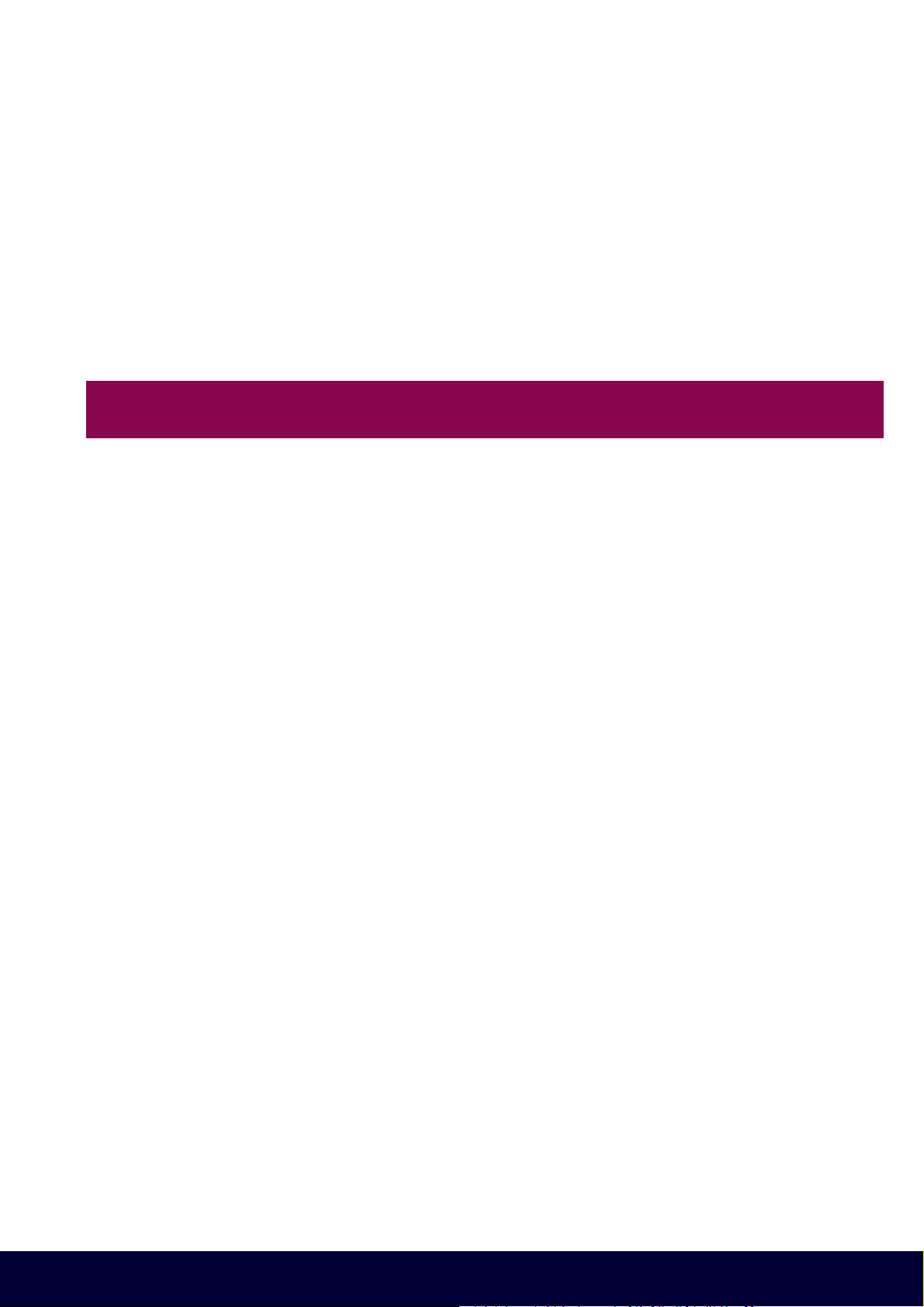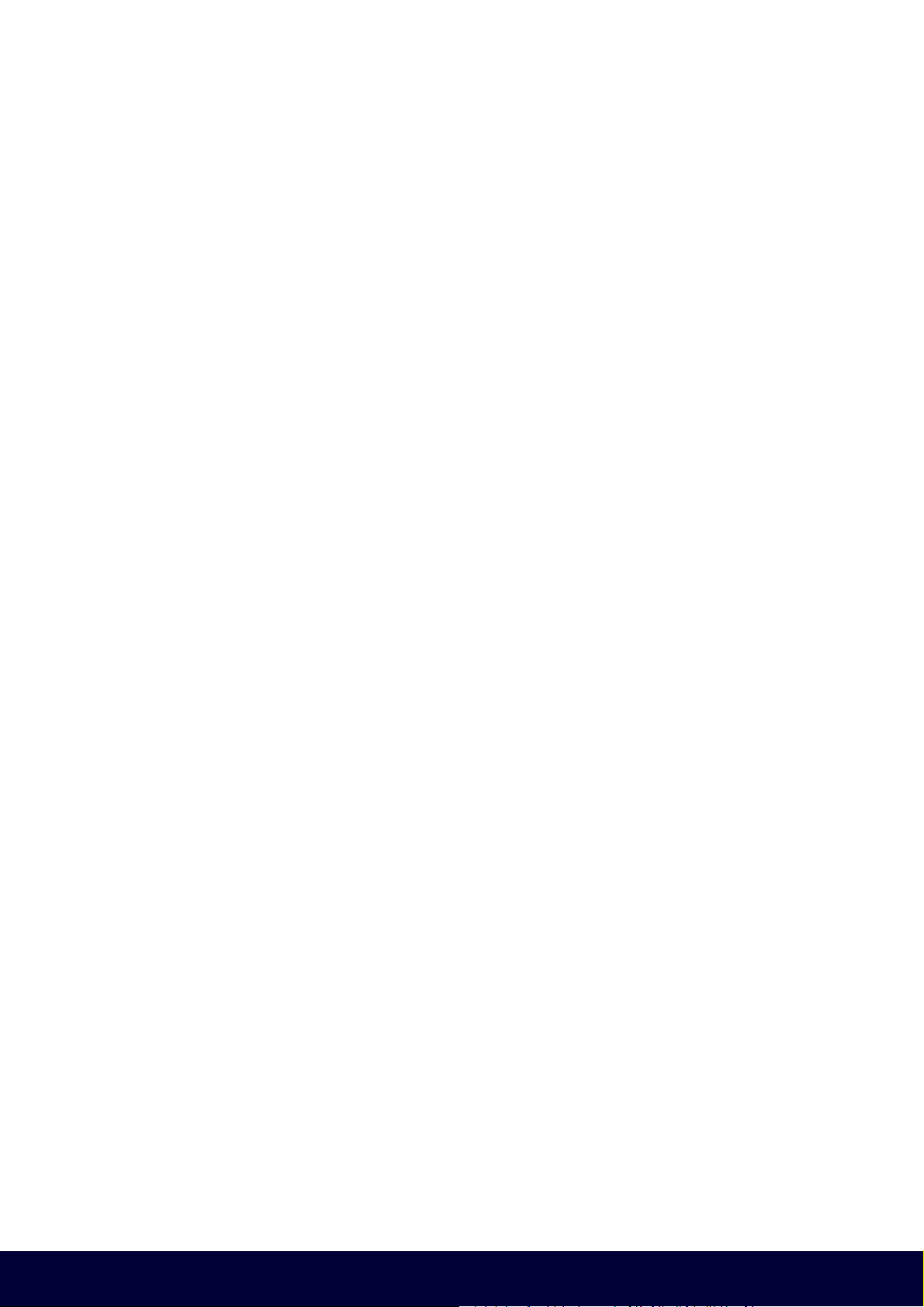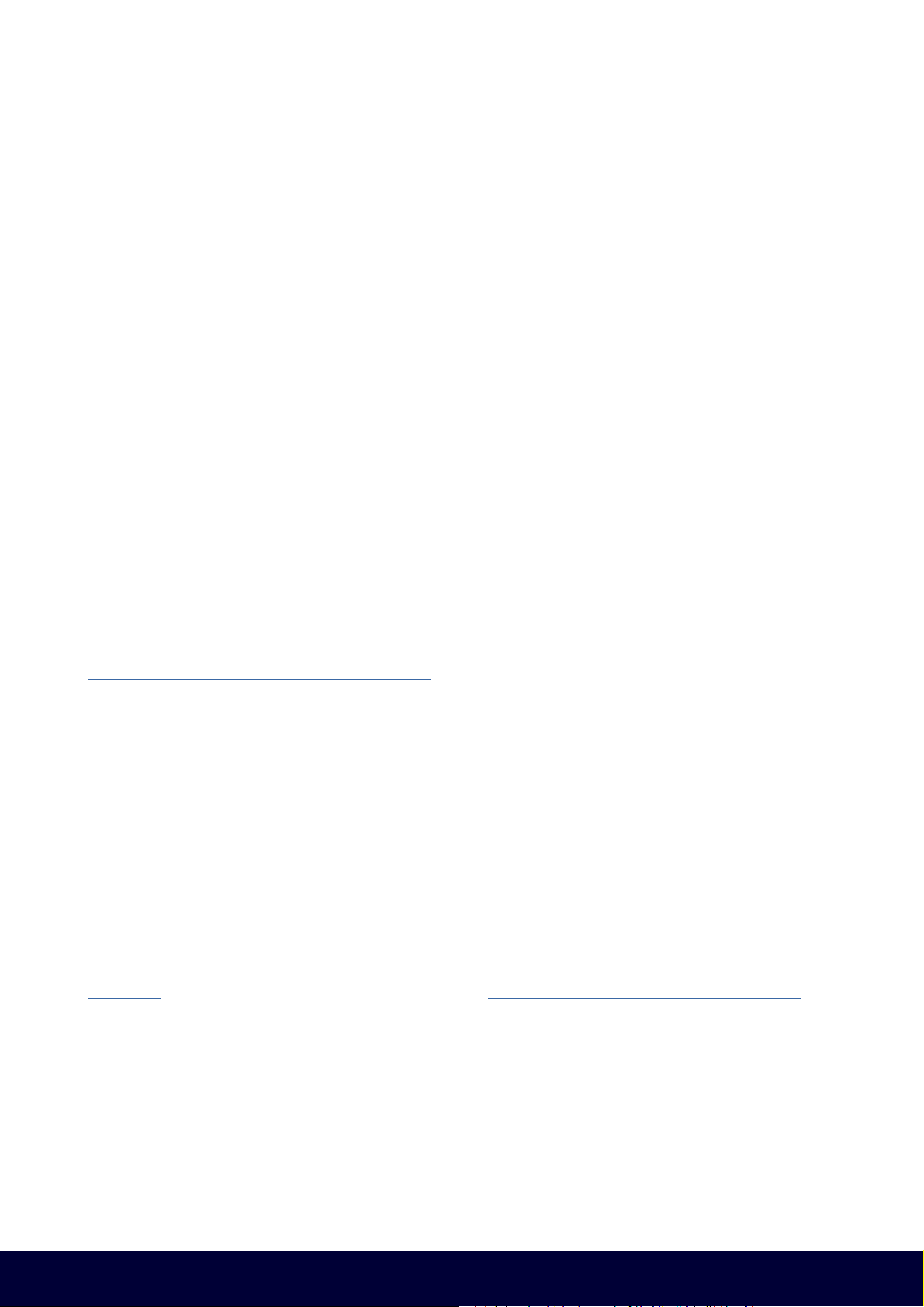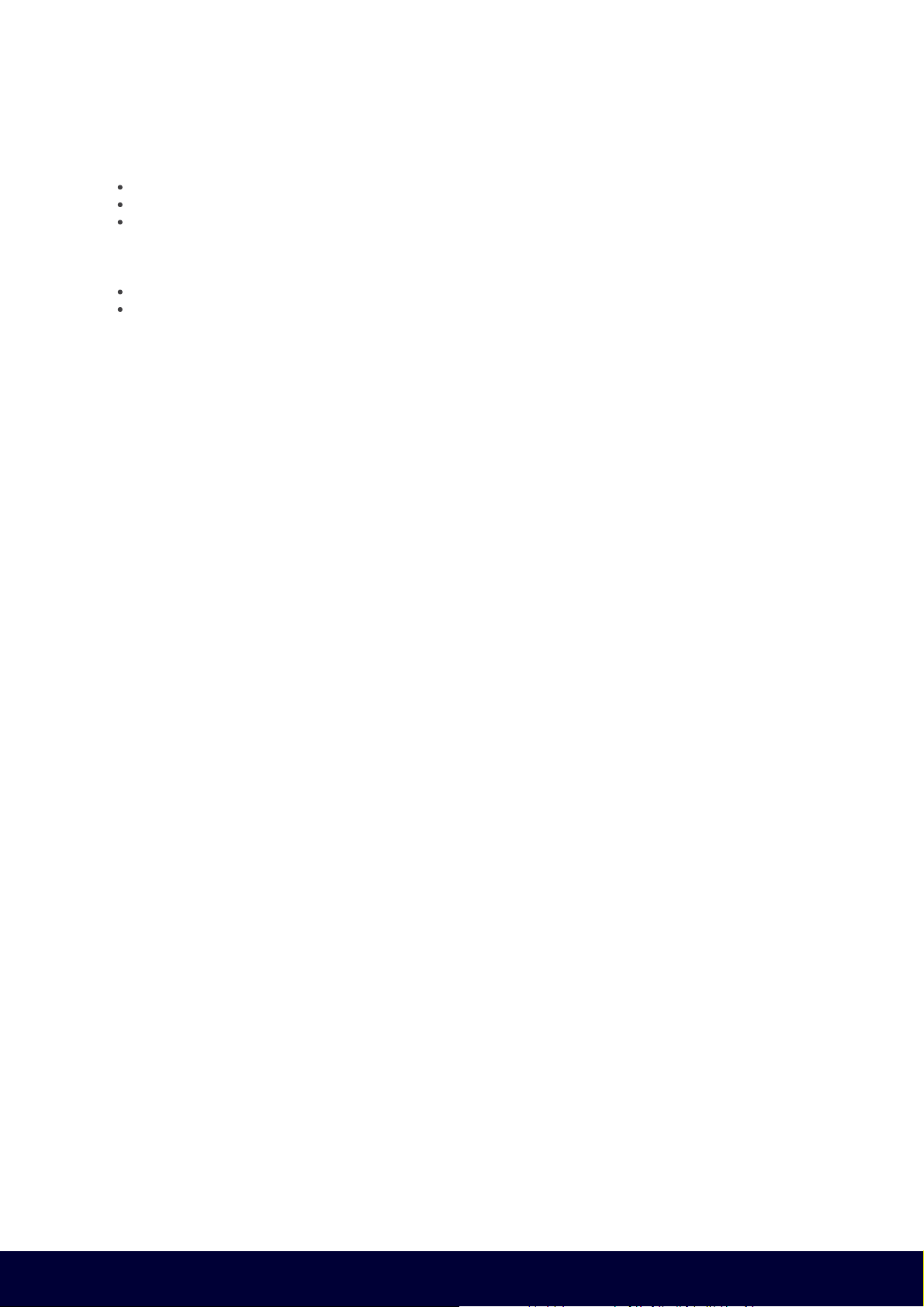Pro EFTPOS machine user guide
4.8.2 Payments app settings
4.8.1 Setting your passwords
Bendigo Bank powered by Tyro 9
Return to table of contents
Once your machine is activated, you will be prompted to set up your Payments app preferences.
Depending on the features you have requested, you may be prompted to ‘Enable’ or ‘Disable’ features for your
Pro EFTPOS machine.
Note: these features are specific to the EFTPOS machine you’re setting up and your preferences will not apply to
other machine(s) you may have. These settings can be changed later in the Payments app settings screen.
Dynamic Surcharging
Choose to apply a surcharge to most customer card transactions, and surcharge with confidence. Dynamic
Surcharging automatically applies your configured surcharge so you can recover most of your costs of accepting
card payment fees easily. To find out more about Dynamic Surcharging, how to enable it via the Tyro Portal, and
to
download editable signage so you can clearly communicate your surcharge rates to customers, visit
https://help.tyro.com/s/article/Surcharging-FAQs
Note: To enable Dynamic Surcharging you will need to set your rates in the Tyro Portal then enable it on your
Pro EFTPOS machine.
MOTO (Mail Order, Telephone Order)**
Subject to approval by Tyro, MOTO allows you to process transactions over the phone. You will be required to enter
in the Credit Card Number, Expiry Date, and CVV (Telephone orders only).
Note: MOTO can only be used for credit cards – eftpos cards will be rejected.
*Dynamic Surcharging is available for Mastercard, Visa, eftpos, UnionPay, American Express, JCB, and Diners
Club on CounterTop EFTPOS, Mobile EFTPOS, Pro EFTPOS machines, and excludes eCommerce transactions. By
default, we do not include your EFTPOS machine rental costs into the calculation of your cost of acceptance,
however you may choose to apply these costs into your calculation of your cost of acceptance via the Tyro Portal
subject to the surcharging rules as set by the RBA and enforced by ACCC.
**MOTO transaction options are subject to approval. The risk of MOTO transactions resides with the merchant, not
the bank/acquirer or the cardholder. For further information about MOTO transactions refer to tyro.com/terms-and-
conditions and Tyro’s Chargebacks and Disputes Guide at tyro.com/blog/chargebacks-disputes-guide/
1. When prompted to set your Admin password, enter and confirm, and hit ‘Next’. The Admin password gives you
access to manage your device settings and change your Payments app preferences.
Note: All passwords protect the security of your Pro EFTPOS machine, so you don’t want them to be too easy to
guess. When choosing your password, please note:
• Must be 6 digits
• All digits cannot be the same e.g. 111111
• Digits cannot be sequential e.g. 123456
2. Next you will be prompted to set your Operator password, which is required to perform refund transactions.
This password cannot be the same as the Admin password. When choosing your Operator password, note the
guidance provided above.
3. Enter, confirm your password, and hit ‘Next’.
You can change passwords via the Settings menu in the Payments app.
4.8 Payments app