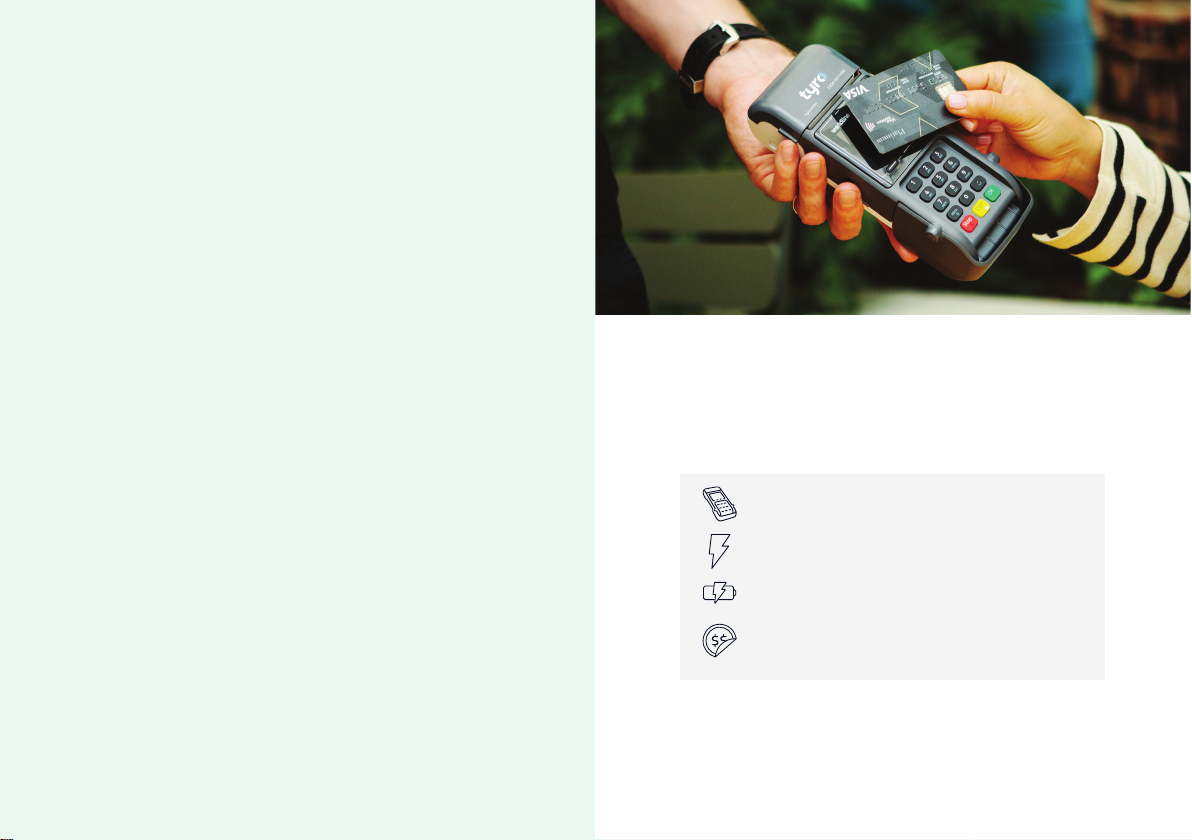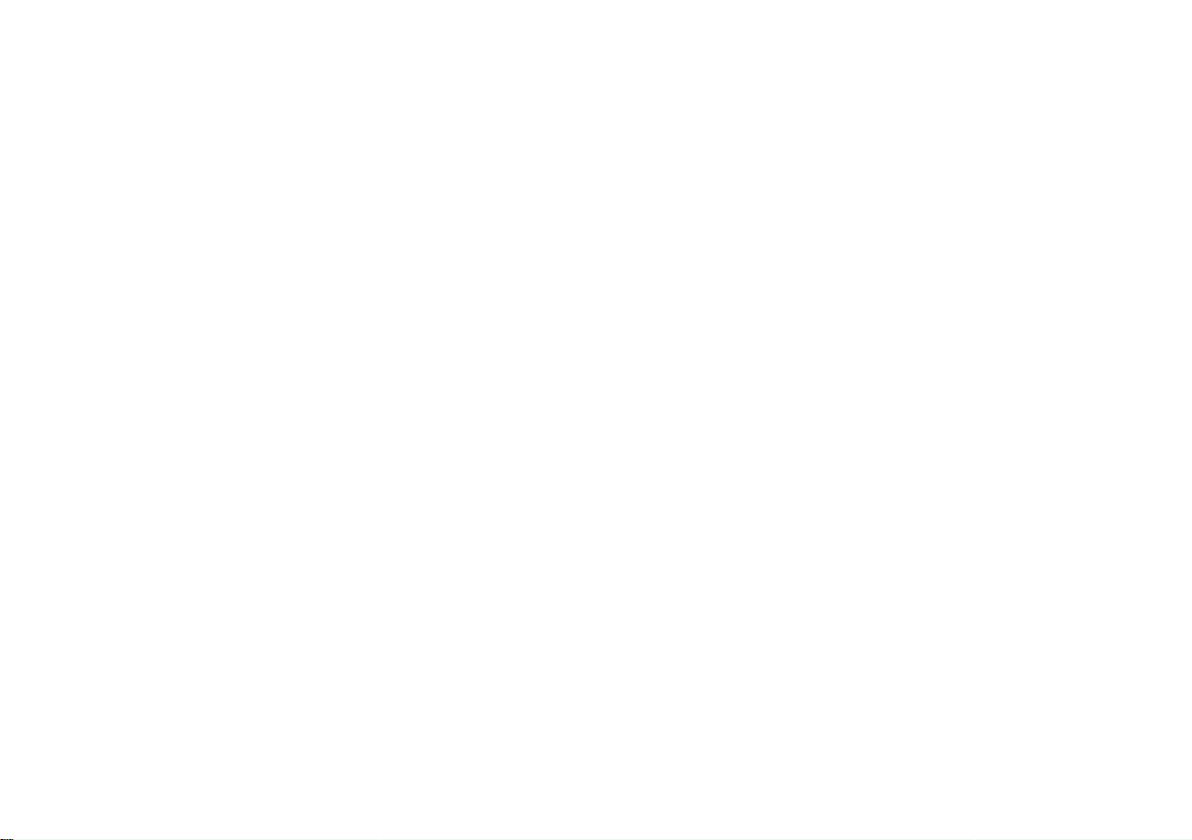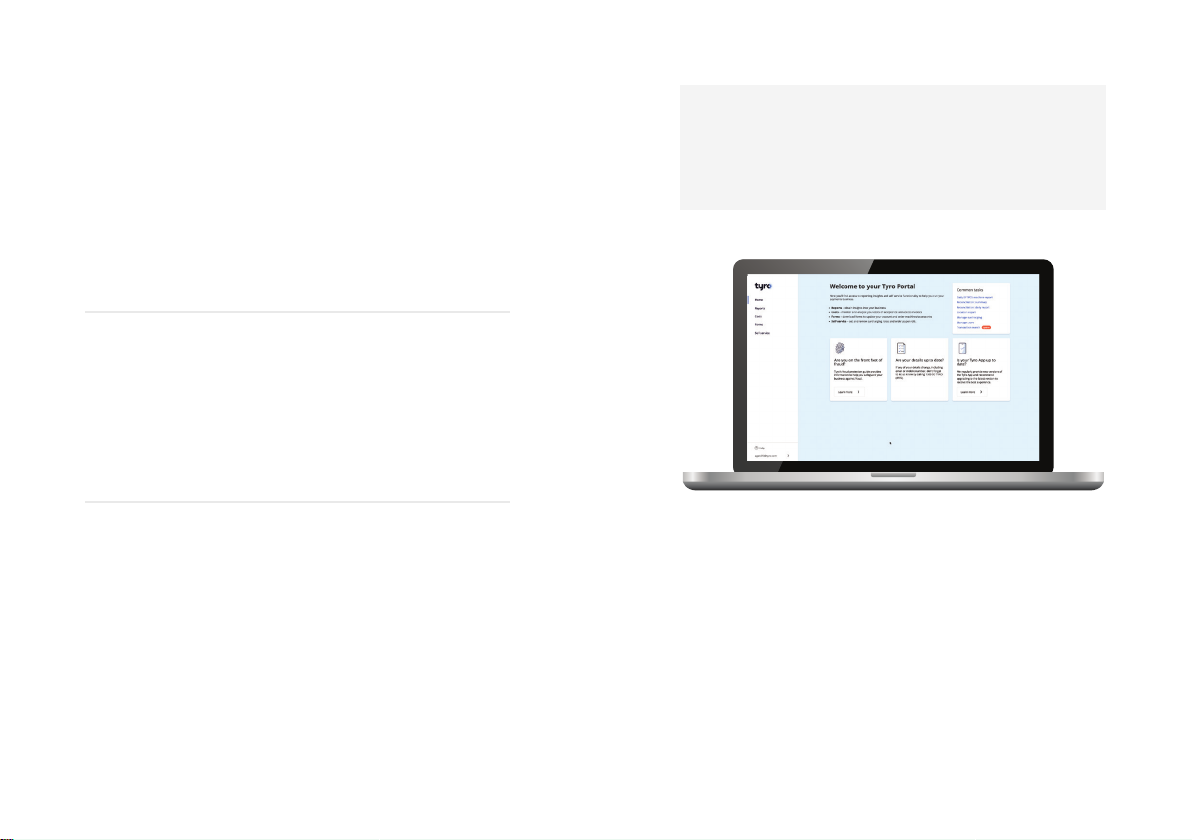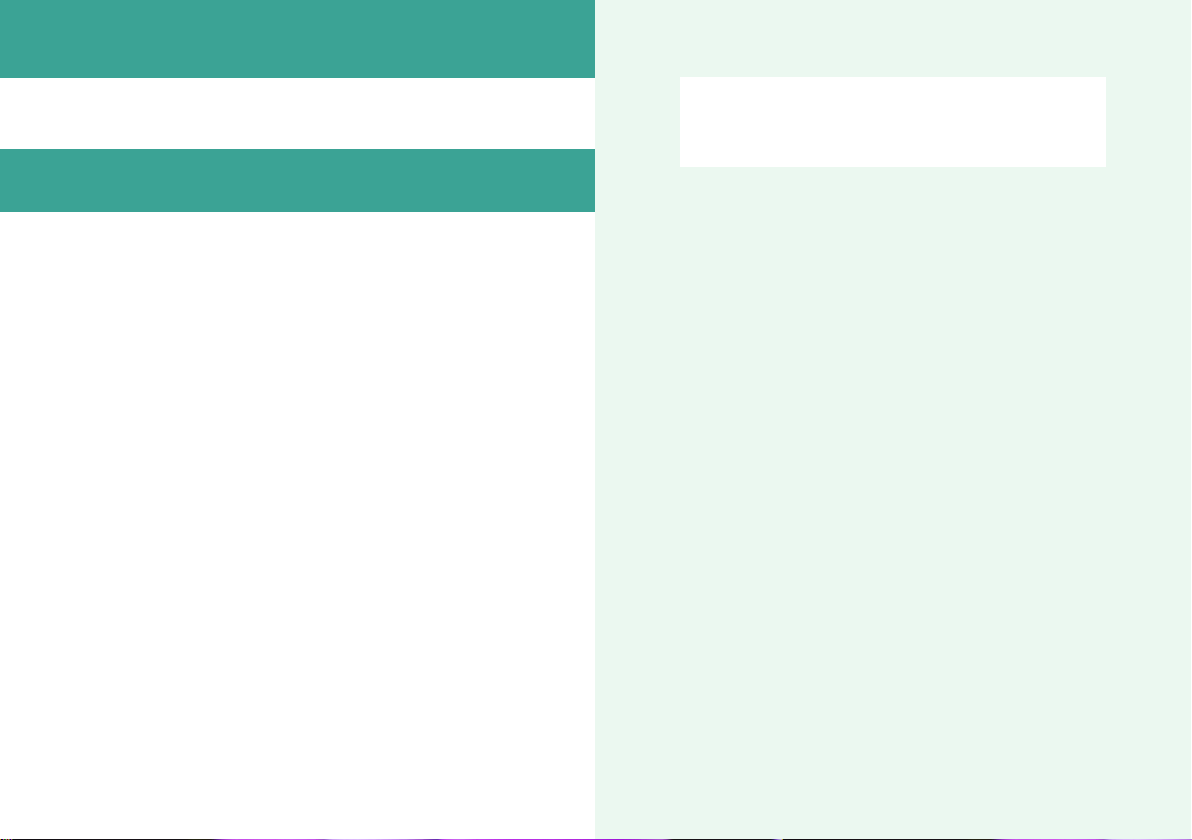Thanks for
transacting
with Tyro.
Mastercard is a registered trademark, and the circles design is a trademark
of Mastercard International Incorporated. Apple is a trademark of Apple Inc.,
registered in the U.S. and other countries. App Store is a service mark of Apple
Inc., registered in the U.S. and other countries. Google Pay and Google Play are
trademarks of Google LLC.
The EFTPOS machine you have been supplied by Tyro is fully tested to comply
with all relevant Australian safety standards for electrical equipment. As part of
Tyro’s obligations as a supplier of electrical equipment, we have affixed a label
to the power supply of your EFTPOS machine with the regulatory compliance
mark. It is important that the label not be removed or obscured in any way. If
the label is removed or obscured it may constitute a breach of our terms and
conditions. If you have any questions regarding the label, or the power supply
unit itself, please contact Customer Support on 1300 00 TYRO (8976).
Tyro Payments Limited ACN 103 575 042 AFSL 471951 is the issuer of its own
financial products. We do not take into account your personal circumstances.
Before deciding on any products please consider if they are suitable for you.
You can contact Tyro on 1300 00 TYRO (8976) or at tyro.com/support/. If you
have a complaint, please access Tyro’s dispute resolution process at tyro.com/
complaint-resolution-process/.
2021 © Tyro Payments Limited. All rights reserved.
Mobile EFTPOS machine: TYR025
For the following decline codes call
Customer Support on 1300 00 TYRO (8976).
For the following decline codes, call the card issuer
immediately – the contact number is on the back of the card.
13 Invalid amount or refund without
matching purchase
69 MOTO not allowed
83 Contactless not allowed
87 Cash out not allowed
01 Refer to card issuer
02 Refer to card issuer
03 Invalid Merchant ID
04 Call issuer
05 Refer to card issuer
06 Error. Refer to card issuer
07 Card reported lost or stolen
12 Invalid transaction format
14 Invalid card number
15 Invalid card issuer
19 Error - Retry
21 No matching authorisation for reversal
22 Issuer can’t be contacted
25 Unable to locate record on file
30 Unable to format incoming
terminal request for scheme
31 Card not accepted
33 Expired card
34 Call issuer. Suspected fraud
36 Call issuer
37 Transaction declined
38 PIN retries exceeded
39 Not credit account
40 Function not supported
41 Call issuer. Card reported lost
42 Incorrect account type
43 Card reported stolen
44 Incorrect account type
51 Insufficient funds
52 No cheque account
53 No savings account
54 Expired card
55 Incorrect PIN
56 Non existent card number
57 Function not permitted to cardholder
58 Function not permitted to terminal
59 Card appears to be fraudulent
60 Exceed refund limit
61 Exceed withdrawal limit
62 Card has some restrictions
63 Call issuer
64 Original transaction amount error
65 Exceeded withdrawal frequency
66 Transaction declined
67 Call issuer. Suspected fraud.
75 PIN retries exceeded
76 Invalid account
77 Invalid account
78 Invalid account
82 CVV invalid
86 Can not verify PIN
90 Cutoff in progress
91 Card issuer unavailable
92 Unable to route transaction to issuer
93 Call issuer
94 Duplicate transmission
96 System error
98 Security Error
N7 CVV invalid
RI Restricted item
TE Switch Error
Y1,Y2,Y3 Chip approved transaction
Z1,Z2,Z3 Chip declined transaction
In the unfortunate situation your machine is damaged
and needs to be returned please call Customer Support
on 1300 00 TYRO (8976), 24/7, 365 days a year.
19
Tyro Mobile EFTPOS machine user guide
18 Troubleshooting