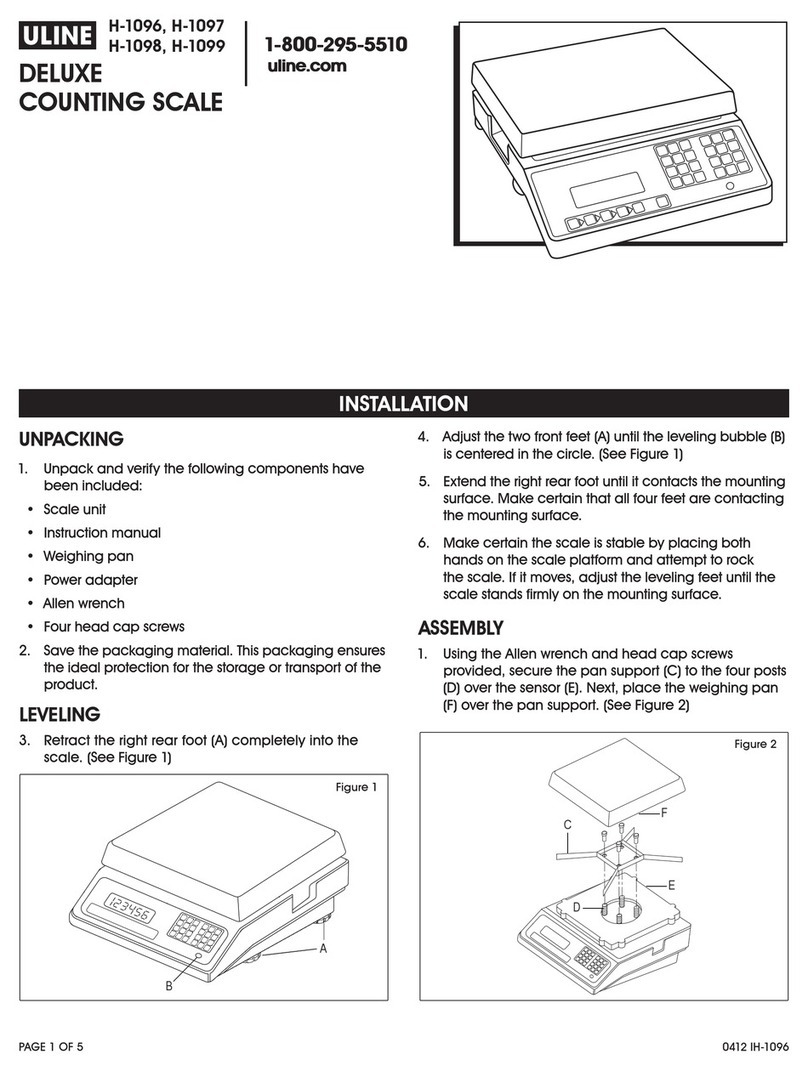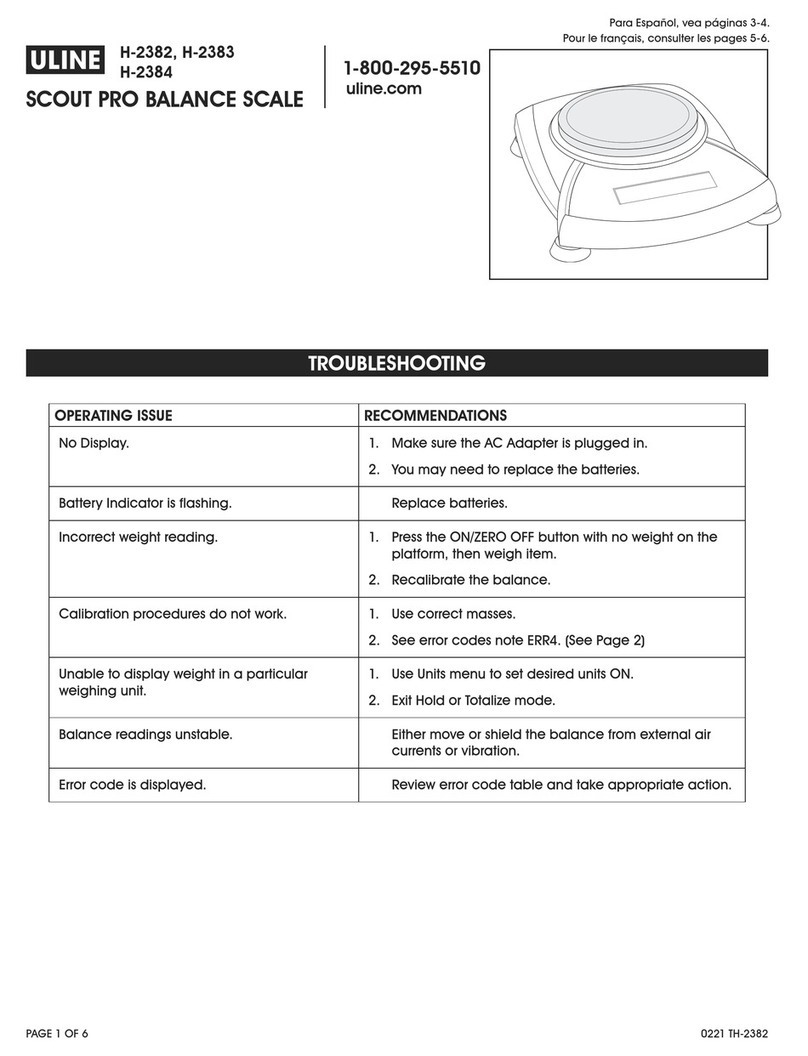PAGE 8 OF 18 0521 IH-2714
INSTALACIÓN
CONEXIONES DE ELECTRICIDAD Y PC
1. Elija un método para conectar la báscula a su PC:
USB o RS232. (Vea Diagrama 1)
• El método preferido es el USB si la compañía de
mensajería o el software de envío lo permiten.
• Se debe utilizar una conexión USB si la báscula
debe comunicarse con múltiples compañías de
mensajería o programas de software de envío.
¡PRECAUCIÓN! No conecte los cables USB y
RS232 al mismo tiempo.
2. Voltee la báscula y conéctela a la PC como se
indica:
USB
• Enchufe el extremo pequeño del cable USB en el
puerto de conexión de la báscula marcado como
"USB". (Vea Diagrama 2)
• Enchufe el extremo grande del cable USB a
la PC. Se requiere una conexión directa a la
computadora. No use un concentrador para USB.
NOTA: La báscula recibe la alimentación
necesaria a través del puerto USB por lo que
no se requiere un suministro de electricidad
con la conexión USB.
RS232
• Conecte el suministro de electricidad (necesario
con RS232) al puerto de conexión de la báscula
marcado como "Power Supply" (suministro de
electricidad). Enchufe el extremo pequeño del
cable RS232 en el puerto de conexión de la
báscula marcado como "RS232". (Vea Diagrama 3)
• Enchufe el extremo grande del cable RS232 al
puerto de la PC (generalmente marcado como
COM 1, COM A o IOIOI). Enchufe el suministro de
electricidad a una entrada de AC.
NOTA: Si ha enchufado el cable RS232 al
puerto incorrecto, apague la computadora,
cambie el puerto y reinicie la computadora.
UBICACIÓN GEOCAL
La primera vez que encienda la báscula, si la pantalla
muestra "0•0", salte a Configuración de Software. Si la
pantalla muestra "GEo in" (Vea Diagrama 4), ingrese
los Códigos de Ubicación GeoCal™ como se indica a
continuación:
• Elija el código de la tabla de Códigos de
Ubicación GeoCal™ que mejor coincida con su
ubicación.
Cable USB Cable RS232
Diagrama 1
METTLER
TOLEDO
Capacity:
150 x 0.05 lb / 60 x 0.02 kg
lb
0
kg
0
Diagrama 4
Power
Supply
Scale
Display
RS232 USB
IOIOI A
Diagrama 2
Conectores de la PC
Conecte directamente
a la PC.
No use un concentrador.
Power
Supply
Scale
Display
RS232 USB
IOIOI A
Diagrama 3
Conectores de la PC
Salida
AC
Suministro de electricidad necesario para una
conexión RS232.