Ubiquiti ER-8-XG User manual
Other Ubiquiti Network Router manuals

Ubiquiti
Ubiquiti EdgeRouter PoE ERPoe-5 User manual

Ubiquiti
Ubiquiti ERLite-3 User manual

Ubiquiti
Ubiquiti AFi-ALN User manual

Ubiquiti
Ubiquiti Edge Pro ERPro-8 User manual

Ubiquiti
Ubiquiti EdgeRouter 6P User manual

Ubiquiti
Ubiquiti UniFi USG User manual

Ubiquiti
Ubiquiti ToughSwitch Pro TS-80-PRO User manual
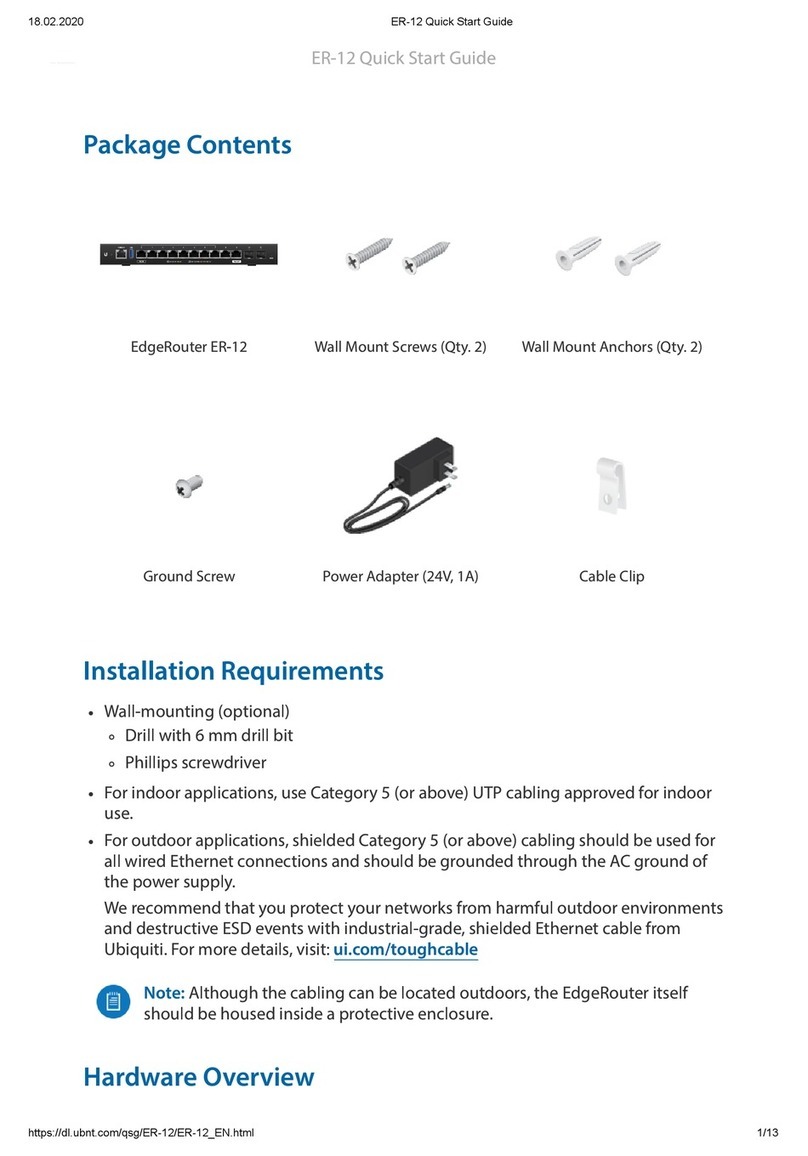
Ubiquiti
Ubiquiti ER-12 User manual

Ubiquiti
Ubiquiti EdgeRouter ER-12P User manual

Ubiquiti
Ubiquiti EdgeRouter LITE User manual

Ubiquiti
Ubiquiti AiAF-5 User manual
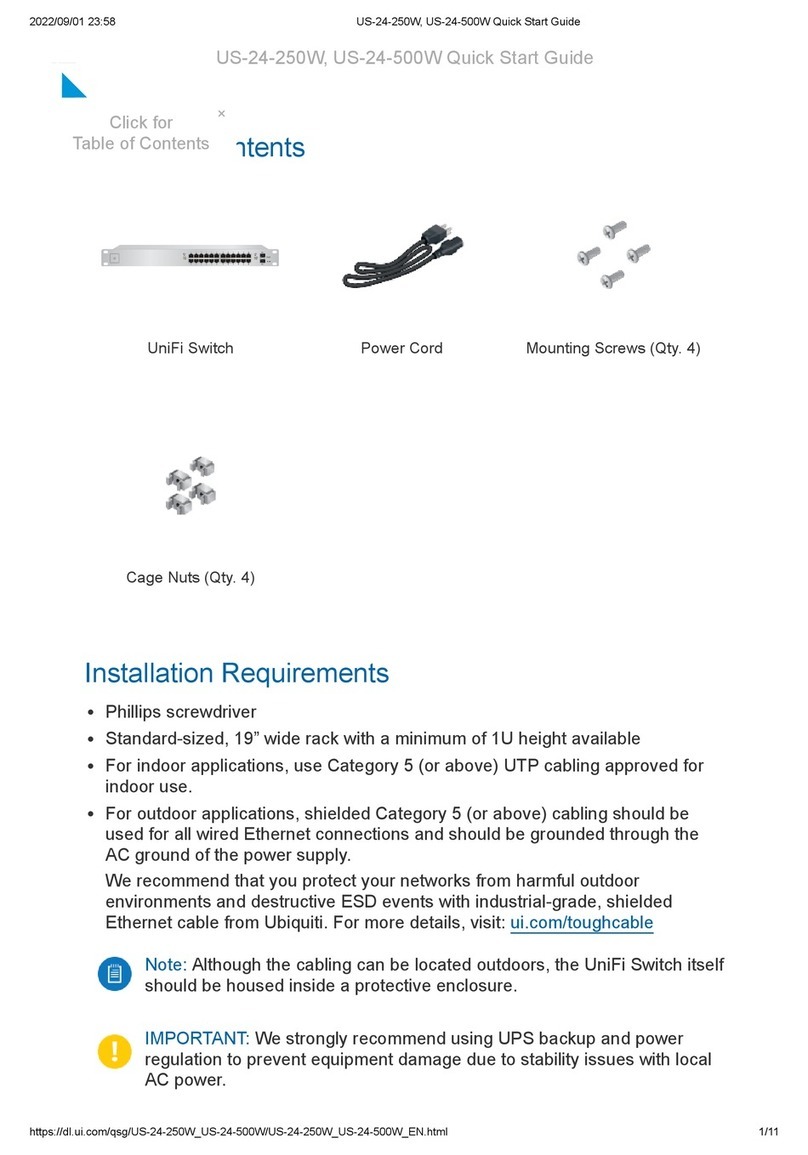
Ubiquiti
Ubiquiti UniFi US-24-250W User manual
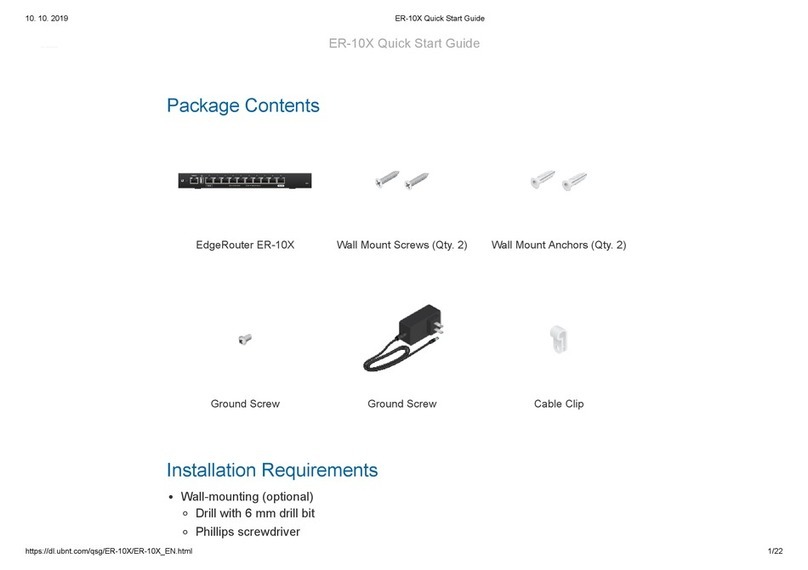
Ubiquiti
Ubiquiti EdgeRouter ER-10X User manual

Ubiquiti
Ubiquiti EdgeRouter 12 User manual

Ubiquiti
Ubiquiti ERLite-3 User manual

Ubiquiti
Ubiquiti UF-LOCO User manual

Ubiquiti
Ubiquiti EdgeRouter 6P User manual

Ubiquiti
Ubiquiti EdgeRouter ER-8 User manual

Ubiquiti
Ubiquiti LiteStation2 User manual

Ubiquiti
Ubiquiti EdgeRouter PoE ERPoe-5 User manual































