Ubiquiti EdgePower EP-24V-72W User manual

Power Cable with DC Jack Power Cable with Ring
Terminals
Installation Requirements
For wall-mounting:
Drill with 6 mm drill bit
Phillips screwdriver
Note: Although the cabling can be located outdoors, the EdgePower itself
should be housed inside a protective enclosure.
Hardware Overview
Create PDF in your applications with the Pdfcrowd HTML to PDF API PDFCROWD

System LED
PoE LED (Ports 1 - 2)
Link/Activity LED (Ports 1 - 2)
RJ45 (Ports 1 - 2)
Flashing White Bootup in progress.
White Ready for use, not connected to Ubiquiti Network
Management System (UNMS™).
Blue Ready for use, connected to UNMS.
Steady Blue with
Occasional Flashing
Ready for use, unable to connect to UNMS, check
connection to UNMS server.
Quickly Flashing Blue Used to locate a device in UNMS.
Alternating Blue/White Firmware upgrade in progress.
Off No Power over Ethernet
Green 24V Power over Ethernet
Off No Link
Amber Link Established at 10/100 Mbps
Amber Flashing Link Activity at 10/100 Mbps
Create PDF in your applications with the Pdfcrowd HTML to PDF API PDFCROWD

Reset Button
DC Out
Battery In
Power Port
RJ45 switch ports support 10/100 Ethernet connections and 24V Passive Power
over Ethernet (PoE) output.
To reset to factory defaults:
1. Disconnect power from the device.
2. Reconnect power while holding the Reset button. The port LEDs will repeatedly
light up in sequential order (this takes approximately five seconds).
3. When both port LEDs flash twice at the same time, release the Reset button.
Connect the Power Cable with DC Jack to this terminal block for 24V, 3A output.
Optional: Connect the Power Cable with Ring Terminals to a 12V lead acid battery
(not included).
Note: The external battery may be used as a hot backup. It will provide
continuous power in the event of an interruption or loss of power on the
Power port.
Connect the included Power Cord.
Hardware Installation
Create PDF in your applications with the Pdfcrowd HTML to PDF API PDFCROWD

The EdgePower can be mounted on a horizontal surface, mounted on a vertical
surface, or mounted in a rack (rackmount accessory not included).
WARNING: The EdgePower must not be stacked. Do not place it on top of
another device. Do not place anything on top of the EdgePower.
Connecting Power
Use the included Power Cord to power the EdgePower. You can also use the Battery
Input option as a hot backup.
Using the Power Cord
Using the Battery Input (Optional)
For redundant power backup, connect an external 12VDC battery (not included) to the
EdgePower.
Create PDF in your applications with the Pdfcrowd HTML to PDF API PDFCROWD

Note: Only one power source can be used at any one time. With both power
sources connected, the AC input will be used; the battery input defaults to
backup.
Connecting Ethernet
WARNING: Before enabling PoE passthrough in the EdgePower Configuration
Interface, ensure that the connected PoE device supports 24V Passive PoE.
Create PDF in your applications with the Pdfcrowd HTML to PDF API PDFCROWD

Accessing the Configuration Interface
Access the EdgePower Configuration Interface to monitor status and power
consumption, or to configure 24V Passive PoE and network settings.
Note: The EdgePower is set to DHCP by default with a fallback IP address of
192.168.1.20.
1. Launch your web browser. Type the appropriate IP address in the address field.
Press enter (PC) or return (Mac).
Create PDF in your applications with the Pdfcrowd HTML to PDF API PDFCROWD
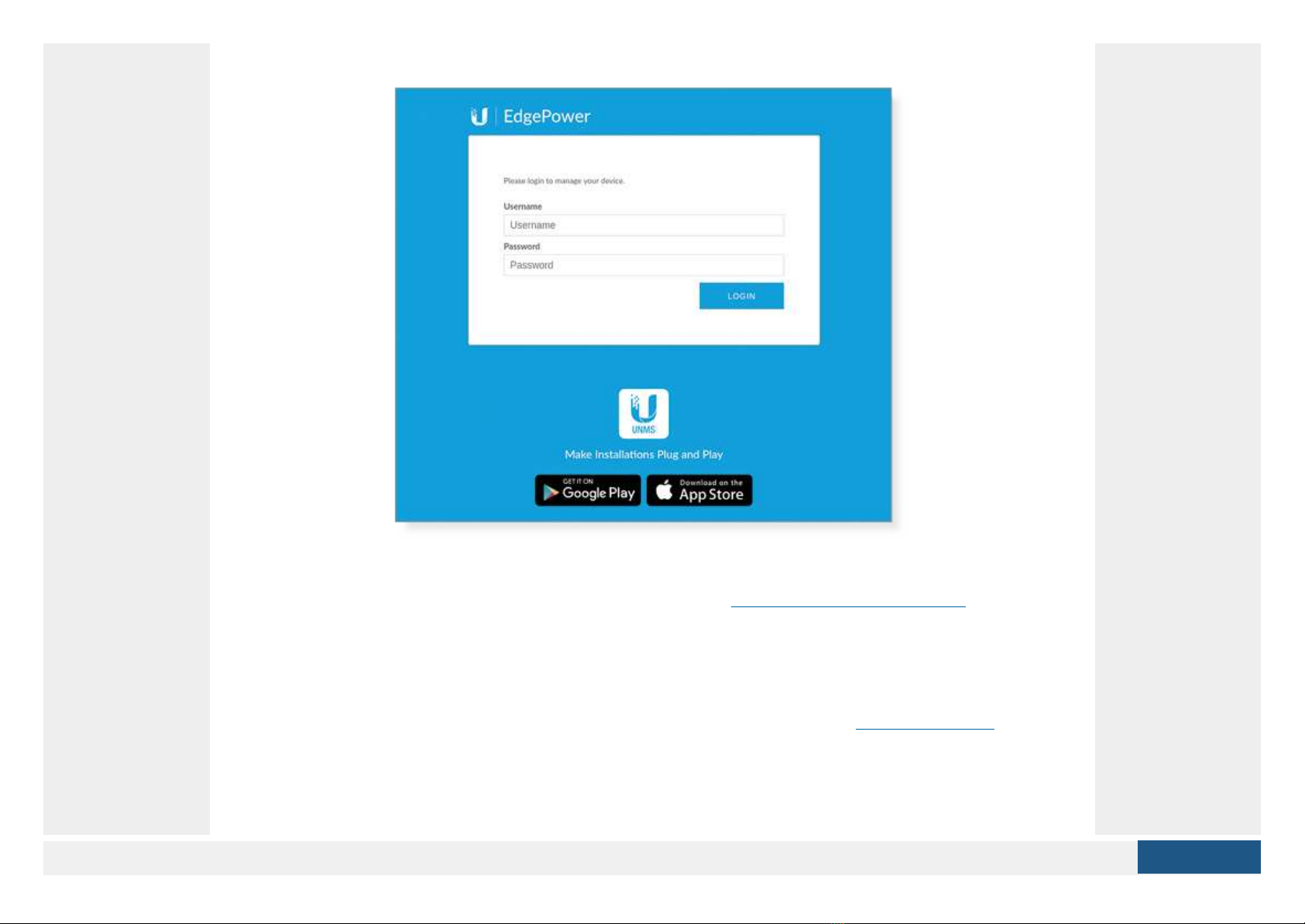
2. Enter ubnt in the Username and Password fields. Click Login.
The EdgePower Configuration Interface will appear. Customize additional settings as
needed. For 24V Passive PoE configuration, refer to “Configuring PoE Settings”.
UNMS Management
You can manage your device using UNMS, which lets you configure, monitor, upgrade,
and back up your devices using a single application. Get started at www.unms.com
Configuring PoE Settings
The PoE setting for ports 1-2 is set to Off by default.
Create PDF in your applications with the Pdfcrowd HTML to PDF API PDFCROWD

WARNING: Before activating PoE, ensure that the connected device supports
passive PoE and the supplied voltage.
1. In the EdgePower Configuration Interface, click the Power tab.
2. For the appropriate port, click to enable 24V Passive PoE.
Create PDF in your applications with the Pdfcrowd HTML to PDF API PDFCROWD

3. Click Save Changes.
Specifications
EP-24V-72W
Dimensions 192 x 43.7 x 115 mm
(7.559 x 1.72 x 4.528")
Weight 650 g (1.43 lb)
Interfaces
Networking (2) 10/100 Mbps RJ45 Ports
Management Ethernet In-Band
PoE Output (2) 24VDC Passive PoE
(Pins 4, 5+; 7, 8-)
DC Output 24V, 3A
Power Method
Create PDF in your applications with the Pdfcrowd HTML to PDF API PDFCROWD

EP-24V-72W
AC Input 100-240VAC, 50-60 Hz, Universal Input
Battery Input DC Terminal Block
Power Supply
AC Input AC/DC 72W
Battery Input 12VDC Lead Acid Battery*
Max. Power Consumption
System 2W
Output 72W
LEDs
System Status
RJ45 Data Ports PoE; Link/Activity
ESD/EMP Protection Air: ± 12 kV, Contact: ± 12 kV
Operating Temperature 0 to 40° C (32 to 104° F)
Operating Humidity 10 to 90% Noncondensing
Certifications CE, FCC, IC
* Battery not included.
Safety Notices
1. Read, follow, and keep these instructions.
2. Heed all warnings.
3. Only use attachments/accessories specified by the manufacturer.
WARNING: Failure to provide proper ventilation may cause fire hazard. Keep at least 20
mm of clearance next to the ventilation holes for adequate airflow.
WARNING: To reduce the risk of fire or electric shock, do not expose this product to rain or
Create PDF in your applications with the Pdfcrowd HTML to PDF API PDFCROWD

moisture.
WARNING: Do not use this product in location that can be submerged by water.
WARNING: Avoid using this product during an electrical storm. There may be a remote
risk of electric shock from lightning.
Electrical Safety Information
1. Compliance is required with respect to voltage, frequency, and current requirements indicated
on the manufacturer’s label. Connection to a different power source than those specified may
result in improper operation, damage to the equipment or pose a fire hazard if the limitations are
not followed.
2. There are no operator serviceable parts inside this equipment. Service should be provided only
by a qualified service technician.
3. This equipment is provided with a detachable power cord which has an integral safety ground
wire intended for connection to a grounded safety outlet.
a. Do not substitute the power cord with one that is not the provided approved type. Never use
an adapter plug to connect to a 2-wire outlet as this will defeat the continuity of the grounding
wire.
b. The equipment requires the use of the ground wire as a part of the safety certification,
modification or misuse can provide a shock hazard that can result in serious injury or death.
c. Contact a qualified electrician or the manufacturer if there are questions about the installation
prior to connecting the equipment.
d. Protective earthing is provided by Listed AC adapter. Building installation shall provide
appropriate short-circuit backup protection.
e. Protective bonding must be installed in accordance with local national wiring rules and
regulations.
Create PDF in your applications with the Pdfcrowd HTML to PDF API PDFCROWD

Limited Warranty
ui.com/support/warranty
The limited warranty requires the use of arbitration to resolve disputes on an individual basis, and,
where applicable, specify arbitration instead of jury trials or class actions.
Compliance
FCC
Changes or modifications not expressly approved by the party responsible for compliance could
void the user’s authority to operate the equipment.
This device complies with Part 15 of the FCC Rules. Operation is subject to the following two
conditions.
1. This device may not cause harmful interference, and
2. This device must accept any interference received, including interference that may cause
undesired operation.
This equipment has been tested and found to comply with the limits for a Class A digital device,
pursuant to Part 15 of the FCC Rules. These limits are designed to provide reasonable protection
against harmful interference when the equipment is operated in a commercial environment. This
equipment generates, uses, and can radiate radio frequency energy and, if not installed and used
in accordance with the instruction manual, may cause harmful interference to radio
communications. Operations of this equipment in a residential area is likely to cause harmful
interference in which case the user will be required to correct the interference at his own expense.
ISED Canada
CAN ICES-3(A)/NMB-3(A)
Australia and New Zealand
Warning: This equipment is compliant with Class A of CISPR 32. In a residential
Create PDF in your applications with the Pdfcrowd HTML to PDF API PDFCROWD

environment this equipment may cause radio interference.
CE Marking
CE marking on this product represents the product is in compliance with all directives that are
applicable to it.
WEEE Compliance Statement
Declaration of Conformity
Online Resources
Create PDF in your applications with the Pdfcrowd HTML to PDF API PDFCROWD
Table of contents
Other Ubiquiti Power Supply manuals

Ubiquiti
Ubiquiti USP-RPS User manual

Ubiquiti
Ubiquiti EdgePower 54V User manual

Ubiquiti
Ubiquiti UniFi SmartPower USP-RPS User manual
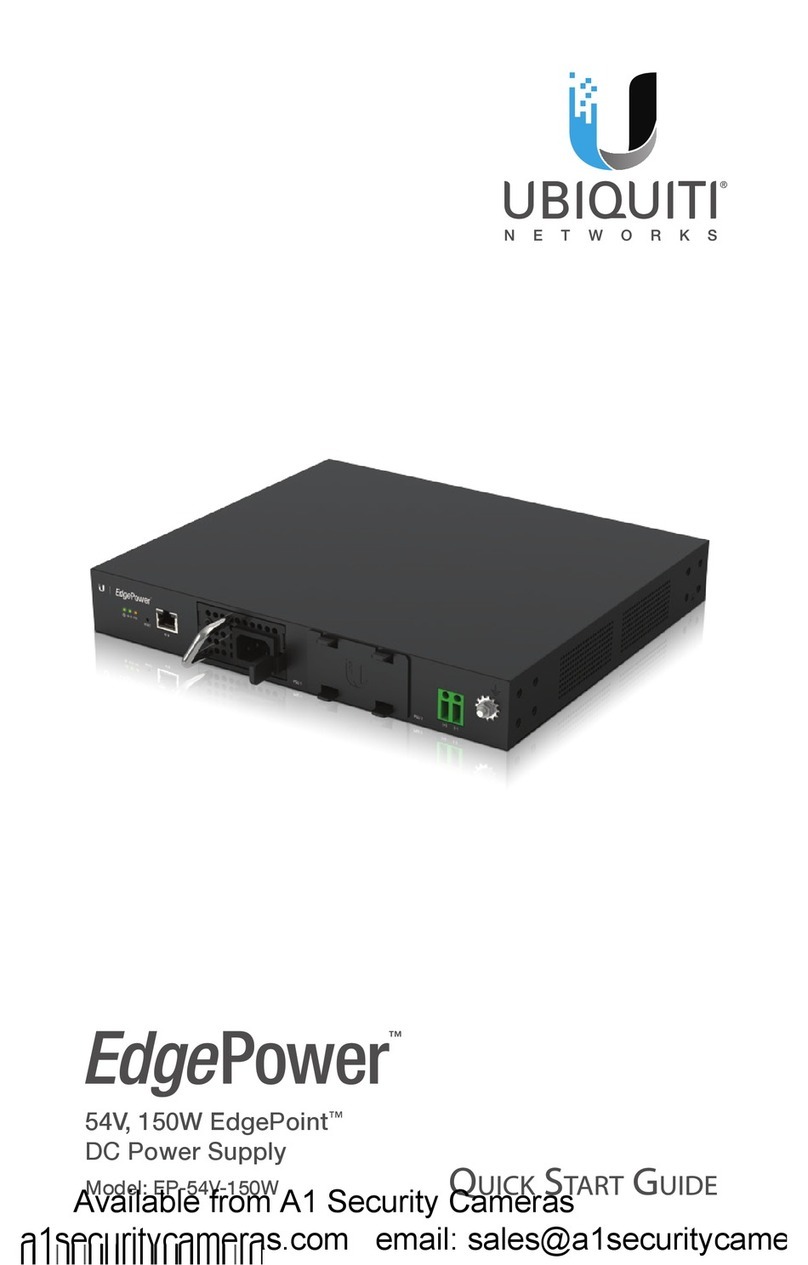
Ubiquiti
Ubiquiti EdgePower EP-54V-150W User manual
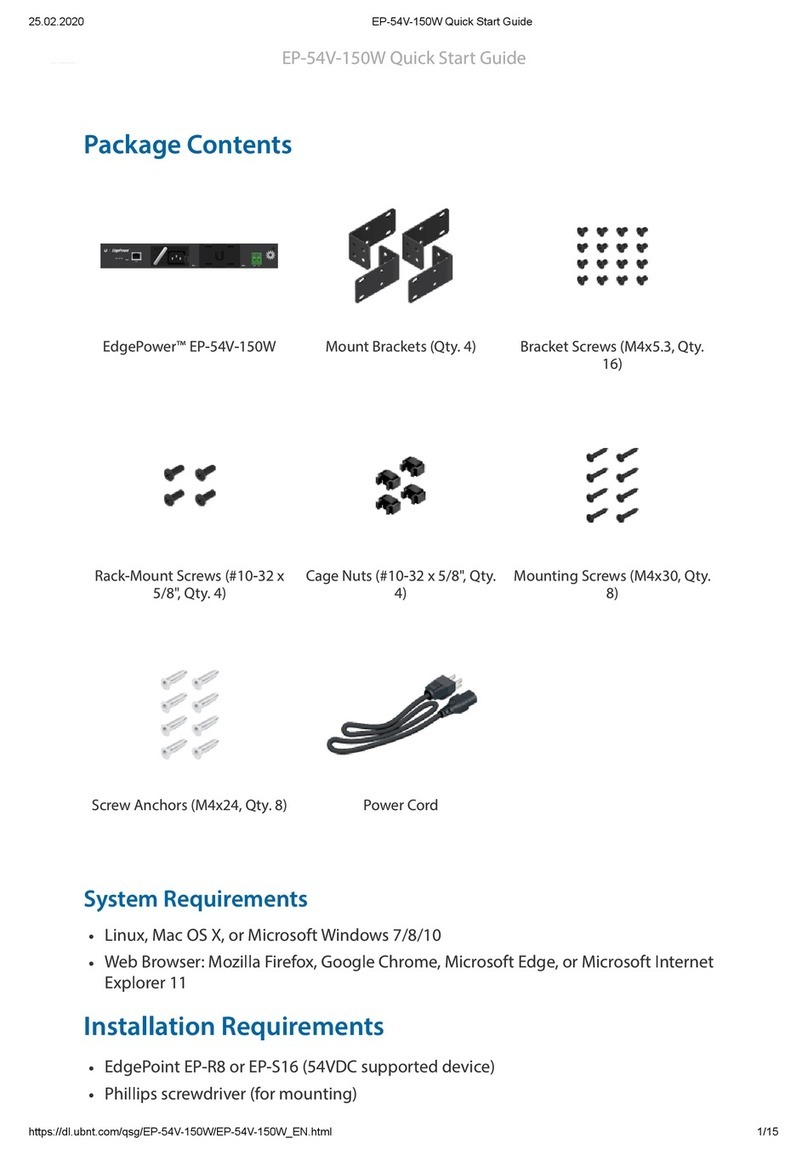
Ubiquiti
Ubiquiti EdgePower EP-54V-150W User manual

Ubiquiti
Ubiquiti USP-RPS User manual

Ubiquiti
Ubiquiti EdgePower EP-54V-72W User manual
Popular Power Supply manuals by other brands

Videx
Videx 520MR Installation instruction

Poppstar
Poppstar 1008821 Instructions for use

TDK-Lambda
TDK-Lambda LZS-A1000-3 Installation, operation and maintenance manual

TDK-Lambda
TDK-Lambda 500A instruction manual

Calira
Calira EVS 17/07-DS/IU operating instructions

Monacor
Monacor PS-12CCD instruction manual














