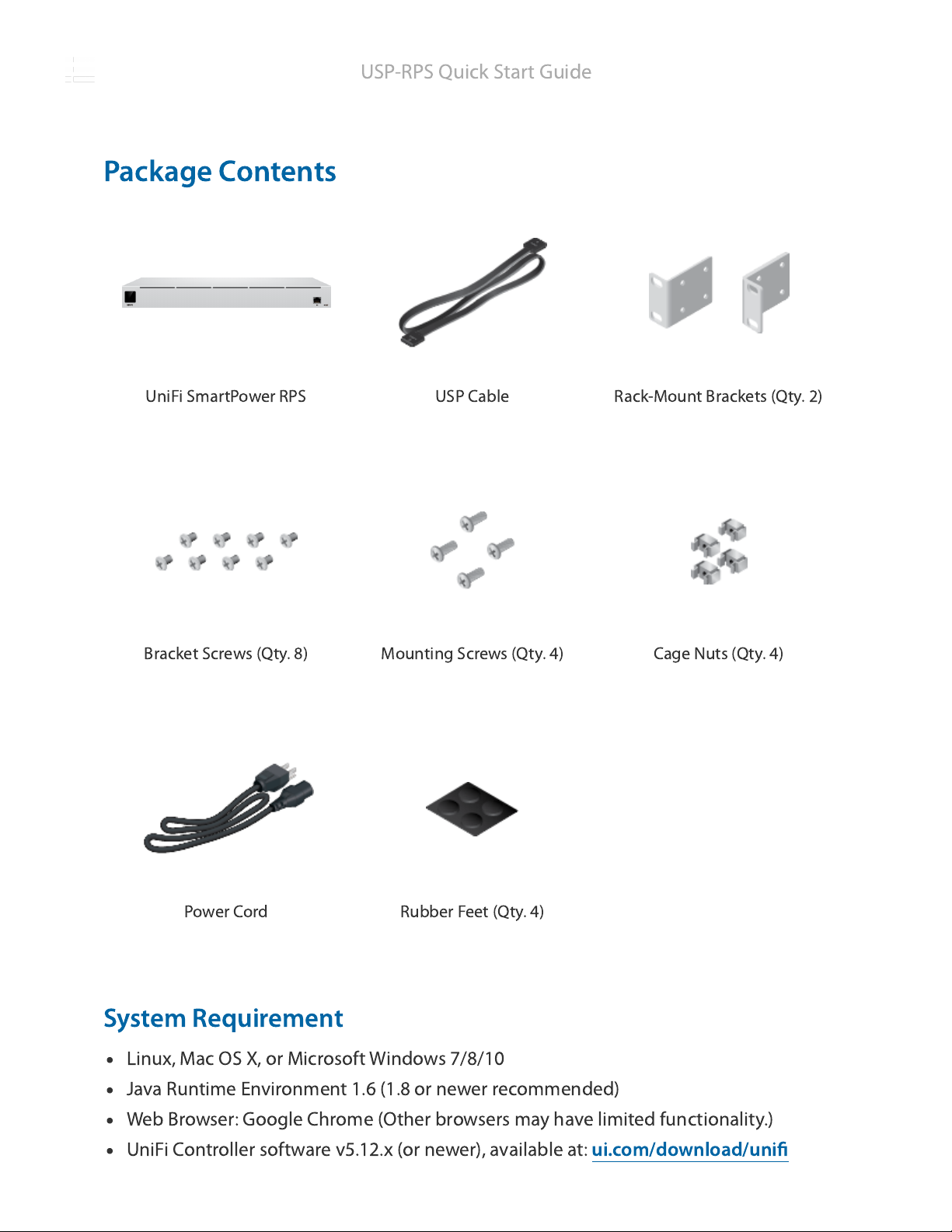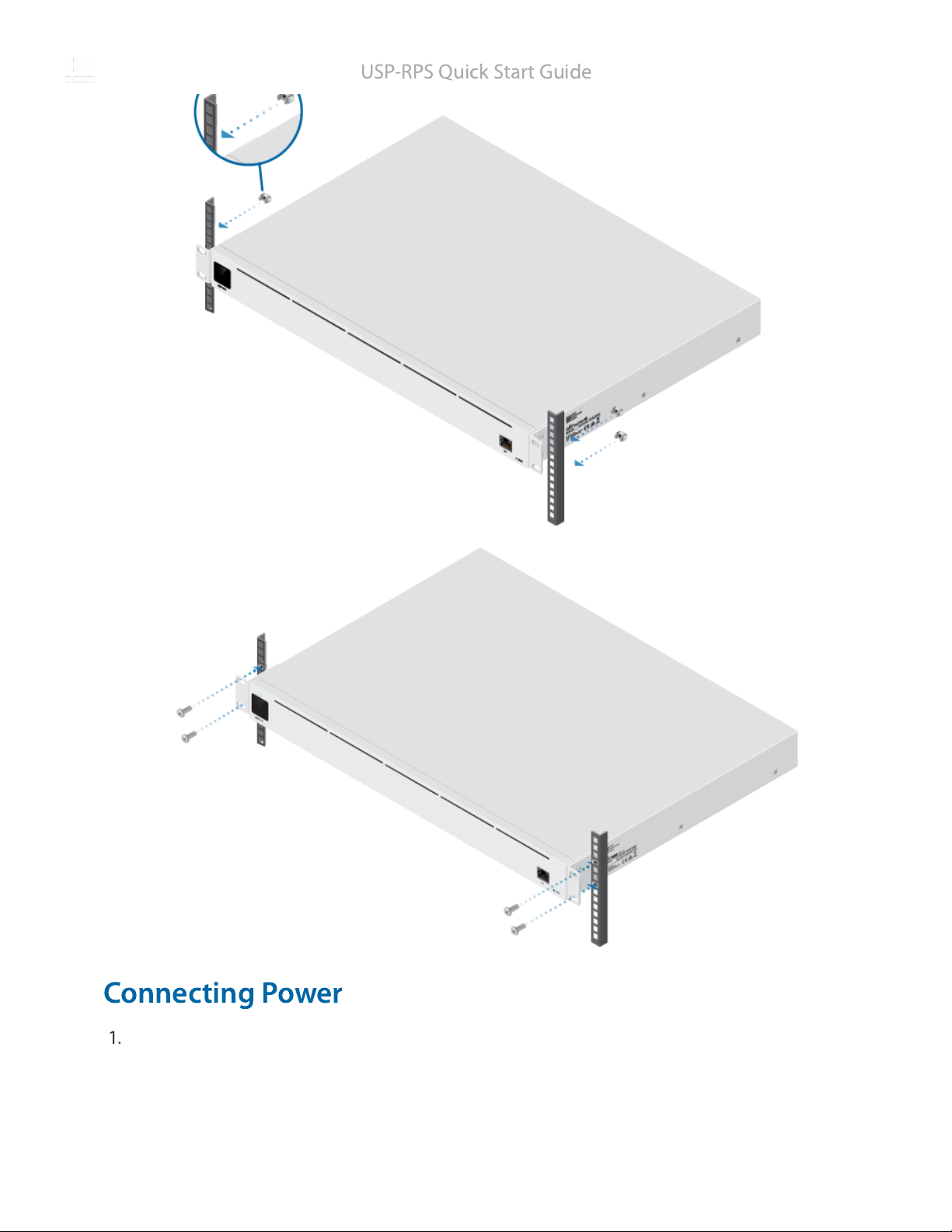Ubiquiti USP-RPS User manual
Other Ubiquiti Power Supply manuals

Ubiquiti
Ubiquiti EdgePower EP-54V-72W User manual

Ubiquiti
Ubiquiti UniFi SmartPower USP-RPS User manual

Ubiquiti
Ubiquiti EdgePower EP-24V-72W User manual
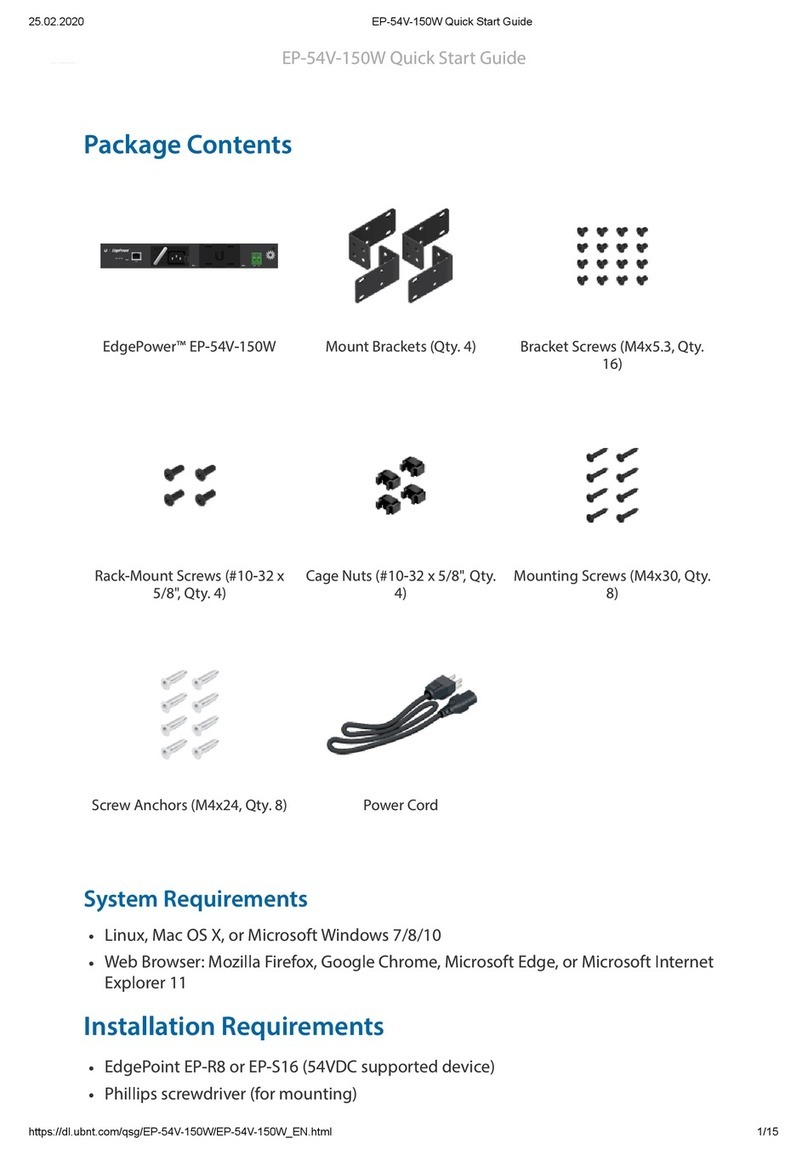
Ubiquiti
Ubiquiti EdgePower EP-54V-150W User manual

Ubiquiti
Ubiquiti EdgePower 54V User manual

Ubiquiti
Ubiquiti USP-RPS User manual
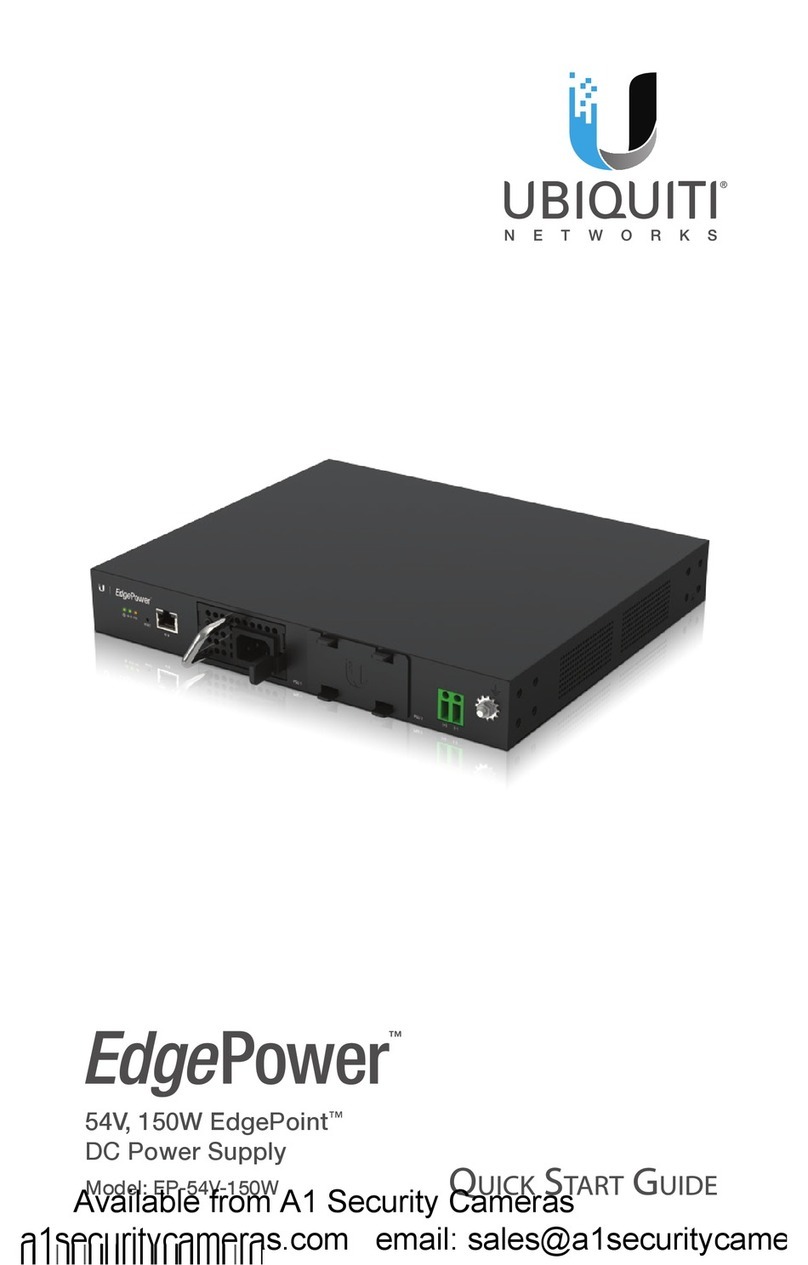
Ubiquiti
Ubiquiti EdgePower EP-54V-150W User manual
Popular Power Supply manuals by other brands

Videx
Videx 520MR Installation instruction

Poppstar
Poppstar 1008821 Instructions for use

TDK-Lambda
TDK-Lambda LZS-A1000-3 Installation, operation and maintenance manual

TDK-Lambda
TDK-Lambda 500A instruction manual

Calira
Calira EVS 17/07-DS/IU operating instructions

Monacor
Monacor PS-12CCD instruction manual