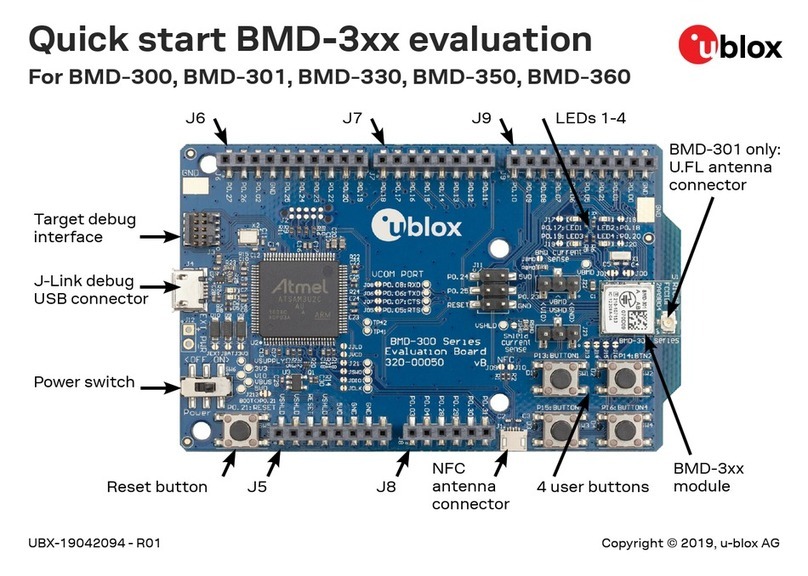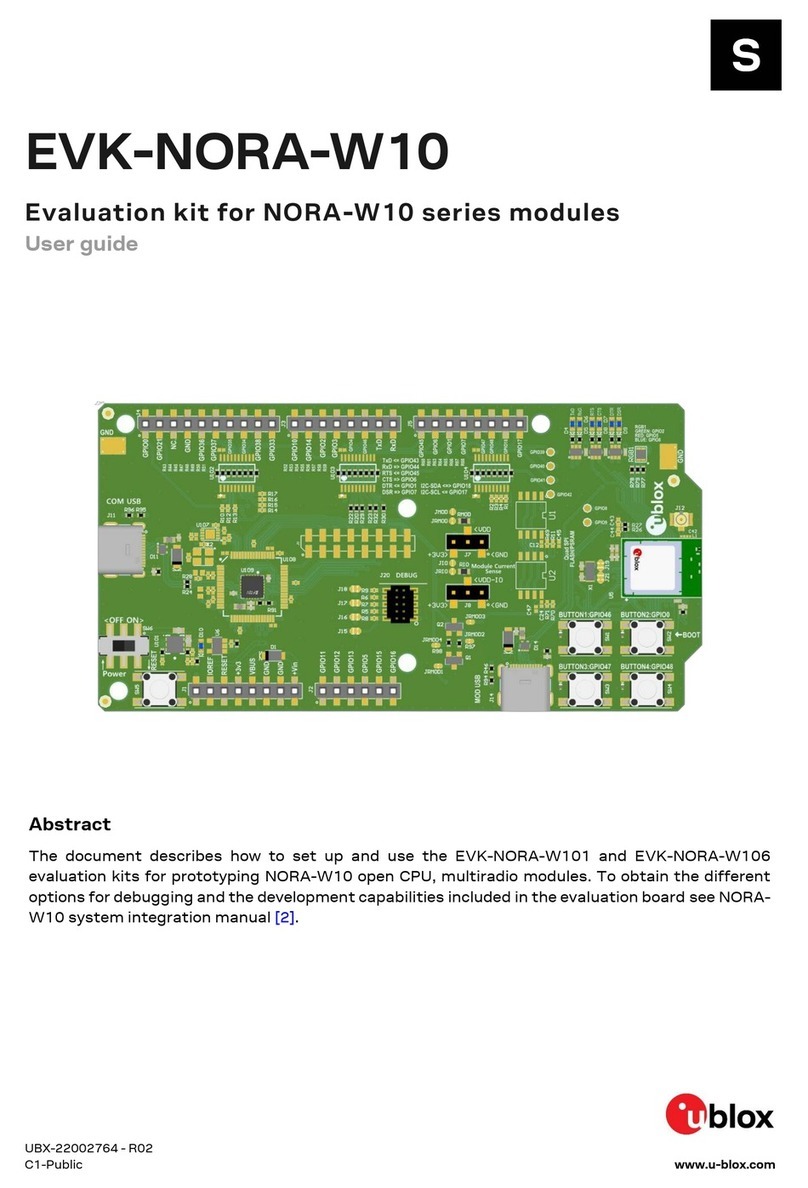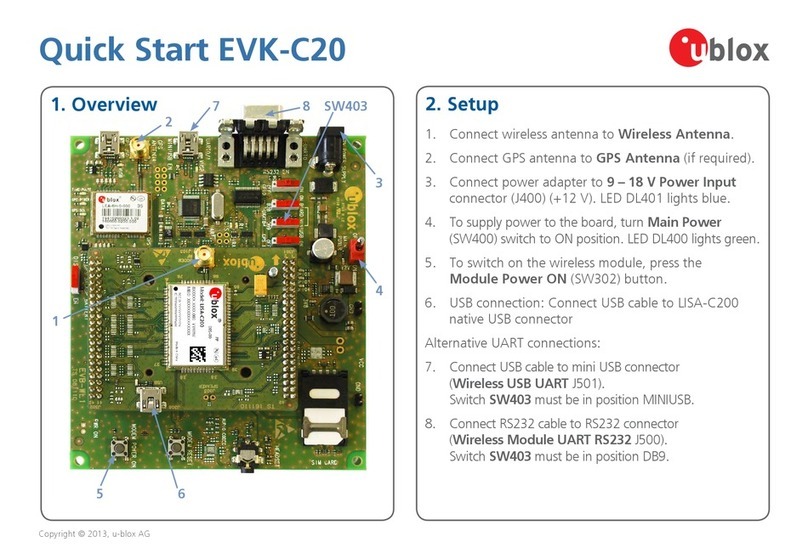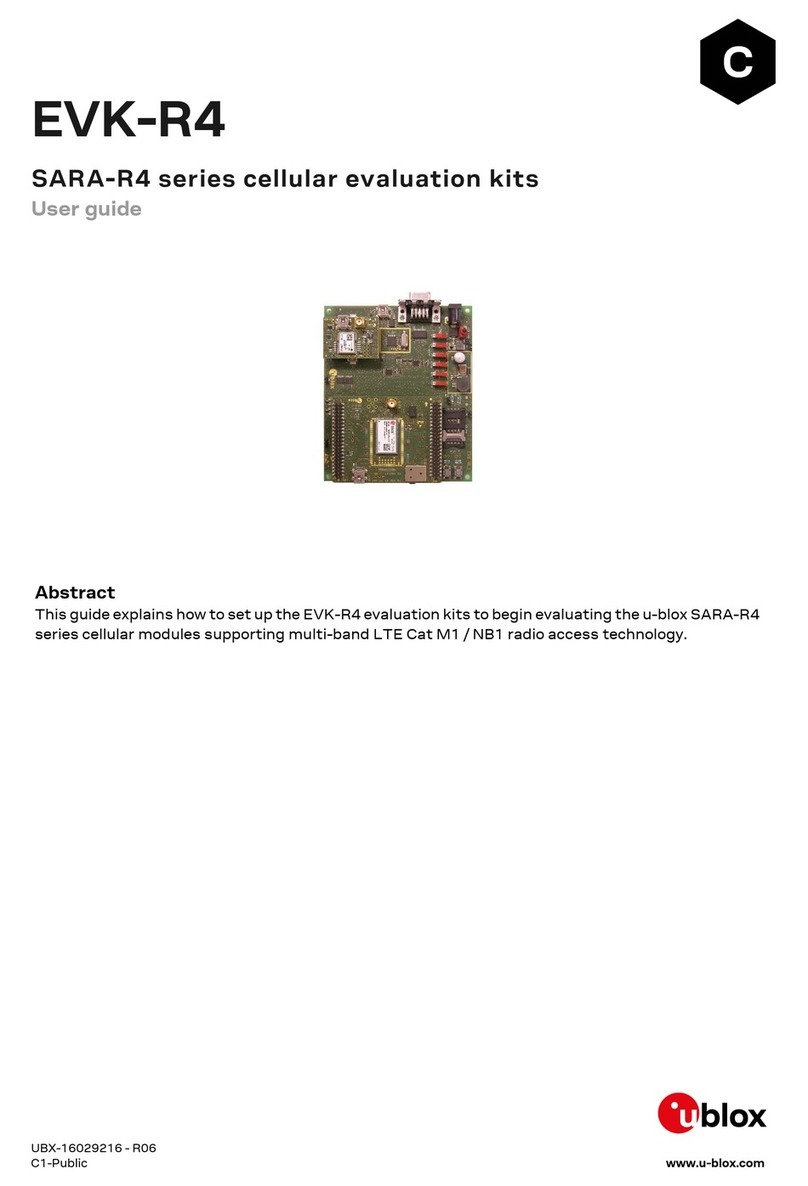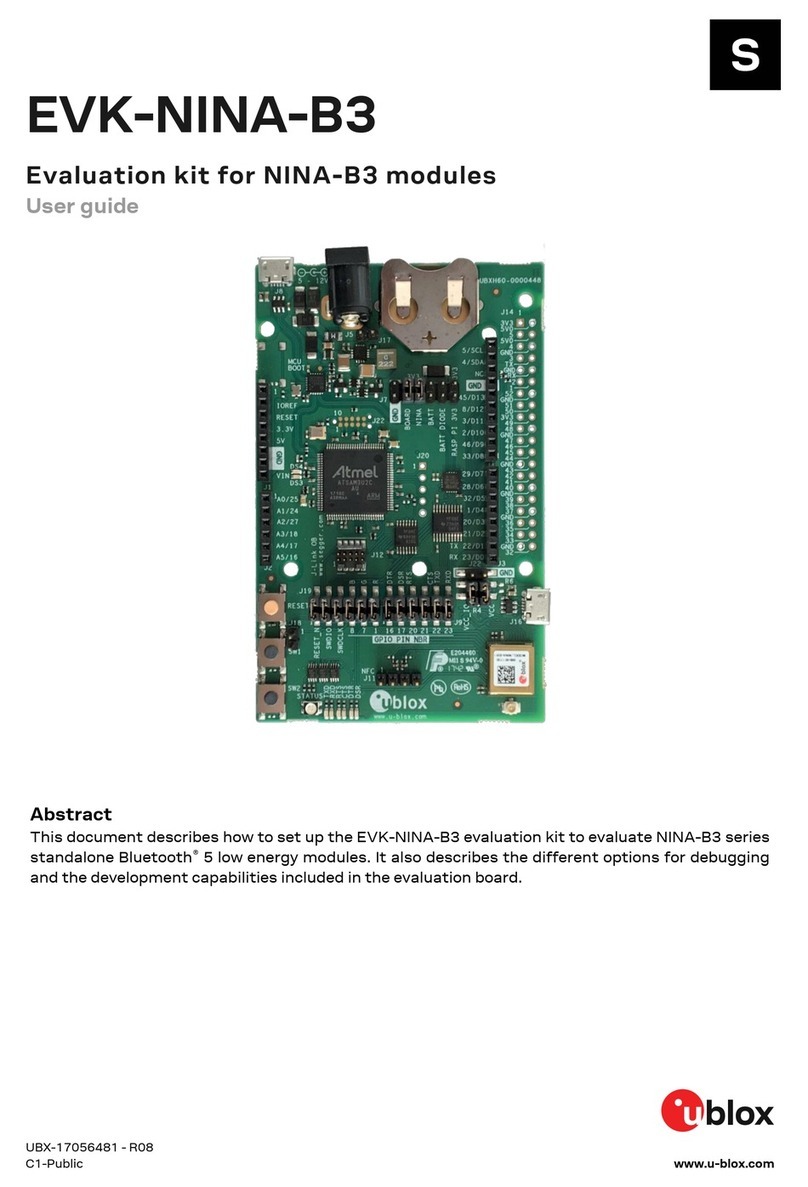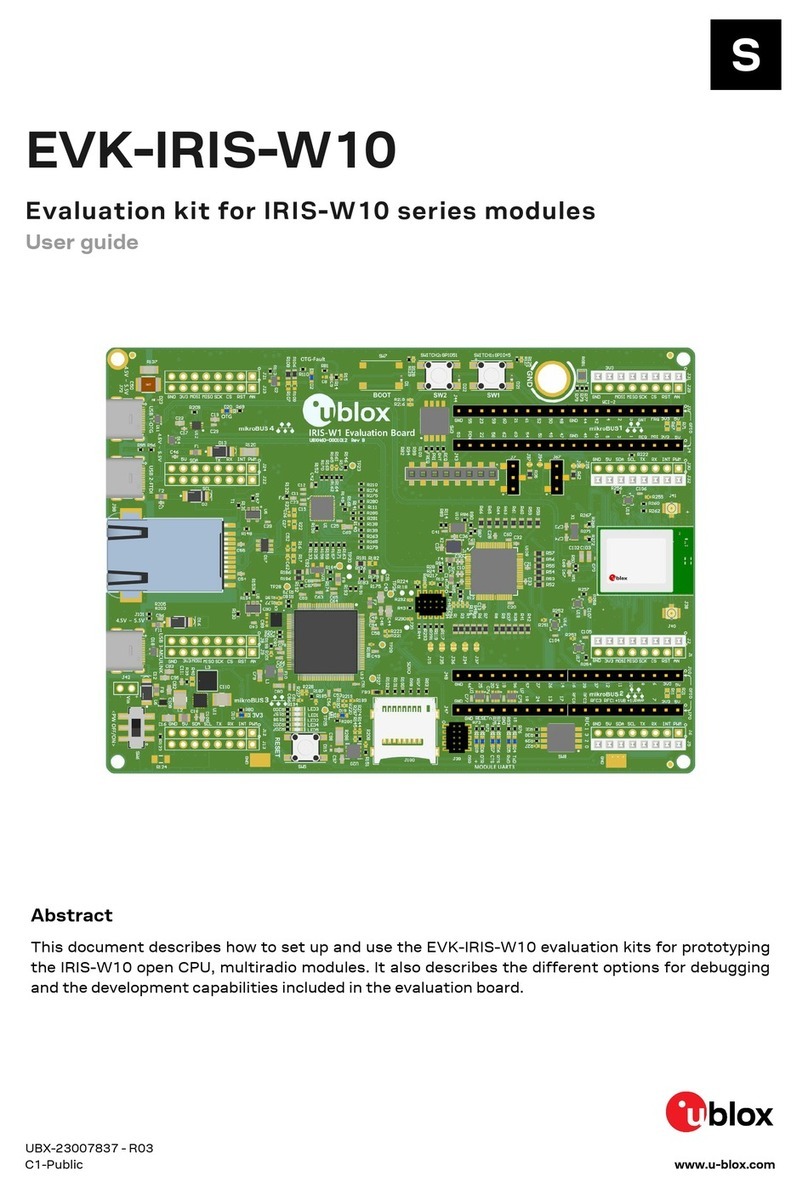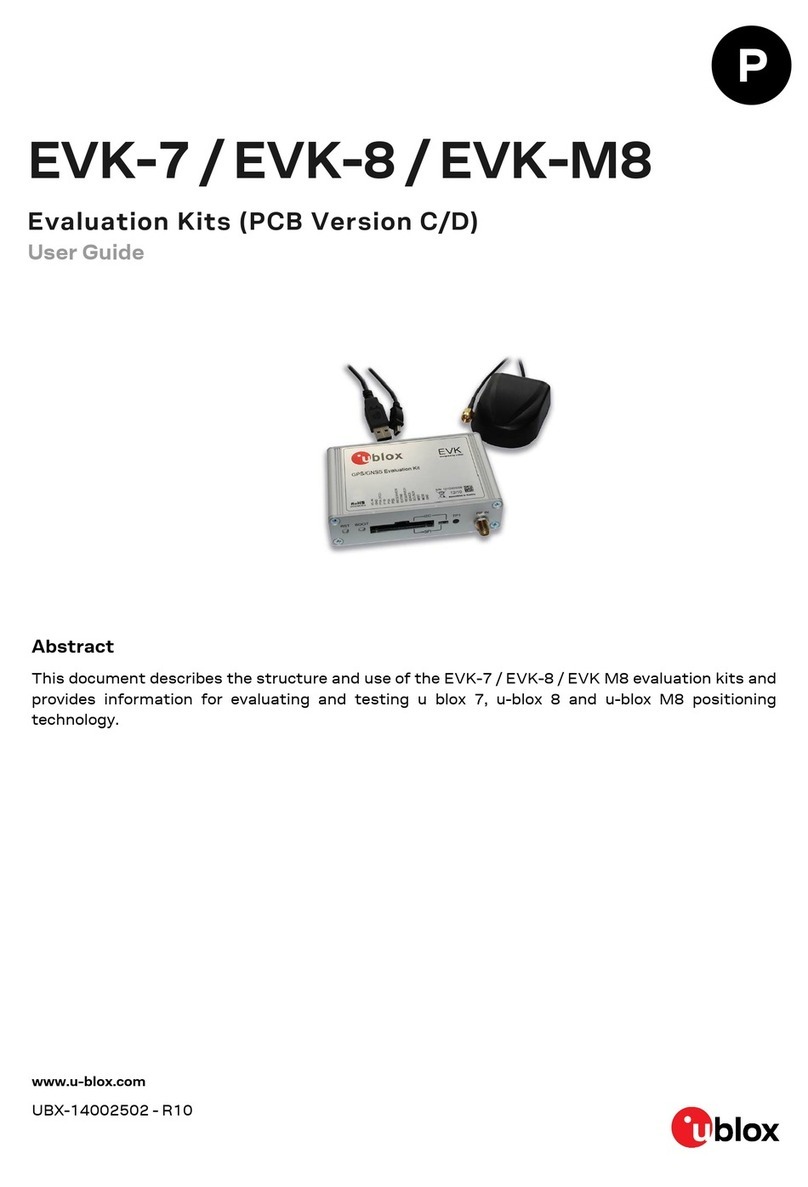EVK-F9T - User guide
UBX-21040453 - R01 Contents Page 3 of 23
C1- Public
Contents
Contents ..........................................................................................................................................................3
1Product description ..............................................................................................................................4
1.1 Overview........................................................................................................................................................4
1.2 Kit includes ...................................................................................................................................................4
1.3 Software and documentation...................................................................................................................4
1.3.1 u-center GNSS evaluation software ...............................................................................................4
1.4 System requirements ................................................................................................................................ 4
2Specifications .........................................................................................................................................5
2.1 Safety precautions ..................................................................................................................................... 5
2.1.1 Certifications ....................................................................................................................................... 5
3Setting up.................................................................................................................................................6
3.1 u-center installation ...................................................................................................................................6
3.2 Hardware installation................................................................................................................................. 6
3.3 Default interface settings.........................................................................................................................6
4Device description.................................................................................................................................8
4.1 Interface connection and measurement................................................................................................8
4.2 Active antenna.............................................................................................................................................8
4.3 Evaluation unit.............................................................................................................................................8
4.3.1 Antenna connector (RF IN) ............................................................................................................... 8
4.3.2 Timepulse connector (TP1) ..............................................................................................................8
4.3.3 USB connector.....................................................................................................................................9
4.3.4 D9 connector (RS232) ....................................................................................................................... 9
4.3.5 RST button........................................................................................................................................... 9
4.3.6 Safe boot button...............................................................................................................................10
4.3.7 Slide switch ........................................................................................................................................10
4.3.8 Pin header...........................................................................................................................................10
4.3.9 LED.......................................................................................................................................................11
4.3.10 EXT connector ...................................................................................................................................11
5GNSS current measurement........................................................................................................... 12
6Block diagram ...................................................................................................................................... 13
7Board layout.......................................................................................................................................... 14
8Schematic ............................................................................................................................................. 16
9Troubleshooting.................................................................................................................................. 18
10 Common evaluation pitfalls ............................................................................................................ 20
Related documentation ........................................................................................................................... 21
Revision history.......................................................................................................................................... 21
Appendix ....................................................................................................................................................... 22
Contact.......................................................................................................................................................... 23