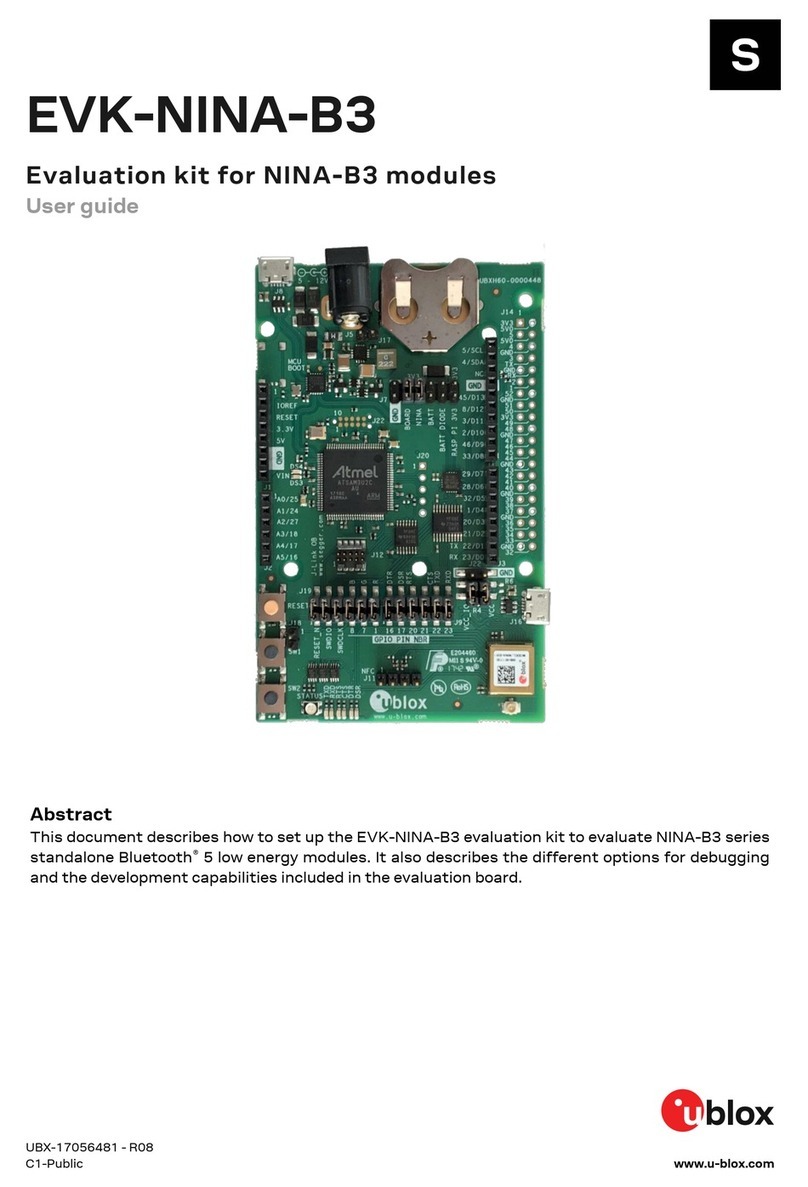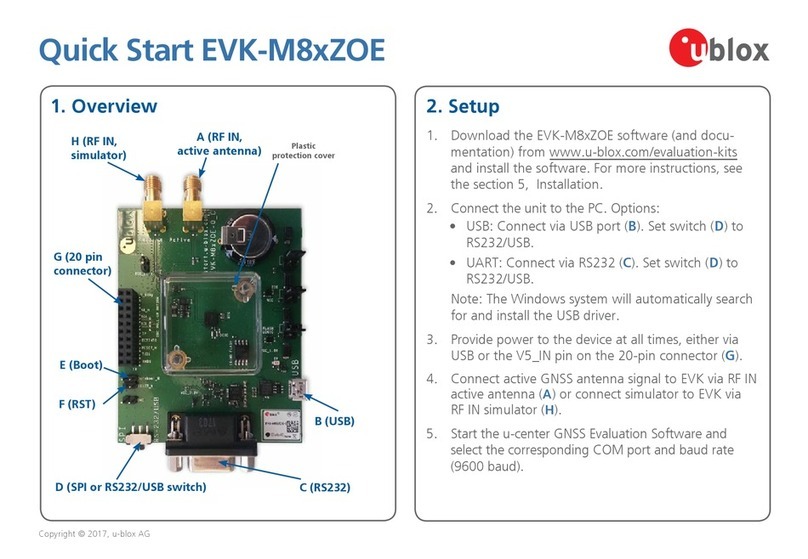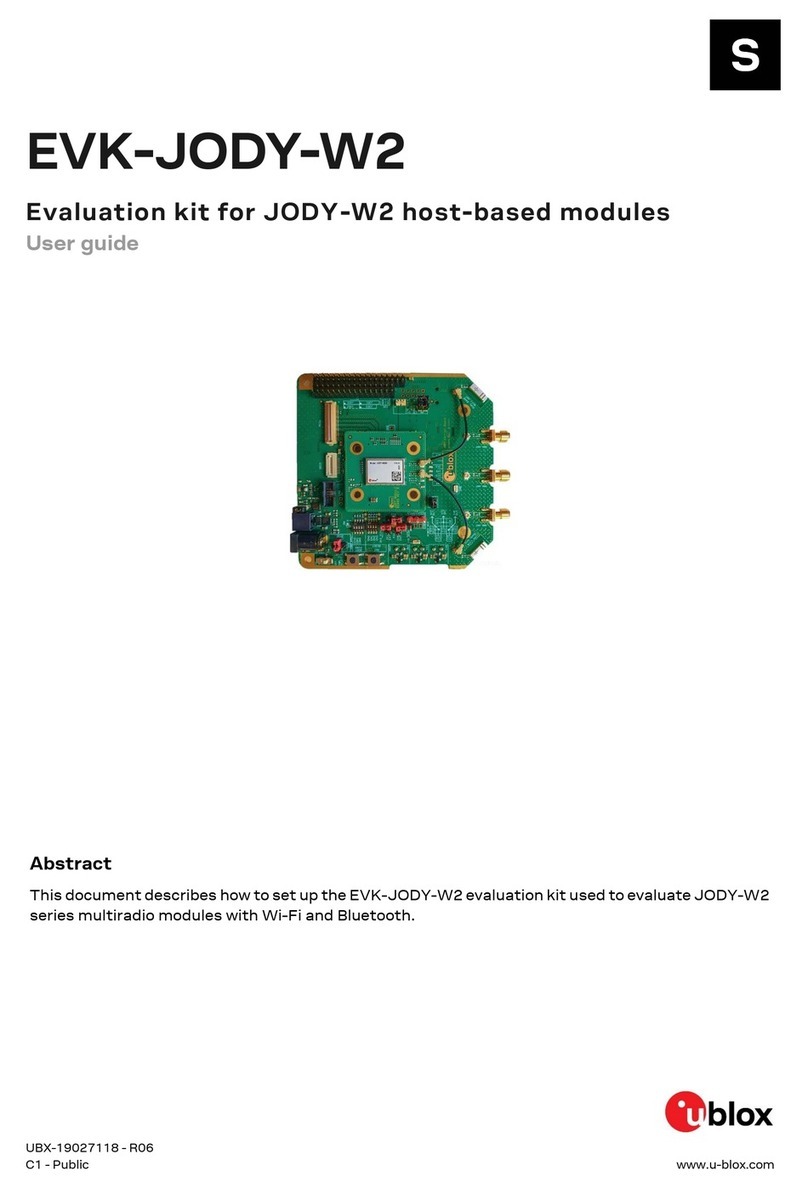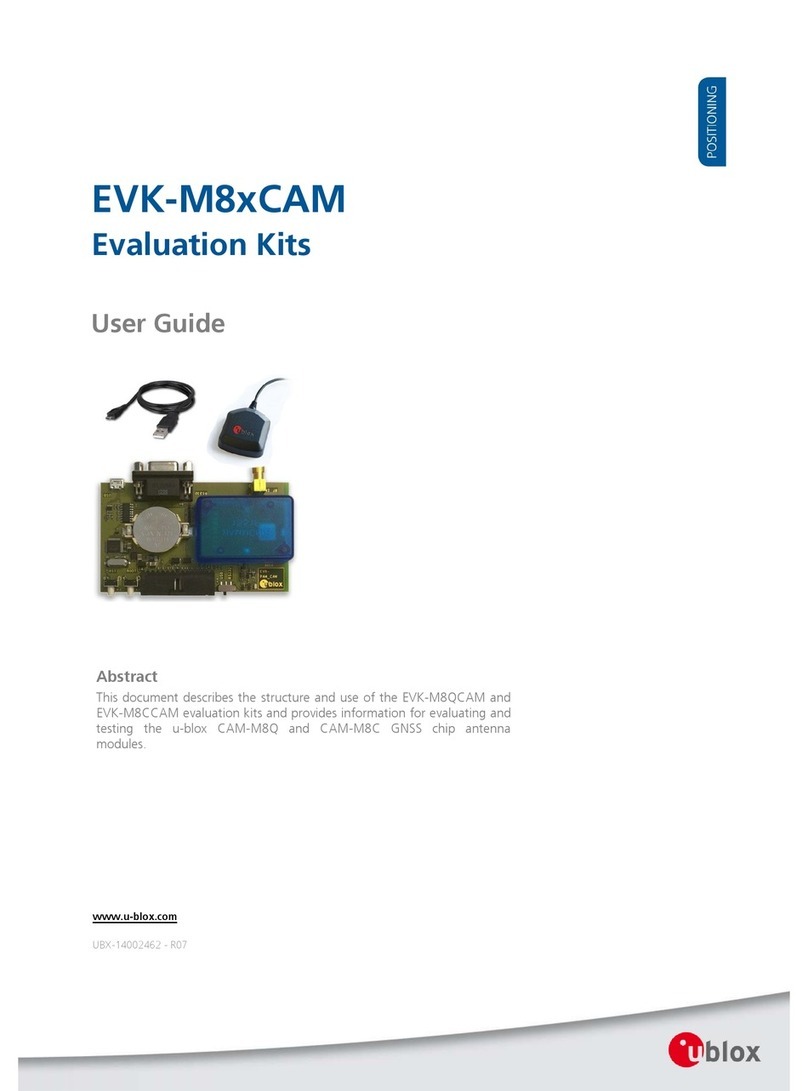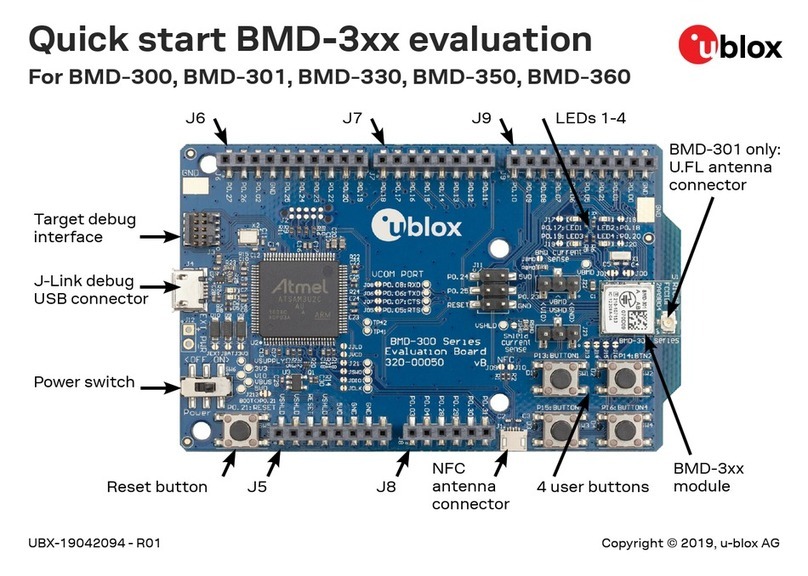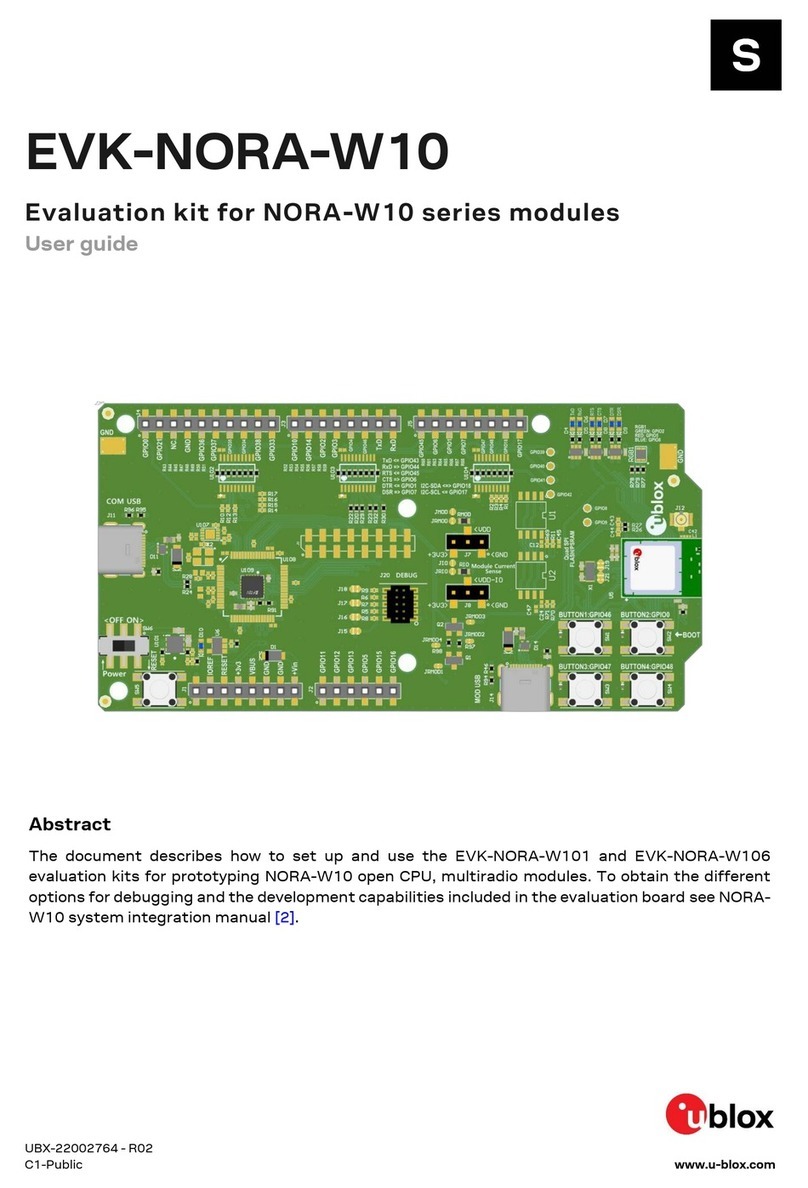EVK-ODIN-W2 - User guide
UBX-16007132 - R07 Page 3 of 22
Contents
Document information................................................................................................................................ 2
Contents ..........................................................................................................................................................3
1Product description ..............................................................................................................................4
1.1 Overview........................................................................................................................................................4
1.2 Kit includes ................................................................................................................................................... 5
1.3 Jumper description ....................................................................................................................................5
1.4 LEDs............................................................................................................................................................... 5
1.5 Connectors ................................................................................................................................................... 6
1.6 ODIN-W2 pin assignment..........................................................................................................................7
1.7 Buttons..........................................................................................................................................................7
1.8 Antenna connectors and internal antenna............................................................................................7
1.9 Configurations options ..............................................................................................................................8
1.9.1 UART selection for virtual COM port ..............................................................................................8
1.9.2 A1 and A2 analog in vs digital I/O .................................................................................................... 8
1.9.3 ODIN-W2 boot .....................................................................................................................................9
1.9.4 SWD Cortex debug connector.......................................................................................................... 9
1.9.5 32.768 kHz LPO oscillator...............................................................................................................10
2Getting started...................................................................................................................................... 11
2.1 ST-link .........................................................................................................................................................11
2.2 Power up the evaluation board...............................................................................................................11
2.3 Getting started with u-connectXpress software ...............................................................................11
2.3.1 Usage with UART flow control .......................................................................................................12
2.3.2 Restore the u-connectXpress software firmware .....................................................................12
2.4 Getting started with Arm®Mbed™ ........................................................................................................12
2.4.1 Github..................................................................................................................................................12
2.4.2 Mbed OS 3 ..........................................................................................................................................13
2.4.3 Mbed OS 5 ..........................................................................................................................................13
Appendix ........................................................................................................................................................ 14
Updating the ST-link software........................................................................................................ 14
A.1 Repairing an older board already connected to a Windows 10 PC..................................................14
A.2 Updating the ST-link firmware of the debug chip ..............................................................................14
A.2.1 Upgrading the USB mass storage device driver.........................................................................14
Schematic .............................................................................................................................................. 15
Glossary ................................................................................................................................................. 20
Related documents .................................................................................................................................... 21
Revision history........................................................................................................................................... 21
Contact...........................................................................................................................................................22