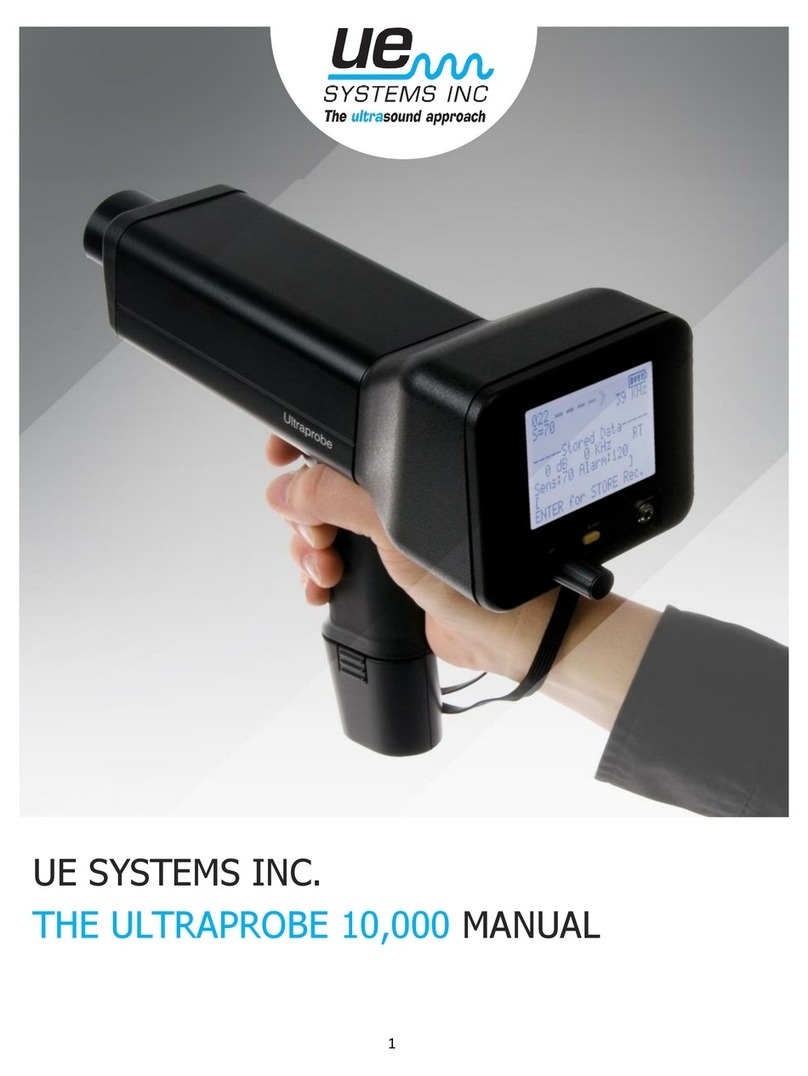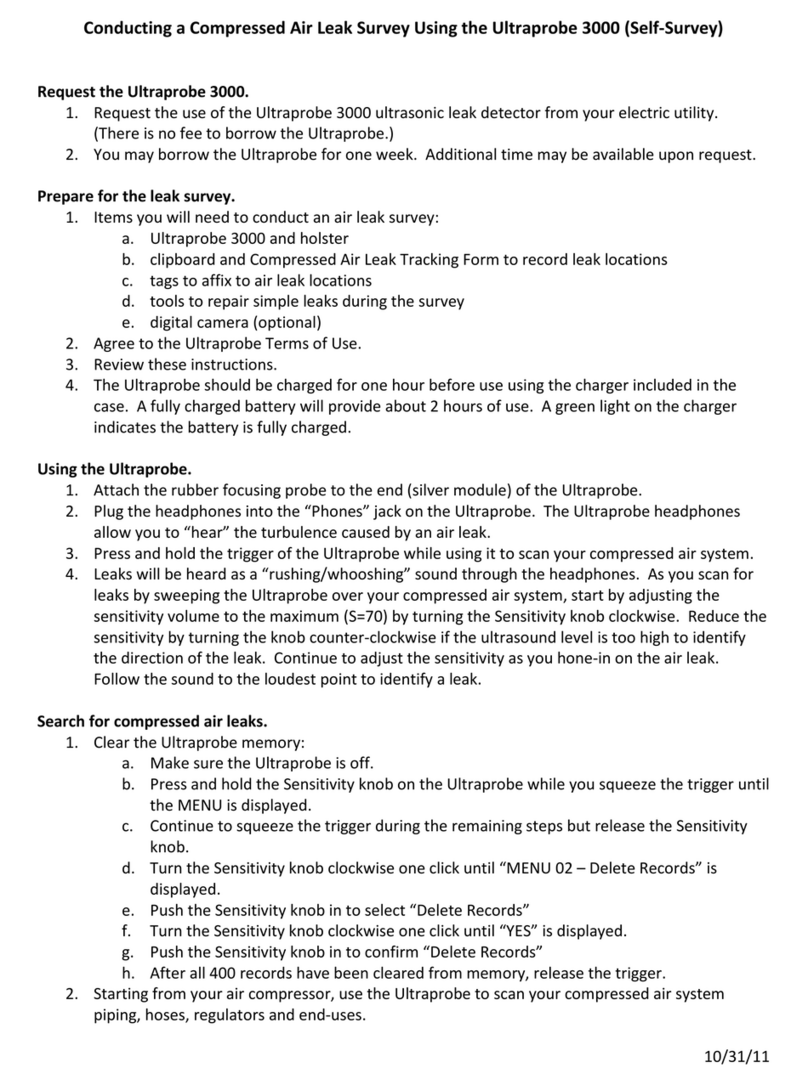7
LRM (LONG RANGE MODULE). A cone shaped
scanning module that increases the detection
distance above standard scanning modules. The
LRM-15 is ideal for high voltage inspection and
for locating leaks at great distances.
RMT REMOTE MAGNETIC TRANSDUCER. The RMT
is a magnetically mountable contact probe with cable.
The probe is applied to a test surface and the RAM
(Remote Access Module) is plugged into the front end of
the Ultraprobe.
PISTOL-GRIP HOUSING
KEY FEATURES. The pistol grip housing contains operational
features such as: On/Off button, Trigger Switch, Touch Screen,
camera with flash, Infrared Thermometer, Laser pointer,
Battery, and Test Module Receptacle.
ON/OFF BUTTON. This is located on the back of the
instrument, under the Display Panel. Press it firmly to turn the
instrument ON.
NOTE:
Be sure the SD card is inserted in the Ultraprobe
15,000 before turning on.
To turn the instrument off:
Press the On/Off button
Touch the Off Box on the display screen
To place the instrument in suspend. In place of turning the instrument on and off in
between short intervals of use, or to extend the use time on a battery (normally 4 hours of
continuous use after a complete charge), put the instrument on SUSPEND. To do so:
Press the On/Off button
Touch the SUSPEND box on the display screen
To return to operation mode (cancel the SUSPEND mode):
Touch the display screen OR pull the trigger, and display will re-open.