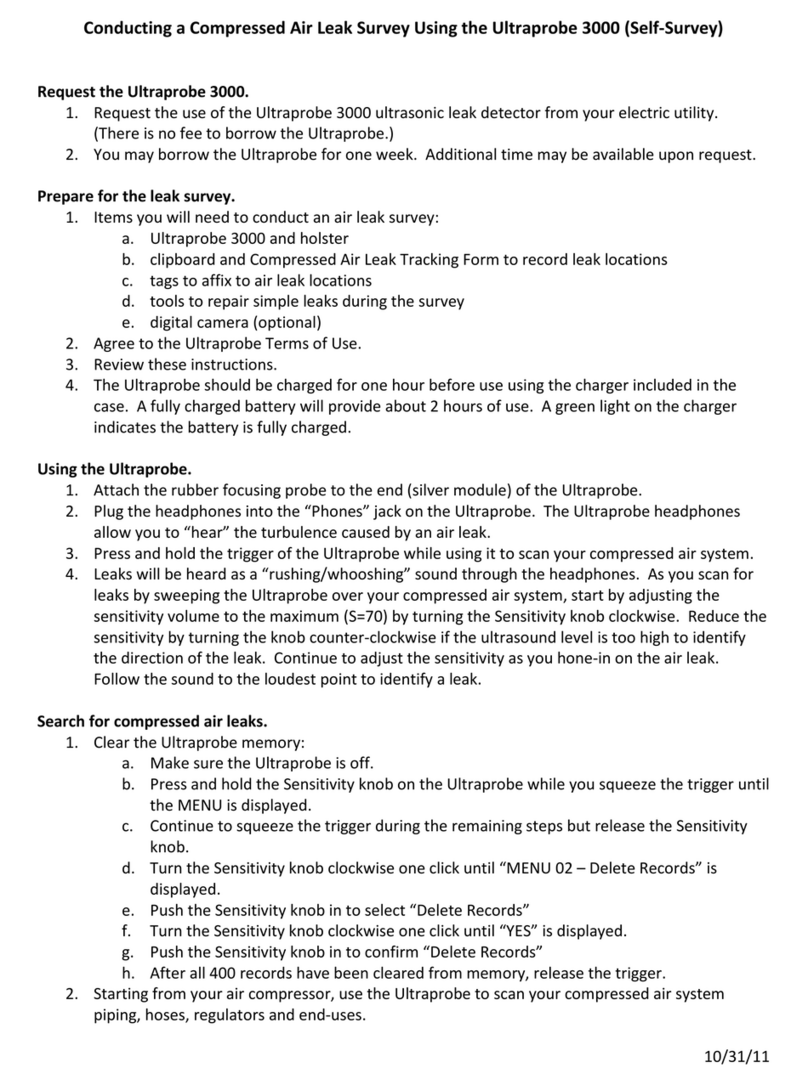8
takes for the instrument to turn off after release of the trigger can be set in the Set Turn-Off Time
mode described later.
NOTE:
To save the battery charge, if the instrument is set in the “Trigger Shut Off Mode
(Setup Menu 17), it will automatically turn off after approximately 1 second to 999 Seconds
(time can be adjusted in Setup menu 18)
QUICK CHANGE BATTERY. To insert the battery, align the battery with the handle (arrow
pointing towards the trigger) and push in until the clips snap in place. To remove the battery, push
firmly on the battery clips with the fingers of one hand while holding your other hand under the
handle to catch the released battery.
BATTERY. This Ultraprobe uses a lithium ion battery with no memory problems. A full charge will
take about 4 hours; however, you may charge the unit at any time for short intervals or for a longer
period. If it is kept on charge over 4 hours, there will be no harm to the battery.
NOTE:
When the effective battery charge is used up the instrument shuts down and a
message to recharge the battery will be displayed in the display panel.
WRIST STRAP. To protect the instrument, against being dropped accidentally, use the wrist strap.
SENSITIVITY CONTROL DIAL. This is one of the most important controls in the unit. In the
operation mode, it can be used to adjust the sensitivity. When clicked, or spun, it can be used to scroll
around the screen or to select operation categories or change frequency. In the Setup Mode, it moves
the cursor and by clicking, it sets notations.
YELLOW ENTER BUTTON. This yellow button is used to enter and exit the various operations such
as set up mode, text editor, store data or record WAV files.
HEAD SET JACK.This is where you plug in the headset. Be sure to plug it in firmly until it clicks. This
can also be used as an output for a vibration analyzer or notebook computer when used with a proper
microphone to BNC connector.
RECHARGE JACK. This Jack receives the plug from the recharger. The recharger is designed
to plug into a standard electrical receptacle.