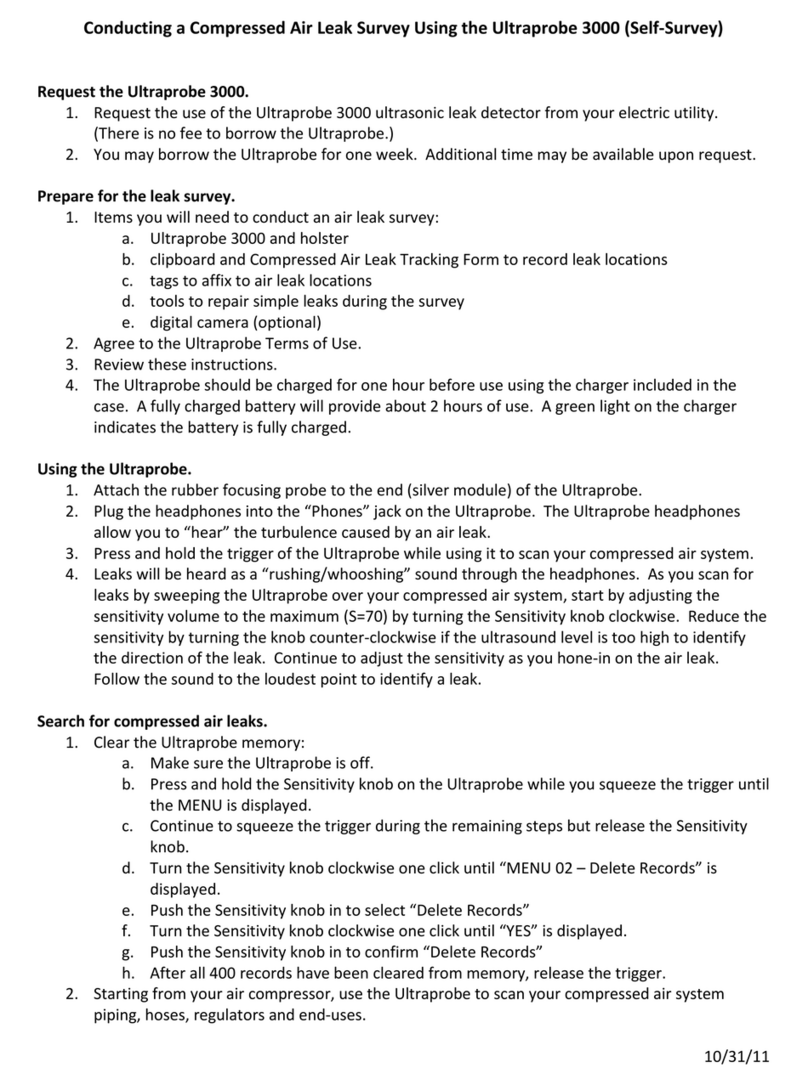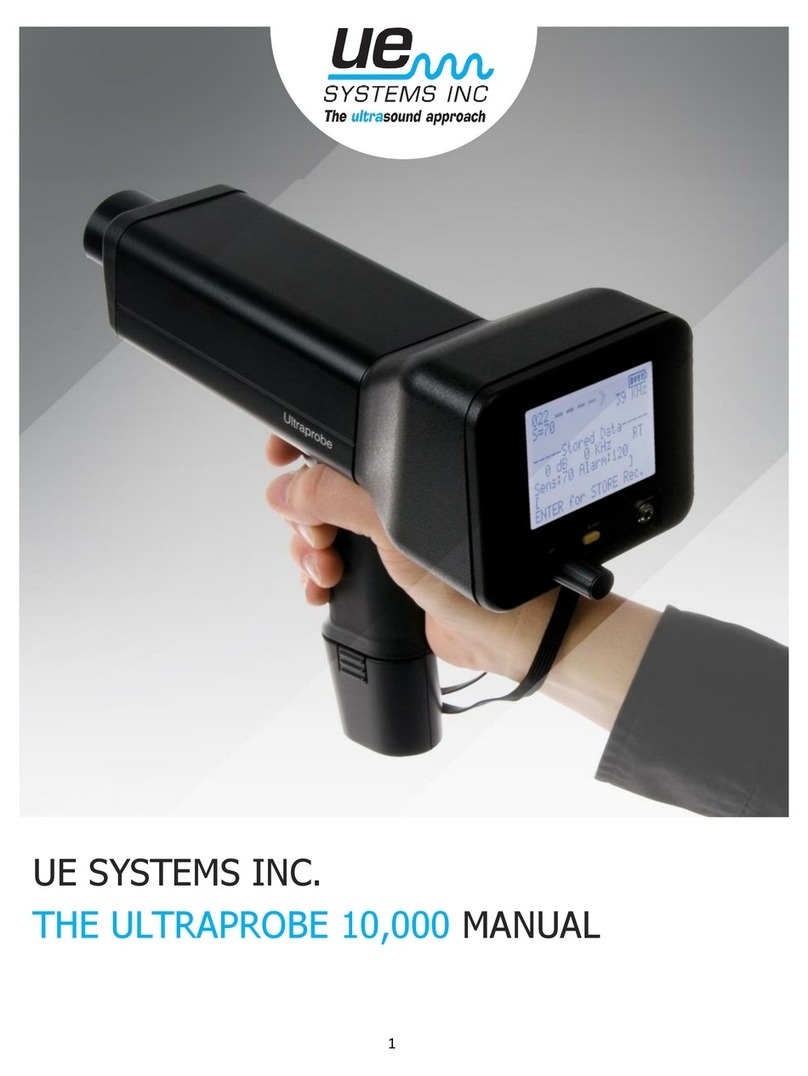Charging The UP10000 11
Warble Tone Generator 12
Charging The Warble Tone Generator 12
Helpful Hints 12
Auto Shutdown Battery Feature 12
Resetting The On Board Computer 12
6. Operational Overview 13
Main Display Navigation 13
Main Display Information 13
Bargraph Display 14
Sensitivity Control Dial 14
Sensitivity / Volume Adjust 14
Frequency Adjust 14
Function Field Description 15
Yellow Enter Button 15
Storage Display Navigation 15
Storage Display Information 16
ABCD Navigation 16
Entering A Test Condition In Storage Display 17
Entering Text Using Text Editor 17
Alarm Enable/Disable 18
Generic Info 18
Record Wav 18
CF Info 19
To Store A Reading 19
Storing ABCD Information 19
Freezing a Reading on the Display Panel 19
7. Setup Mode
Overview Of Setup Mode 20
How To Use The Setup Mode 20
Menu 01 Data Transfer 20
Menu 02 Display Screen 21
Menu 03 Application Select 21
Menu 04 Module Type Select 22
Menu 05 Instrument Setup (Manual or Auto) 22
Menu 06 Alarm Enable/Disable 22
Menu 07 Set Record Time 22
Menu 08 Record WAV on Alarm 22
Menu 09 Select Function List 23
Menu 10 Text Editor Select 23
Menu 11 MORE 23
Menu 12 Default Settings 23
Menu 13 User Sensitivity Default 24
Menu 14 User Frequency Default 24
Menu 15 Frequency Adjust (Yes or No) 24
Menu 16 Restore Lists 25
Menu 17 Set Shut Off Mode 25
Menu 18 Set Turn Off Time 25
Menu 19 Set WAV Sample Rate 25
Menu 20 Display Response 25
Menu 21 Comm Flow Control 26
Menu 22 Line Input 26
Menu 23 Sensitivity Mode 26
Menu 24 Headphone Volume 27
Menu 25 Enter Inspector ID 27