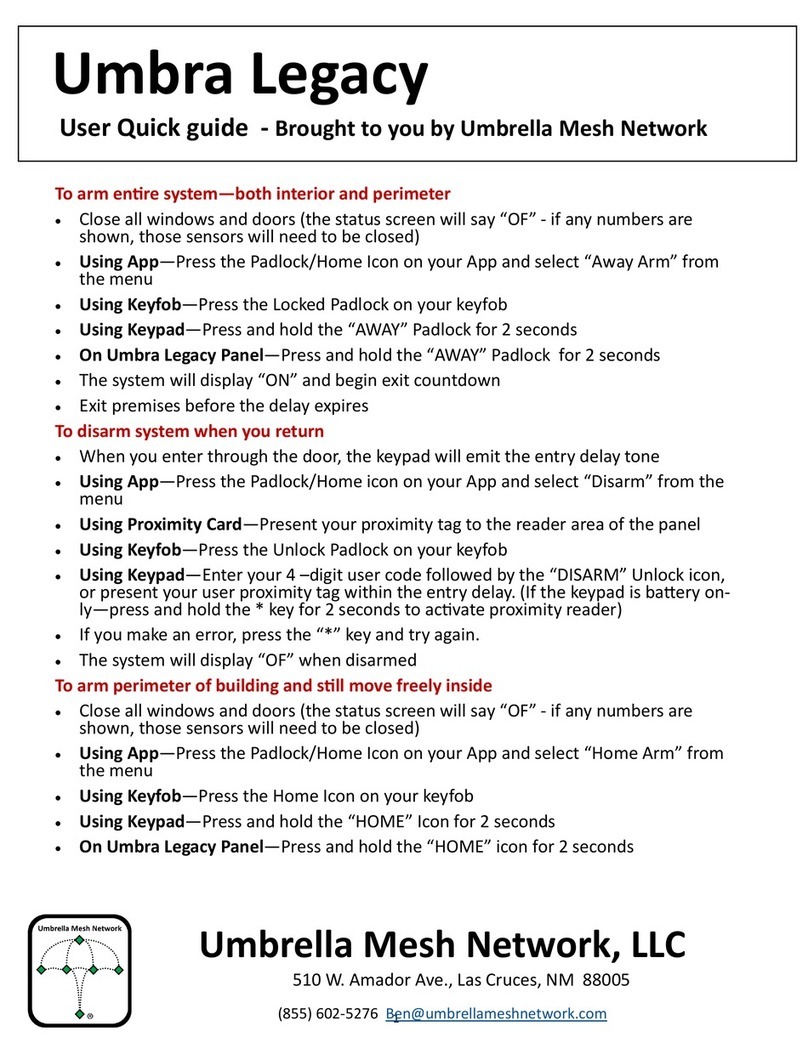Umbrella Mesh Network Umbra Legacy User manual

1
User Guide
Umbra Legacy
Umbrella Mesh Network, LLC
510 W. Amador Ave., Las Cruces, NM 88005
(855) 602-5276 [email protected]

2
Table of Contents
Introducon 3
Indicator Lights 4
Funcon Keys 5
Sound Indicators 6
WARNING 7
Enroll/Delete remote Keyfob/Keypad 8
Enroll/Delete Wireless Detector 9
Enroll/Delete RFID Prox Tag/Card 10
Enroll/Delete Wireless Siren 11
Factory Default 12
Zone Type Reference Table 13
Umbra Legacy
User guide - Brought to you by Umbrella Mesh Network
Umbrella Mesh Network, LLC
510 W. Amador Ave., Las Cruces, NM 88005
(855) 602-5276 [email protected]

3
Introducon—The Umbra Legacy
• The Umbra Legacy panel is a versale and secure wireless alarm panel that uses the UmbraAlarm App for
interacve and remote control, but can also be used as a stand-alone panel on Mesh Networks where
other services are unavailable.
• The layout of the alarm panel with the associated indicators and funcon keys is shown below.
This guide is to be used for a further understanding and some programming of the Umbra Legacy panel.
The Quick Guide is available from www.umbrellameshnetwork.com and should be used for daily use.
Full interacve control requires a WiFi connecon and the use of the UmbraAlarm App.
Umbra Legacy
User guide - Brought to you by Umbrella Mesh Network
Umbrella Mesh Network, LLC
510 W. Amador Ave., Las Cruces, NM 88005
(855) 602-5276 [email protected]
Umbra Legacy Panel
Power
Arm
Alarm
WiFi
Away Stay Enroll WiFi SOS
Status
Proximity Area
Indicator
Lights
Funcon Keys

4
Indicator Lights
• The meaning of the indicator lights is as follows
Umbra Legacy
User guide - Brought to you by Umbrella Mesh Network
Umbrella Mesh Network, LLC
510 W. Amador Ave., Las Cruces, NM 88005
(855) 602-5276 [email protected]
Light on Light off Fast flashing Slow flashing
AC power Battery
power Panelor detector
battery low power
Away arm disarming Home arm
Door open No alarm Zone alarm or
system alarm
Connection
To server
Successful
WIFI module
is not used Connection to
router successful
intelligent
network
state

5
Umbra Legacy
User guide - Brought to you by Umbrella Mesh Network
Umbrella Mesh Network, LLC
510 W. Amador Ave., Las Cruces, NM 88005
(855) 602-5276 [email protected]
Funcon Keys
• The use of the funcon keys is as follows
Away Arm
• Press and hold for 3 seconds to acvate Away arm funcon
• This funcon is to be used when there will be no-one in the property and with
all doors and windows closed.
Home Arm
• Press and hold for 3 seconds to acvate Home arm funcon
• This funcon is to be used when there will be movement inside the property
but the perimeter sensors are to be armed.
• This is usually used when going to bed.
Enroll
• Used to enroll wireless accessories & RFID cards
WiFi
• Press and hold for 3 seconds to enter WiFi Intelligent Network State
SOS
• Press and hold for 3 seconds to acvate emergency siren

6
Umbra Legacy
User guide - Brought to you by Umbrella Mesh Network
Umbrella Mesh Network, LLC
510 W. Amador Ave., Las Cruces, NM 88005
(855) 602-5276 [email protected]
Sound Indicators
• The Umbra Legacy panel has a number of sound indicaons to inform the user via an audible prompt
of the reacon of the panel to certain funcons. These are listed below.
1 Short “Di”
• Enrollment of wireless accessory was successful
• Arm
• Correct operaon
1 Long “Di”
• Enrollment of wireless accessory was unsuccess-
ful (will also occur if device is already learned in)
• Wrong operaon
2 Short “Di, Di”
• Correct Operaon
• Disarm
Mulple Short repeang “Di, Di, Di….”
• Entry Delay
• Exit Delay
Long “Di” for 15 seconds
• Low baery
• Phone line fault

7
Umbra Legacy
User guide - Brought to you by Umbrella Mesh Network
Umbrella Mesh Network, LLC
510 W. Amador Ave., Las Cruces, NM 88005
(855) 602-5276 [email protected]
Caution!
The following pages are
instrucons for adding and
removing devices.
Device changes should only
occur aer contacng your
Security Alarm Service
Provider.

8
Umbra Legacy
User guide - Brought to you by Umbrella Mesh Network
Umbrella Mesh Network, LLC
510 W. Amador Ave., Las Cruces, NM 88005
(855) 602-5276 [email protected]
Enroll Remote Keyfob—8 available slots
• With the Umbra Legacy panel in the disarmed state, press and hold the “Enroll” buon for 3 seconds.
The panel will emit the “correct operaon” short “Di” and the display will ash “E1” if the slot is availa-
ble. If the slot is not available, the display will show “E1” steady.
• To enroll a keyfob or keypad into this slot if it is available, trigger the device.
• To enrol a keyfob or keypad into a dierent slot, press the “WiFi“ buon to go to the next slot and the
display will show the next device slot. Press “Enroll” buon 4 mes to exit at any me.
1. Press “enroll” for 3s
2. Trigger Device
4. Press “WiFi” to enroll next 3. Enroll Succeeded
Delete Remote Keyfob
• With desired slot selected on display—press and hold “WiFi” buon for 3 seconds to delete

9
Umbra Legacy
User guide - Brought to you by Umbrella Mesh Network
Umbrella Mesh Network, LLC
510 W. Amador Ave., Las Cruces, NM 88005
(855) 602-5276 [email protected]
Enroll Wireless Detector—32 zone slots available
• With the Umbra Legacy panel in the disarmed state, press and hold the “Enroll” buon for 3 seconds.
The panel will emit the “correct operaon” short “Di” and then press the “Enroll” buon again to get to
the Zone Slots. The display will ash “01” if the slot is available. If the slot is not available, the display will
show “01” steady.
• To enroll a wireless detector into this slot if it is available, trigger the device.
• To enroll a wireless detector into a dierent slot, press the “WiFi“ buon to go to the next slot and the
display will show the next device slot. Press “Enroll” buon 3 mes to exit at any me.
1. Press “enroll” for 3s,
then press again for Zone menu
2. Trigger Device
4. Press “WiFi” to enroll next 3. Enroll Succeeded
Delete Wireless Detector
• With desired Zone slot selected on display—press and hold “WiFi” buon for 3 seconds to delete

10
Umbra Legacy
User guide - Brought to you by Umbrella Mesh Network
Umbrella Mesh Network, LLC
510 W. Amador Ave., Las Cruces, NM 88005
(855) 602-5276 [email protected]
Enroll RFID Prox Tag/Card—8 slots available
• With the Umbra Legacy panel in the disarmed state, press and hold the “Enroll” buon for 3 seconds.
The panel will emit the “correct operaon” short “Di” and then press the “Enroll” buon again twice to
get to the RFID Prox Slots. The display will ash “F1” if the slot is available. If the slot is not available, the
display will show “F1” steady.
• To enroll a RFID Prox Tag/Card into this slot if it is available, present device to proximity area.
• To enroll a RFID Prox Tag/Card into a dierent slot, press the “WiFi“ buon to go to the next slot and the
display will show the next device slot. Press “Enroll” buon 2 mes to exit at any me.
1. Press “enroll” for 3s,
then press again x2 for Zone menu
2. Present RFID
Tag/Card to Area
4. Press “WiFi” to enroll next 3. Enroll Succeeded
Delete RFID Prox Tag/Card
• With desired RFID slot selected on display—press and hold “WiFi” buon for 3 seconds to delete
Other manuals for Umbra Legacy
1
Table of contents
Other Umbrella Mesh Network Security System manuals
Popular Security System manuals by other brands

Secure
Secure USAB-1 operating instructions

B&B
B&B 480 SERIES Operation & maintenance manual

ADEMCO
ADEMCO VISTA-20P Series Installation and setup guide

Inner Range
Inner Range Concept 2000 user manual

Johnson Controls
Johnson Controls PENN Connected PC10 Install and Commissioning Guide

Aeotec
Aeotec Siren Gen5 quick start guide