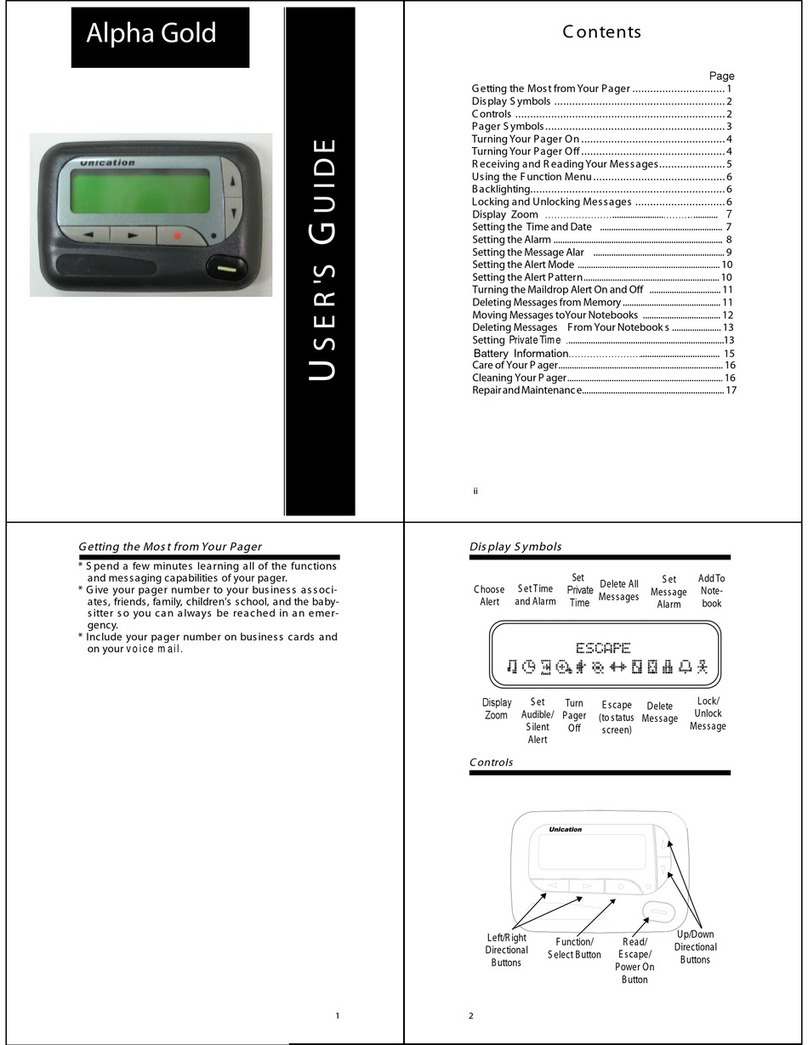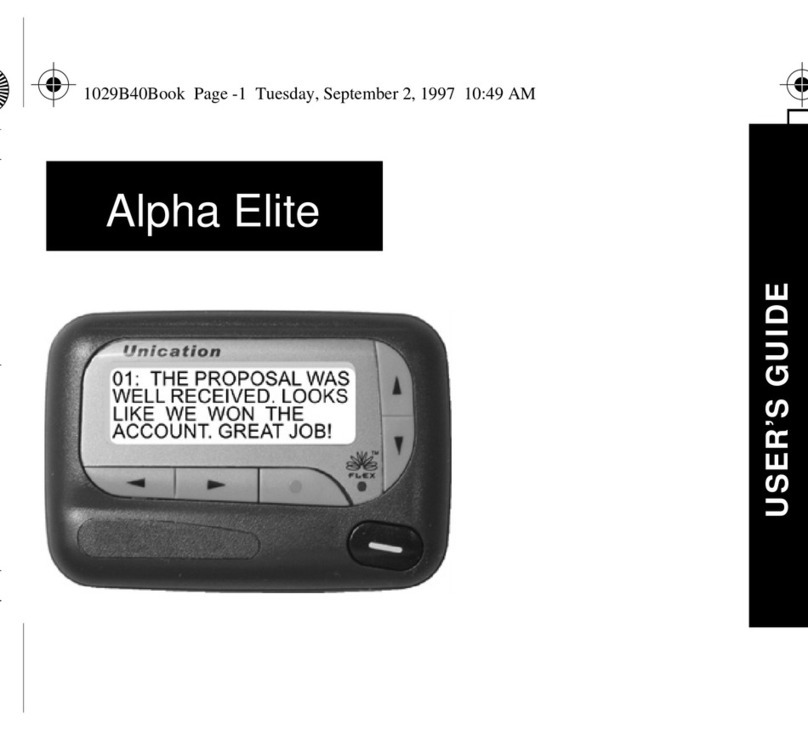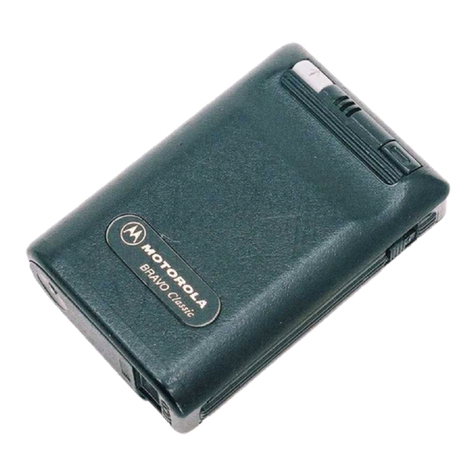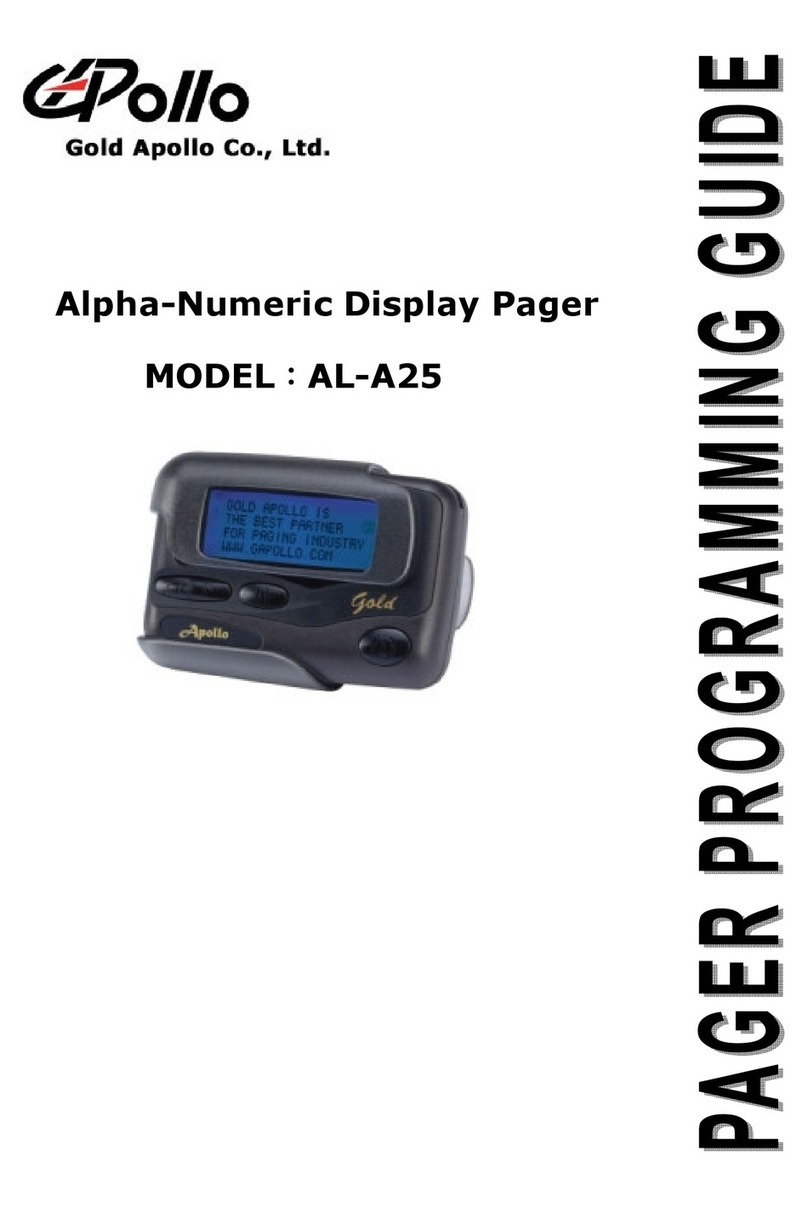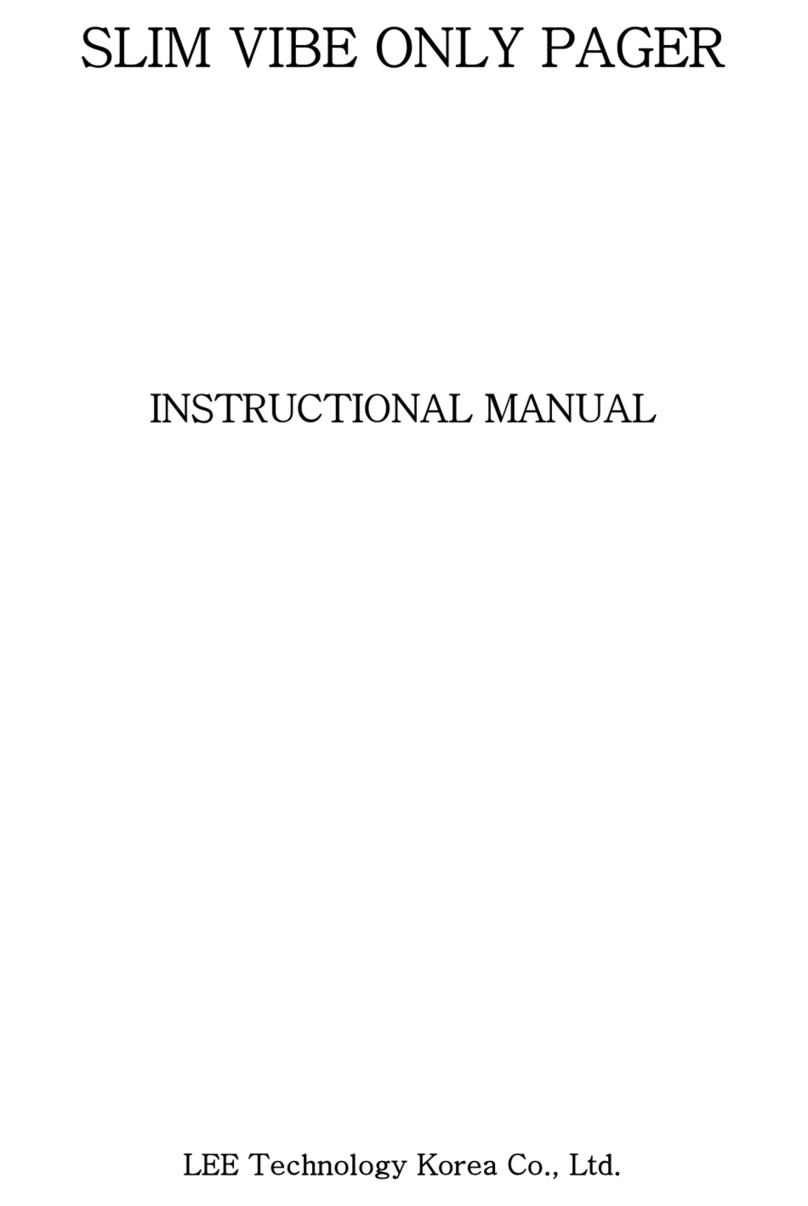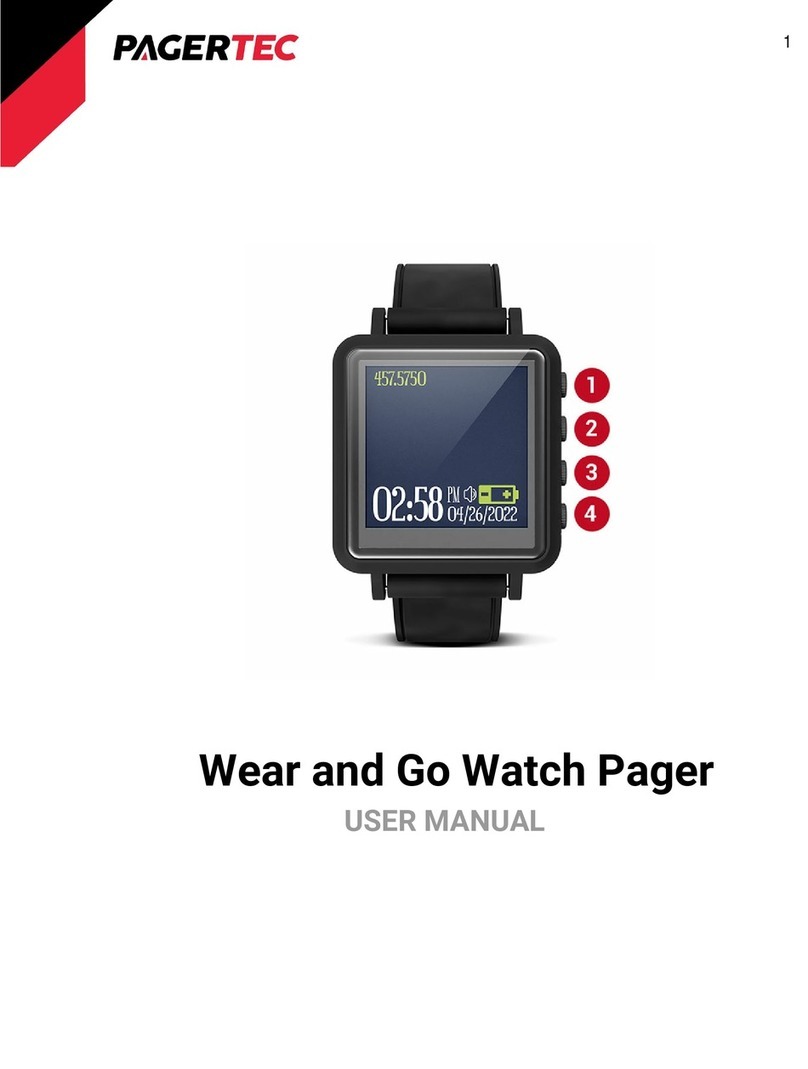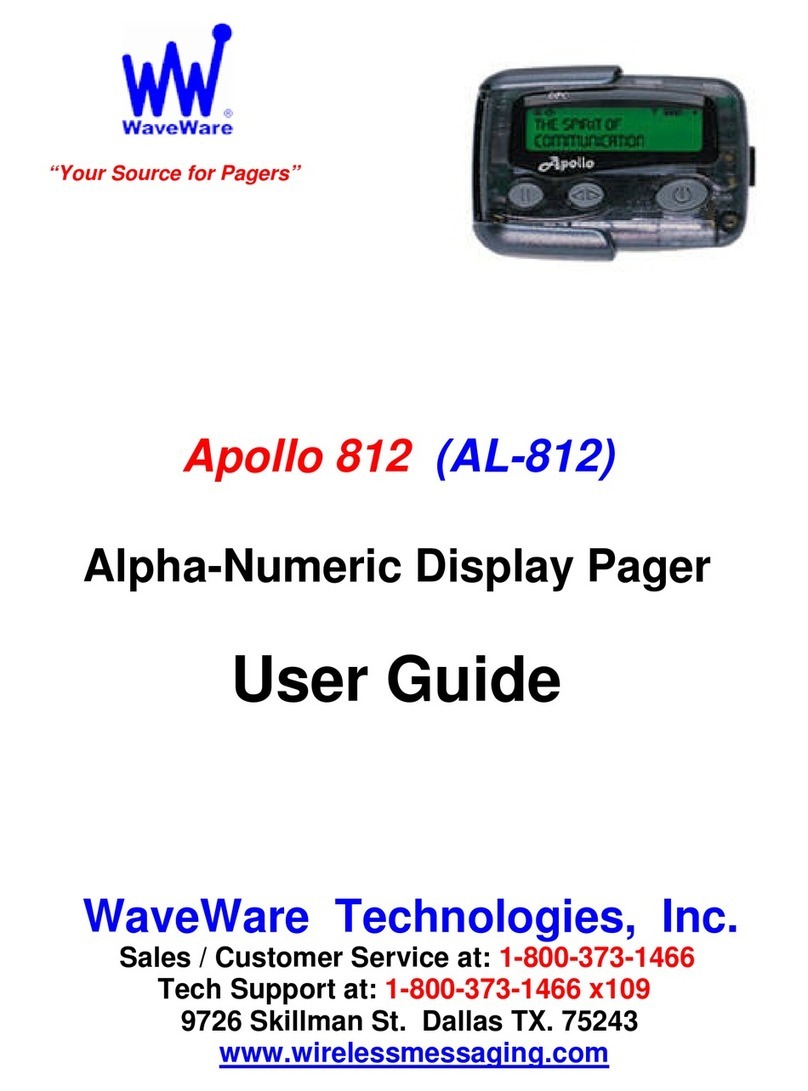1. LICENSE GRANT
In connection with the transfer of possession of the software package
provided with this Agreement, Unication, (LICENSOR) hereby grants to pos-
sessor (LICENSEE) a non-exclusive license to use the software program(s)
(SOFTWARE) and documentation (DOCUMENTATION) of said software
package with a single-user computer system. LICENSEE may, upon request-
ingandreceivingwrittenpermissionofLICENSOR,transferpossessionofthe
software package including SOFTWARE and DOCUMENTATION and trans-
fer this license to another party if the other party agrees in writing to accept
the terms and conditions of this agreement
2. OWNERSHIP
LICENSEEisgivenpossessionofaprogrammodule(s)withthesoftware
package in or on which Software is copied, but title to the SOFTWARE and
DOCUMENTATION, all copies thereof and all rights therein, including all
rights in the patents, copyrights, and trade secrets applicable thereto, shall
remain vested in LICENSOR, regardless of the form or media in or on which
theoriginalandothercopiesofsoftwareanddocumentationmaysubsequently
exist. Nothing contained herein shall be deemed to convey any title or owner-
ship interest in the program module(s), SOFTWARE or DOCUMENTATION
to LICENSEE.
LICENSEE agrees not to disclose, transfer, provide on any form, except
as otherwise provided in this agreement, the software package or any portion
thereof, to any person other than employees of LICENSEE without prior
written consent of LICENSOR, and any such disclosure or transfer shall be
consistent with the use in the single-user computer system.
LICENSEE agrees not to reverse compile or disassemble SOFTWARE.
LICENSEE agrees that it will not in any form, export, re-export, resell,
ship,ordivertorcausetobeexported,re-exported,resold,shipped,ordiverted,
directly or indirectly, the SOFTWARE and DOCUMENTATION or a direct
productthereof toany countryfor whichthe UnitedStates governmentor any
agency thereof at the time of export or re-export requires an export license or
other government approval without first obtaining such license or approval.
3. COPYING RIGHTS
LICENSEEmaymakecopy(s)ofSOFTWAREandDOCUMENTATION,
required for backup or modification purposes in support of the use of the
SOFTWARE with the single-user computer system, but LICENSEE must
include existing copyright notices on any such copy, modifications, or portion
of SOFTWARE merged into another program. Such notice(s) may appear in
several forms, including machine-readable form, and LICENSEE agrees to
reproduce such notice(s) in each form in which it appears, to the extent it is
physically possible to do so.
4.TRANSFERABILITY
LICENSEE may not transfer SOFTWARE and DOCUMENTATION, or
any copy(s) thereof, in whole or in part, except as expressly provided in this
agreement. If Licensee transfers SOFTWARE and DOCUMENTATION to
another party as expressly provided in this agreement, LICENSEE must at
the same time either transfer all copies whether printed or machine-readable
form to the same party or destroy any copies not transferred; this includes all
modifications and portions of SOFTWARE contained or merged into another
program.
IfLICENSEEtransfersSOFTWAREand/orDOCUMENTATIONorany
copy,modification,ormergedportionofSOFTWAREtoanotherpartywithout
written permission of LICENSOR, this license is automatically terminated.
5. TERM
The term of this license agreement is for as long as LICENSEE uses the
SOFTWARE for its intended purpose. This agreement may be terminated by
LICENSEEupononemonth’spriorwrittennotice.LICENSORmayterminate
this agreement if LICENSEE is in default of any of the terms and conditions
of this agreement, and termination is effective if LICENSEE fails to correct
suchdefaultwithinthirty(30)daysafterwrittennoticethereofbyLICENSOR.
Within one month after termination of this agreement, LICENSEE will
certify to LICENSOR in writing that through its best efforts, and to the best
of its knowledge, the original and all copies, in whole or in part, in any form,
ofthe SOFTWARE andDOCUMENTATION have beendestroyed or returned
to LICENSOR.
6. ASSIGNMENT, SUBLICENSE, OR TRANSFER
LICENSEE shallnot(bycontract,operationoflaw,orotherwise)assign,
sublicense under or transfer this agreement for any right of interest in this
agreement, or delegate performance of any of its obligations under this
agreement, without the prior written consent of the LICENSOR. Any such
assignment,sublicense,transfer,ordelegationwithouttheLICENSOR’sprior
written consent shall be voidable at the LICENSOR’s option.
7. WARRANTY AND MAINTENANCE
LICENSORwarrantsthatundernormaluse,SOFTWAREshallperform
the functions specified in its DOCUMENTATION. If SOFTWARE does not
conform to its DOCUMENTATION such that its functional performance is
significantly affected and LICENSOR is notified promptly, in writing, within
ninety (90) days from the date of shipment of the software package, LICEN-
SOR will correct such nonconformance by repair, or at its option, make
availableareplacement program module(s) providingthereisnomisuseofthe
nonconforming program module(s).
If LICENSOR or its distributor is unable to deliver a replacement
module(s) having SOFTWARE which conforms substantially to its DOCU-
MENTATION, LICENSOR may terminate this license by providing a refund
to LICENSEE upon LICENSEE’s return of such program modules, except as
provided in Section 3 above, any modification in SOFTWARE by LICENSEE
or third parties shall void this warranty.
LICENSOR does not represent or warrant that the SOFTWARE or
DOCUMENTATIONfurnished hereunderis freeof infringement of any of the
third parties, copyrights, trade secrets, or other intellectual property rights.
LICENSOR shall not be responsible for maintenance or field service of
the program module(s) and SOFTWARE under this agreement.
THE FOREGOING WARRANTIES ARE EXCLUSIVE AND IN LIEU
OF ALL OTHER WARRANTIES WHETHER STATUTORY, EXPRESS OR
IMPLIED (INCLUDING ALL WARRANTIES OF MERCHANTABLILITY
AND FITNESS FOR A PARTICULAR PURPOSE AND ALL WARRANTIES
ARISING FROM COURSE OR DEALING OR USAGE OF TRADE) WITH
RESPECT TO THE PROGRAM MODULE(S), SOFTWARE, OR DOCUMEN-
TATION FURNISHED BY LICENSOR UNDER THIS AGREEMENT OR
ANY USE OF SUCH SOFTWARE OR DOCUMENTATION BY
THE LICENSEE.
The remedies provided above are the LICENSEE’s exclusive remedies
for any failure of LICENSOR to meet its warranty obligations. Actions by
LICENSOR in the manner provided above shall constitute complete fulfill-
ment of all the warranty liabilities of LICENSOR whether the claims of the
LICENSEE are based on contract, in tort (including negligence and strict
liability, or otherwise with respect to or arising out of the program module(s),
SOFTWARE or DOCUMENTATION furnished hereunder.
8. LIMITATION OF LIABILITY
LICENSOR, its subcontractors and suppliers of any tier, shall not be
liableincontract,intort(includingnegligenceandstrictliability),orotherwise
for damages or loss of other property or equipment, loss of profits or revenue,
loss of use of equipment or power system, cost of capital, cost of purchased or
replacement power or temporary equipment (including additional expenses
incurred in using existing facilities), claims of customers of the LICENSEE,
or for any special, indirect incidental or consequential damages whatsoever.
The remedies of the LICENSEE set forth herein are exclusive where so
statedandthe total cumulativeliabilityofthe LICENSOR withrespectto this
agreement, or anything done in connection therewith, whether in contract, in
tort (including negligence and strict liability) or otherwise, shall not exceed
the price of the product in which such liability is based.
9. NOTICE
All notices in connection with this agreement shall be in writing and
shall be given by certified mail, return receipt requested, at the following
address: Unication, Inc., 1500 Gateway Blvd., Boynton Beach, FL 33426-8292,
ATTENTION: Group Patent Counsel.
10, GOVERNING LAW
Thisagreementshallbegovernedandinterpretedbythelawsofthestate
of Illinois.
11.AGREEMENT
LICENSEE ACKNOWLEDGES THAT THIS AGREEMENT HAS
BEEN READ AND UNDERSTOOD AND AGREES TO BE BOUND BY ITS
TERMS AND CONDITIONS. LICENSEE FURTHER AGREES THAT THIS
AGREEMENT CONSTITUTES THE ENTIRE UNDERSTANDING OF LIC-
ENSEE AND LICENSOR WITH RESPECT TO THE SUBJECT MATTER
HEREOF AND COMPLETELY SUPERCEDES ANY PRIOR UNDER-
STANDINGS, EITHER ORAL OR WRITTEN. ANY MODIFICATION OF
THIS AGREEMENT SHALL BE MADE ONLY BY MUTUAL AGREEMENT
AND EVIDENCED BY WRITTEN AMMENDMENT SIGNED BY BOTH
LICENSOR AND LICENSEE.
SOFTWARE LICENSE AGREEMENT