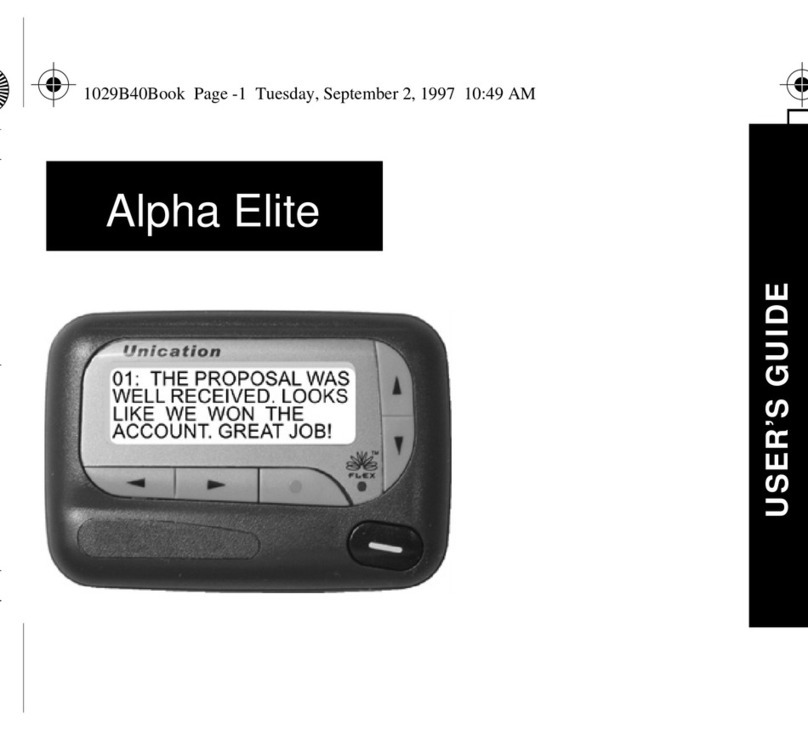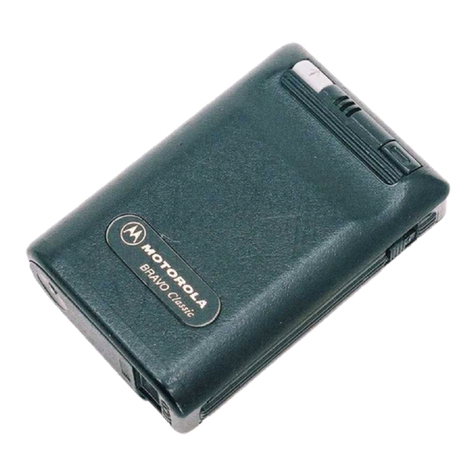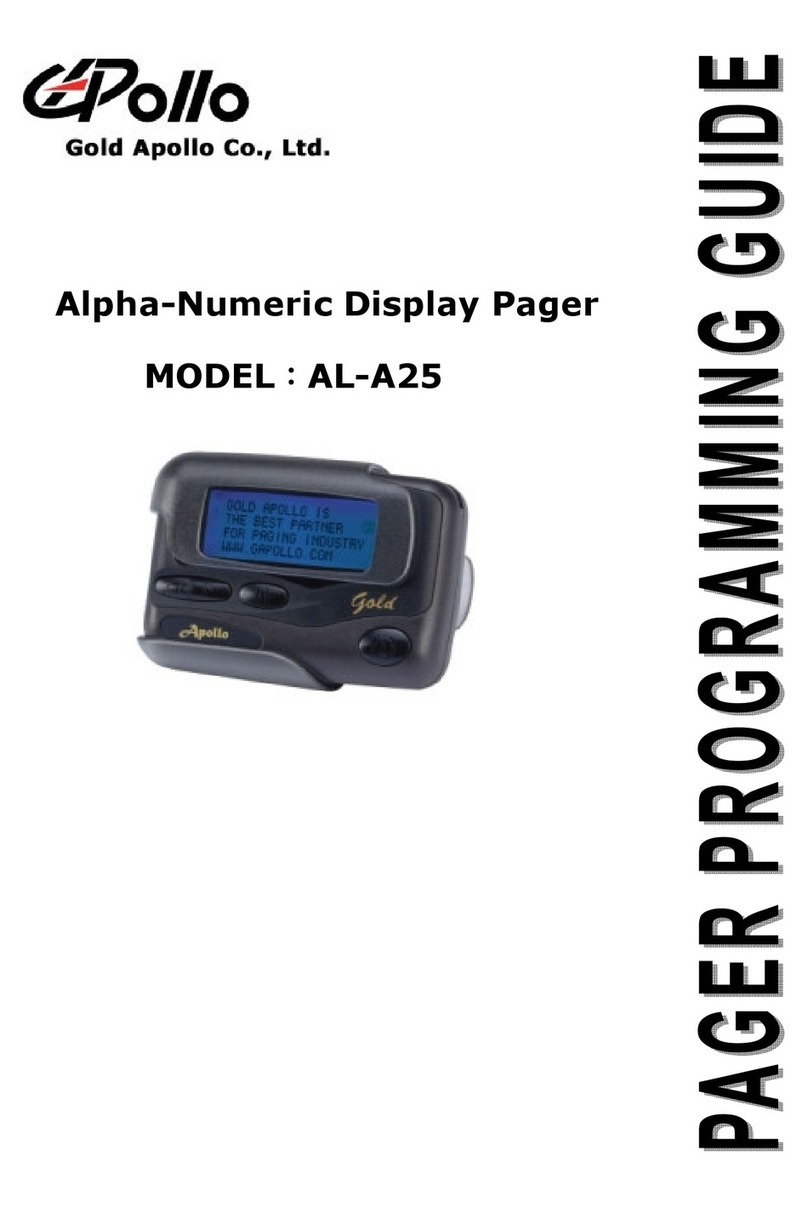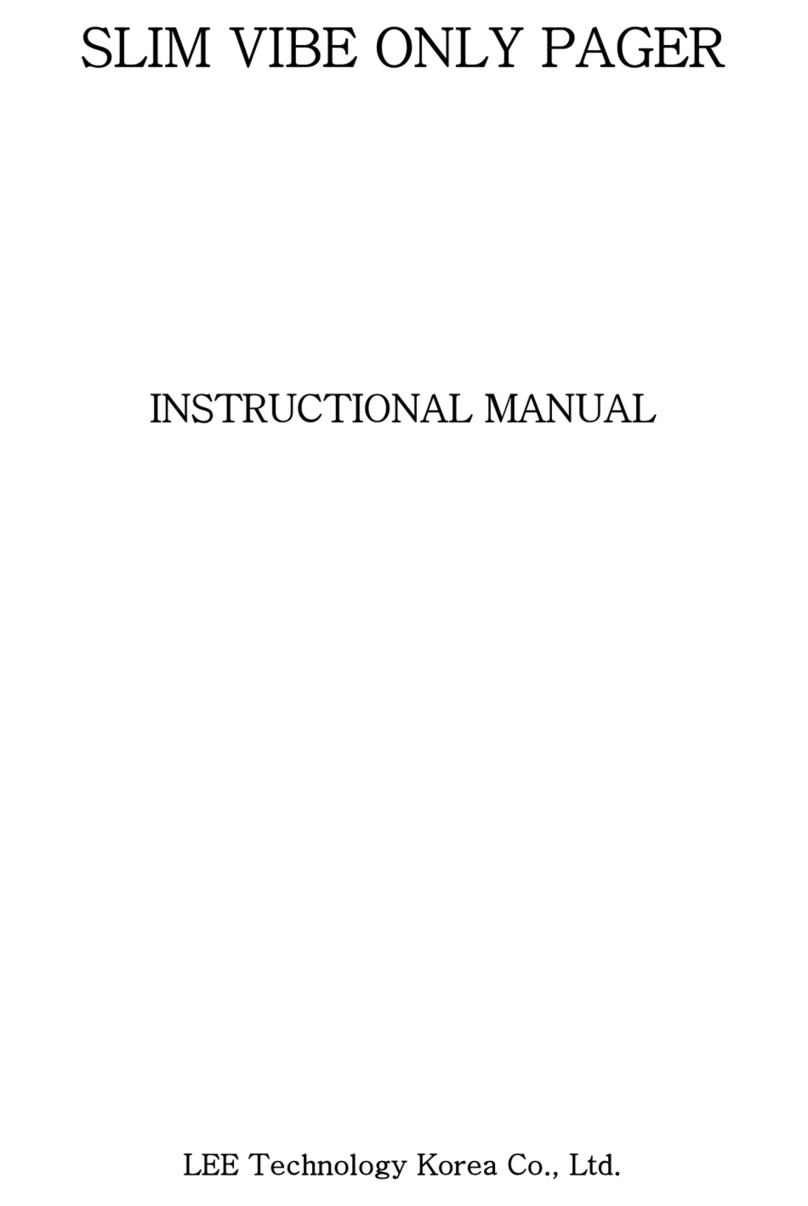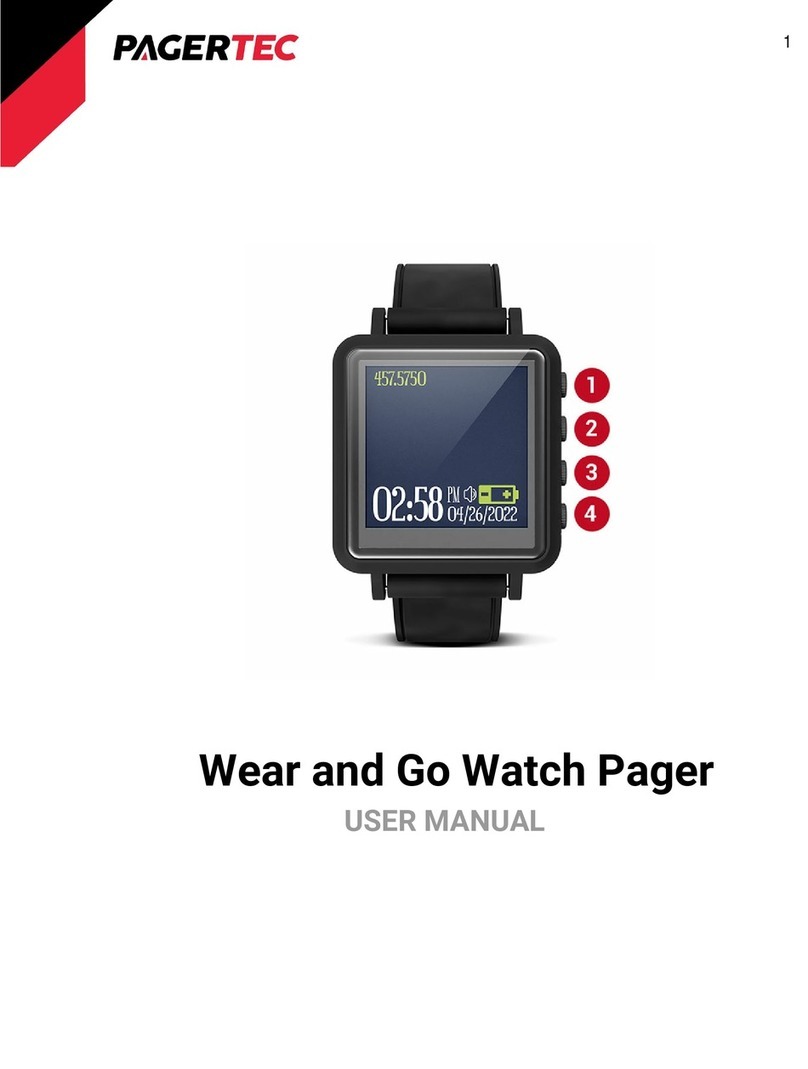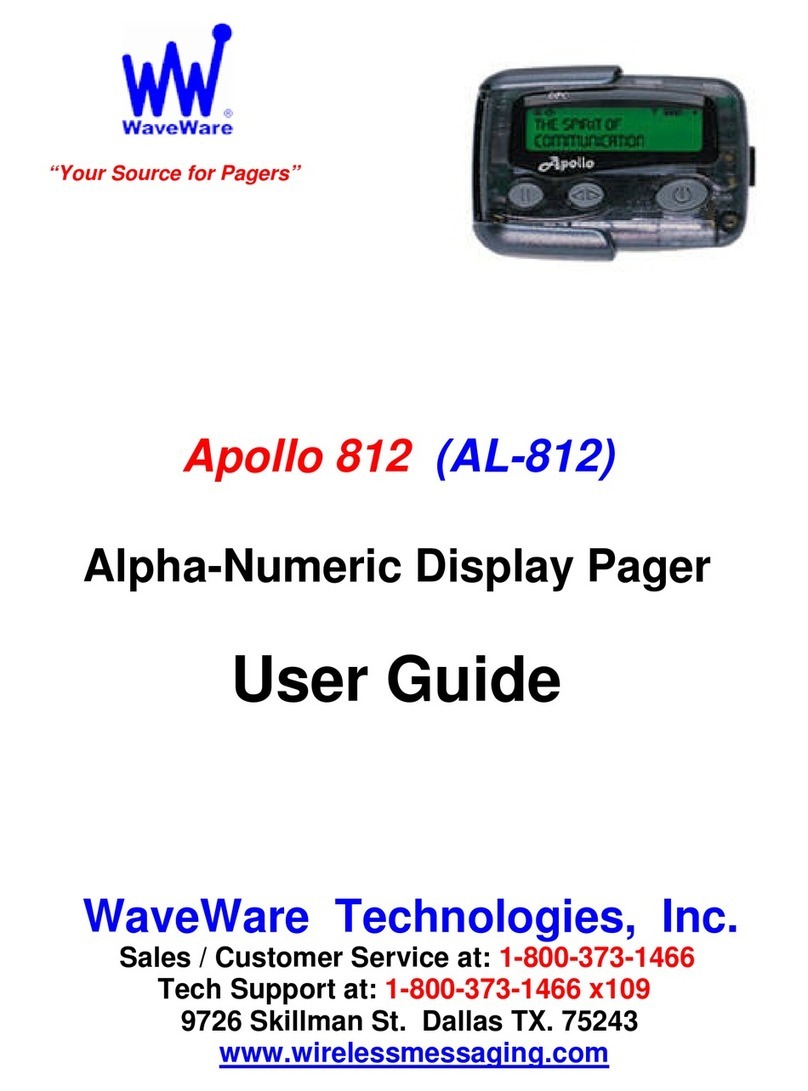unication G Series User manual
Other unication Pager manuals

unication
unication G4 User manual

unication
unication G Series User manual

unication
unication Alpha Elite Manual

unication
unication G4 User manual

unication
unication Alpha Elegant User manual

unication
unication Alpha Elegant User manual

unication
unication E5 User manual

unication
unication Alpha Legend User manual

unication
unication Alpha Elegant User manual
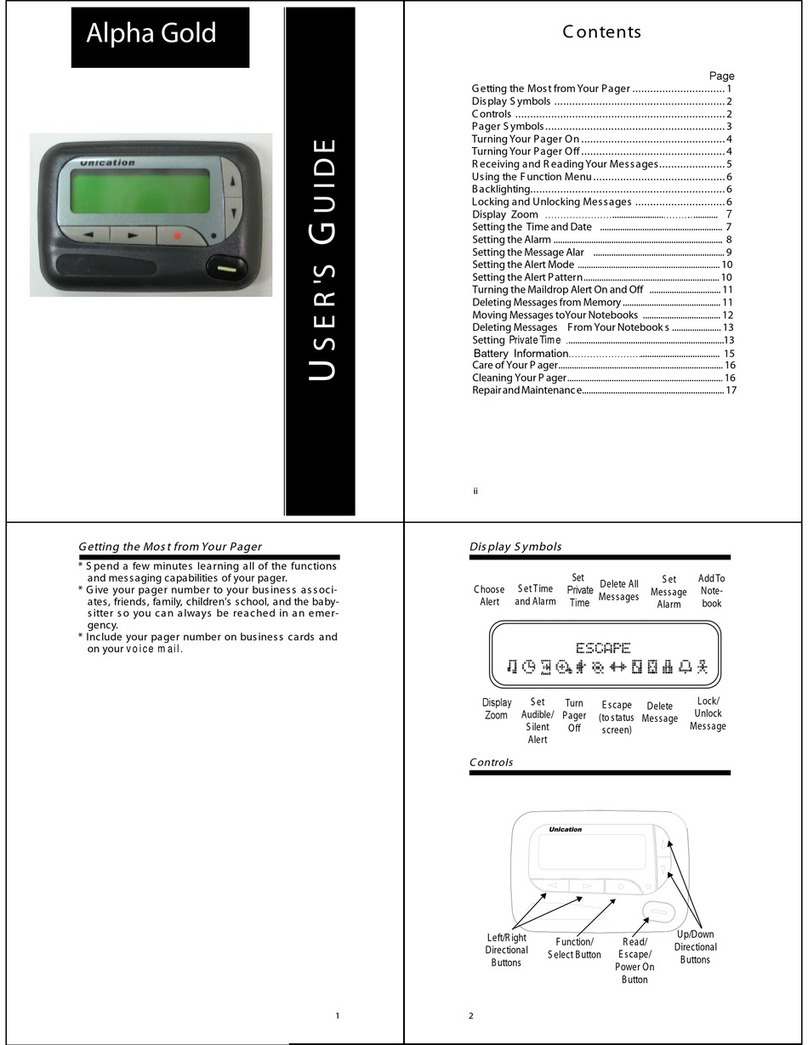
unication
unication Alpha Gold User manual