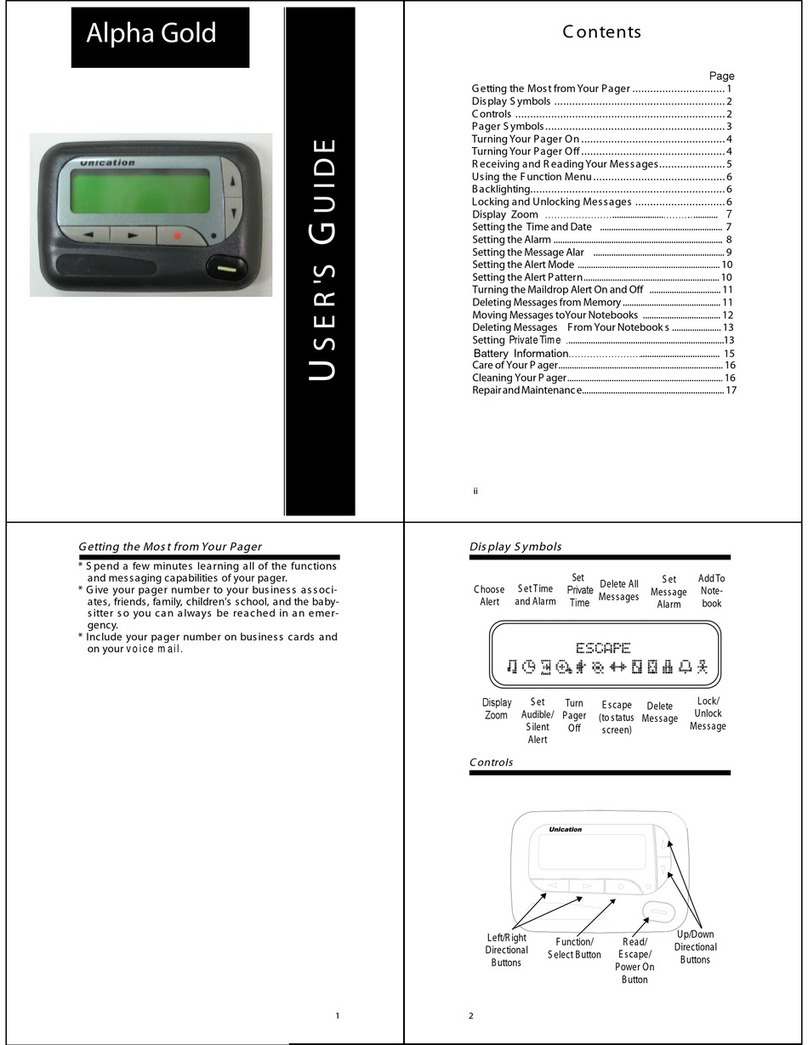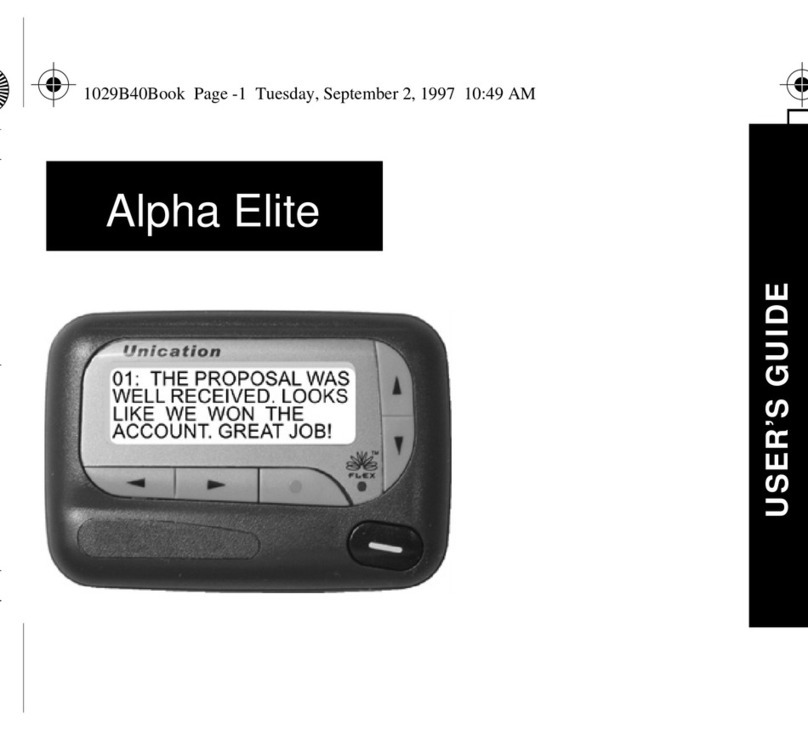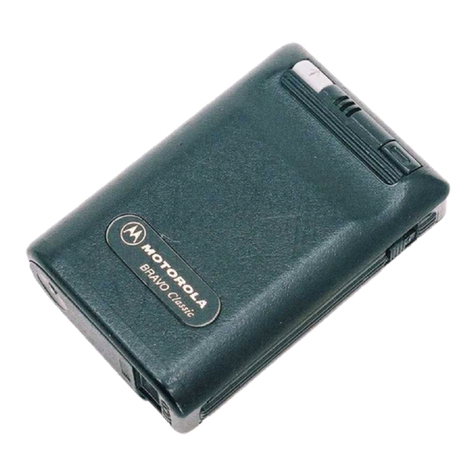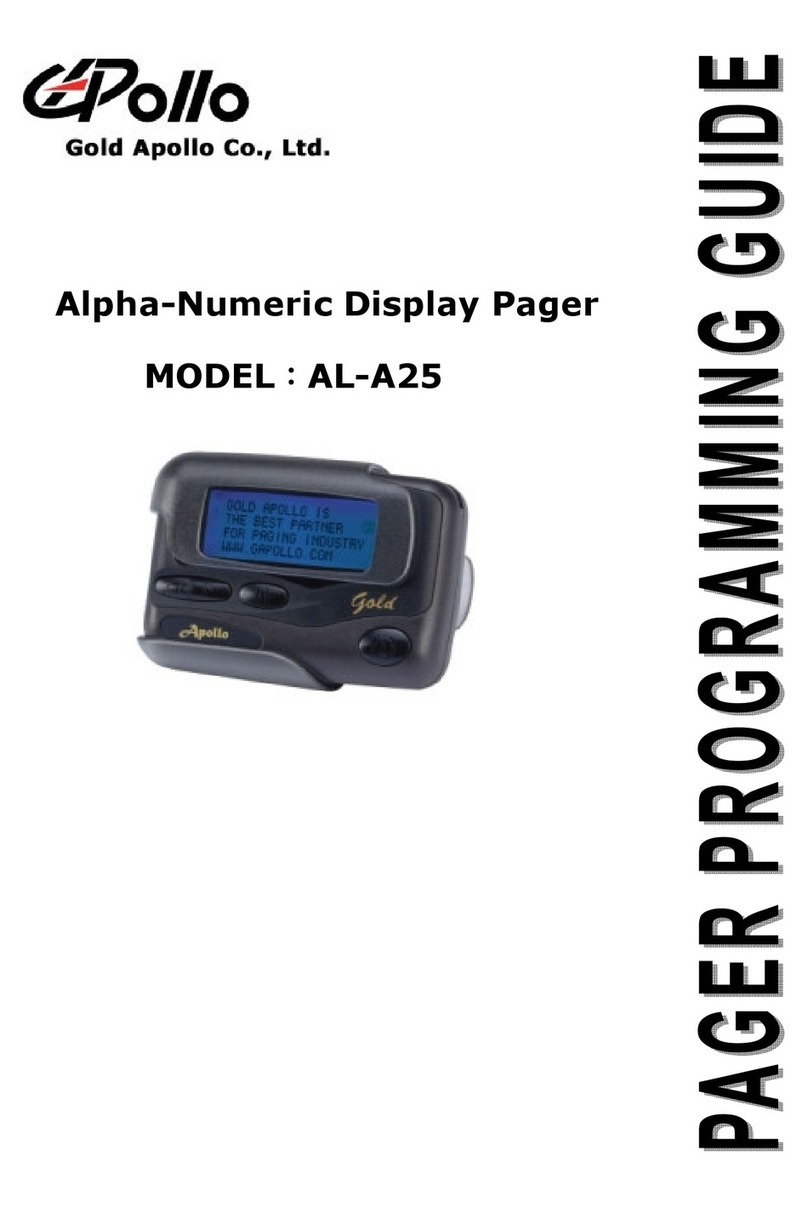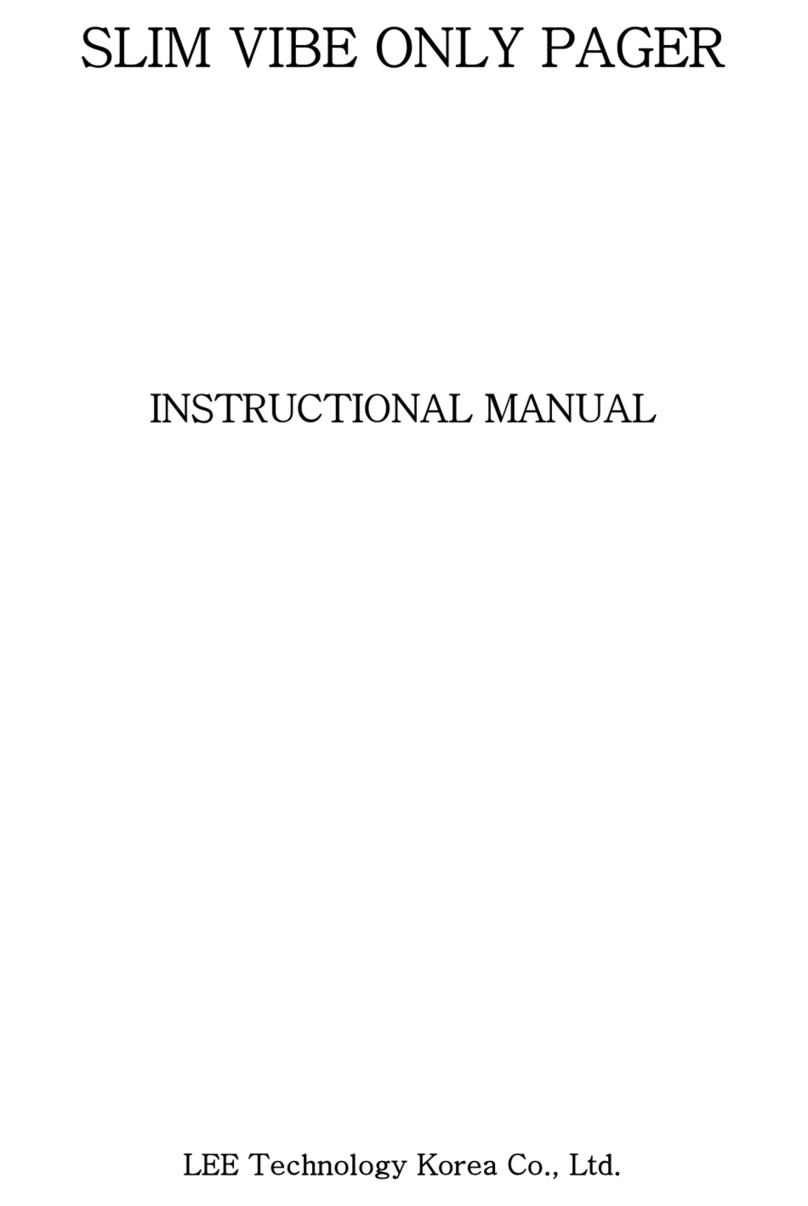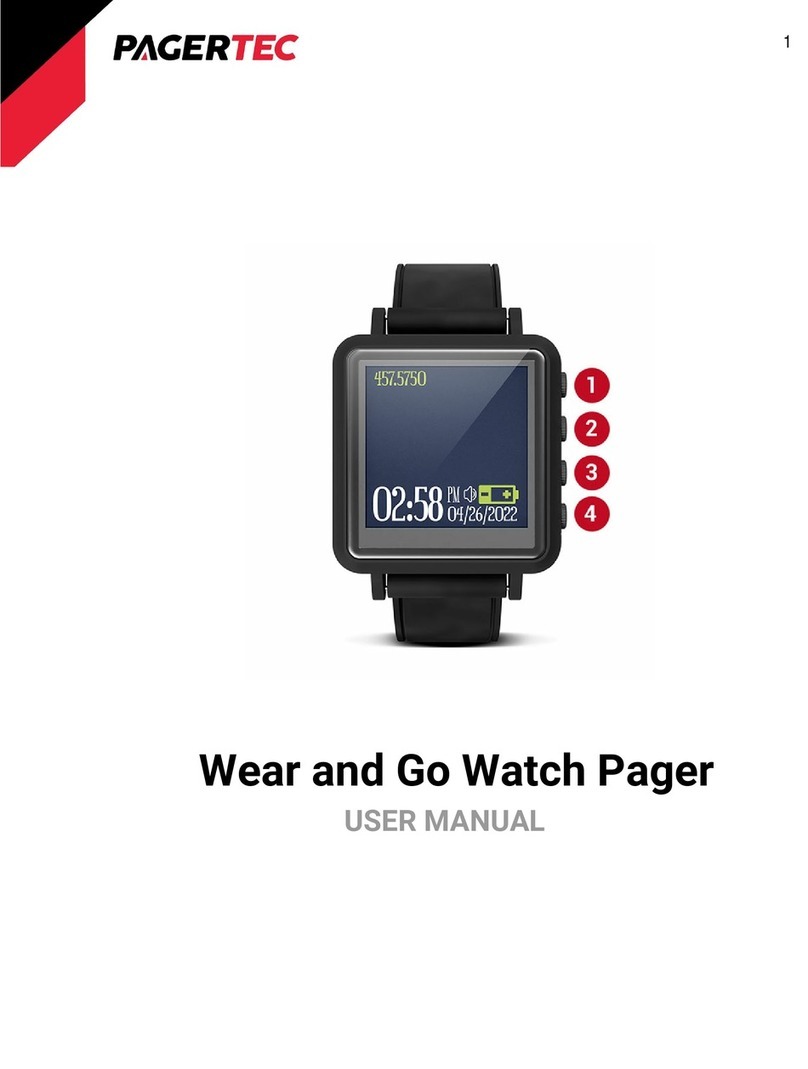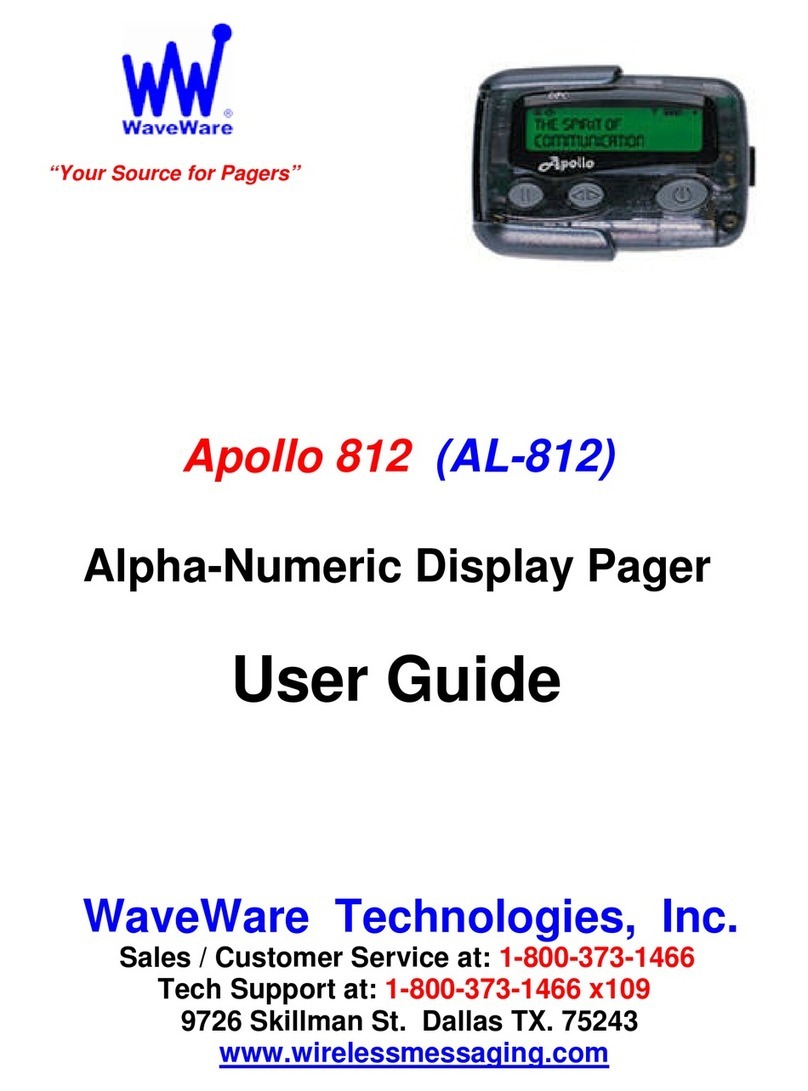m90 User’s Guide
© 2007 Unication Co., Ltd. 3
Contents
1. Safety Information ............................... 5
2. Getting Started ..................................... 7
2.1 Unpacking Your M90.................................... 7
2.2 Installing the Battery..................................... 7
2.3 Charging the Battery .................................... 7
2.4 Using the M90 Holster.................................. 8
2.5 Attaching a Lanyard Cord............................. 8
3. About Your M90 ................................... 9
3.1 The LCD Display .......................................... 9
3.2 The External Connector ............................. 12
3.3 The Back Light ........................................... 12
3.4 The Keyboard and Alert Silence Button ..... 12
3.5 Shortcuts for Navigating ............................. 14
3.6 Navigation Conventions in this Manual ...... 15
3.7 Your Personal Memory............................... 16
3.8 Help ............................................................ 16
4. Setting Up Your M90.......................... 17
4.1 Viewing System Information....................... 17
4.2 Entering Owner Information ....................... 18
4.3 Setting Date and Time................................ 19
4.4 Turning Your M90 Off and On.................... 19
4.5 Main Menu Options .................................... 20
5. Sending Messages............................. 23
5.1 Selecting Contacts from the Address Book 23
5.2 Adding or Editing a Manual Address Entry 25
5.3 Composing your Message.......................... 25
5.4 Sending your Message............................... 26
6. Managing Incoming Messages ......... 27
6.1 Reading a Message ................................... 27
6.2 Replying to a Message............................... 28
6.3 Forwarding a Message............................... 29
6.4 Deleting Messages..................................... 29
6.5 Erred Messages ......................................... 29
7. Managing Outgoing Messages ......... 31
7.1 Reviewing Sent Messages......................... 31
7.2 Resending a Message................................ 31
7.3 Deleting Messages..................................... 31
8. Other Messaging Options ................. 33
8.1 Creating Quick Text for Messages............. 33
8.2 Customizing the New Message Alert ......... 34
8.3 Setting a Message Timestamp................... 35
8.4 Creating an Automatic Signature ............... 36
8.5 Saving Messages in the Personal Folder... 36
9. Managing the Address Book ............ 37
9.1 Adding a Contact to the Address Book.......37
9.2 Setting the Default Address within a
Contact........................................................38
9.3 Adding a Group to the Address Book .........39
9.4 Viewing Contact or Group Information........40
9.5 Editing a Contact or Group .........................41
9.6 Deleting a Contact or Group .......................41
10. Reading News .................................... 43
10.1 Reading a News Message ..........................43
10.2 Forwarding News ........................................43
10.3 Deleting News .............................................44
10.4 Reordering News Folders ...........................45
10.5 Customizing News Alerts ............................45
10.6 Saving News in the Personal Folder...........46
11. Creating and Managing Memos ....... 47
11.1 Creating a Memo.........................................47
11.2 Viewing a Memo..........................................47
11.3 Editing a Memo ...........................................48
11.4 Deleting a Memo.........................................48
11.5 Inserting a Memo into a Message...............48
12. Managing Folders.............................. 49
12.1 Creating a New Subfolder for Mail or News
Messages....................................................49
12.2 Editing a Subfolder Name ...........................50
12.3 Deleting Subfolders.....................................50
12.4 Managing Draft Messages ..........................50
12.5 Managing Personal Messages....................51
13. Setting Personal Options.................. 53
13.1 Setting Up the Alarm Clock.........................53
13.2 Alarm Alerts.................................................55
13.3 Customizing Display Features ....................55
13.4 Setting Private Time....................................56
14. Maintenance....................................... 59
14.1 General Care...............................................59
14.2 Battery Care................................................59
15. Troubleshooting ................................ 61
16. Regulatory Compliance .................... 63
16.1 FCC / IC Compliance Statement.................63
16.2 UL 1604 Compliance Statement.................63
Index .......................................................... 65