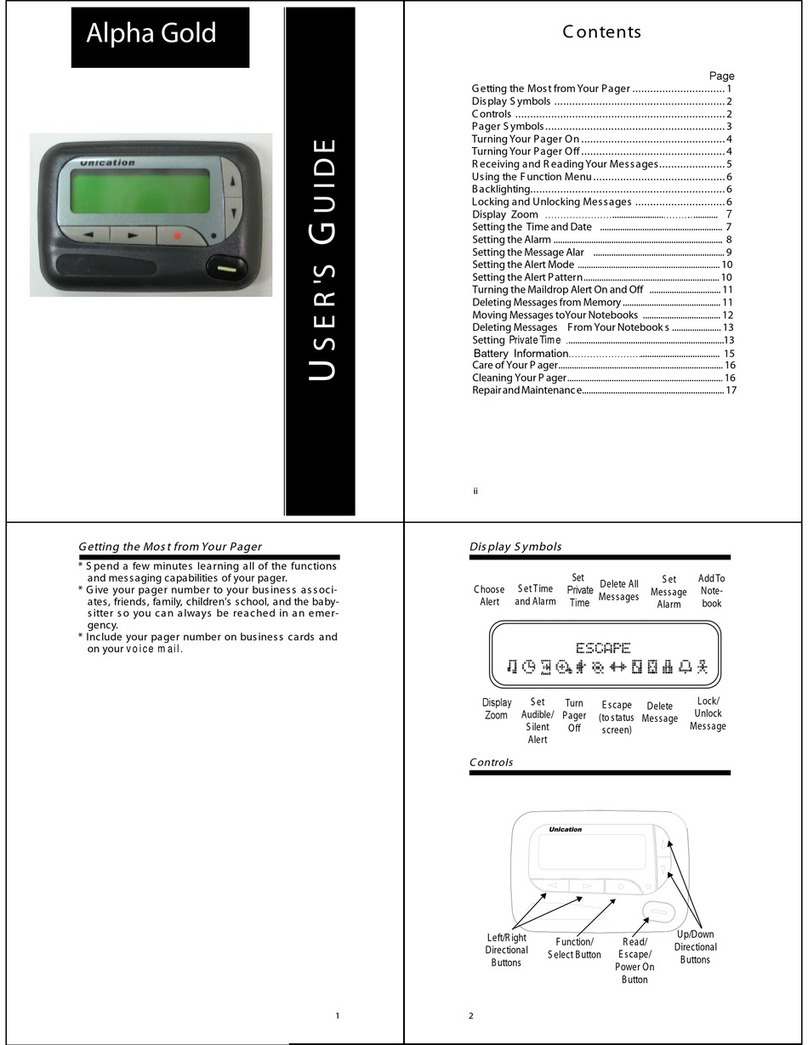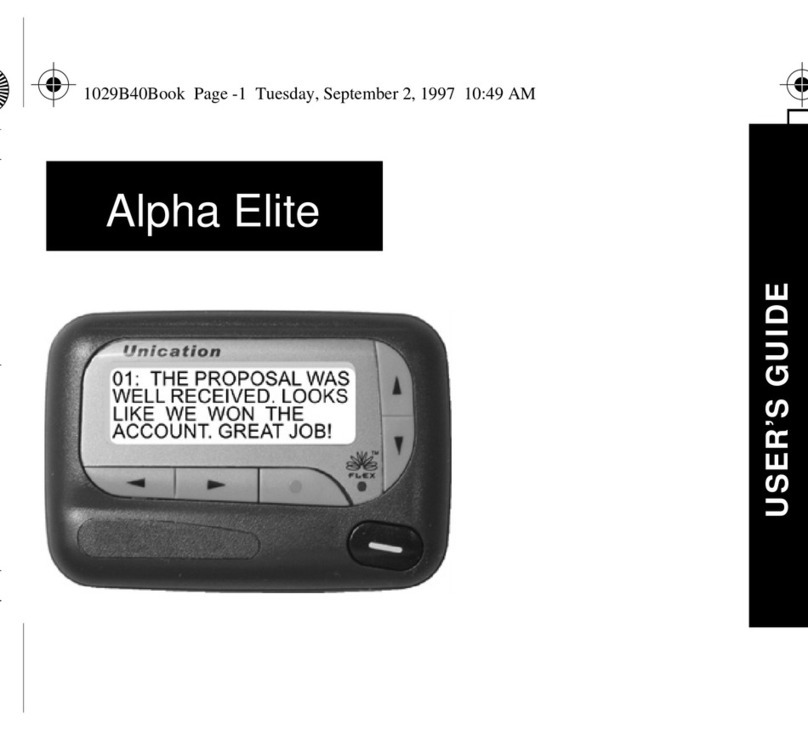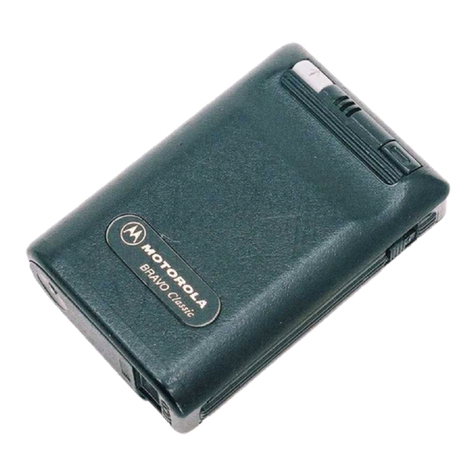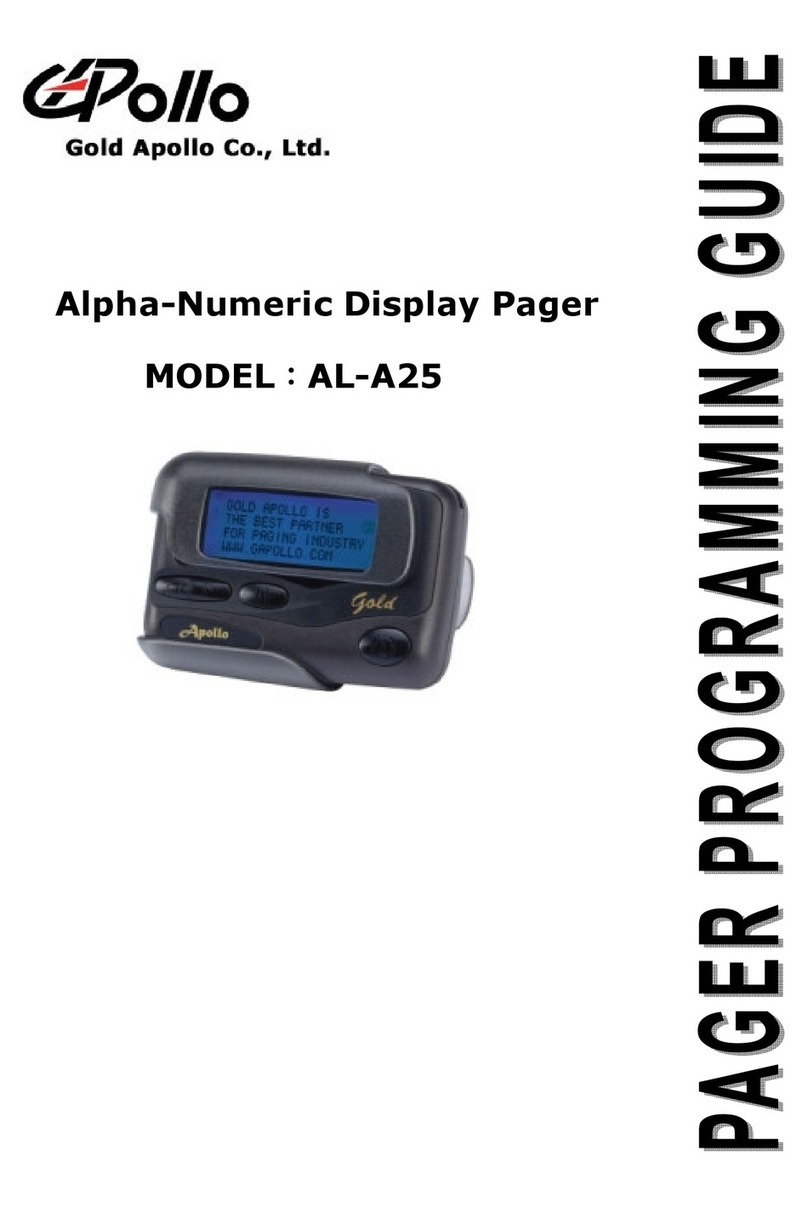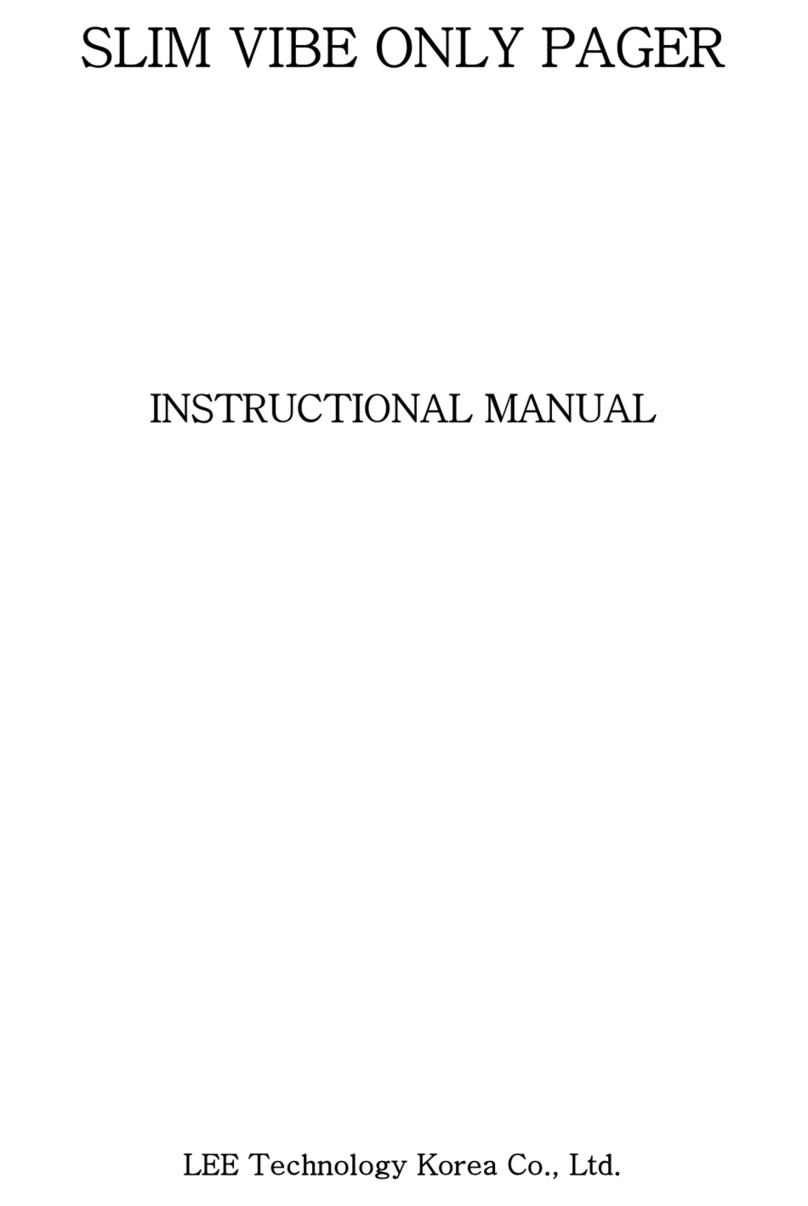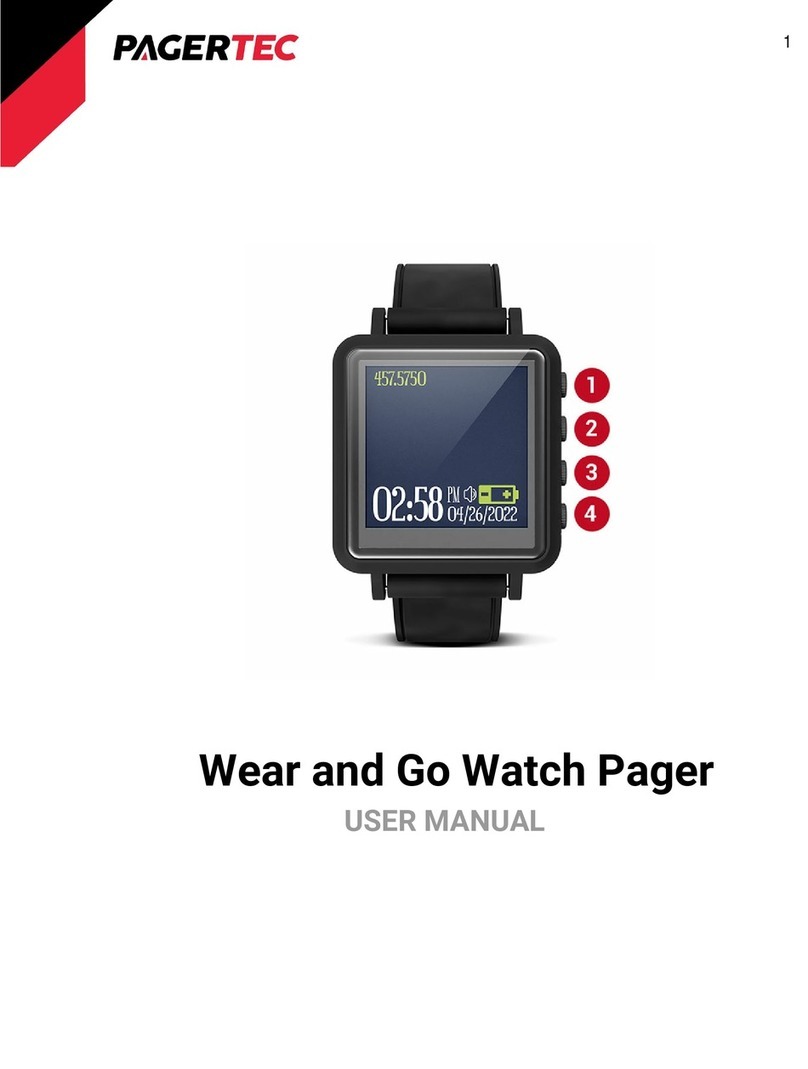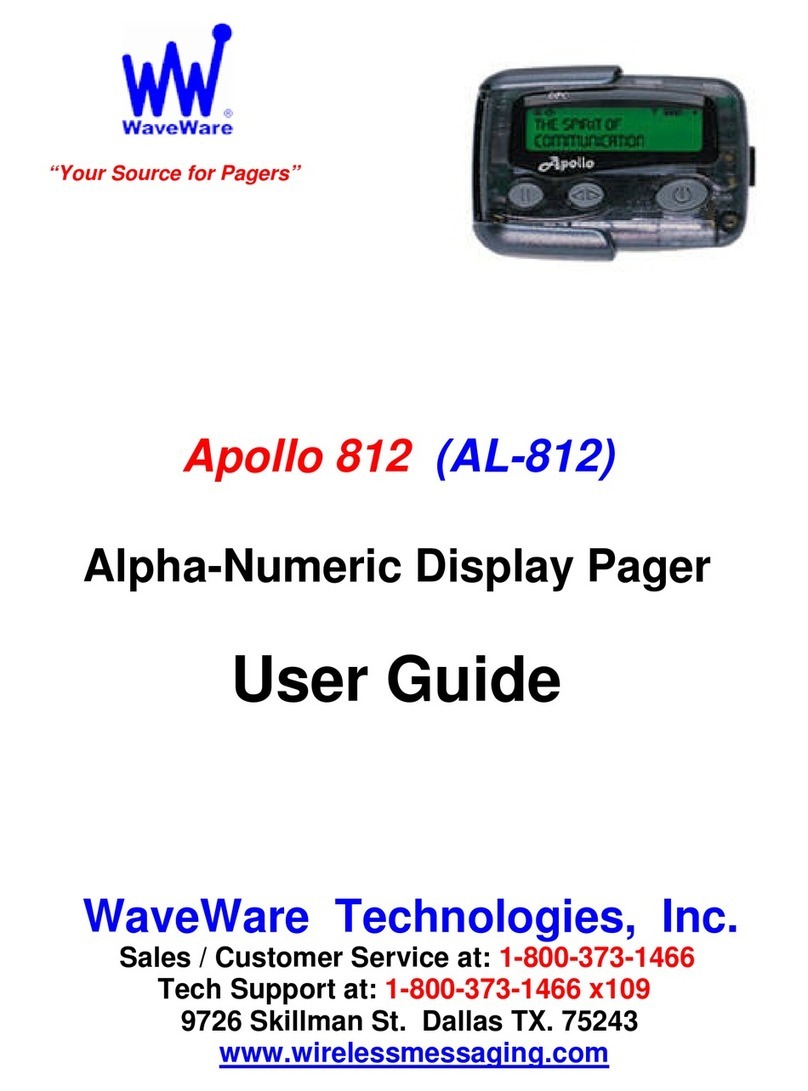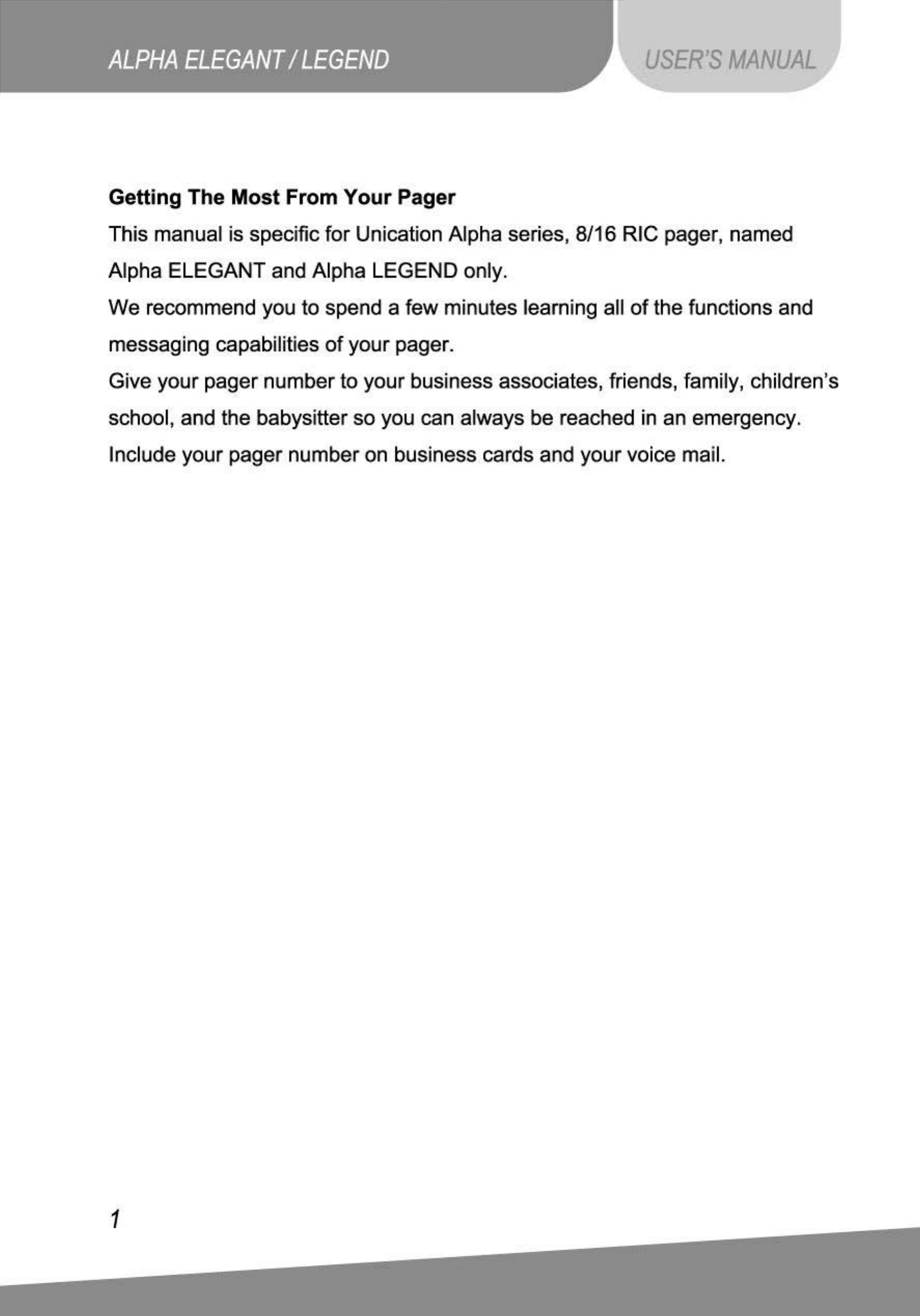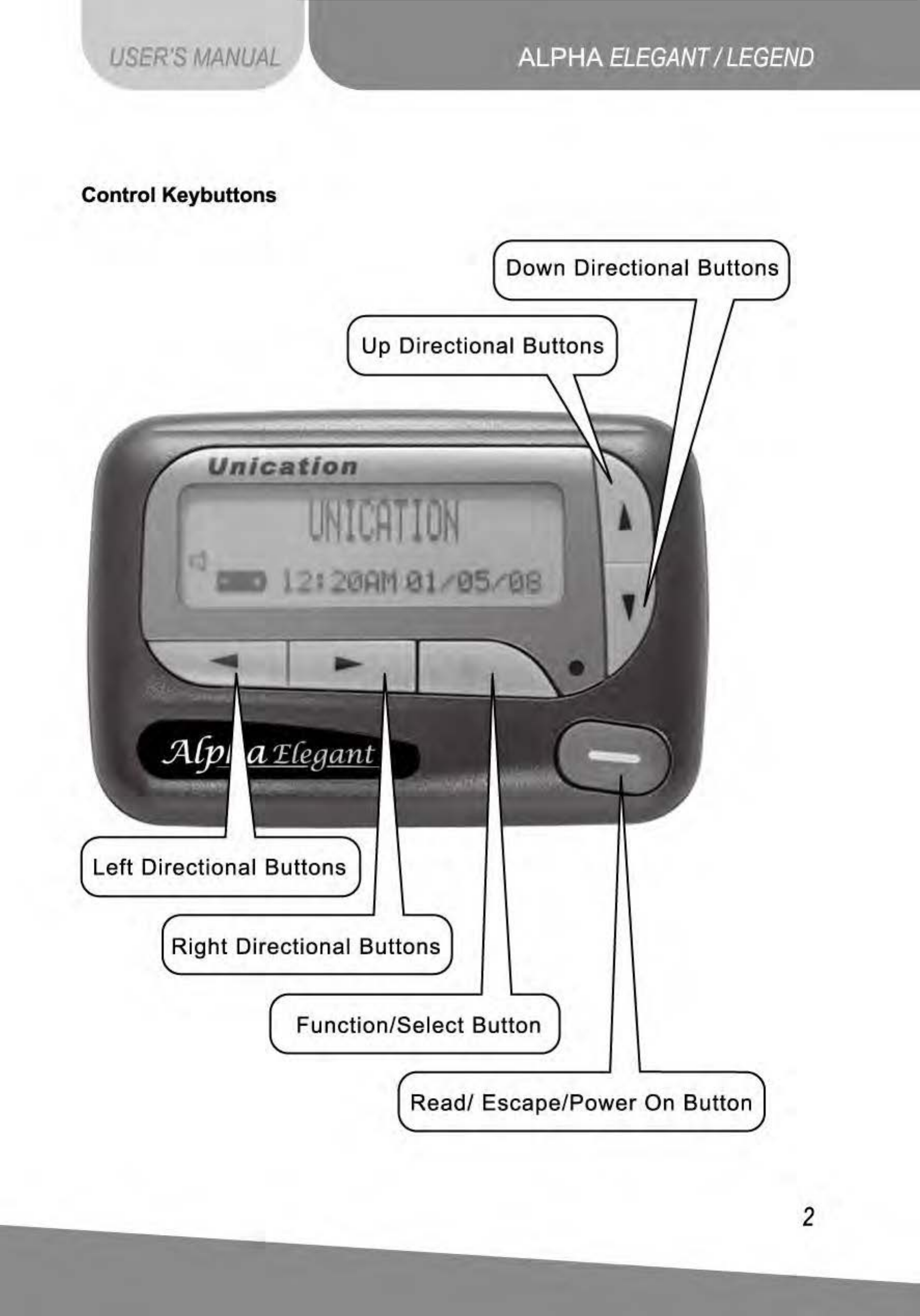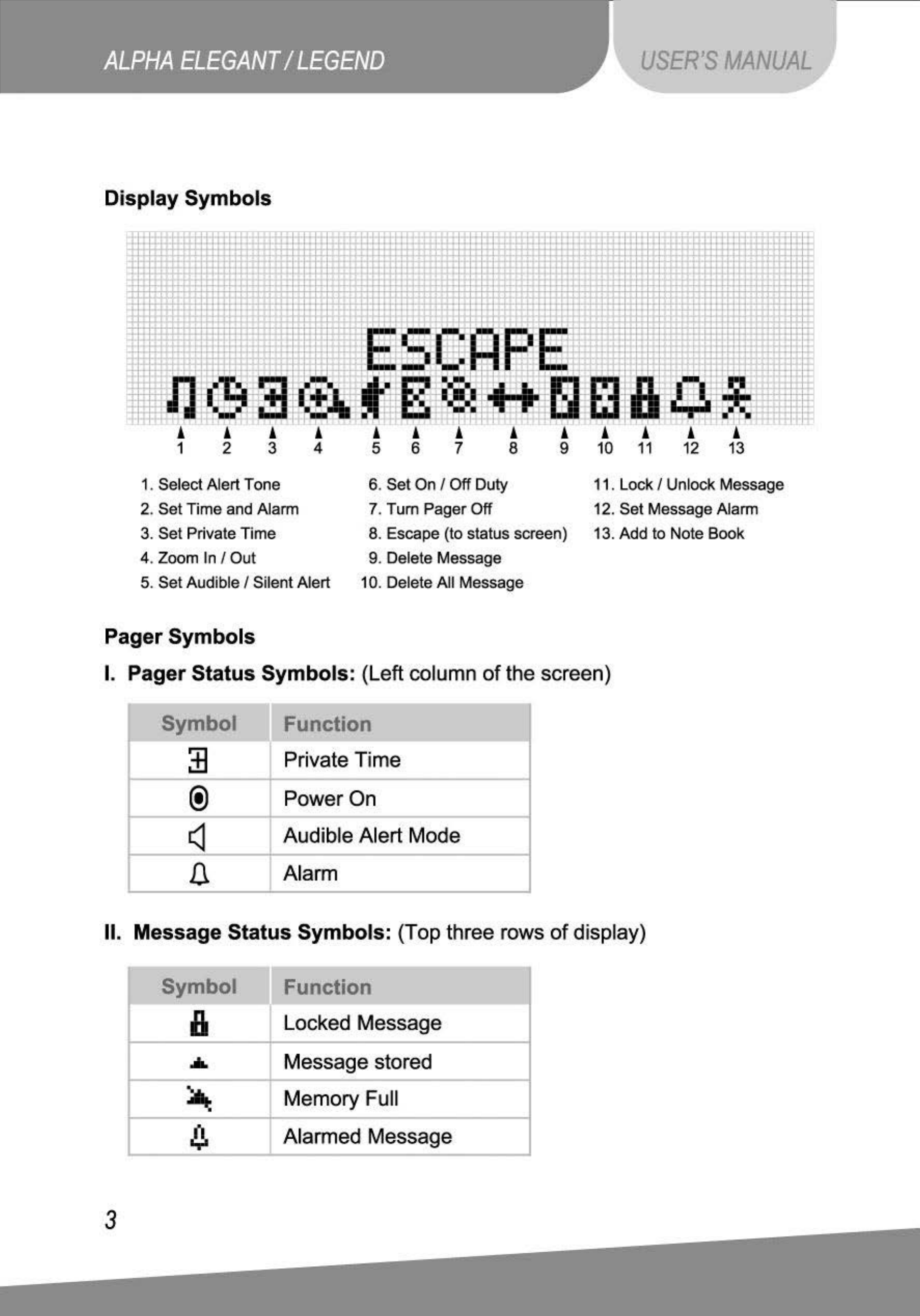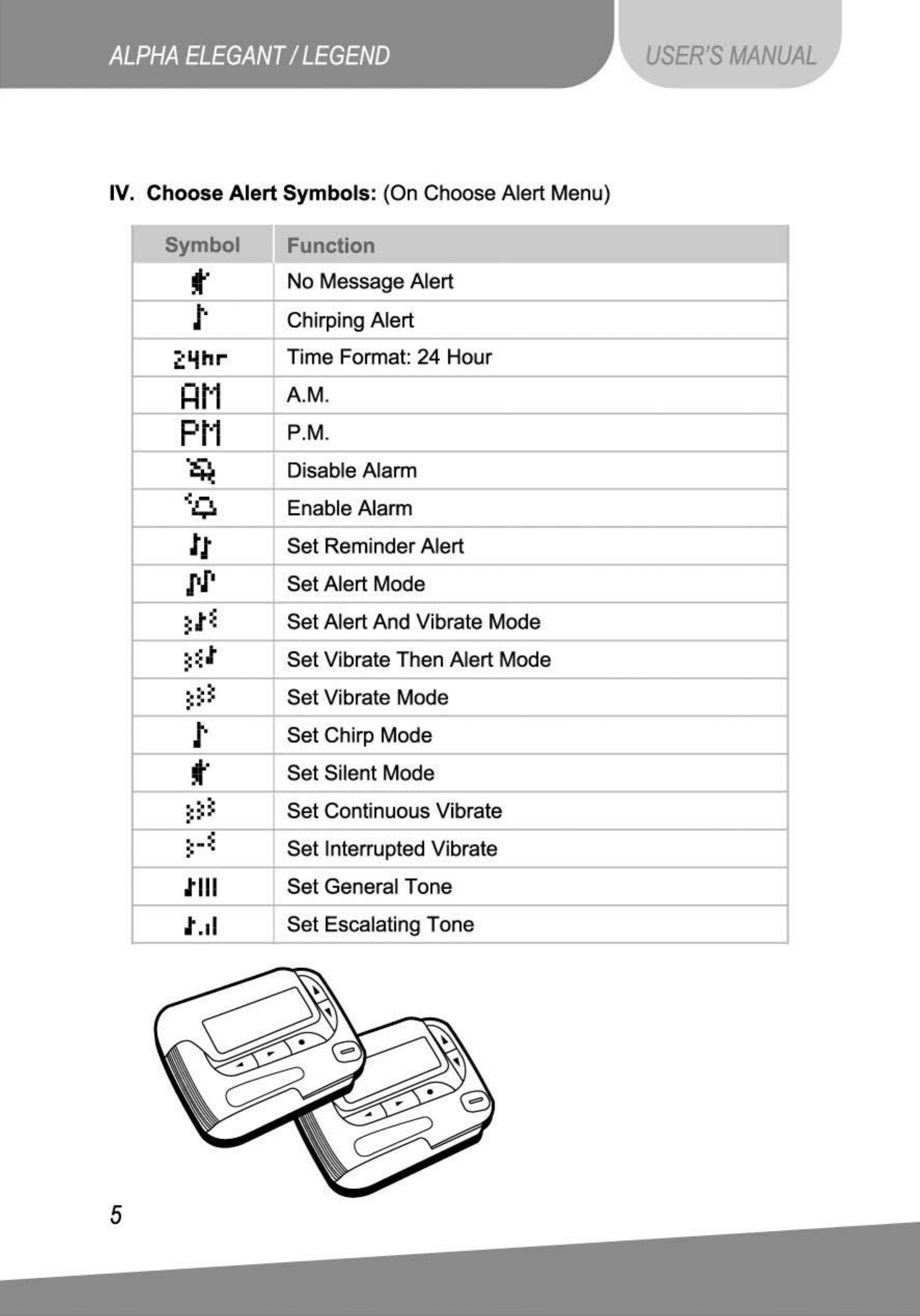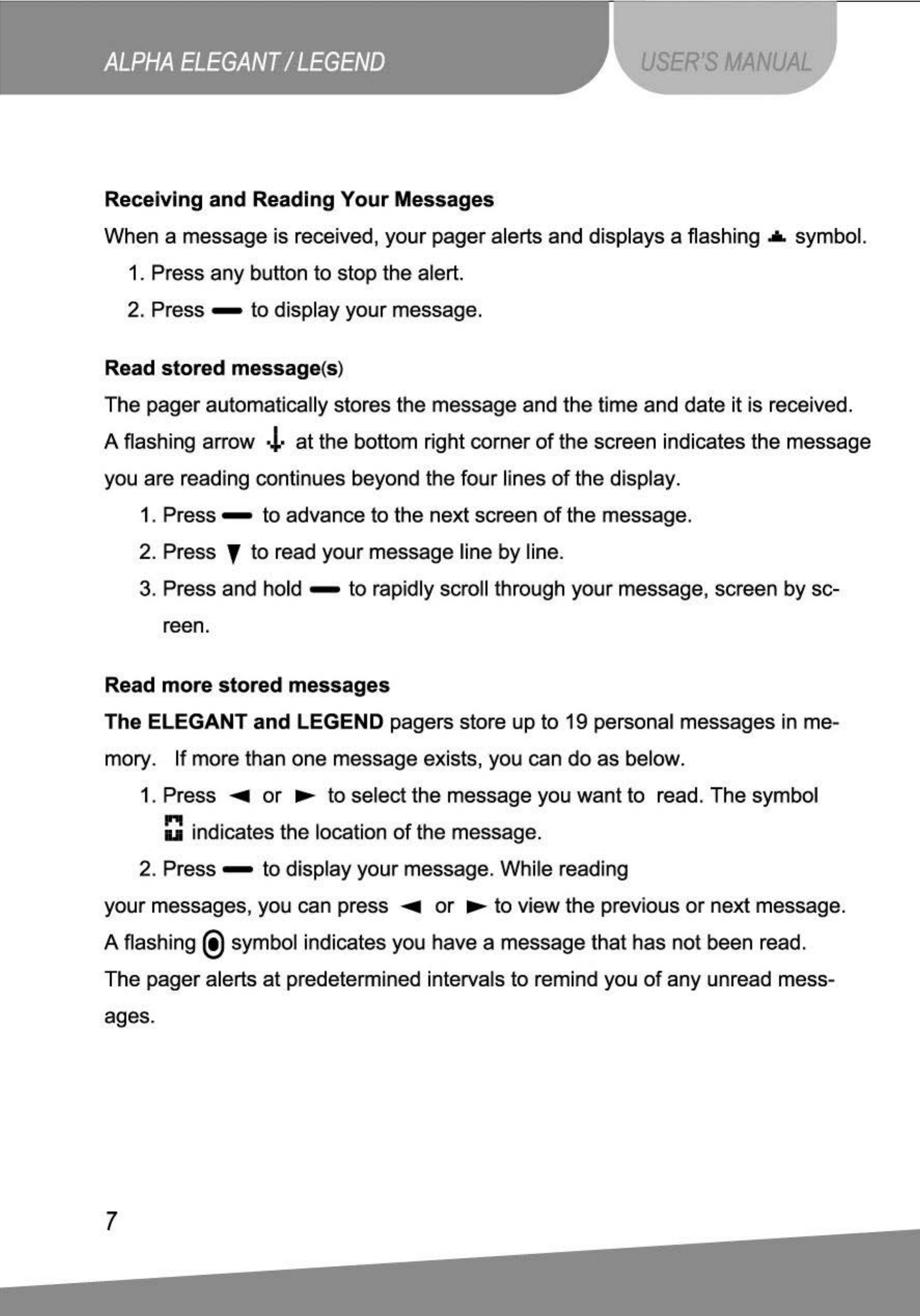USER'S
MANUAL
Setting
The
Alert
Mode
..............................................................................
12
Sett
i
ng
The
Alert
Patter·n
...................................................................................................................
····
13
To
Change
Your
Message Alert: -----·------------·--··············--·--···-------·--·------·
13
To
Change
Your
Reminder Alert: ·--·-··
····
·---··--····--··--·-··---·--·····--···--···---···15
Setting
The
On/
Off
Duty
............................................................................
15
To Change Your On/Off Duty Status
-·-·
···-··················--···-·····
-·--·
···-
--·--·
----
16
Deleting
Messages
From
Memory
.............................................................
19
To
Delete Messages Using The Function Menu:·······--·----···-----·--···-------·········--·
19
To
Delete All Unlocked, Un-alarmed And Read Messages From Memory:
.........•...
19
Moving
Messages
To
Your
Notebooks
·
----
··------··-··---·-···-
-----
---·-·----·····-
-----
19
To
Store A Message In Your Personal
Not
ebook
:··-·
----·--········-·---·--·-··-··-
--
·-···-·-·
19
To
Store A Message In The Maildrop
(I
nformation Service) Notebook:
..
......
......
....
20
Deleting
Messages
From
Your
Notebooks
---
·----·------·-··--------
·-
-
-----
·
-----------
20
Setting
Private
Time
.
__
.....__..............__..............__.__.............................
__
.__...
20
Other
Features
......
--
.................
--
...
--
........
--
....
--
--.................
--
.............
---
......
21
13atte~
C3a
u
!'.}e:
..................................
..
................................................
21
Key
Cl
ic
k:
..............................................................................................................................................................
21
Error Data
Ind
icator: ······---·······---
-··
-·--·
--··········-·····--·--
--
·-
·····-
---·
--·-·
--·--
-·
22
DuJJl
icate l\tlessage: --·--··--··-·······
---
-·
--·-·
---------··
--
·--
····-----·······----·
--·--·
---··
22
()LJt
()f
~ange
:
.........................................................................................................................
22
l\tlai
ld
roJJ
His
t
o~
:
..__........................................................................__... 22
Battery
Information
___
._..._...............................
____
.._...
____
._.....
____
...................
23
C:AlJTION ...................................................................................................
24
C:are
Of
Your
Pager
____
_____
.
____
.
__
.
__
_____
.
__
.
_.
_____
_.
___
_____
.
____
.
_____
_..
__
.
____
.
__
.
__
_____
___
.
24
C:
leaning
Your
Pager
__
.._
__
_
__
.._
__
.
_______
_.
______
.____.
__
.
____
.._.
____
..__._
_____
.
__
._.
____
.__._._.
24
Repair
And
Maintenance
--.-.----.----.----------.----.-------
--
----.-.---------------.----.-------
24