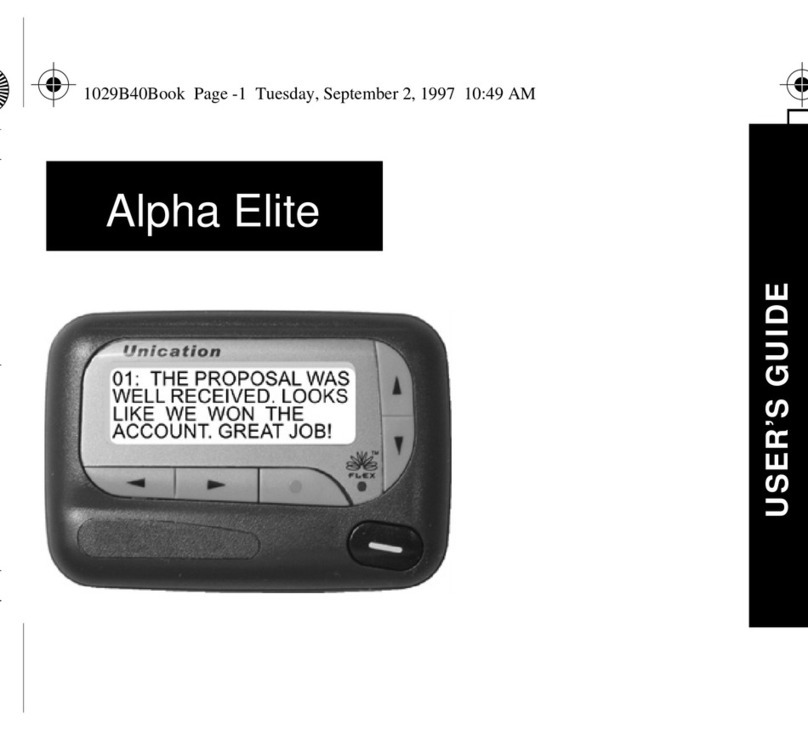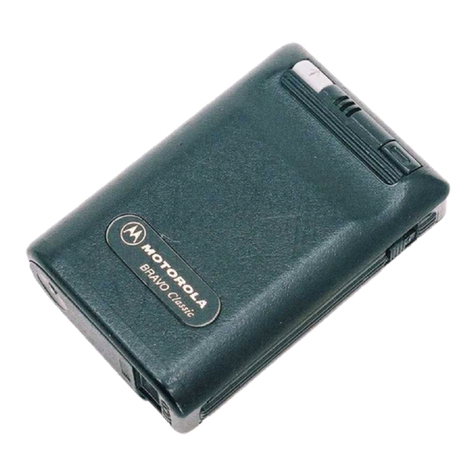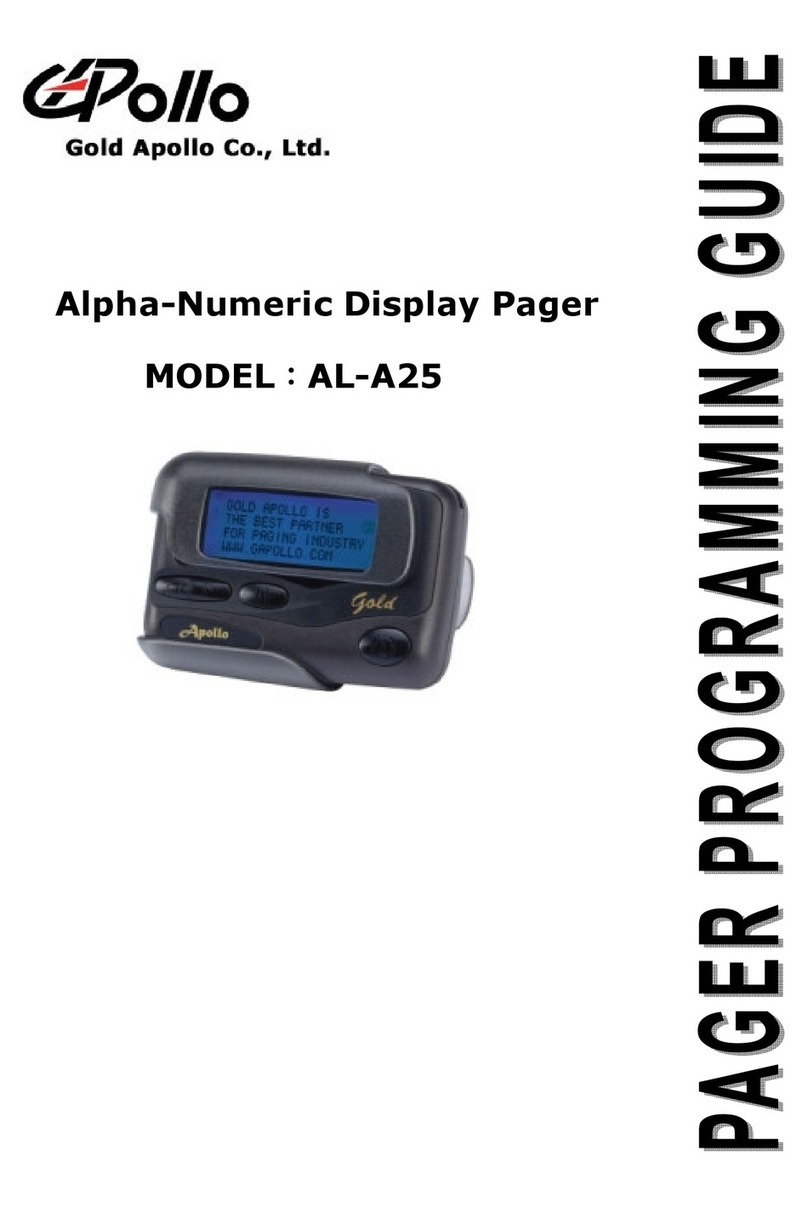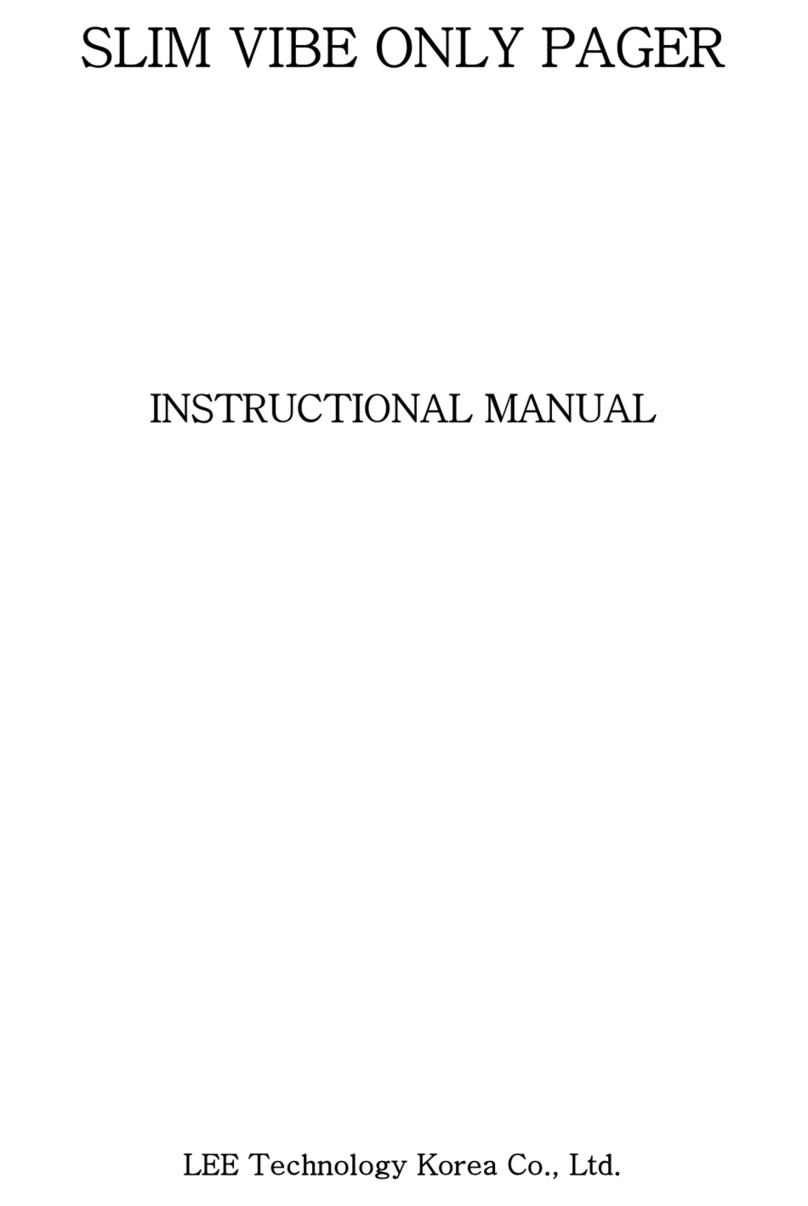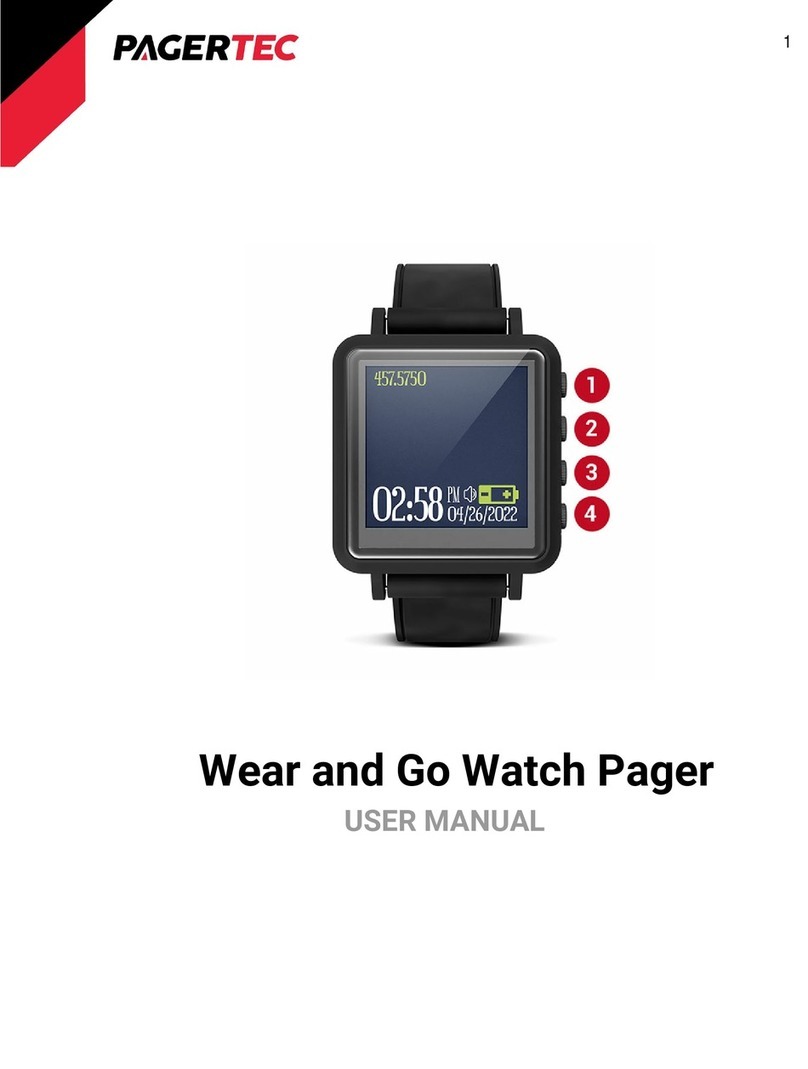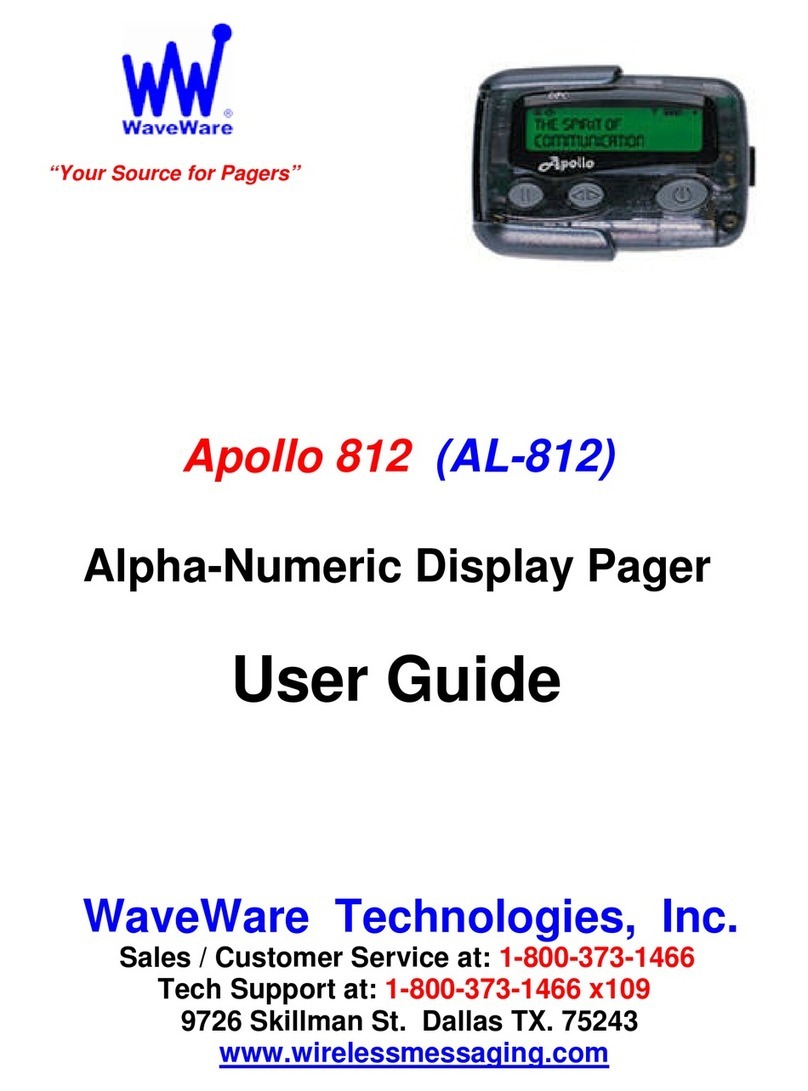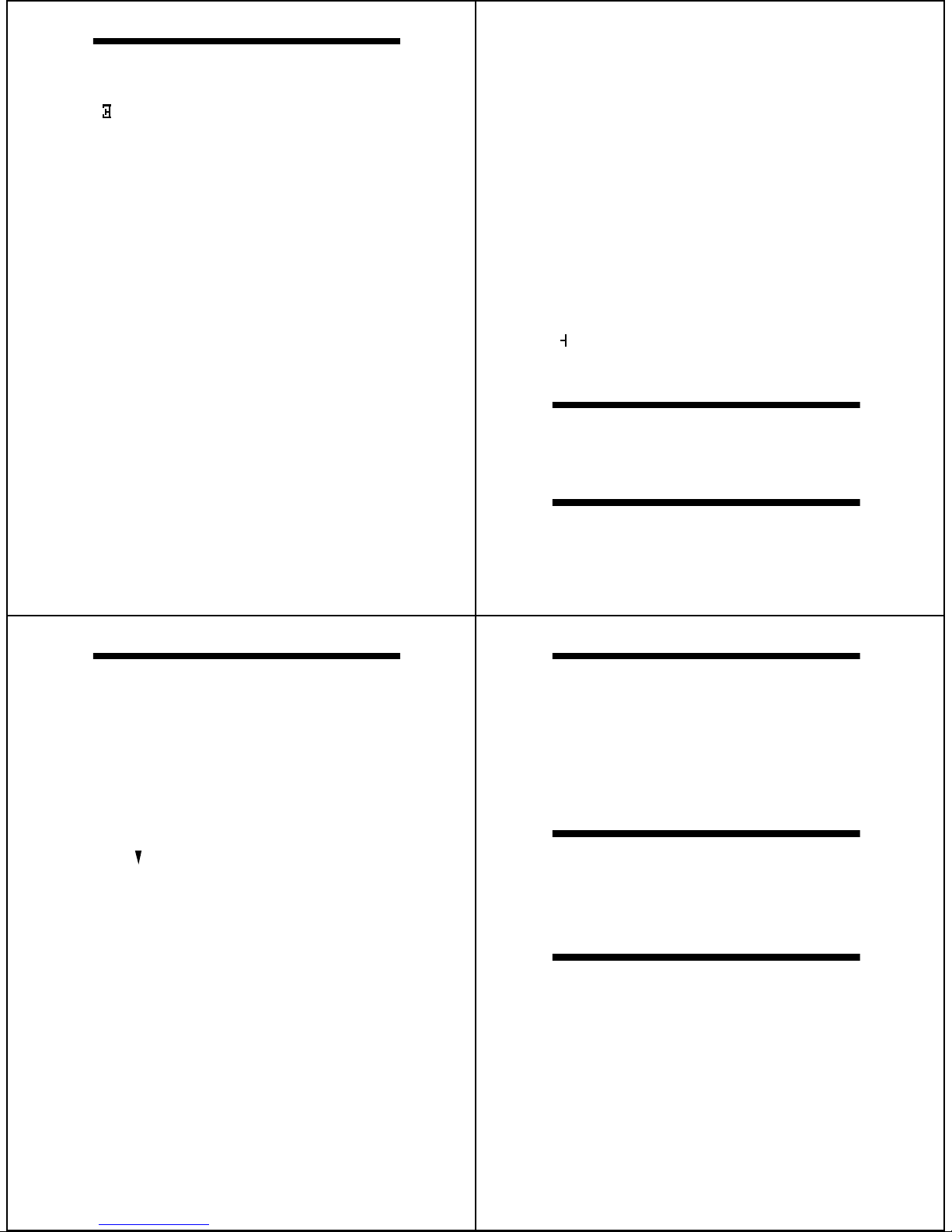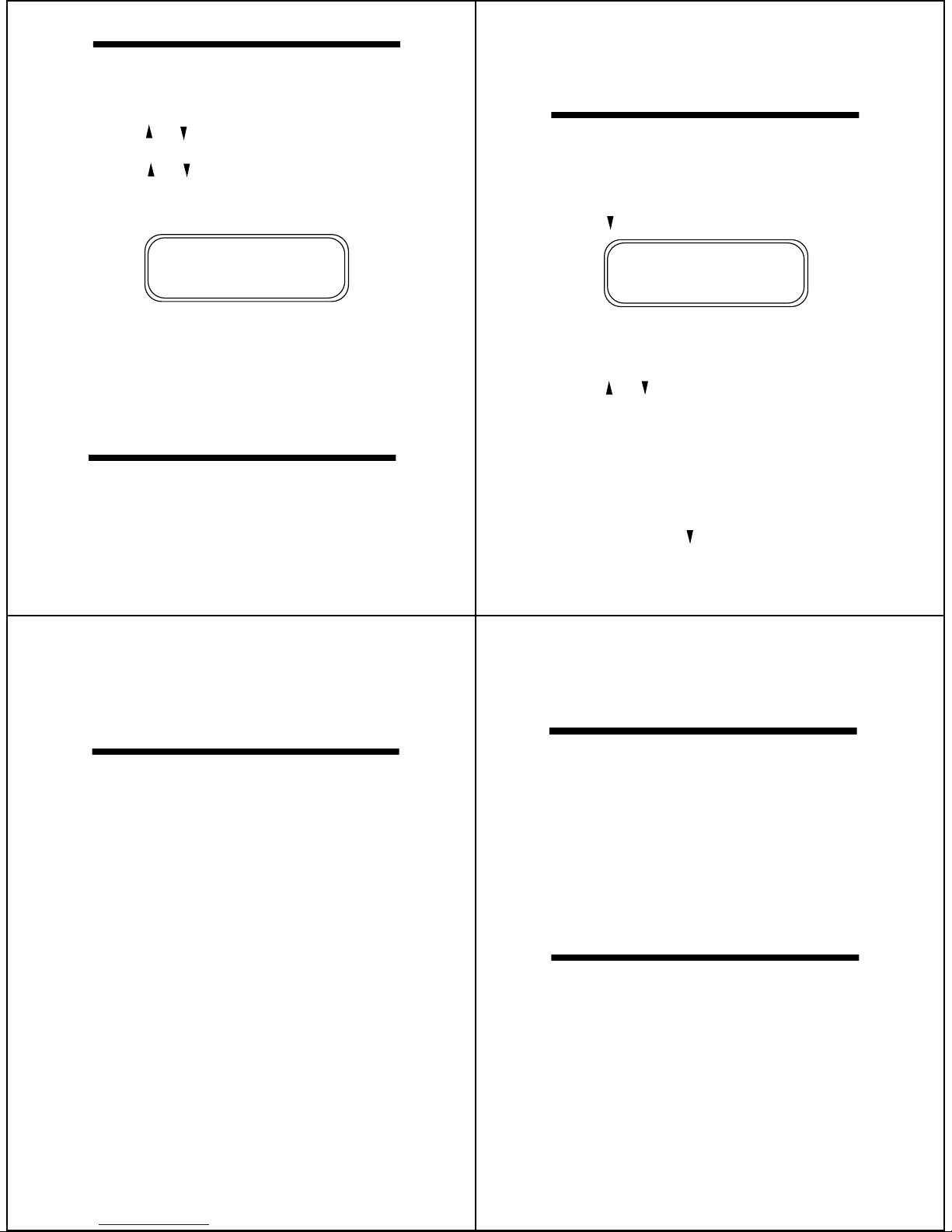When this feature is enabled, the standard 4-line display
is converted to a 2-line display. The characters are
enlarged vertically, increasing message readability.
To Enable Display Zoom:
GETTING STARTED
GETTING STARTED
From the Function menu, press to move the
cursor to
GETTING STARTED
➊
GETTING STARTED
H
GETTING STARTED
1.
GETTING STARTED
910
GETTING STARTED
GETTING STARTED
GETTING STARTED
Press Display zoom is now active.
K
➋
GETTING STARTED
GETTING STARTED
GETTING STARTED
7
Setting theTime and Date
➊Press Áto display the function menu.
➋Press äto move the cursor to Ñ.
➌Press Áto display the set-time screen.
➍Press ãto move the cursor to the hour digit.
➎Press or to adjust the hour.
➏Press ãto move the cursor to the minute digit.
➐Press or to adjust the minute.
➑Repeat the process for each set of digits: AM/PM/
24 hr., month/day/year.
➒Press Áto activate the time and date change.
If you move the cursor past the last symbol in the row
(far right), it automatically wraps around and displays
at the first symbol in the beginning of the same row (far
left).
NOTE:To exit from any menu without making changes,
press Ë.
●Ñ22:23ô05/06/96●
Ã0:00ô--/--/--
SET TIME
Example of Set-Time Screen
9
Setting the Message Alarm
This feature allows you to set a one-time or a daily
alarm for a particular personal message.You can set
an alarm for up to five personal messages.
To set a one-time message alarm:
➊Press Ë.
➋Press äor ãto select the message you want to
alarm.
➌Press Áto display the function menu.
➍Press ãto move the cursor to Ö.
➎Press Áto display the set-message-alarm screen.
When the screen is first displayed, the cursor is at the
far left position.
This symbol defines the alarm status—either alarm
enabled (c) or alarm disabled (Ã).
➏From the set-message-alarm screen, follow the
same steps described in Setting the Alarm.
To set a daily message alarm:
Follow the instructions above to set the alarm time,
then follow the instructions in “To set the alarm to alert
daily”under Setting the Alarm.
The bsymbol replaces the msymbol when the mes-
sage alarm is set.
At the selected time, your pager vibrates or emits a 12-
second alert, depending on the current alert mode.
Press Jto display the message for which the alarm is
set. 10
Setting the Alert Mode
The alert can be set as either audible or silent.
➊Press Áto display the function menu.
➋Press äto move the cursor to Éor Œ.
The Ésymbol is displayed if the pager is in the silent alert
mode (prompting you to enter the audible mode, if
desired).The Œsymbol is displayed if the pager is in the
audible alert mode (prompting you to enter the silent
mode, if desired).
➌Press Áto select the desired alert mode.
If the selected mode is audible (É), your pager emits a
short chirp. If the selected mode is silent (Œ) and your
pager is equipped with a vibrator, your pager vibrates.
Setting the Alert Pattern
NOTE: The pager must be in the audible alert mode to
select the alert pattern.
Your pager has a standard alert (1), seven different pleas-
ing alerts (2 through 8), and a chirping alert (Õ), allowing
you to select and change the alert.You can also select no
alert (Œ).
To change your alert:
➊Press Áto display the function menu.
➋Press äto move the cursor to È, then press Á.
➌Pressäor ãto move thecursor tothe desiredalert.
The pager gives a sample of each alert when scrolling
through the selections.
➍Press Áto activate the alert.
GETTING STARTED
The msymbol replaces the bsymbol after the alarm
has sounded unless the alarm is set to alert daily .
NOTE: If the alarm expires without being acknowl-
edged, the Öflashes until the message is read.
NOTE: If the alarm expires without being acknowl-
edged, the Ösymbol flashes until any button is
pressed.
NOTE:To exit from any menu without making changes,
press Ë.
Setting the Alarm
The alarm on your pager can be set for a specific time
and date, or it can be used as a daily alarm.
To set the alarm for a specific time and date:
➊Press Áto display the function menu.
➋Press äto move the cursor to Ñ.
➌Press Áto display the set-time-and-alarm screen.
➍Press to move the cursor to Ö.
The alarm symbol defines the alarm status—either
alarm enabled (c) or alarm disabled (Ã).
➎Press ãto move the cursor to Ö.
➏Press or to enable or disable the alarm.
➐Press ãto move the cursor to the hour digit.
➑Repeat the process for each entry (minute, AM/PM,
and date).
➒Press Áto activate your selection.The Ösymbol
is shown on the display.
At the selected time, your pager emits a 12-second
audible alert even if the pager is in the silent mode.
To set the alarm to alert daily:
Follow the steps previously described, except when
setting the date, press for the date entries until you
see a blank month, day, and year (--/--/--).The alarm is
now set to alert every day at this specified time.
Ñ22:23ô05/06/96
●Ã0:00ô--/--/--●
SET ALARM
Example of Set-Time-and-Alarm Screen
All new and stored messages including notebook
messages are displayed in a 2-line format. Pager
prompts are not enlarged in the zoom mode.
8
Display Zoom