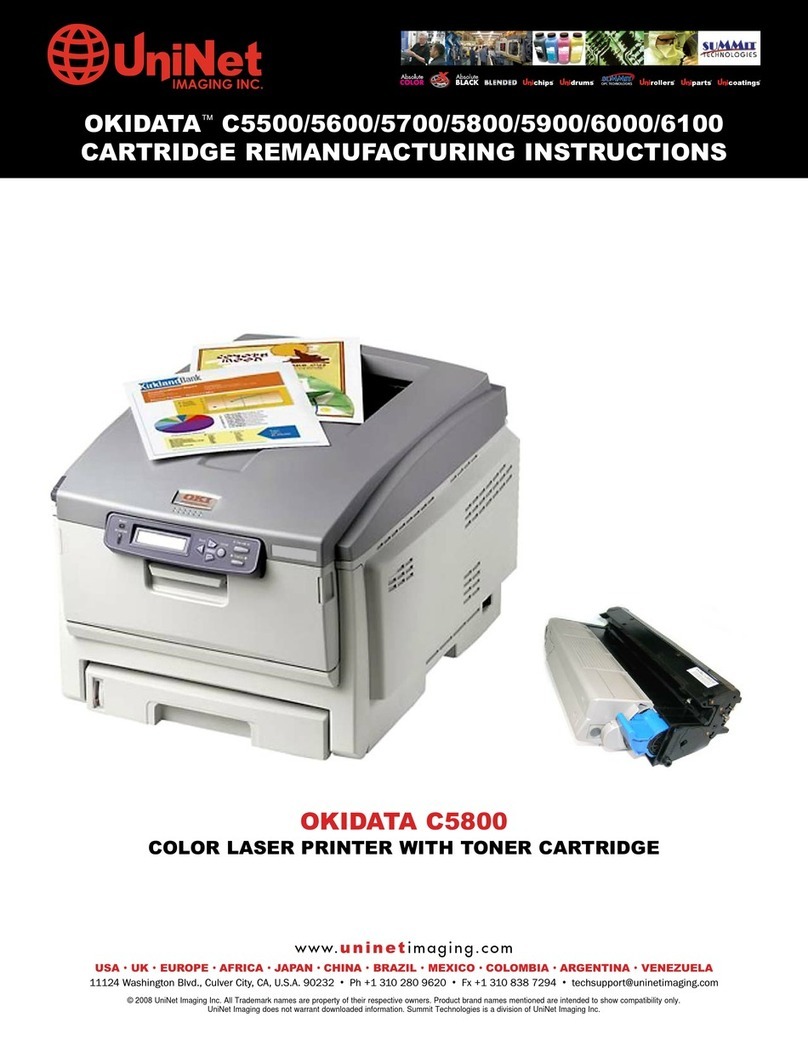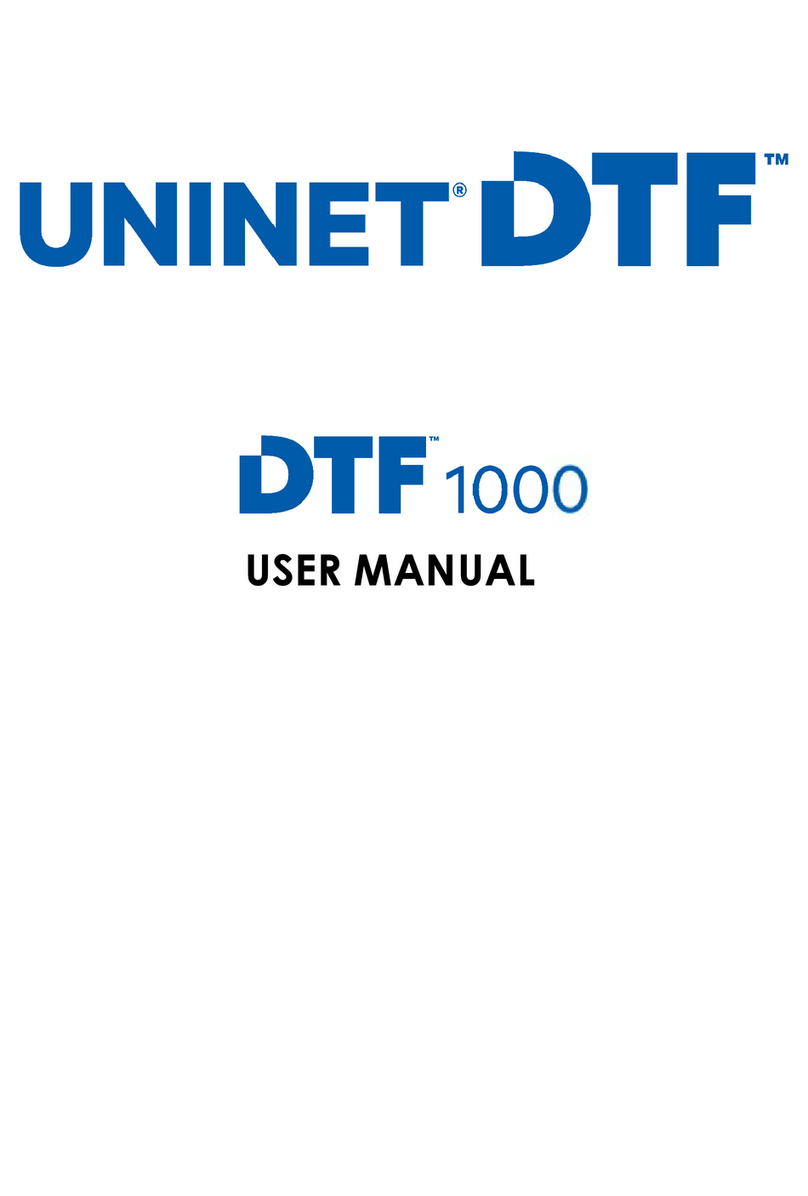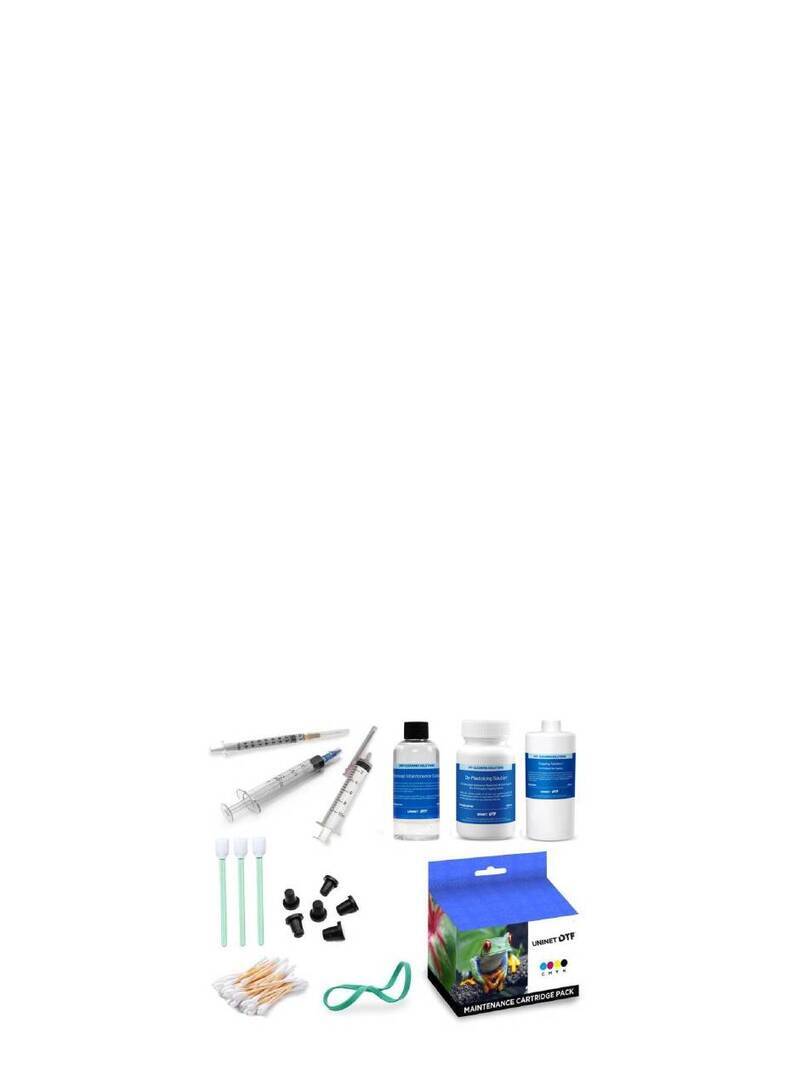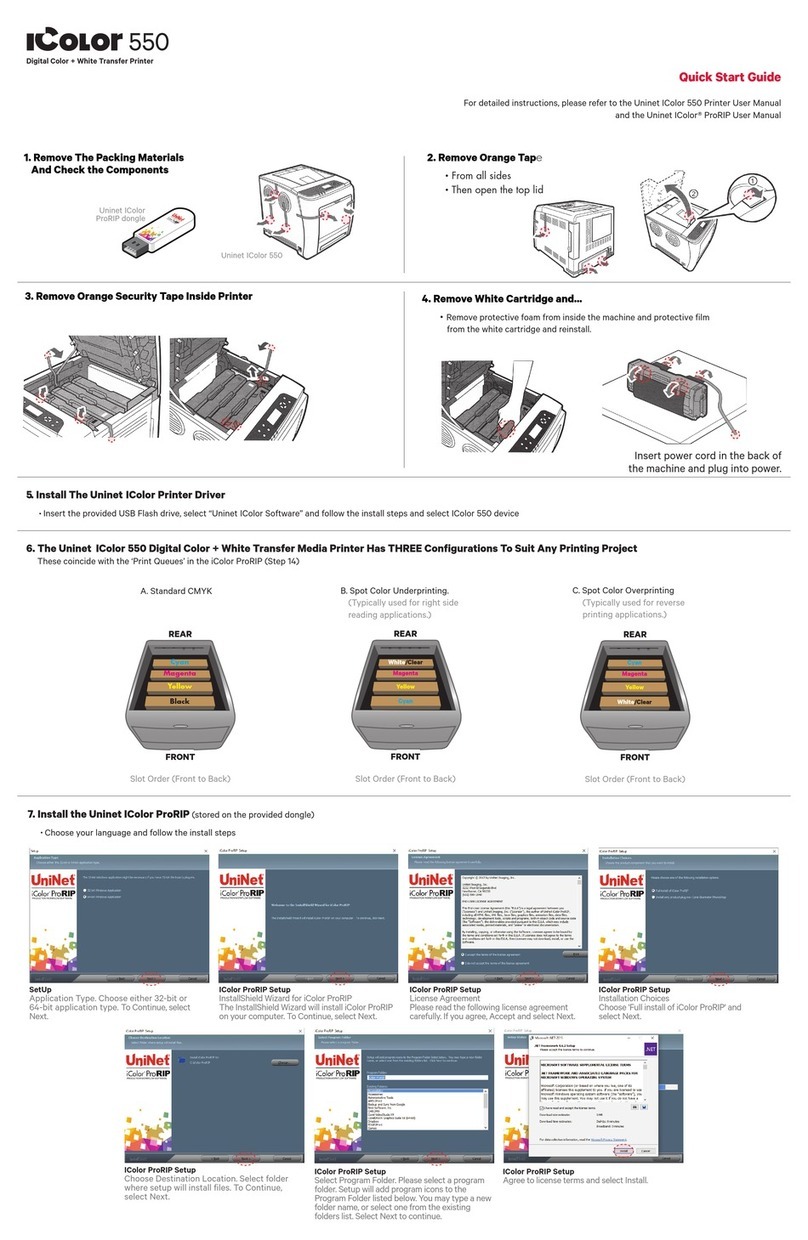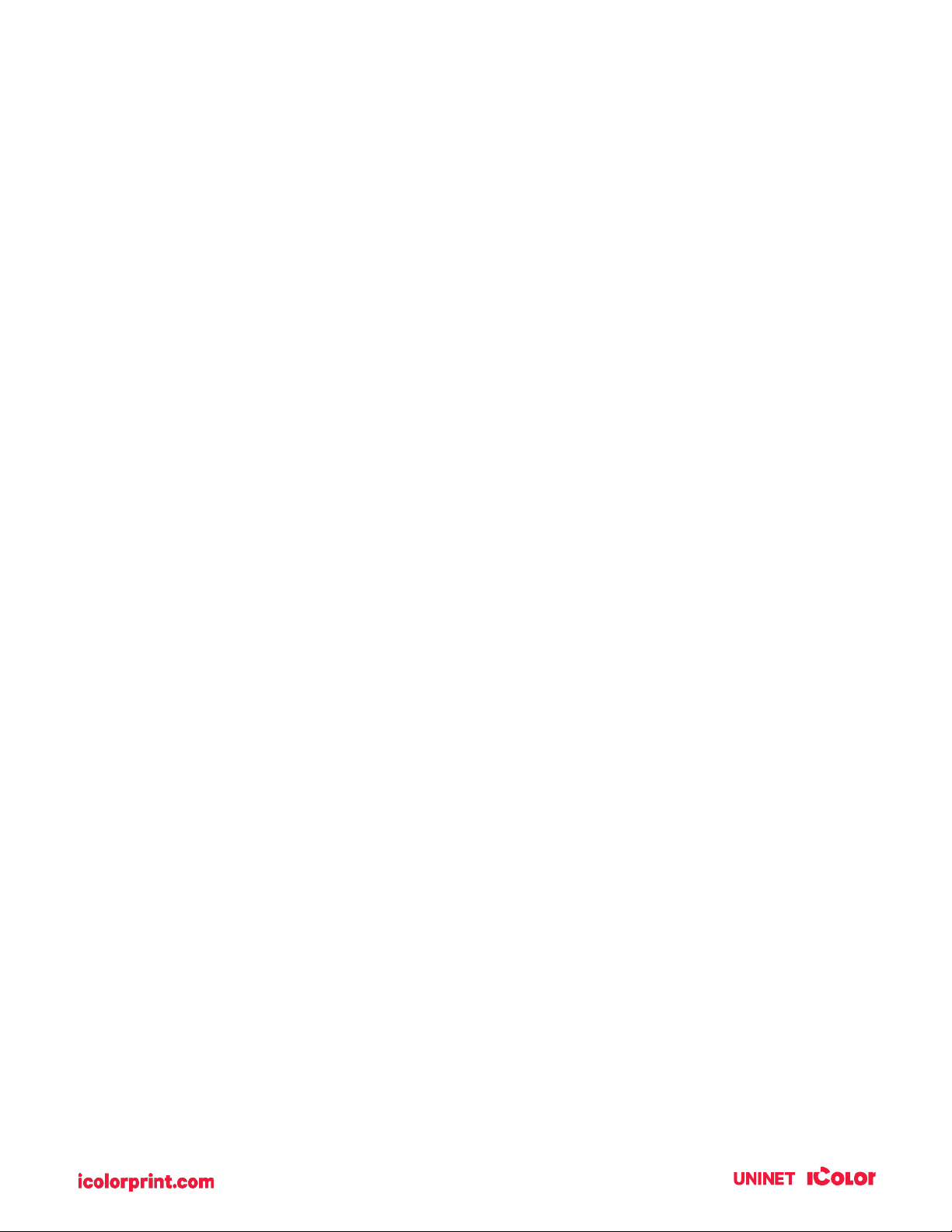2
Table of Contents
Section 1: Getting Started.............................................................................................................................................. 4
1A. Choosing a Good Location....................................................................................................................................................................................4
1B. Unpacking and Inspection.....................................................................................................................................................................................5
1C. Installing the Roll Holders .....................................................................................................................................................................................6
1D. Identifying the Parts...............................................................................................................................................................................................10
Section 2: Media, Cartridges and Knives..................................................................................................................13
2A. Label and Roll Specifications............................................................................................................................................................................13
2B. Installing Digital Die-Cutting Label Stock .................................................................................................................................................17
2C. Installing Pre-Die-Cut Label Stock ...............................................................................................................................................................20
2D. Replacing the Digital Die Cutting Knife holder......................................................................................................................................24
2E. Replacing the Cutting Knife..............................................................................................................................................................................26
2F. Replacing Ink Cartridges .................................................................................................................................................................................... 27
2G. Adjusting the Gap Sensor Position (Pre-Die-Cut Labels Only)....................................................................................................30
Section 3: UNINET IColor PrintHub........................................................................................................................... 32
3A. XY Cutting Settings, Knife Pressure and Stretch Factor …………………………………………………………………………………………… 33
3B. Using the Cost Estimator ...................................................................................................................................................................................35
3C. Set the Gap Sensor Mode (Pre-Die-Cut Labels Only) .......................................................................................................................36
3D. Set the Present/Cut Mode ................................................................................................................................................................................38
3E. Adjusting Print Alignment .................................................................................................................................................................................40
3F. UNINET IColor PrintHub Settings .................................................................................................................................................................42
3G. UNINET IColor PrintHub Printer Settings................................................................................................................................................42
3G1. Multiple Printer Support.............................................................................................................................................................................43
Section 4: Printing and Cutting with IColor CustomCUT Software on PC & Mac........................................45
4A. Overview IColor CustomCUT ..........................................................................................................................................................................45
4B. IColor CustomCUT Software Activation....................................................................................................................................................48
4C. Tutorial: How to Setup a Print and Cut using IColor CustomCUT – Vector File Cut.......................................................49
4C1. Choosing a Label Size (Page Layout).................................................................................................................................................49
4C2. Import a Vector Image (PDF, AI, EPS, SVG)....................................................................................................................................50
4C3. Working with Layers in an Imported Vector File.......................................................................................................................... 53
4D. Tutorial: How to Setup a Print and Cut using IColor CustomCUT – Contour Cut.............................................................55
4D1. Choosing a Label Size (Page Layout)................................................................................................................................................. 55
4D2. Import an Image..............................................................................................................................................................................................56
4D3. Trace Image and Create Cut Line ........................................................................................................................................................59
4D4. Offset Cut Path…………………………………………………………………………………………………………………………………………………………….. 62