Uninet LEXMARK C522 Installation and maintenance instructions
Other Uninet Printer manuals

Uninet
Uninet iColor 500 User manual

Uninet
Uninet IColor 650 User manual

Uninet
Uninet OKIDATA C 3400 User manual
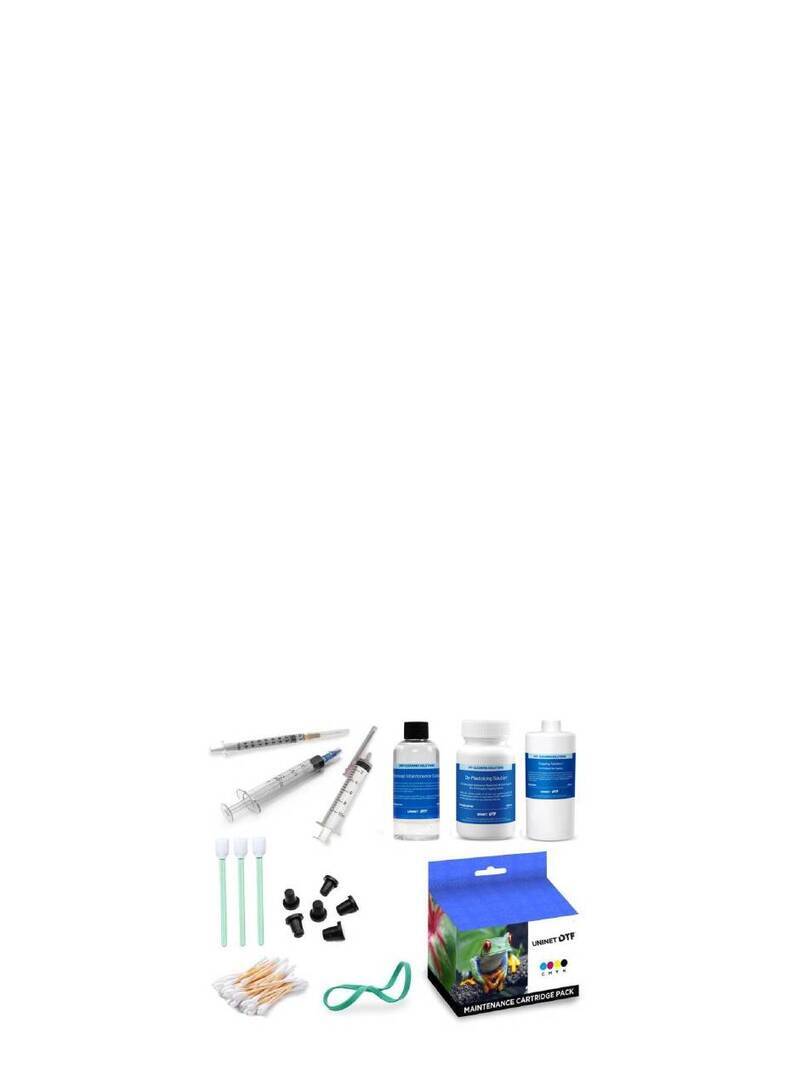
Uninet
Uninet DTF 1000 Manual

Uninet
Uninet OKIDATA C5100 Installation and maintenance instructions

Uninet
Uninet DTF 100 User manual

Uninet
Uninet iColor 300 series User manual
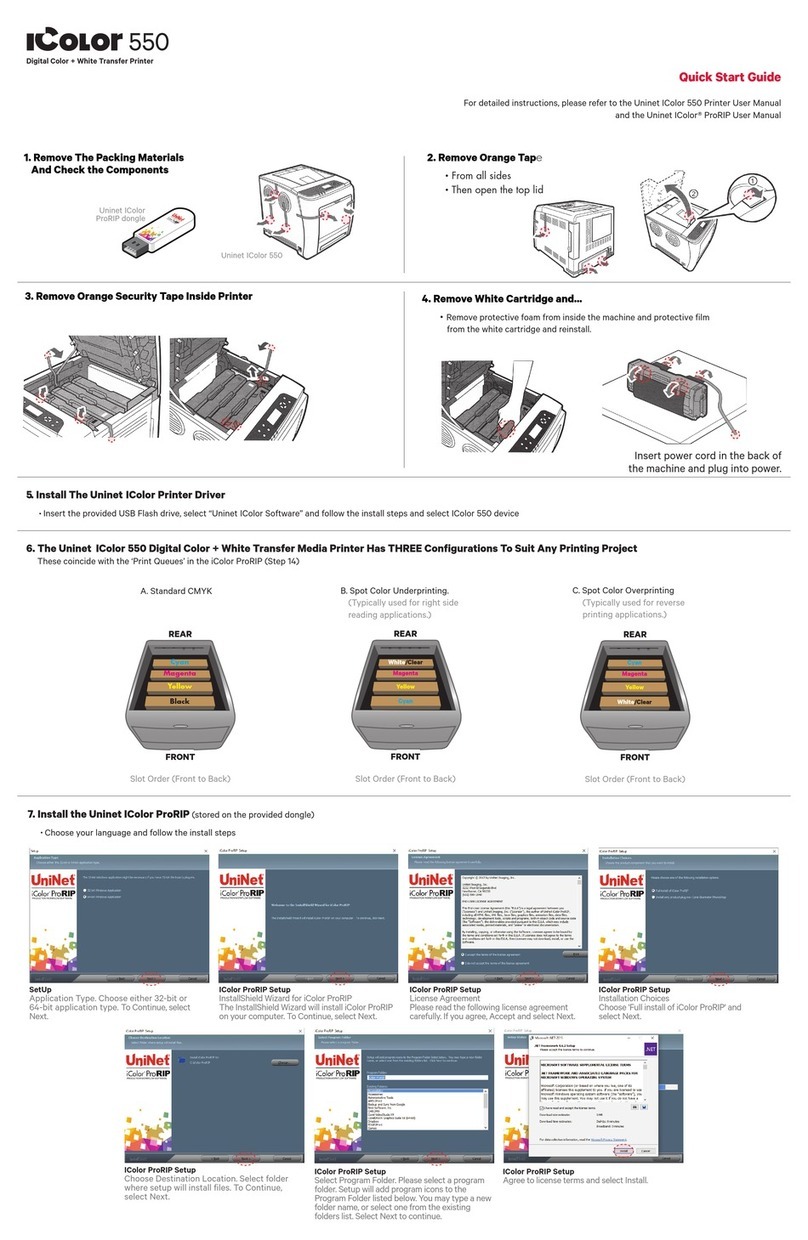
Uninet
Uninet icolor 550 User manual

Uninet
Uninet iColor 500 User manual

Uninet
Uninet icolor 600 User manual

Uninet
Uninet iColor LF-600 User manual

Uninet
Uninet IColor 250 User manual
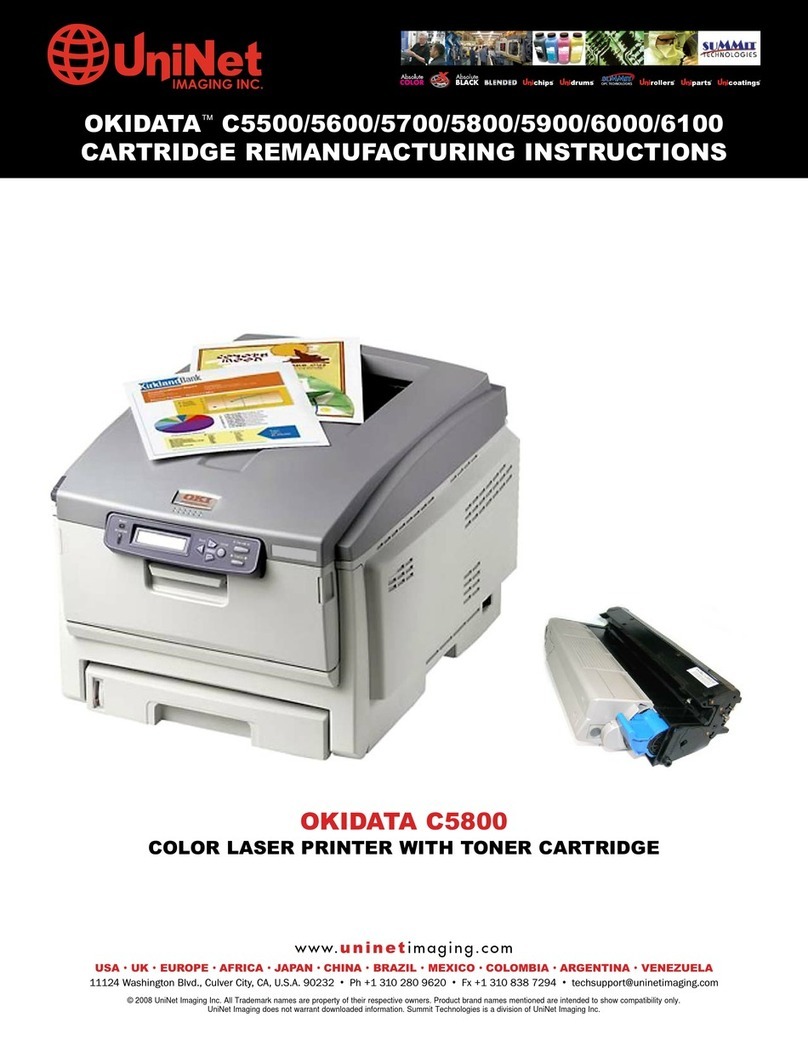
Uninet
Uninet OKIDATA C5500 Installation and maintenance instructions

Uninet
Uninet iColor 300 series User manual

Uninet
Uninet iColor 500 User manual

Uninet
Uninet iColor 350 User manual

Uninet
Uninet IColor 560 User manual

Uninet
Uninet icolor 550 User manual

Uninet
Uninet IColor 800W User manual

Uninet
Uninet iColor 540 User manual






























