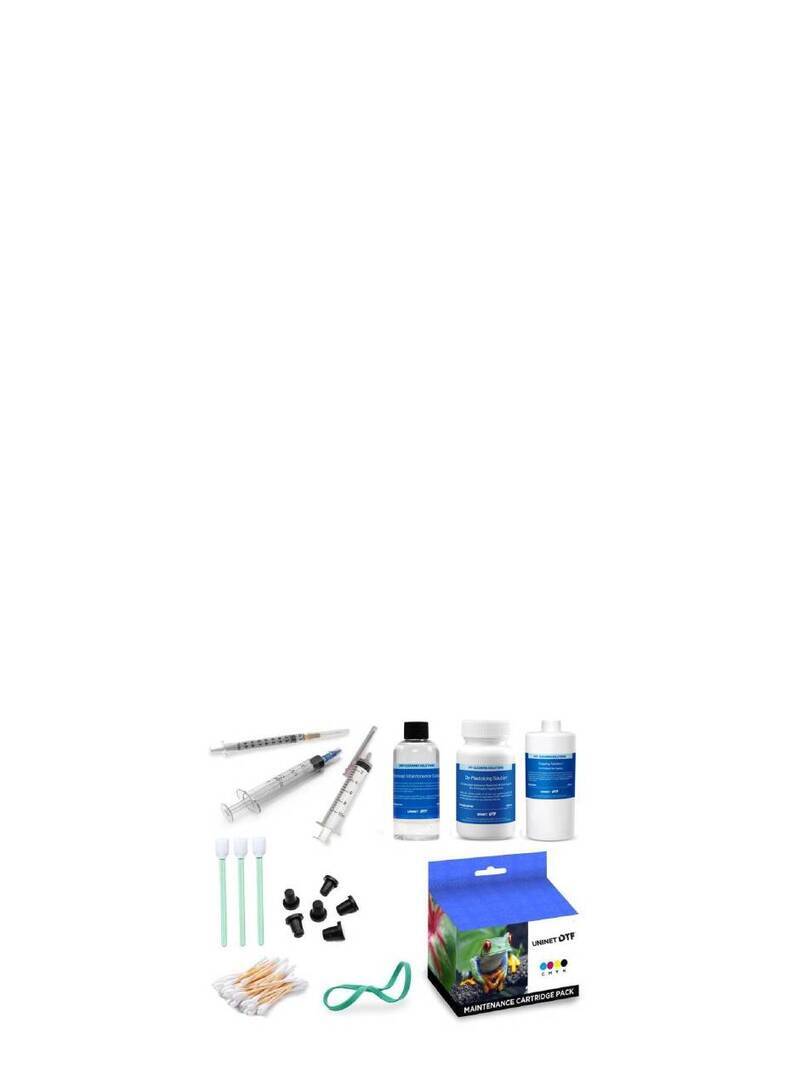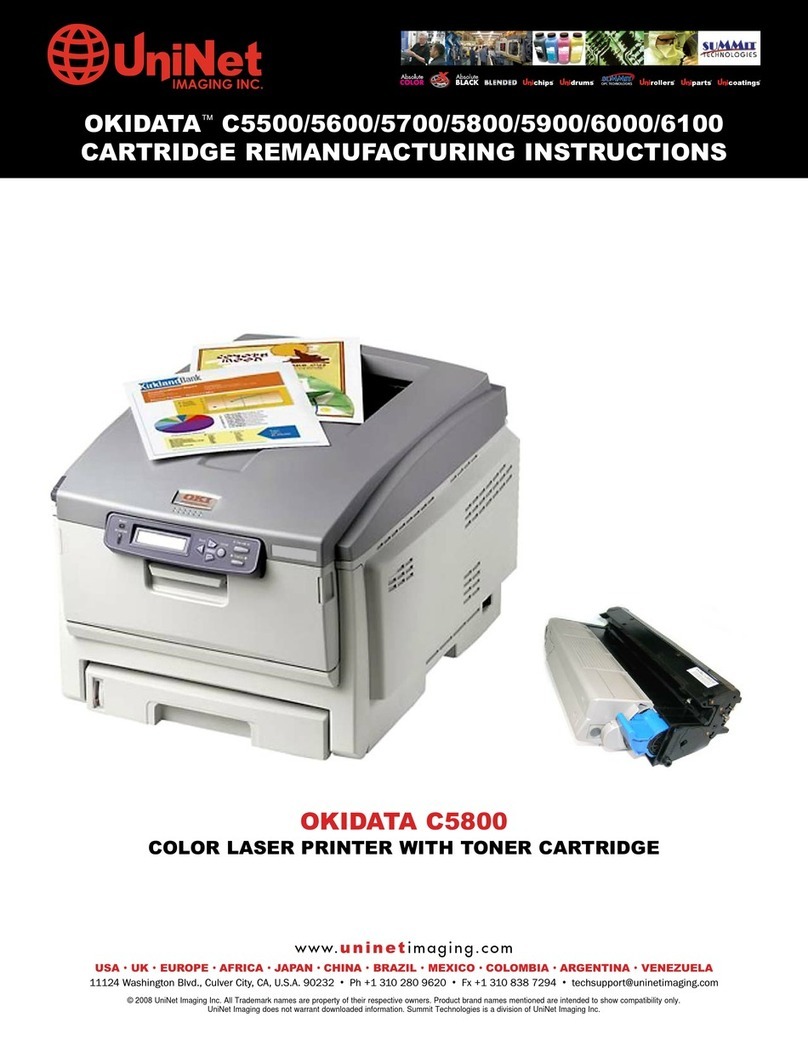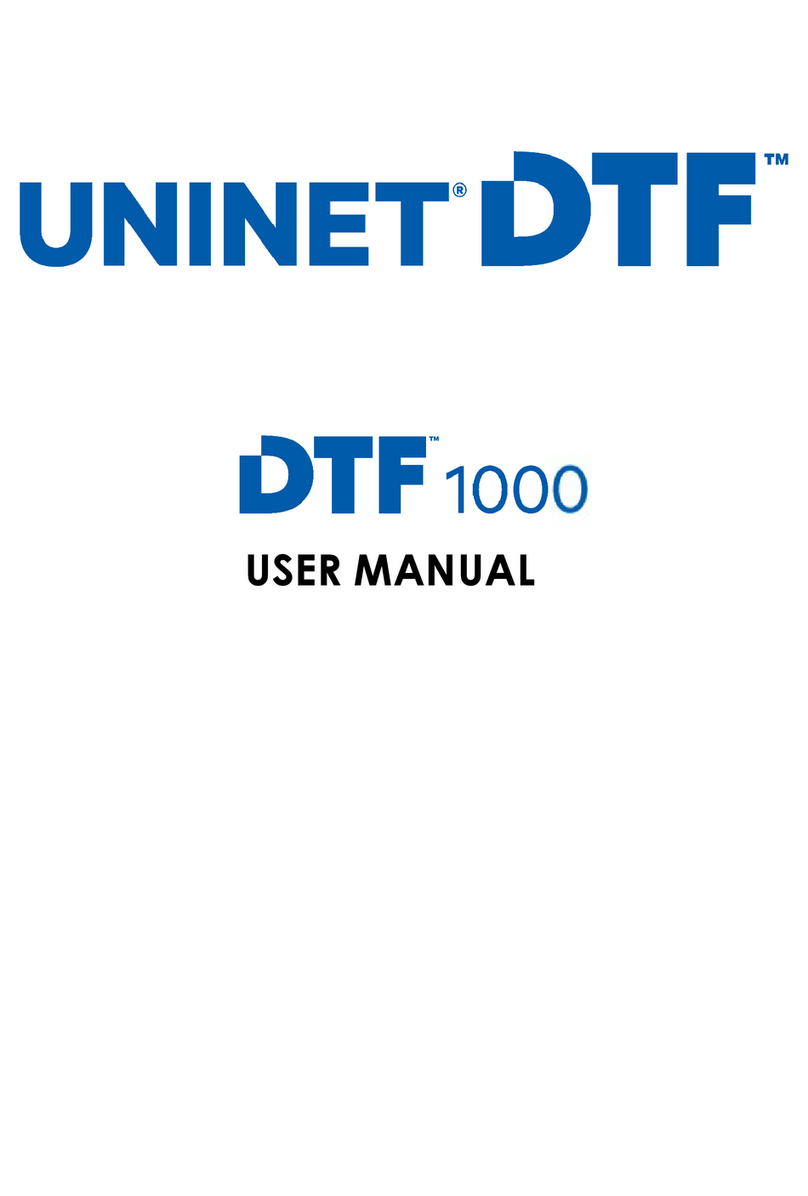Quick Start Guide
For detailed instructions, please refer to the Uninet IColor 550 Printer User Manual
and the Uninet IColor® ProRIP User Manual
1. Remove The Packing Materials
And Check the Components
2. Remove Orange Tape
• From all sides
• Then open the top lid
5. Install The Uninet IColor Printer Driver
• Insert the provided USB Flash drive, select “Uninet IColor Software” and follow the install steps and select IColor 550 device
6. The Uninet IColor 550 Digital Color + White Transfer Media Printer Has THREE Configurations To Suit Any Printing Project
These coincide with the ‘Print Queues’ in the iColor ProRIP (Step 14)
3. Remove Orange Security Tape Inside Printer 4. Remove White Cartridge and...
• Remove protective foam from inside the machine and protective film
from the white cartridge and reinstall.
Black
Yellow
Magenta
Cyan
REAR
FRONT
Slot Order (Front to Back)
B. Spot Color Underprinting.
(Typically used for right side
reading applications.)
Yellow
Magenta
Cyan
REAR
FRONT
Slot Order (Front to Back)
White/Clear
White/Clear
Yellow
Magenta
Cyan
REAR
FRONT
Slot Order (Front to Back)
A. Standard CMYK
Uninet IColor
ProRIP dongle
Uninet IColor 550
7. Install the Uninet IColor ProRIP (stored on the provided dongle)
• Choose your language and follow the install steps
IColor ProRIP Setup
InstallShield Wizard for iColor ProRIP
The InstallShield Wizard will install iColor ProRIP
on your computer. To Continue, select Next.
IColor ProRIP Setup
License Agreement
Please read the following license agreement
carefully. If you agree, Accept and select Next.
IColor ProRIP Setup
Installation Choices
Choose 'Full install of iColor ProRIP' and
select Next.
SetUp
Application Type. Choose either 32-bit or
64-bit application type. To Continue, select
Next.
IColor ProRIP Setup
Choose Destination Location. Select folder
where setup will install files. To Continue,
select Next.
IColor ProRIP Setup
Select Program Folder. Please select a program
folder. Setup will add program icons to the
Program Folder listed below. You may type a new
folder name, or select one from the existing
folders list. Select Next to continue.
IColor ProRIP Setup
Agree to license terms and select Install.
Insert power cord in the back of
the machine and plug into power.
C. Spot Color Overprinting
(Typically used for reverse
printing applications.)
Digital Color + White Transfer PrinterDigital Color + White Transfer Printer