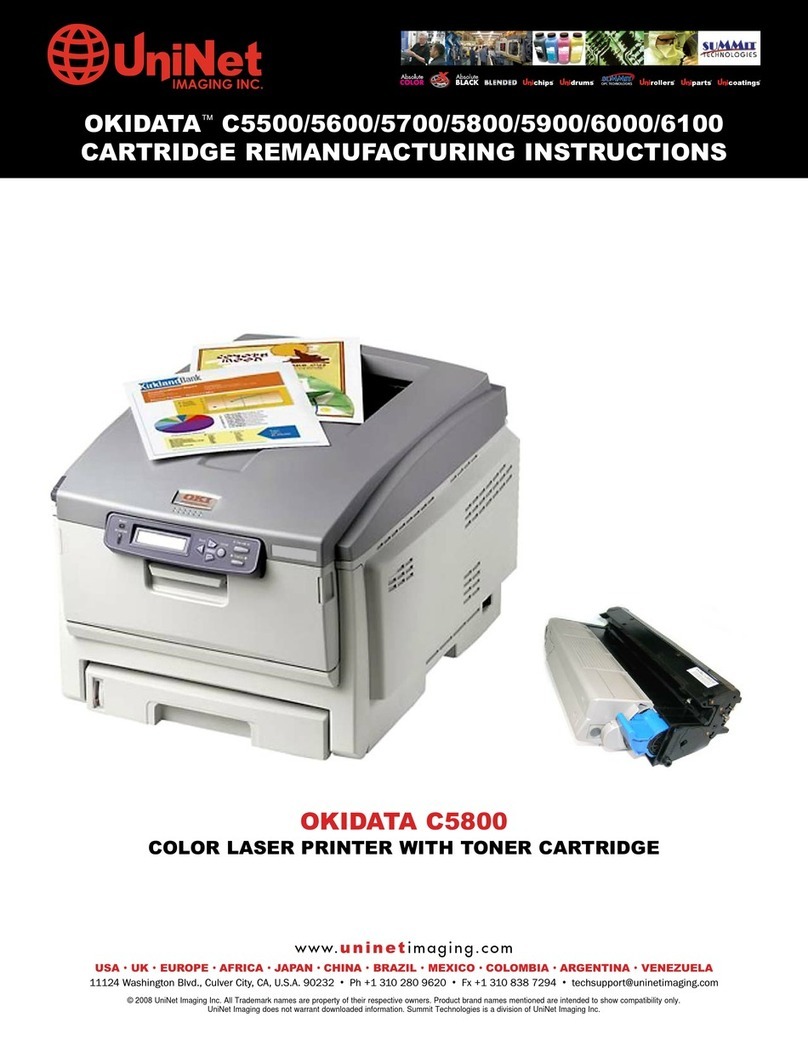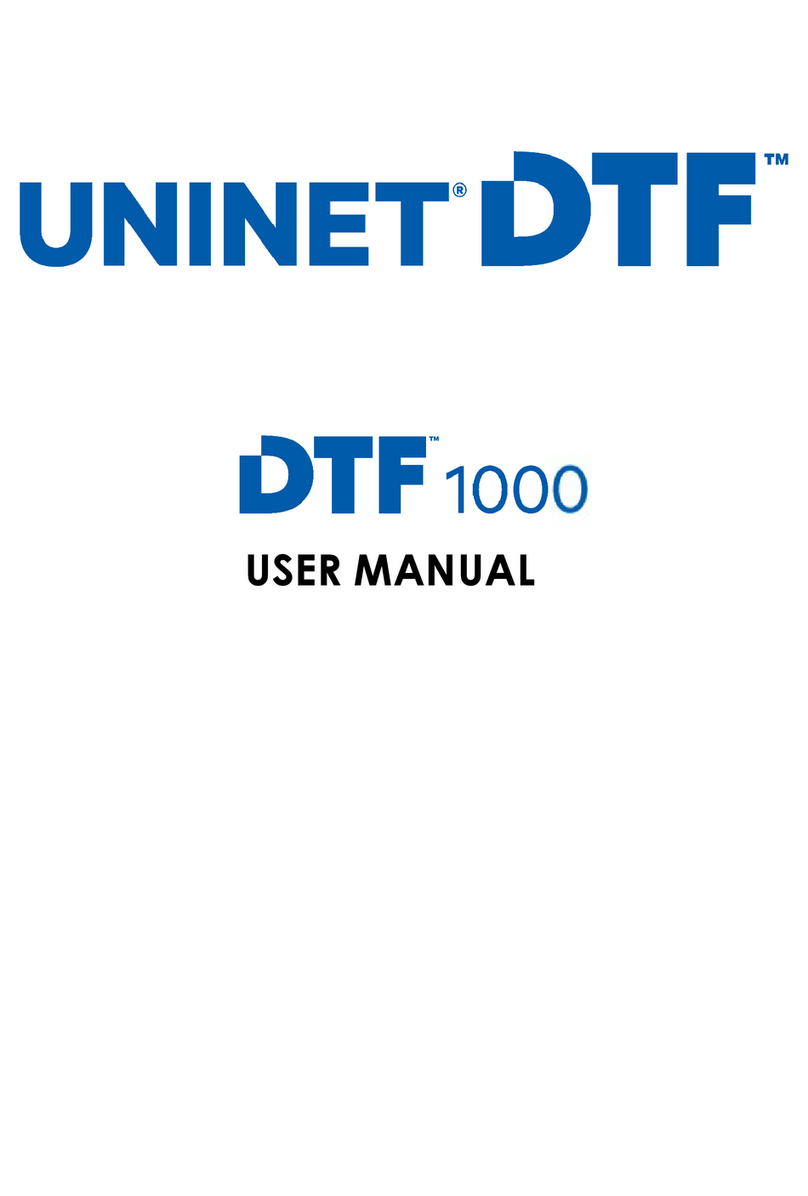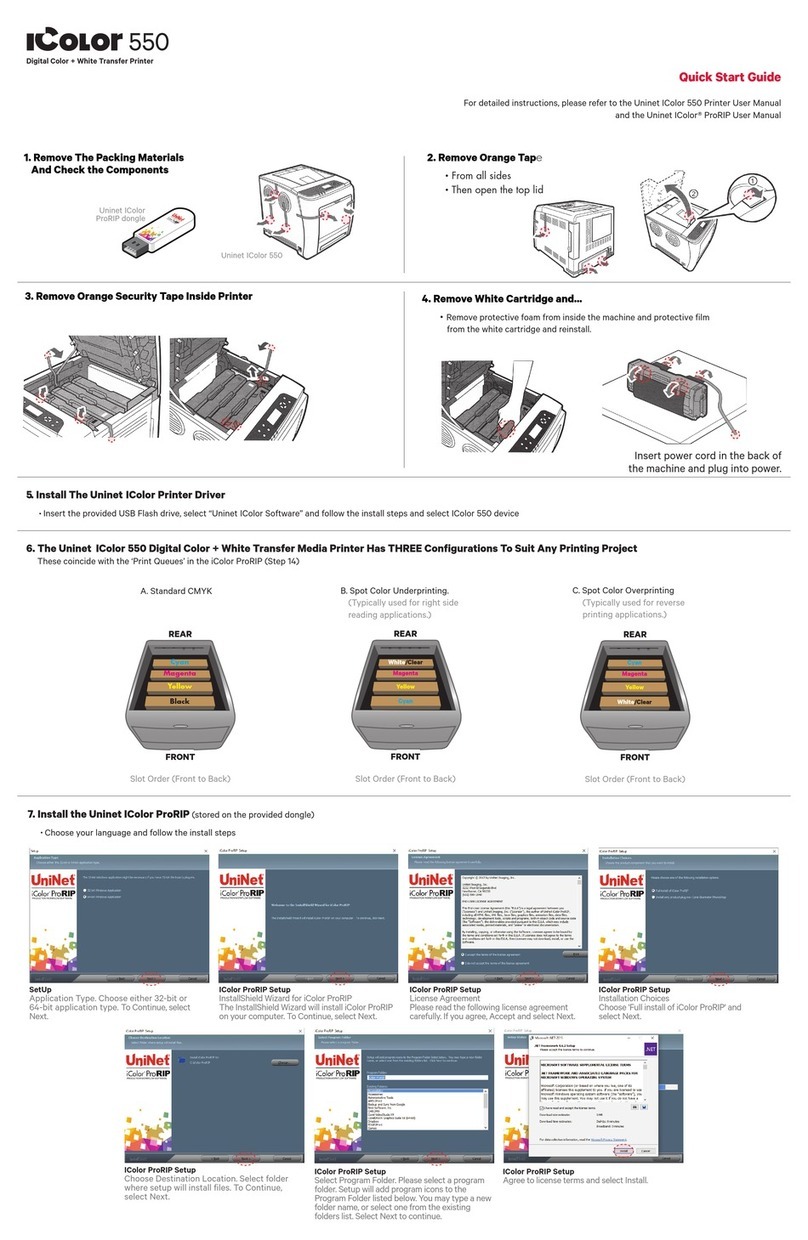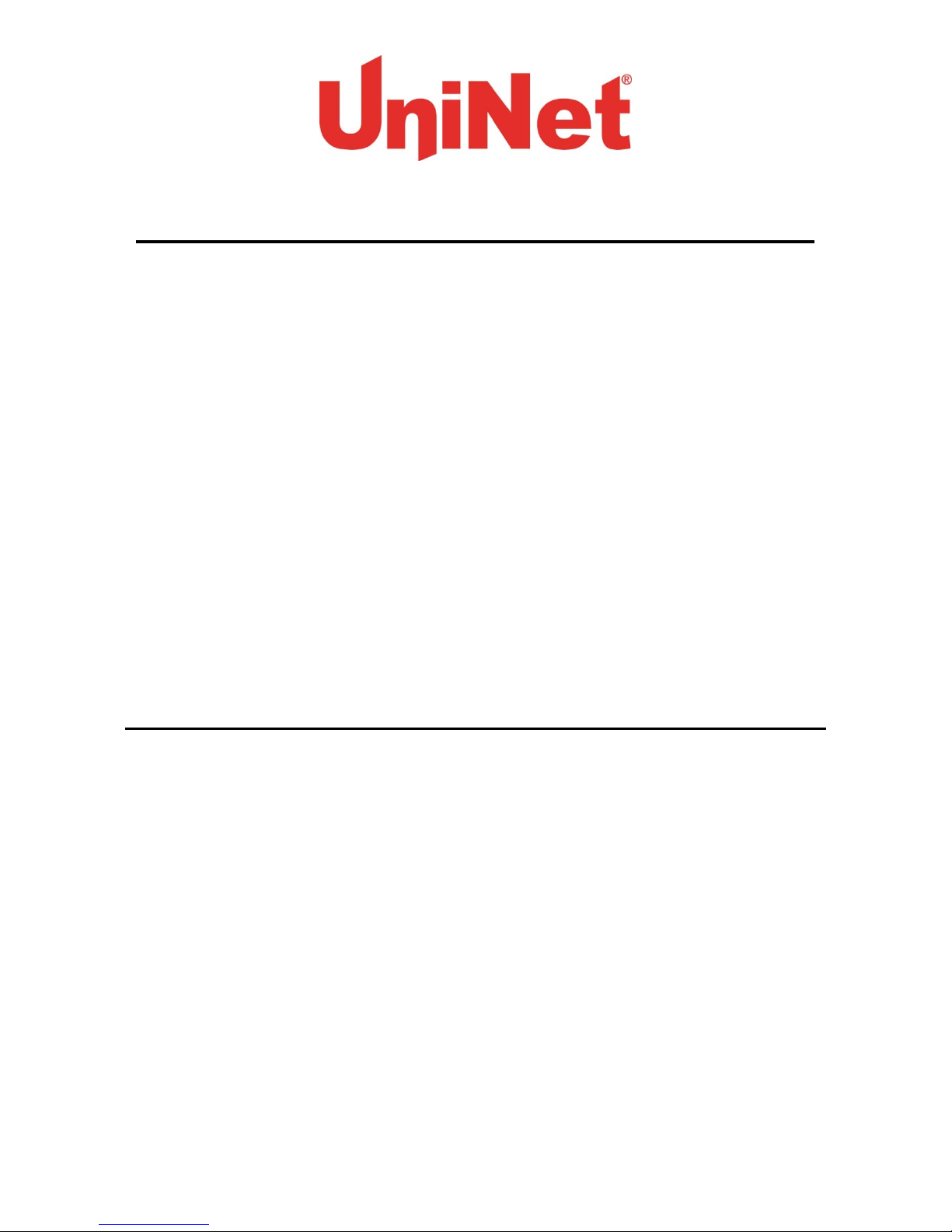www.icolorprint.com
4
iColor®300FC Fluorescent Color Printer
The300FCprinterhasbeenloadedwithiColor®300specialtytonerstocombinefluorescentprintswithstandard
black(K)functionality.
ThissystemrequiresnoadditionalsoftwareorexpertisetoprintconventionalCMYKimagesinvividfluorescent
color.Pleasefollowtheenclosedquicksetupguidetogetstarted.Thestandardusermanual(providedonCD
enclosed)willprovidedetailedinstructionsforfullprinterfunctionality.
Asthecolortonersusedinthe300FCareengineeredformaximumbrightnessunderbothvisibleandUVlight,
colorrepresentationwilldifferfromconventionalcolorprinting.
Inordertoaddwhiteelementstoyourcolorprints,anadditionalprintpassthroughtheiColor®300WBWhite
Printeror300FWFluorescentWhitePrinterwillberequired;differenteffectscanbeachievedbychangingthe
sequenceofprintbetweenthetwomachines.Forexcitingdesignideasandsuggestionsforusingthe300FCfor
maximumeffect,pleasevisitourwebsiteatwww.icolorprint.com
iColor®premiumtransfermediahasbeenoptimizedtoprovidequalityresultswhenusedwiththe300FCprinter,
enablingtheusertoproduceeye‐catchingdesignswhichmaybeappliedtoavarietyoftextilesandsurfaces.
iColor®300FW Fluorescent White Printer
The300FWprinterhasbeendevelopedtoproducebrightfluorescentwhitemonoprints,allowingtheuserto
printdirectlyontodarkmedia,aswellasusingiColor®premiumtransfermediatoapplybrightimagerytodark
textilesandgarments.
Theprinterusestwofluorescentwhitetonercartridgestoproducefluorescentwhiteimagery,assistedbya
standard(K)blackcartridgeandaprimercartridge.Pleasefollowtheenclosedquicksetupguidetogetstarted.
Thestandardusermanual(providedonCDenclosed)willprovidedetailedinstructionsforfullprinter
functionality;pleaserefertotheadditionalinstructionleafletprovidedtoensureiColor®300replacement
consumablesarefittedcorrectly.
Pleasenotethatvectorandlineartimages,includingtext,arelikelytoproducethebestresults.Forexciting
designideasandsuggestionsforusingthe300FWformaximumeffect,pleasevisitourwebsiteat
www.icolorprint.com.
iColor®premiumtransfermediahasbeenoptimizedtoprovidequalityresultswhenusedwiththe300FWprinter,
enablingtheusertoproduceeye‐catchingdesignswhichmaybeappliedtoavarietyoftextilesandsurfaces.