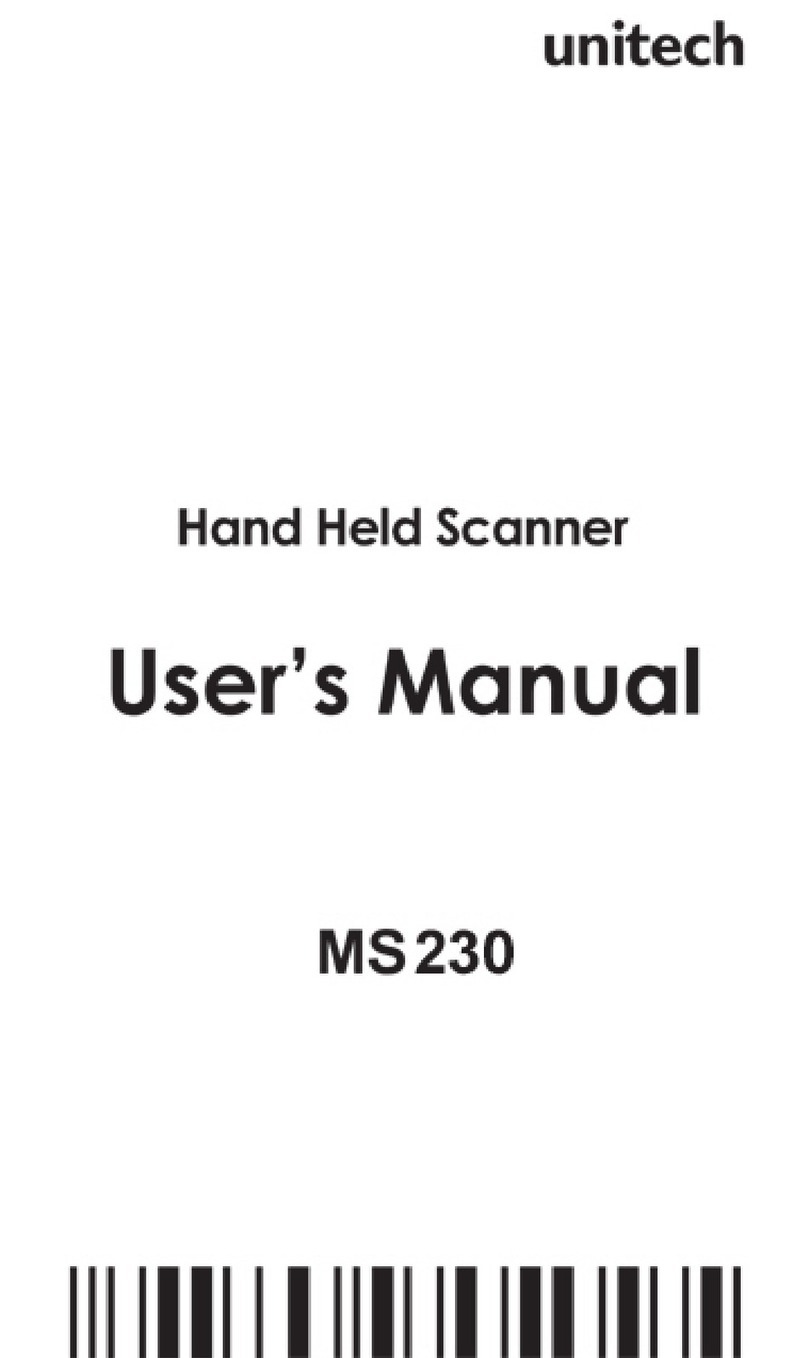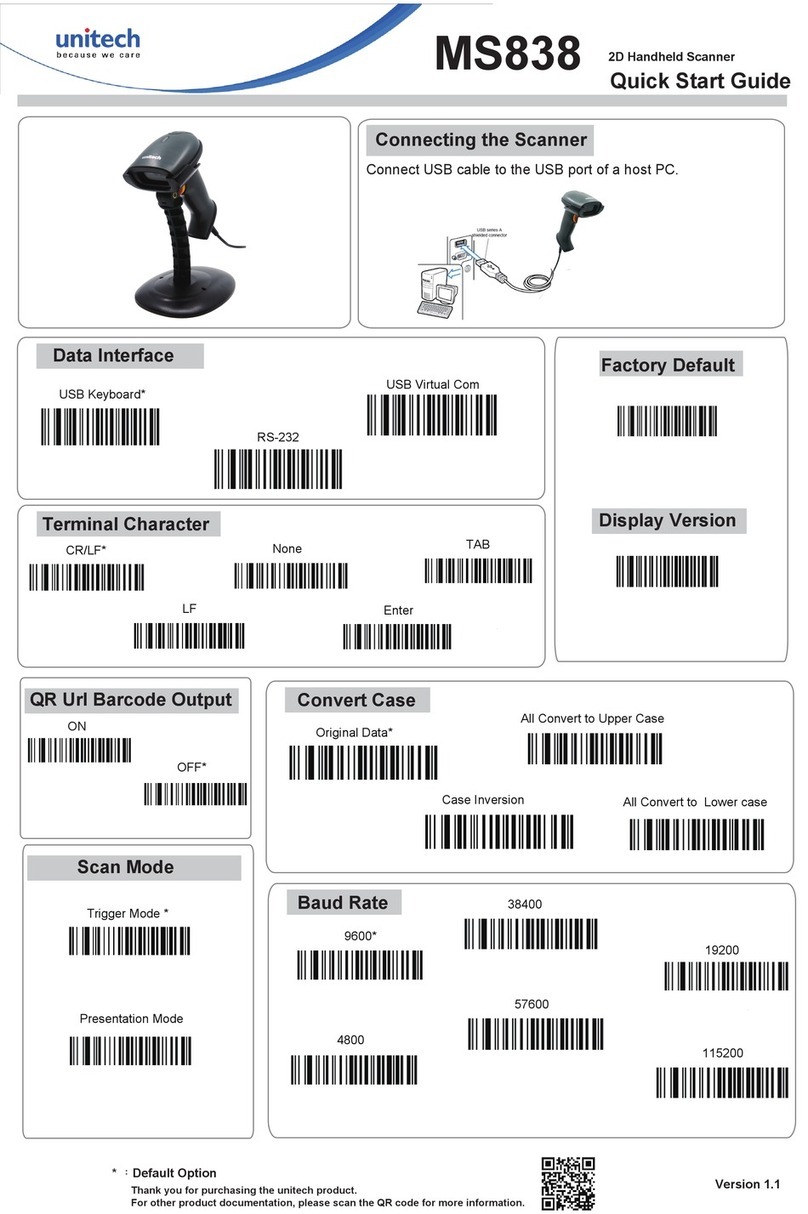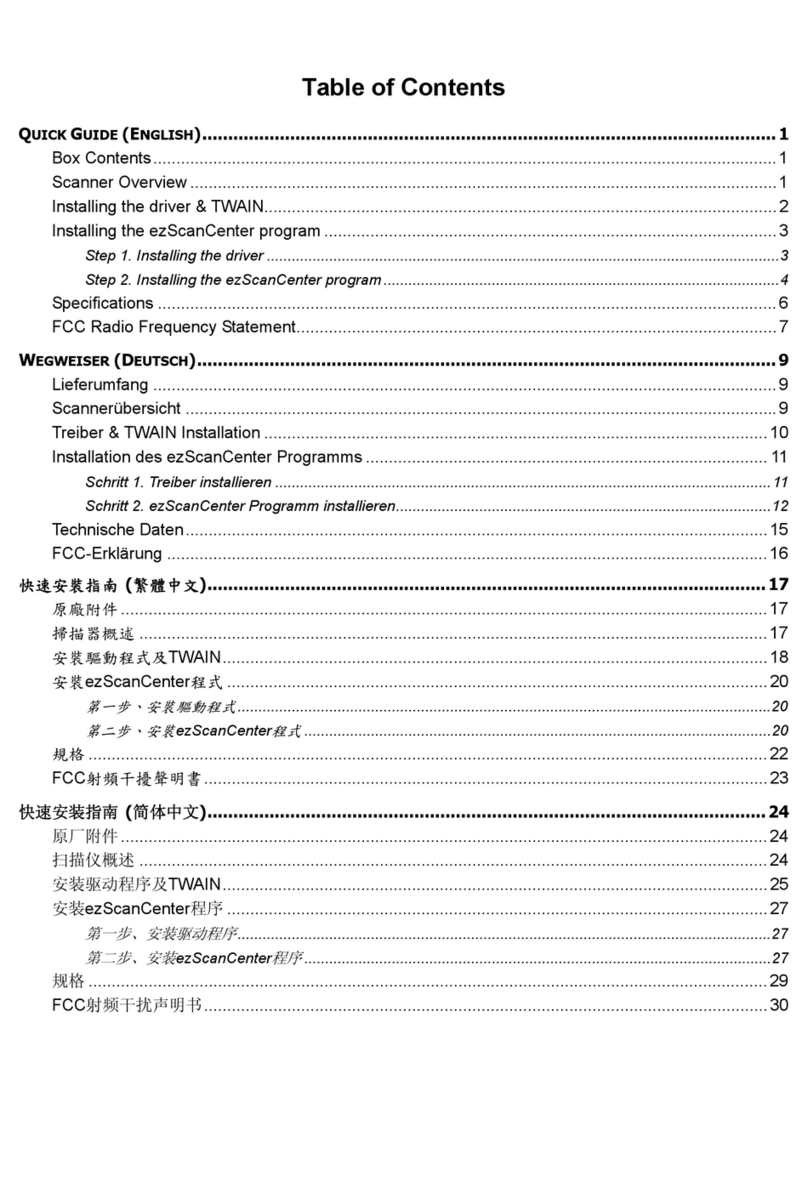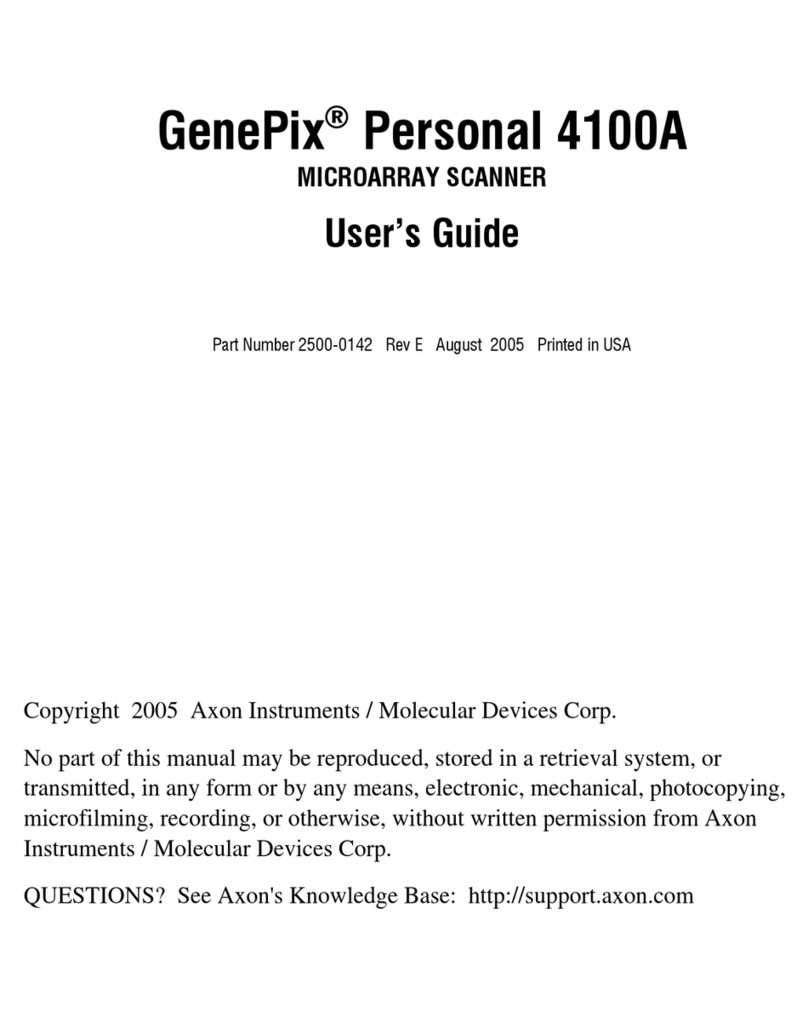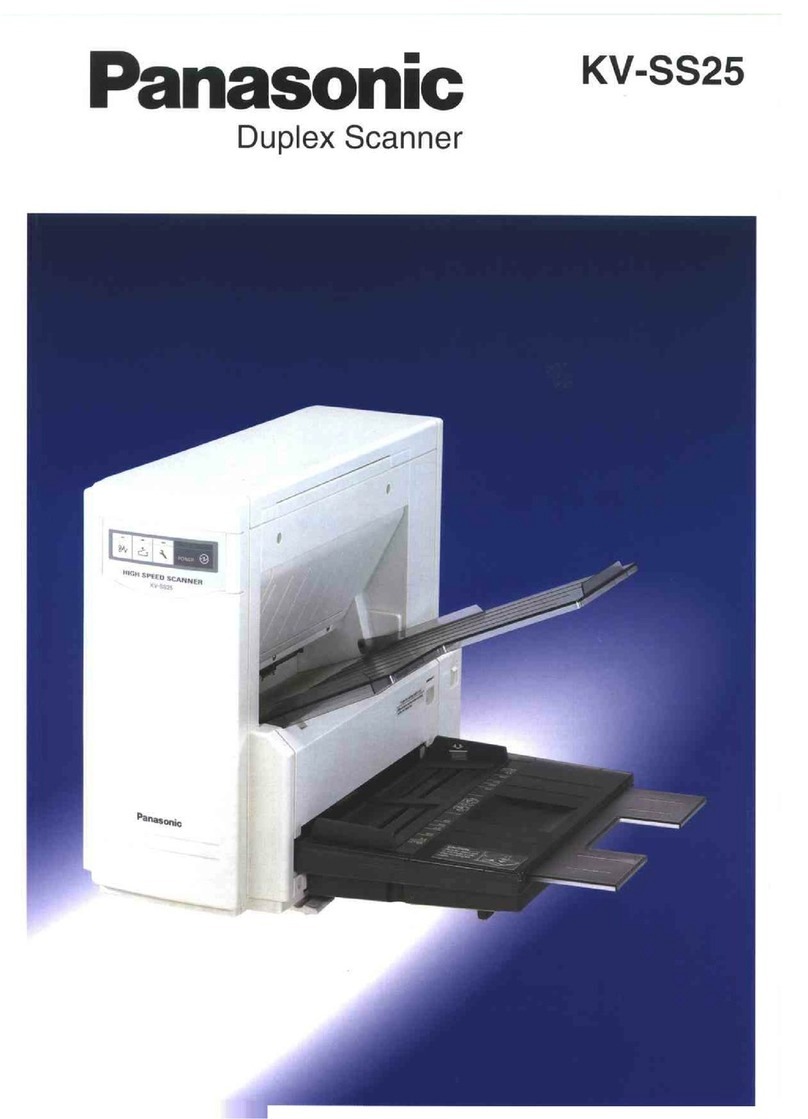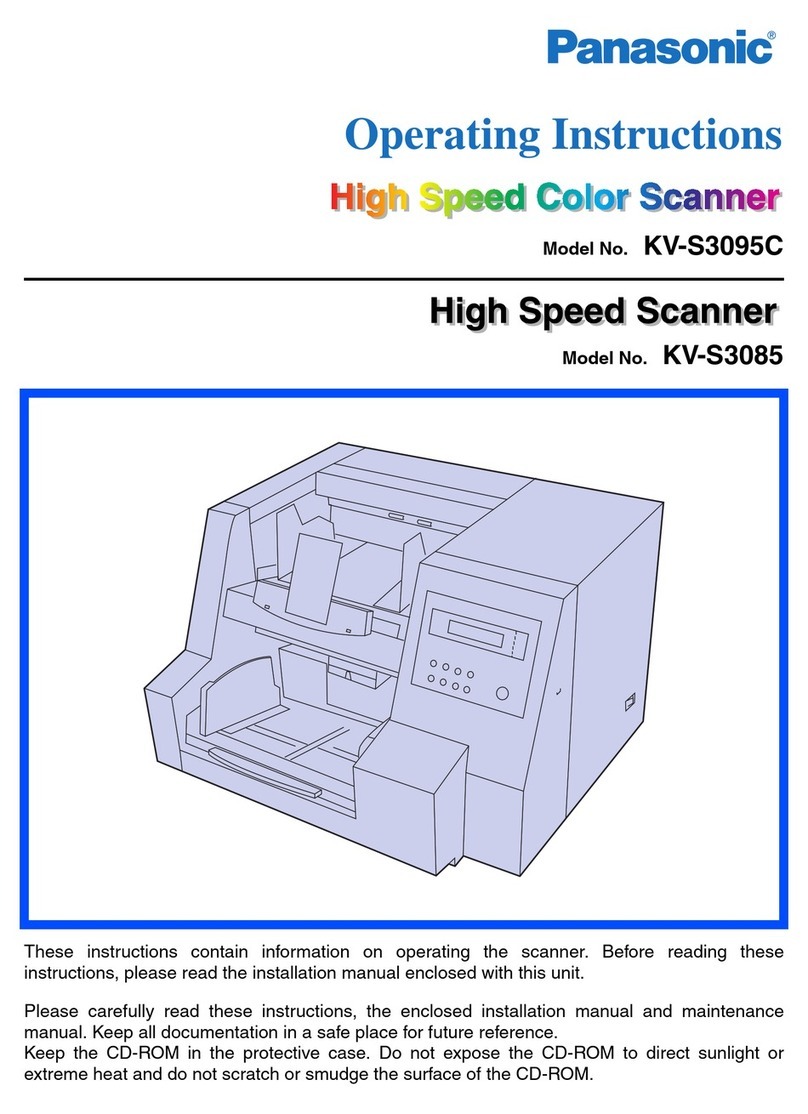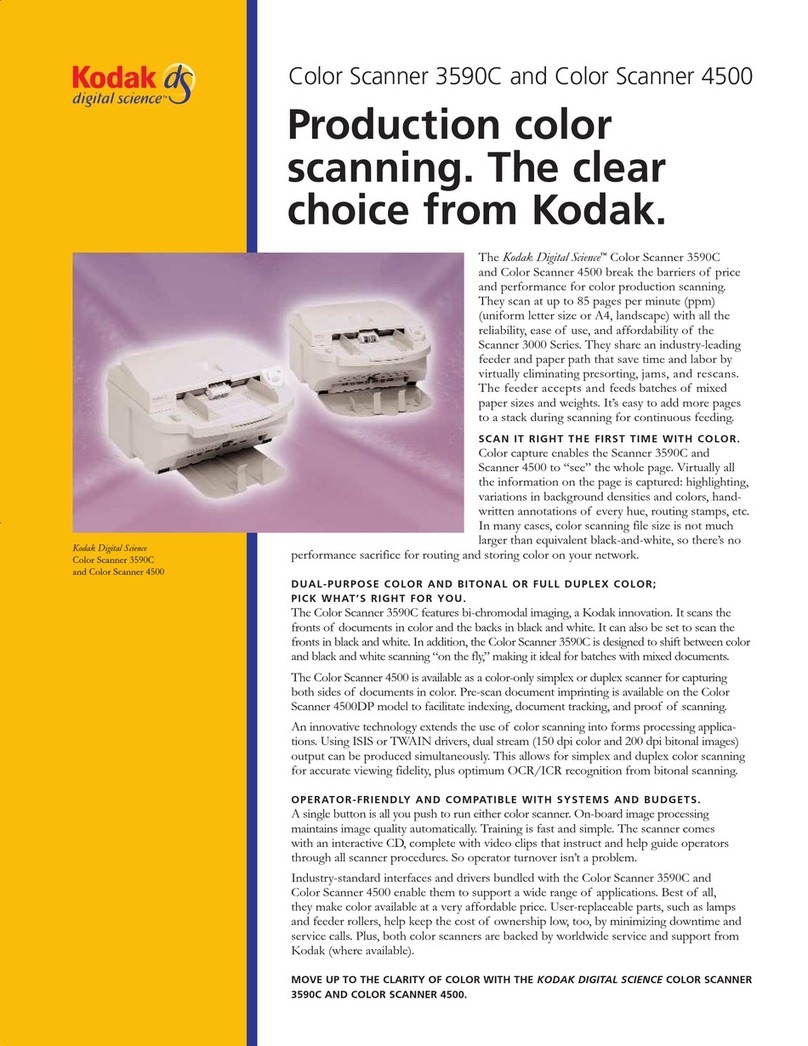Unitech MS910 User manual

Unitech electronics co., ltd.
5F., No.135, Ln. 235, Baoqiao Rd., Xindian Dist., New Taipei City 231, Taiwan (R.O.C.)
Tel: + 886 2 89121122
Fax: +886 2 89121810
website: www.ute.com
Wireless Scanner
- MS910 -
User’s Manual
Version 1.3

Unitech electronics co., ltd.
5F., No.135, Ln. 235, Baoqiao Rd., Xindian Dist., New Taipei City 231, Taiwan (R.O.C.)
Tel: + 886 2 89121122
Fax: +886 2 89121810
website: www.ute.com

i
Unitech electronics co., ltd.
5F., No.135, Ln. 235, Baoqiao Rd., Xindian Dist., New Taipei City 231, Taiwan (R.O.C.)
Tel: + 886 2 89121122
Fax: +886 2 89121810
website: www.ute.com
Table of Contents
Chapter 1
Overview ................................................................................................................................... 1
Introducing the MS910............................................................................................................ 1
Package Contents .................................................................................................................. 2
Chapter 2
Installation and Connection .................................................................................................... 3
Connecting (Pairing) the Scanner to a Host PC................................................................. 3
Connecting via Serial Port Profile (SPP) Mode ................................................................... 3
Connecting via Human Interface Device (HID) Mode.......................................................... 4
Connecting via Human Interface Device (HID) Mode (Non-Pincode).................................. 6
Smartphone Connection (Android)...................................................................................... 8
Smartphone/ Tablet PC Connection (iOS)........................................................................... 9
Set Bluetooth Device ID ...................................................................................................... 9
Power Management ............................................................................................................ 10
Scanner LED & Beeper Indication..................................................................................... 10
Charging the Battery............................................................................................................. 11
Chapter 3
Specification........................................................................................................................... 13
Chapter 4
User Preferences.................................................................................................................... 15
Appendix A
Setup Chart............................................................................................................................. 21
Quick Setup Sheet .............................................................................................................. 21
Beeps and Delays Group 1 ................................................................................................ 23
Keyboard Wedge Settings Group 2................................................................................... 24
Scanner Port: Group 3 ....................................................................................................... 25
Code 39 / Full ASCII Code Group 4 ................................................................................... 27
I 2 of 5 Group 5.................................................................................................................... 28
S 2 of 5 / Code 32 Group 6 ................................................................................................. 29

ii
Unitech electronics co., ltd.
5F., No.135, Ln. 235, Baoqiao Rd., Xindian Dist., New Taipei City 231, Taiwan (R.O.C.)
Tel: + 886 2 89121122
Fax: +886 2 89121810
website: www.ute.com
EAN 128 Group 7 ................................................................................................................ 30
Code 128/ Code 93 / MSI Code Group 8............................................................................ 31
Code 11 / Codabar Group 9................................................................................................ 32
UPC / EAN Code Group 10................................................................................................. 33
UPC / EAN Code Group 11 ................................................................................................. 34
Supplement Code Group 12 / MATRIX 2 Of 5 Group 13................................................... 35
IATA Group 14 / UK PLESSY CODE GROUP 15................................................................ 36
Full ASCII Chart................................................................................................................... 37
Function Codes for PC....................................................................................................... 40
Barcode Chart ..................................................................................................................... 42
Appendix B
Smartphone Connection (Android) ................................................................................... 43
Smartphone/ Tablet PC Connection (iOS) ........................................................................ 48
Appendix C
Worldwide Support ................................................................................................................ 52

1
Unitech electronics co., ltd.
5F., No.135, Ln. 235, Baoqiao Rd., Xindian Dist., New Taipei City 231, Taiwan (R.O.C.)
Tel: + 886 2 89121122
Fax: +886 2 89121810
website: www.ute.com
Chapter 1
Overview
Introducing the MS910
The MS910 scanner combines miniaturized barcode scan engine and wireless technology to
provide the best value in a wireless handheld scanner. Featuring lightweight and ease-of-use,
the MS910 scanner ensures the productivity and mobility of your business application.
The MS910 is the smallest wireless scanners in the market and is compatible with all major OS
on the nowadays popular smartphones and tablet PCs via both HID and SPP profiles.
Enjoy the benefits of accelerated productivity, lower cost of ownership, and freedom of
movement. The MS910 is a multipurpose scanner from a partner you can trust.
Thank you for choosing Unitech products.
Application:
Warehouse
Pharmacy
Healthcare Services
Retail
Point of Sale (POS)
Inventory Management
Smartphone & Tablet PC

2
Unitech electronics co., ltd.
5F., No.135, Ln. 235, Baoqiao Rd., Xindian Dist., New Taipei City 231, Taiwan (R.O.C.)
Tel: + 886 2 89121122
Fax: +886 2 89121810
website: www.ute.com
Package Contents
Please make sure the following contents are in the MS910 box. If something is missing or
damaged, please contact your Unitech representative.
MS910 scanner Product Resource CD Quick Guide
USB Charging Cable Hand Strap Quick Connection Card
Note:
1. The scanner’s default power off (idle mode) time is 3 minutes.
2. Please charge scanner for at least 2 hours prior to initial use.
[Scanner Detail]
1 Mini USB port 4 Exit Window
2 Trigger 5 Hard Reset Button
3 LED Indicator

3
Unitech electronics co., ltd.
5F., No.135, Ln. 235, Baoqiao Rd., Xindian Dist., New Taipei City 231, Taiwan (R.O.C.)
Tel: + 886 2 89121122
Fax: +886 2 89121810
website: www.ute.com
Chapter 2
Installation and Connection
Connecting (Pairing) the Scanner to a Host PC
Please make sure your PC or Smartphone has a built-in wireless adaptor; the MS910 supports
both HID and SPP wireless profiles. If you are connecting it to an iOS (Apple) smartphone,
please follow the instruction of “Connecting via Human Interface Device (HID) Mode”; if you are
connecting it to an Android smartphone, please follow the instruction of “Connecting via Serial
Port Profile (SPP) Mode” or the instruction of “Human Interface Device (HID) Mode”.
Note: Android 2.x devices can work with MS910 in the SPP mode ONLY. The SPP mode
or/and the HID mode are not definitely compatible with each version of Android OS, and thus
depends on the Android-based hardware specifications defined by the Android device
manufacturers.
Connecting via Serial Port Profile (SPP) Mode
1. Turn on the wireless device on your host (PC, Smartphone, or Tablet).
2. Press the scanner trigger for 1 second to activate the scanner.
3. Scan [Disconnect] barcode.
Disconnect
SPP
4. Scan the [SPP] barcode below:
5. The scanner will emit several beeps.
6. Conduct a search for the MS910 on your host. Select “Wireless Scanner” from discovered
device list and the scanner will beep twice.
7. Enter pincode, which is “1234” by default.
8. Open serial communication software with a COM port (see Device Manager) properly set
up.
9. The scanner will beep twice and the indicator LED will turn off to verify the successful
connection.

4
Unitech electronics co., ltd.
5F., No.135, Ln. 235, Baoqiao Rd., Xindian Dist., New Taipei City 231, Taiwan (R.O.C.)
Tel: + 886 2 89121122
Fax: +886 2 89121810
website: www.ute.com
Connecting via Human Interface Device (HID) Mode
1. Turn on the wireless device on your host (PC, Smartphone, or Tablet).
2. Press the scanner trigger for 1 second to activate the scanner.
3. Scan the [Disconnect] barcode.
Disconnect
4. Press the trigger for 1 second to activate the scanner.
5. Scan the [HID] barcode below:
HID
6. The scanner will emit several short beeps and then stop beeping. The green LED light will
flash continually during the pairing process.
7. On your host device, in the settings section where you can see Bluetooth settings and
manage your connections.
a. You will see the MS910 listed as [Wireless Scanner] under Bluetooth devices.
b. You will see a message under that [Pair with this device].
c.
Select this device on your host and begin to pair.
8. Your Host device will ask you to type in a pin code.
a. Use your host device keypad to enter this pin code.
b. The pin code can be any set of numbers.
c. We suggest using 4 numbers.
9. Once you have entered the pin code on the Host device, you need to set up the pin code
on the MS910 to match.
a. With the MS910, scan the Pincode Start barcode below.
Pincode Start
b. Refer to the barcode table below, and scan the same numbers that you used as the pin
code on your Host device. For example, if your pin code is “241657”,
scan [2] – [4] – [1] – [6] – [5] – [7] in sequential order:

5
Unitech electronics co., ltd.
5F., No.135, Ln. 235, Baoqiao Rd., Xindian Dist., New Taipei City 231, Taiwan (R.O.C.)
Tel: + 886 2 89121122
Fax: +886 2 89121810
website: www.ute.com
c. Scan the [Enter] barcode below:
Enter
d. Scan the [Pincode-Stop] barcode:
Pincode-Stop
10. On your Host device you will see the message under [Wireless Scanner] saying
[connecting...].
11. Once that message turns to [Paired and Connected], the scanner will beep twice to verify
a successful connection, and you are ready to start scanning bar code date into your Host
device.
a. To do a test, open up Word or Note Pad or even a new E-mail [anything that will allow
you to type in data].
b. Scan a number bar code from this manual.
c. That number should appear on your Host device in the application you opened.
d. If not, please scan [Disconnect] barcode below and repeat steps 1 to 9 above.
Note. To disconnect the scanner from the host or to switch the wireless profile from one to another, please scan
the [Disconnect] barcode:
Disconnect
After scanning the [Disconnect] barcode, the MS910 will emit 3 beeps.

6
Unitech electronics co., ltd.
5F., No.135, Ln. 235, Baoqiao Rd., Xindian Dist., New Taipei City 231, Taiwan (R.O.C.)
Tel: + 886 2 89121122
Fax: +886 2 89121810
website: www.ute.com
Connecting via Human Interface Device (HID) Mode (Non-Pincode)
1. Press the trigger for 1 second to activate the scanner.
2. Scan [DISCONNECT]
Disconnect
3. Scan [BT mode - HID non-pincode]; the scanner will emit 8 beeps.
BT mode - HID non-pincode
*.E040$*
.E040$
4. Search for the scanner nearby around by
using the Bluetooth module of your host
PC.
5. Click Add a device to search for a wireless
scanner nearby around.

7
Unitech electronics co., ltd.
5F., No.135, Ln. 235, Baoqiao Rd., Xindian Dist., New Taipei City 231, Taiwan (R.O.C.)
Tel: + 886 2 89121122
Fax: +886 2 89121810
website: www.ute.com
6. Click Wireless Scanner to add to the
computer. Then, click Next.
7. In this step, the computer is connecting the
wireless scanner. When it connects, click
Next.
8. Click Pair without using a code. Then,
click Next.

8
Unitech electronics co., ltd.
5F., No.135, Ln. 235, Baoqiao Rd., Xindian Dist., New Taipei City 231, Taiwan (R.O.C.)
Tel: + 886 2 89121122
Fax: +886 2 89121810
website: www.ute.com
9. Then, click Close.
10.You will see a message telling that the
device driver software is installed
successfully.
11.The scanner will beep twice to verify the connection.
*Note:
In this mode, the scanner is recognized by the host as a mouse (pointing device). If your host
fails to find it, please try [Connecting via Human Interface Device (HID) Mode] instead.
Smartphone Connection (Android)
1. Pair with the scanner via [SPP]; see the topic: Connecting via Serial Port Profile (SPP)
Mode.
2. Install Bluetooth Connect.apk, which is available on CD.
Note: Before installation, enable ‘Unknown Sources” in Android
Authority.
3. Enable [BluetoothConnect] in the Language & Keyboard
setting window and choose [BluetoothConnect] as Input
Method.
4. Click [Connect] and you will be able to connect the scanner.
Note: BluetoothConnect needs to be installed only when you have
NO wireless input application on your Android device. Android 2.x
devices can work with MS910 in the SPP mode ONLY. The SPP
mode or/and the HID mode are not definitely compatible with each
version of Android OS, and thus depends on the Android-based
hardware specifications defined by the Android device
manufacturers.
To get the detailed example of SPP setting, refer to Appendix 2.

9
Unitech electronics co., ltd.
5F., No.135, Ln. 235, Baoqiao Rd., Xindian Dist., New Taipei City 231, Taiwan (R.O.C.)
Tel: + 886 2 89121122
Fax: +886 2 89121810
website: www.ute.com
Smartphone/ Tablet PC Connection (iOS)
1. Pair with the scanner via [HID]; see topic
“Connecting via Human Interface Device (HID)
Mode”.
2. Scan the numeric barcode according to the
pincode generated by the Bluetooth
application.
3. The scanner will beep twice to verify the
successful connection.
Note: No special application needs to be installed
when the scanner is connected to iOS smartphone/
tablet PC via HID mode.
To get the detailed example of HID setting, refer to Appendix 2.
Set Bluetooth Device ID
To customize your own Bluetooth device (MS910) name for the wireless scanner, please follow
below steps:
STEP 1
Scan the Default Wireless ID barcode. .B022$
*.B022$*
STEP 2
Scan the Set Wireless ID barcode. .B023$
*.B023$*
STEP 3
Scan 7 alphanumeric characters from Full ASCII Chart of Appendix A.
STEP 4
Scan the Set Wireless ID barcode. .B023$
*.B023$*
STEP 5
Scan a desired BT mode barcode (SPP or HID) to connect.
*Note:
1. If you have connected the scanner with the host BEFORE customizing your Bluetooth device name, please
remove the device and create a new connection to make sure device name is refreshed. For PC, it is
recommended to restart the Bluetooth adaptor in order to refresh device name.
2. At Step 3, the scanner will beep three times as an alert that more than 7 characters are entered.

10
Unitech electronics co., ltd.
5F., No.135, Ln. 235, Baoqiao Rd., Xindian Dist., New Taipei City 231, Taiwan (R.O.C.)
Tel: + 886 2 89121122
Fax: +886 2 89121810
website: www.ute.com
Power Management
When not being used, the scanner will enter idle mode to conserve battery power. Scan the
appropriate barcode below to set the time it takes the scanner to enter idle mode after any
scanning activity.
3 Minute (Default)
1 Minute
Idle Mode Disable
10 Minute
5 Minute
Scanner LED & Beeper Indication
Scanner LED & Beeper Indication
Green LED Red LED Beeper Remark
Power Off or
Standby - - - See Power Off Timeout
Charging - Solid - -
Disconnected
or
Discoverable
Flash - - -
Initializing Flash Flash 1 long beep -
Power Up
- -
1 long beep
-
Barcode
scanning w/o
proper
connection
Flash - 1 beep -
Successful
barcode scan 1 Flash - 1 beep -
Successful
Connection - - 2 beeps -
Unsuccessful
Pincode
Setup
- Flash 3 short beeps Scan [Pincode Stop] and retry
Low Power - Flash 5 beeps -
Scanner
Out of range 1 Flash - 4 beeps
(high-low-high-low) Move closer to the host.

11
Unitech electronics co., ltd.
5F., No.135, Ln. 235, Baoqiao Rd., Xindian Dist., New Taipei City 231, Taiwan (R.O.C.)
Tel: + 886 2 89121122
Fax: +886 2 89121810
website: www.ute.com
Charging the Battery
1. Flip open the mini USB port on the scanner.
2. Insert the mini USB connector into the port on the scanner and USB A connector into a
USB port on the host PC.
3. Please charge the scanner for at least 2 hours (until the LED indicator turns off).

12
Unitech electronics co., ltd.
5F., No.135, Ln. 235, Baoqiao Rd., Xindian Dist., New Taipei City 231, Taiwan (R.O.C.)
Tel: + 886 2 89121122
Fax: +886 2 89121810
website: www.ute.com

13
Unitech electronics co., ltd.
5F., No.135, Ln. 235, Baoqiao Rd., Xindian Dist., New Taipei City 231, Taiwan (R.O.C.)
Tel: + 886 2 89121122
Fax: +886 2 89121810
website: www.ute.com
Chapter 3
Specification
MS910
Performance/Optical
Image Sensor Linear CMOS sensor
Light Source 625nm Visible Red LED
Max. Resolution 5 mil (0.127mm)
Scan Rate 240 scans/second
Printing Contrast Scale 30% Minimum
Depth of Field
Reading Distance
(DOF PCS=90%)
Code 39, 5mil: 15mm (near) / 60mm (far)
Code 39, 13mil: 30mm (near) / 140mm (far)
Code 39, 20mil: 35mm (near) / 185mm (far)
Functionality
Symbologies
UPC-A/UPC-E, EAN-8/EAN-13, Industrial
2of 5, Codabar, Matrix 2 of 5, Code 11,
Code93, Code 32, Code 128, Standard
Code 39,Full ASCII Code 39, Interleaved 2
of 5, ChinaPostal Code, MSI Plessy Code,
UK PlessyCode, EAN/UCC 128, Telepen
Code, IATACode, GS1 Databar.
Configuration Method Configuration barcodes
Electrical
Operation Voltage 3.7VDC ± 5%
Battery Type Lithium-Ion
Current Consumption Operation mode:<150mA;
Standby mode:<65mA
Battery Duration 5000 reads/charge
Environmental
ESD Protection Functional after 4KV Contact and 8KV Air

14
Unitech electronics co., ltd.
5F., No.135, Ln. 235, Baoqiao Rd., Xindian Dist., New Taipei City 231, Taiwan (R.O.C.)
Tel: + 886 2 89121122
Fax: +886 2 89121810
website: www.ute.com
Operating Temperature 0°C to 50°C
Storage Temperature -20°C to 60°C
Relative Humidity 20% to 85% non-condensing
Drop Test 1.5M
Communication
Range 10M (line of sight)
Host Interface supported Mini USB
Interface/Profile SPP, HID
Wireless Class Wireless Class 2
Mechanical
Housing Material ABS
Dimensions L65 x W24 x H18mm / 2.6 x 0.9 x 0.7in
Weight 24.6g / 0.9oz
Regulation Approvals
FCC Class B, CE
Accessories
Mini USB cable, Hand Strap, Tools CD

15
Unitech electronics co., ltd.
5F., No.135, Ln. 235, Baoqiao Rd., Xindian Dist., New Taipei City 231, Taiwan (R.O.C.)
Tel: + 886 2 89121122
Fax: +886 2 89121810
website: www.ute.com
Chapter 4
User Preferences
Setup Procedures
This chapter describes the user-configurable settings for the MS910 and provides the
programming bar codes for selecting these features for the scanner. To configure your MS910
scanner:
1.
Locate the appropriate feature setting listed in the following pages.
2.
Set feature values by scanning single barcodes or short barcode sequences.
3.
The MS910 will beep to confirm a successful scan and will store the new setting in the
scanner’s memory.
Min. Length / Max. Length
Step 1: Scan MIN LENGTH or MAX LENGTH.
Step 2: Scan two digits from Full ASCII Chart of Appendix A.
Step 3: Scan MIN LENGTH or MAX LENGTH.
NOTES:
1.
If the scanner beeps three times, it is an alert that a setting update is incomplete.
2.
If you make a mistake in attempting to update a scanner setting, such as accidentally
scanning the wrong barcode or forgetting a step, scan the [Reset] barcode below to start
the process over.
Reset
Default
3. If you want to restore the scanner back to factory settings, please scan the [Default]
barcode below.
Bar Code Length Setting
The following examples illustrate how to set up Code 39 with a minimum length of 5 and a
maximum length of 20, respectively.
Minimum length of 5
1. Go To "Group 4".
2. Scan "MIN LENGTH" to enter minimum length setting.
3. Scan "0 " and "5" to select length S. (Full ASCII Chart of Appendix A)
4. Scan "MIN LENGTH" to end minimum length setting.

16
Unitech electronics co., ltd.
5F., No.135, Ln. 235, Baoqiao Rd., Xindian Dist., New Taipei City 231, Taiwan (R.O.C.)
Tel: + 886 2 89121122
Fax: +886 2 89121810
website: www.ute.com
Maximum length of 20
1. Go To "Group 4"
2. Scan "MAX LENGTH" to enter maximum length setting.
3. Scan "2" and "0" to select length 20. (Full ASCII Chart of Appendix A)
4. Scan "MAX LENGTH" to end maximum Length Setting.
Code ID Setting
Disable Code ID
Factory ID ON
Each bar code symbology supported by
the
scanner has a default ID
character
defined as
below:
CODE ID IDENTIFIER
SYMBOLOGES Factory ID SYMBOLOGES ID Factory ID
MSI OCODABAR N
EAN 8 S UKPLESSY P
UPC -E EFULL ASCII Code 39 D
UPC -A A
STANDARD Code
39 M
EAN 13 FIATA 2of5 R
Code 93 LINTERLEAVED 2 of
5 I
Code 11 J
TELEPEN U
INDUSTRIAL 2 of S
(Code 2 of 5) V
EAN 128 TChina Post Code H
Code 128 KCode 32 B
Preamble (prefix) and Postamble (Surffix):
PREAMBLE & POSTAMBLE (PREFIX AND SUFFIX)
Postamble(16)
Preamble(16)
Clear Preamble_Postamble
EXAMPLE:
Set PREAMBLE String as "##"
POSTAMBLE String as " $$ "
SETTING PROCEDURE:
STEP 1: Scan: PREAMBLE.
STEP 2: Scan: " # " twice from Full ASCII Chart of Appendix A.
STEP 3: Scan: PREAMBLE.
STEP 4: Scan: POSTAMBLE.
STEP 5: Scan: " $" twice from Full ASCII Chart of Appendix A.
STEP 6: Scan: POSTAMBLE.
Other manuals for MS910
7
Table of contents
Other Unitech Scanner manuals

Unitech
Unitech MS920 User manual
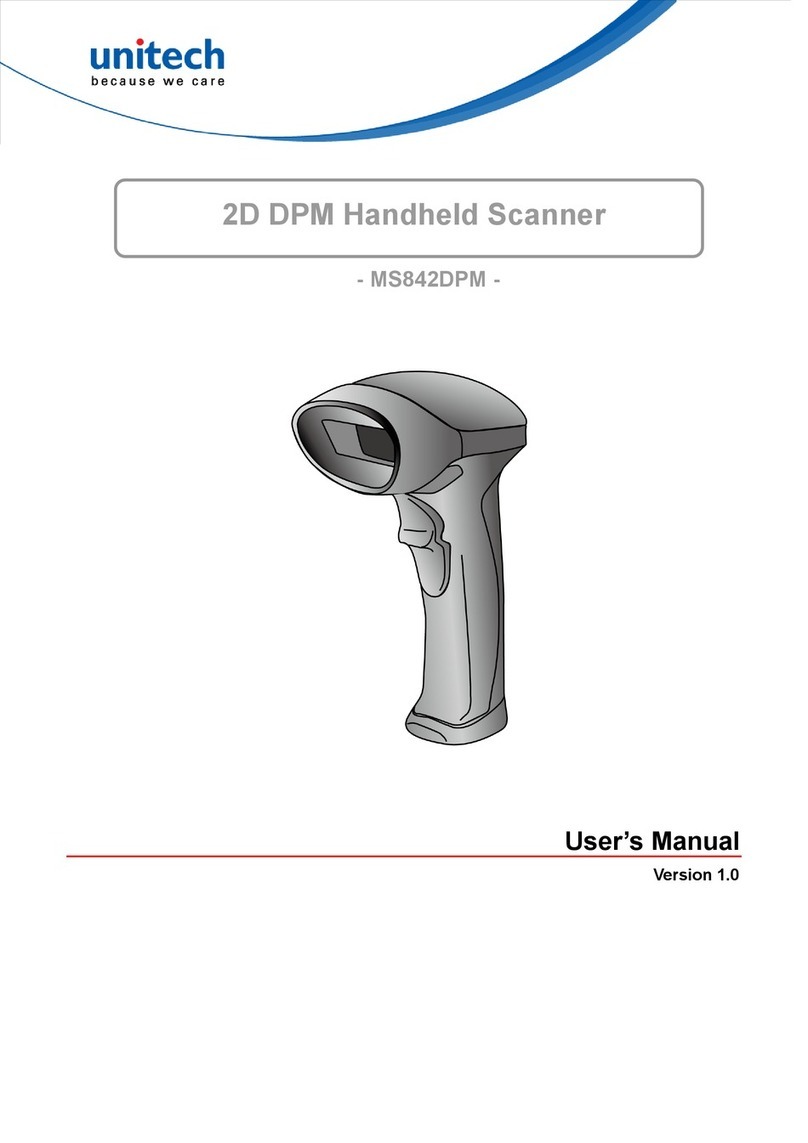
Unitech
Unitech MS842DPM User manual

Unitech
Unitech MS832 User manual

Unitech
Unitech MS840 User manual

Unitech
Unitech MS916 User manual
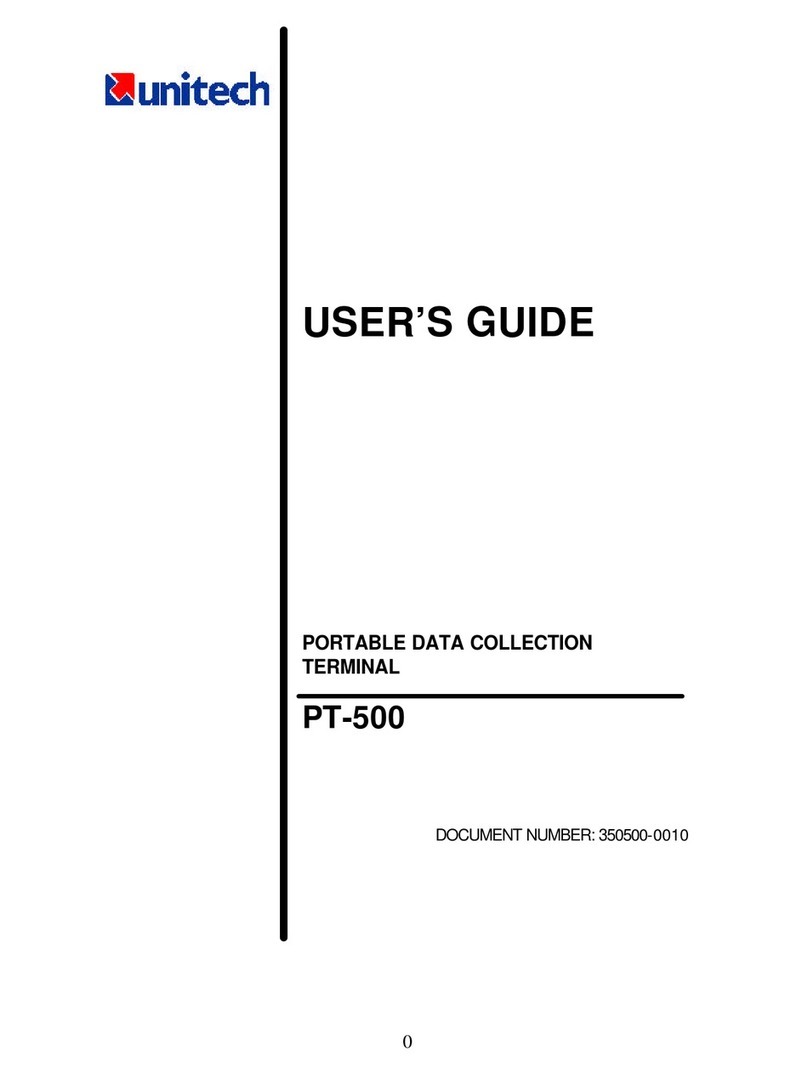
Unitech
Unitech PT-500 User manual

Unitech
Unitech TS100 User manual

Unitech
Unitech MS916 User manual
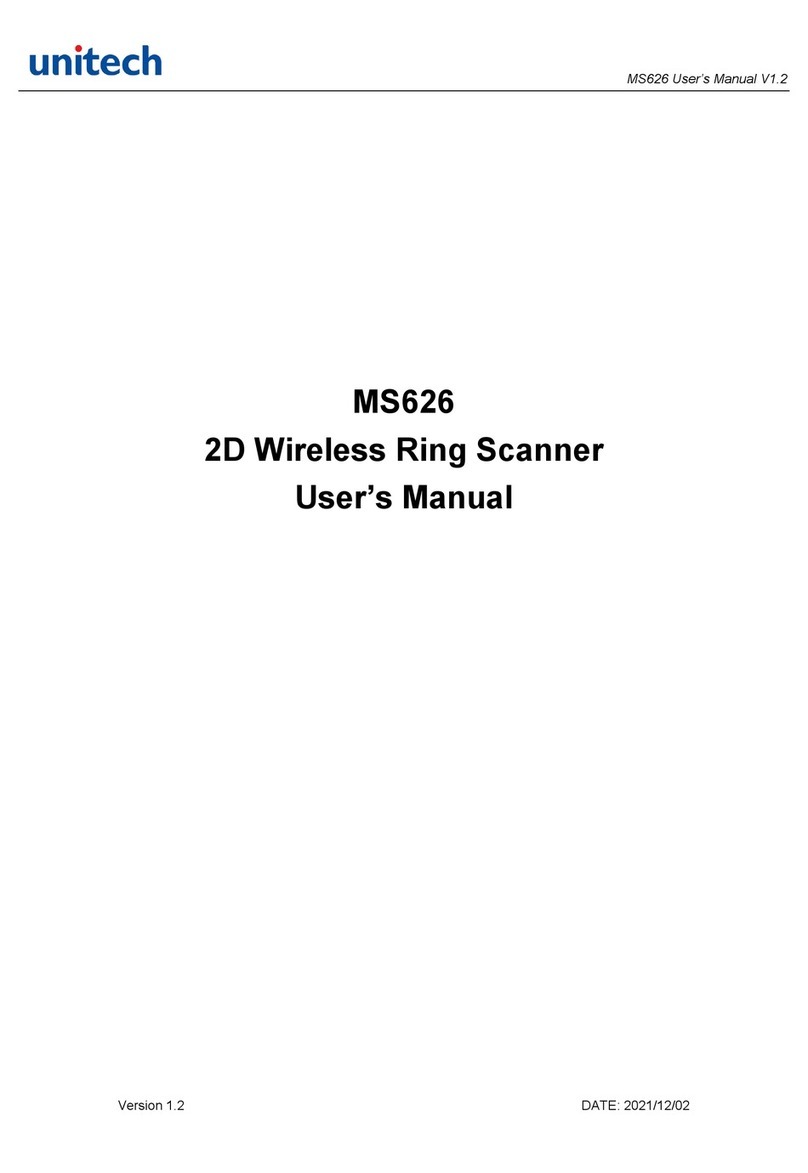
Unitech
Unitech MS626 User manual

Unitech
Unitech MS652 User manual

Unitech
Unitech MS916 User manual

Unitech
Unitech MS926 User manual

Unitech
Unitech MS851 User manual
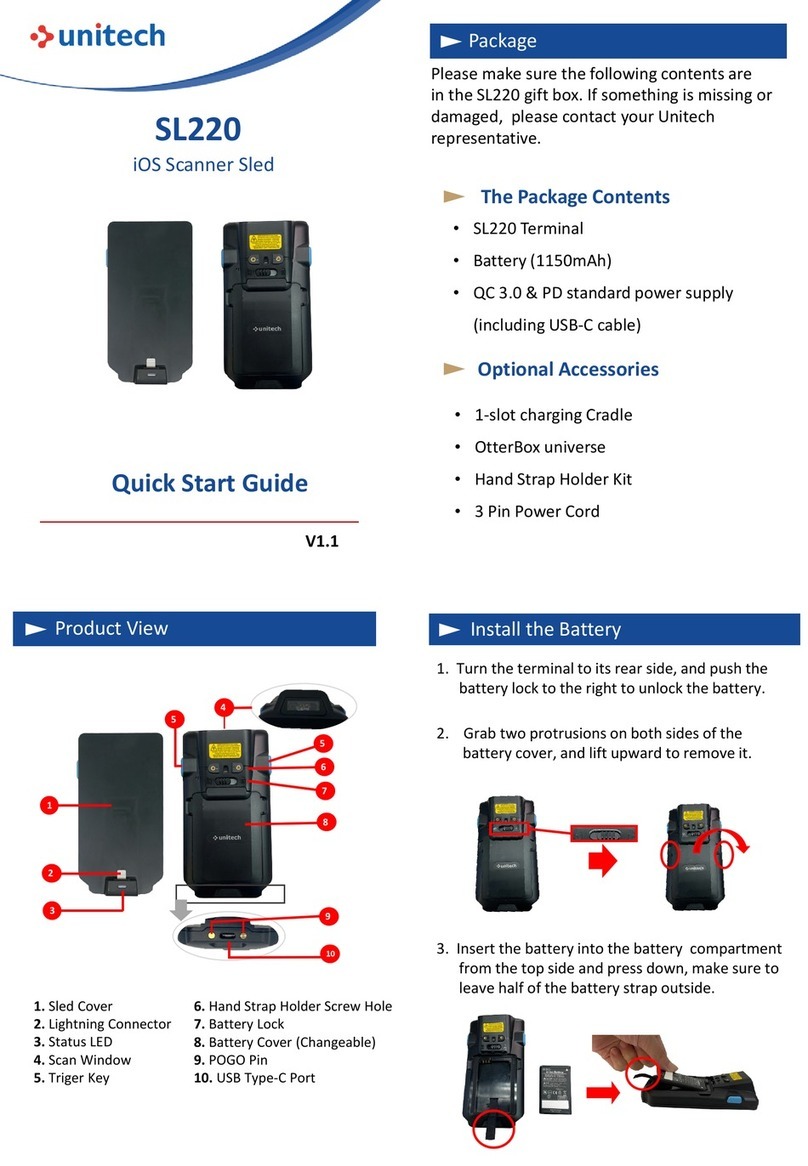
Unitech
Unitech SL220 User manual

Unitech
Unitech MS336 Installation and operation manual

Unitech
Unitech MS380 User manual
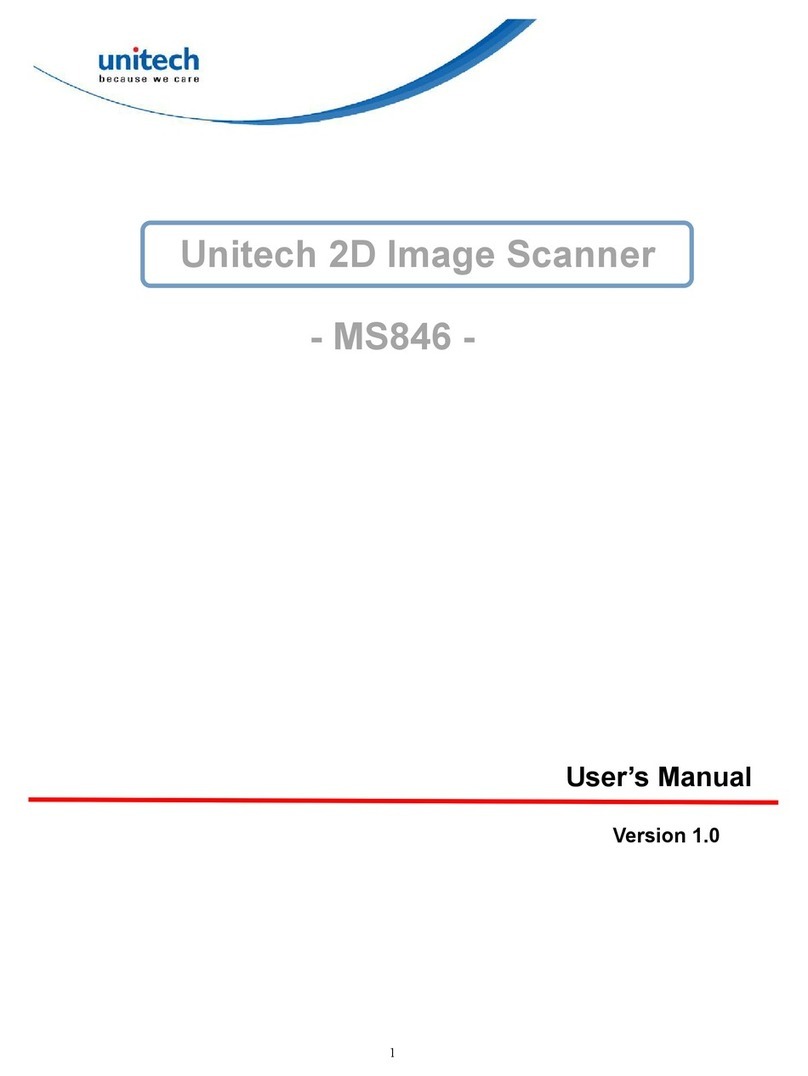
Unitech
Unitech MS846 User manual
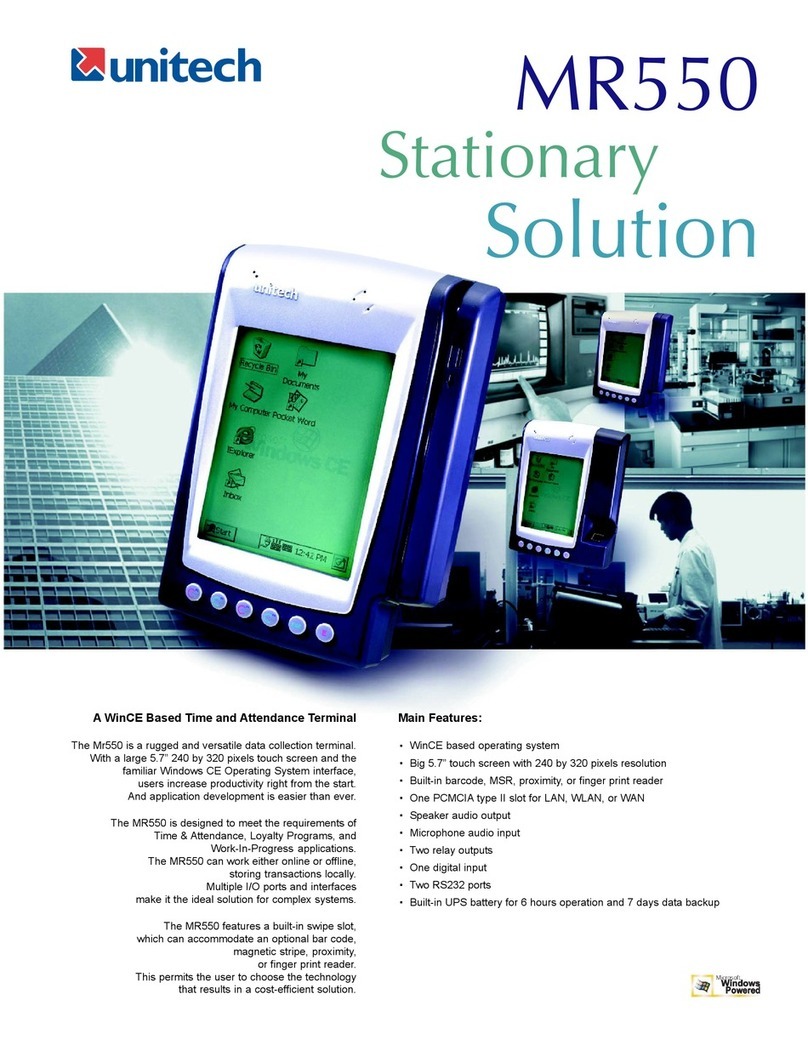
Unitech
Unitech MR550 User manual

Unitech
Unitech Hamster User manual

Unitech
Unitech MS916 User manual