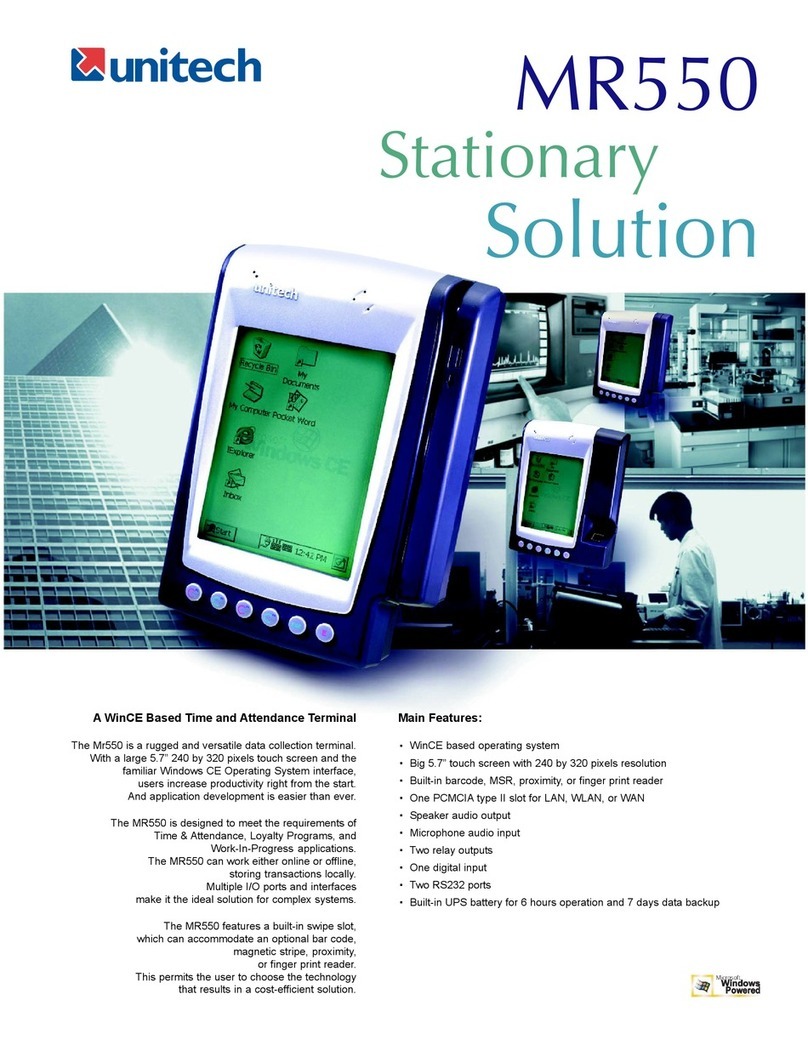Unitech MS916 User manual
Other Unitech Scanner manuals
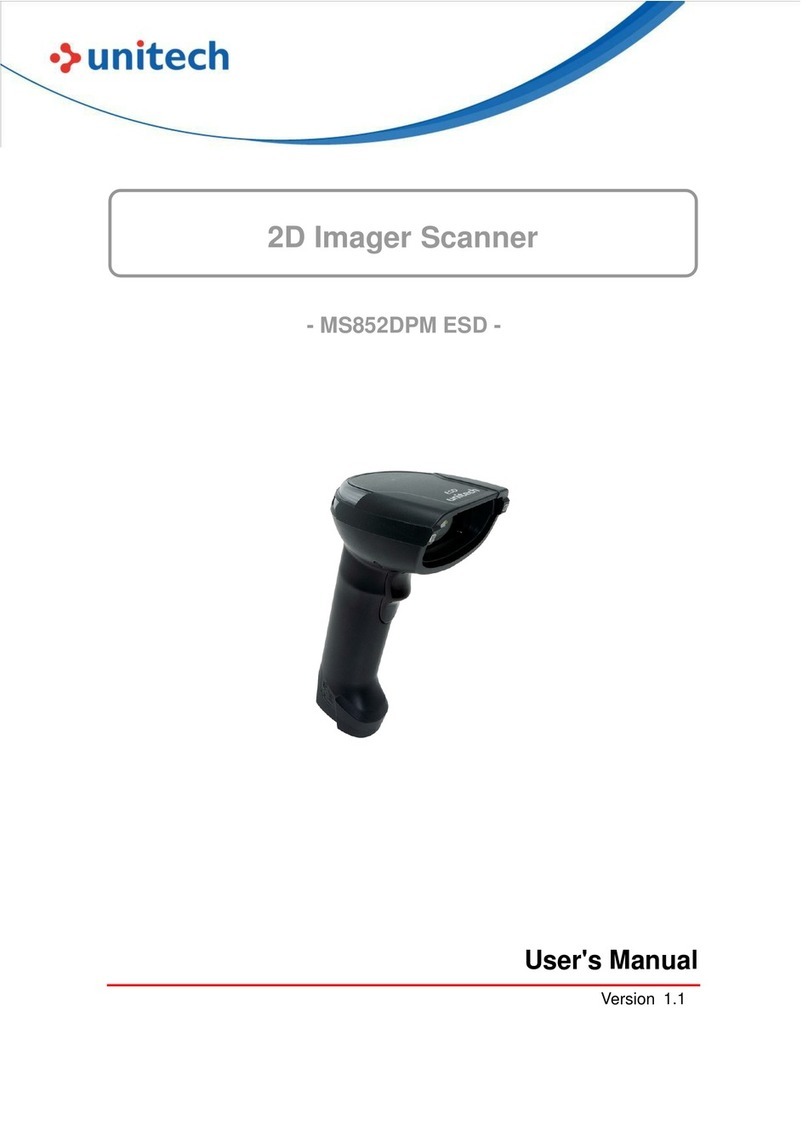
Unitech
Unitech MS852DPM ESD User manual
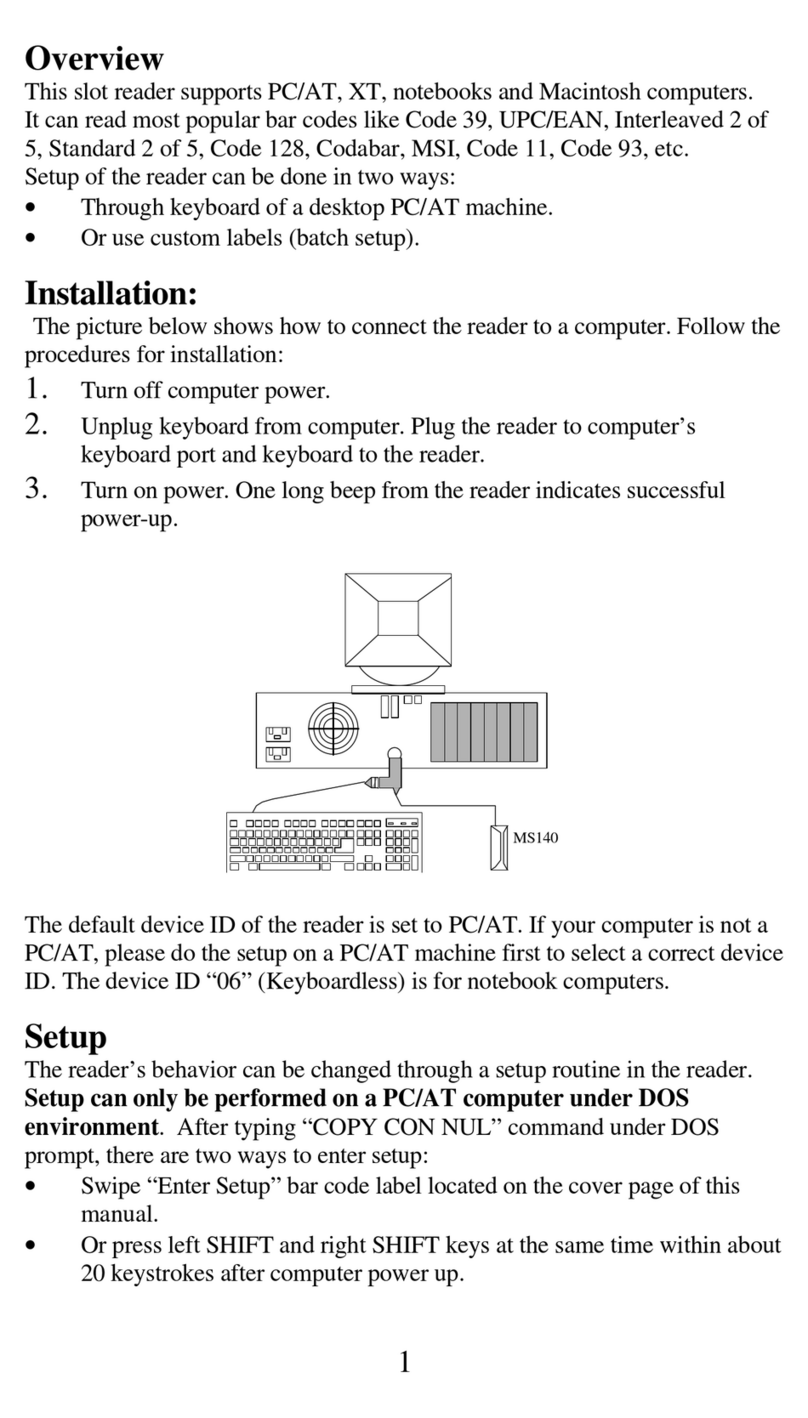
Unitech
Unitech MS140 User manual
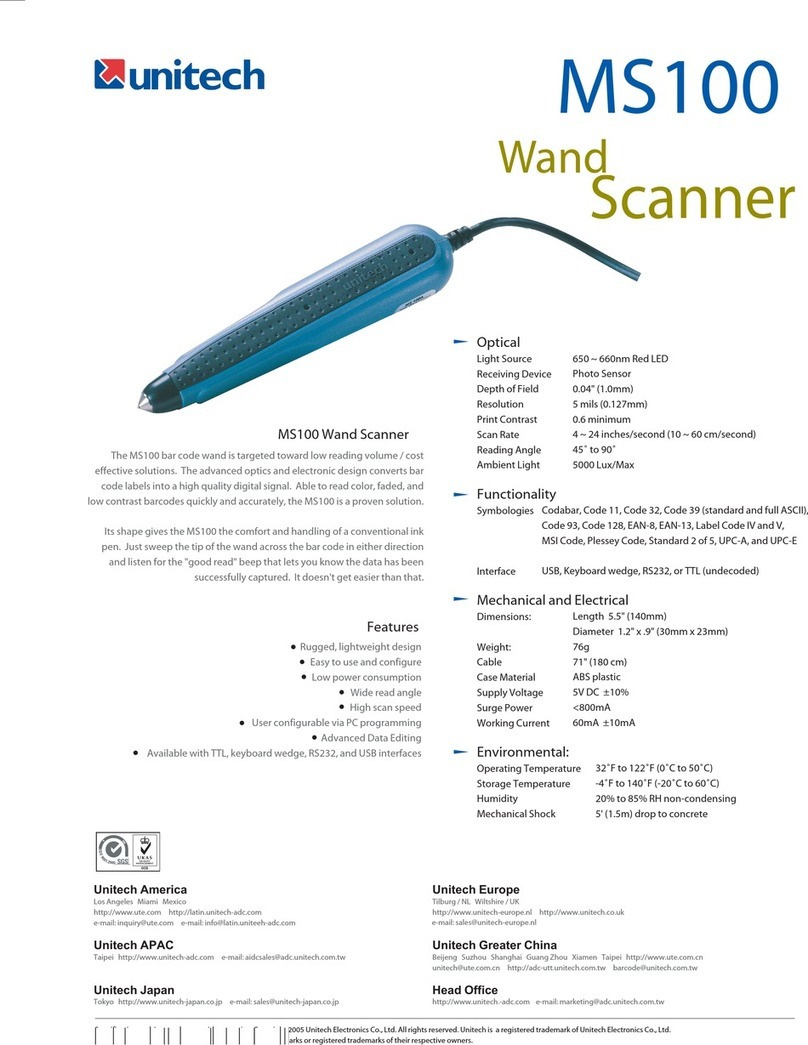
Unitech
Unitech MS100 User manual

Unitech
Unitech RP901 User manual
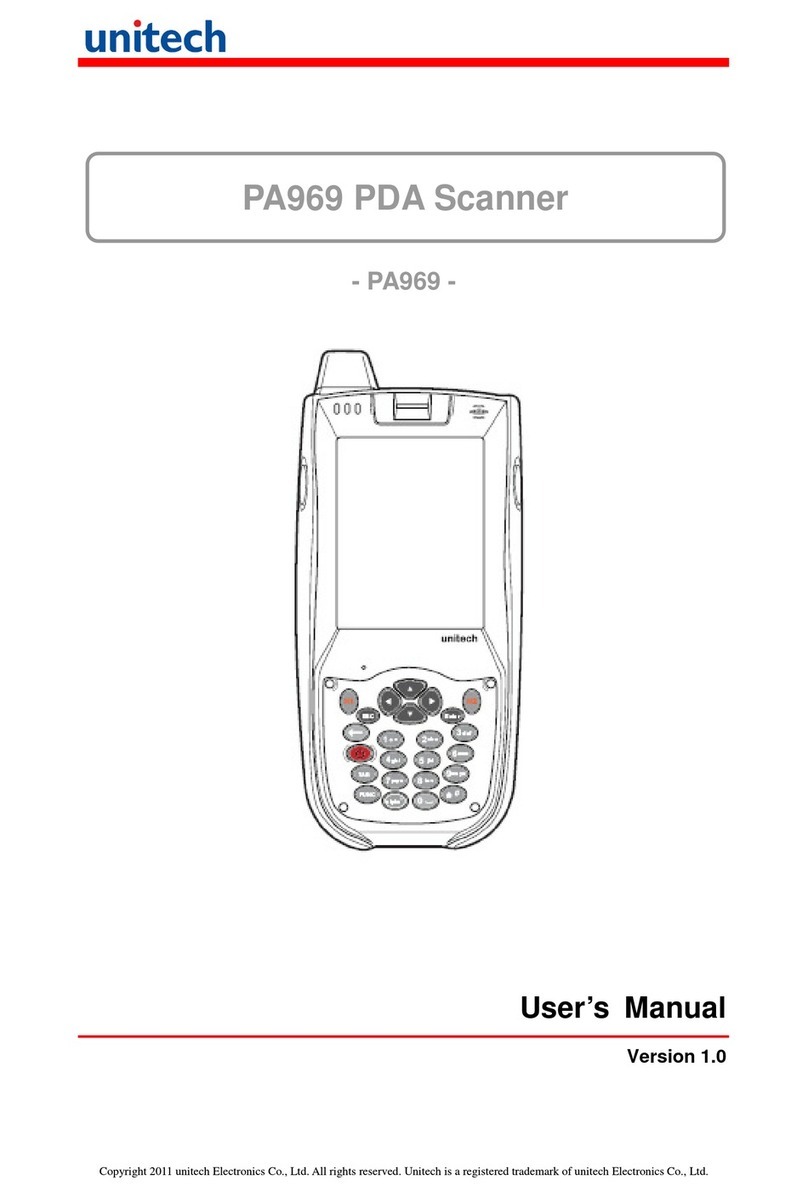
Unitech
Unitech PA969 User manual

Unitech
Unitech MS180 User manual

Unitech
Unitech MS120 User manual

Unitech
Unitech Hamster User manual
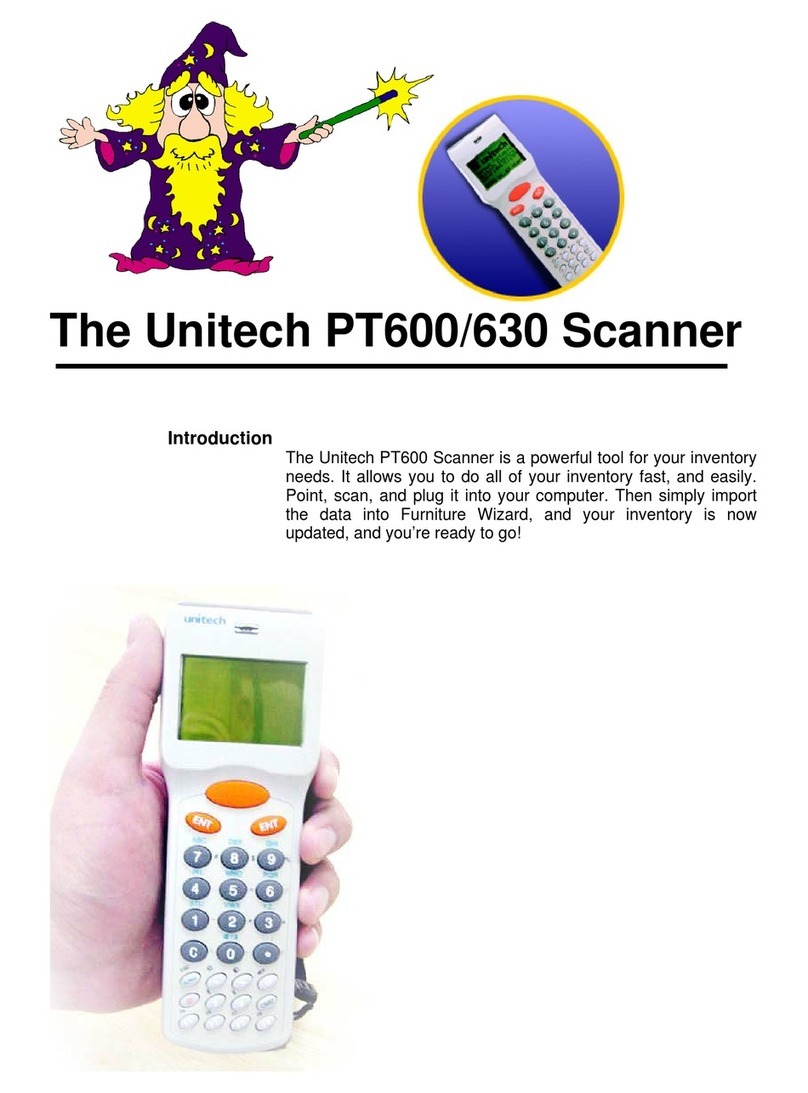
Unitech
Unitech PT600/630 User manual
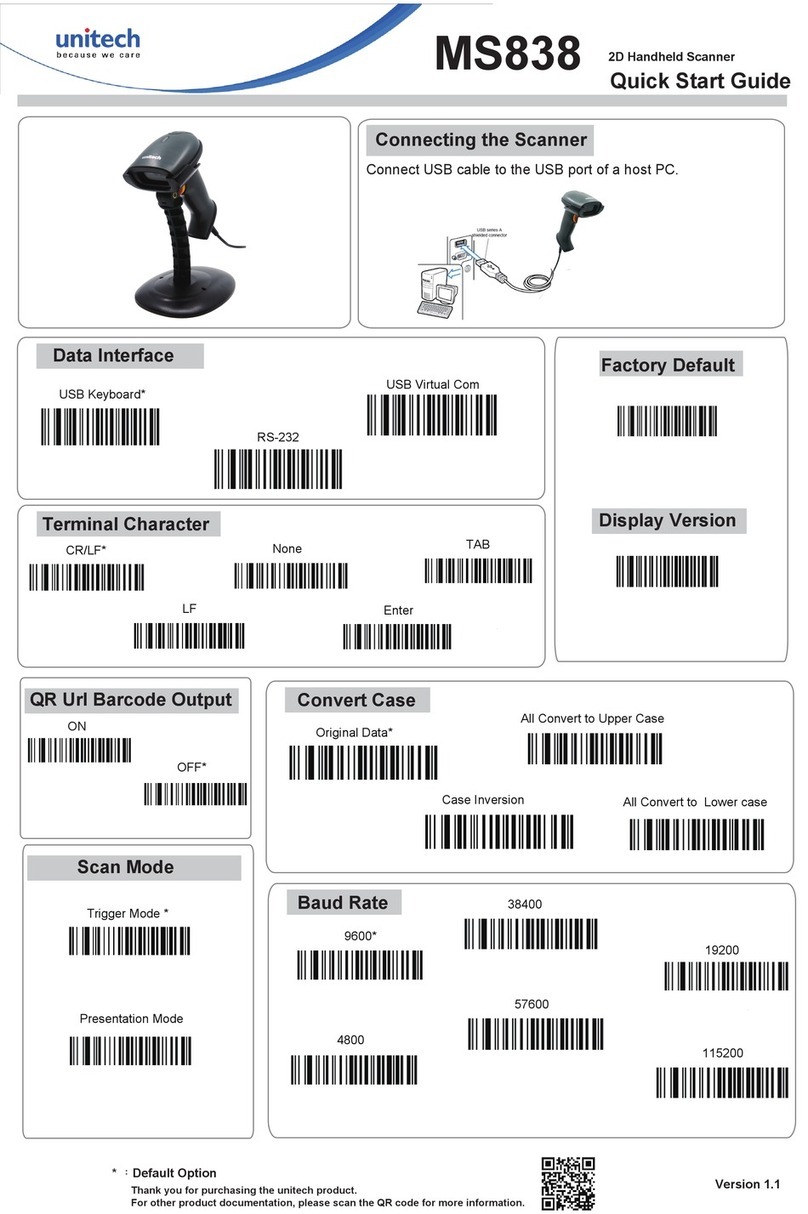
Unitech
Unitech MS838 User manual
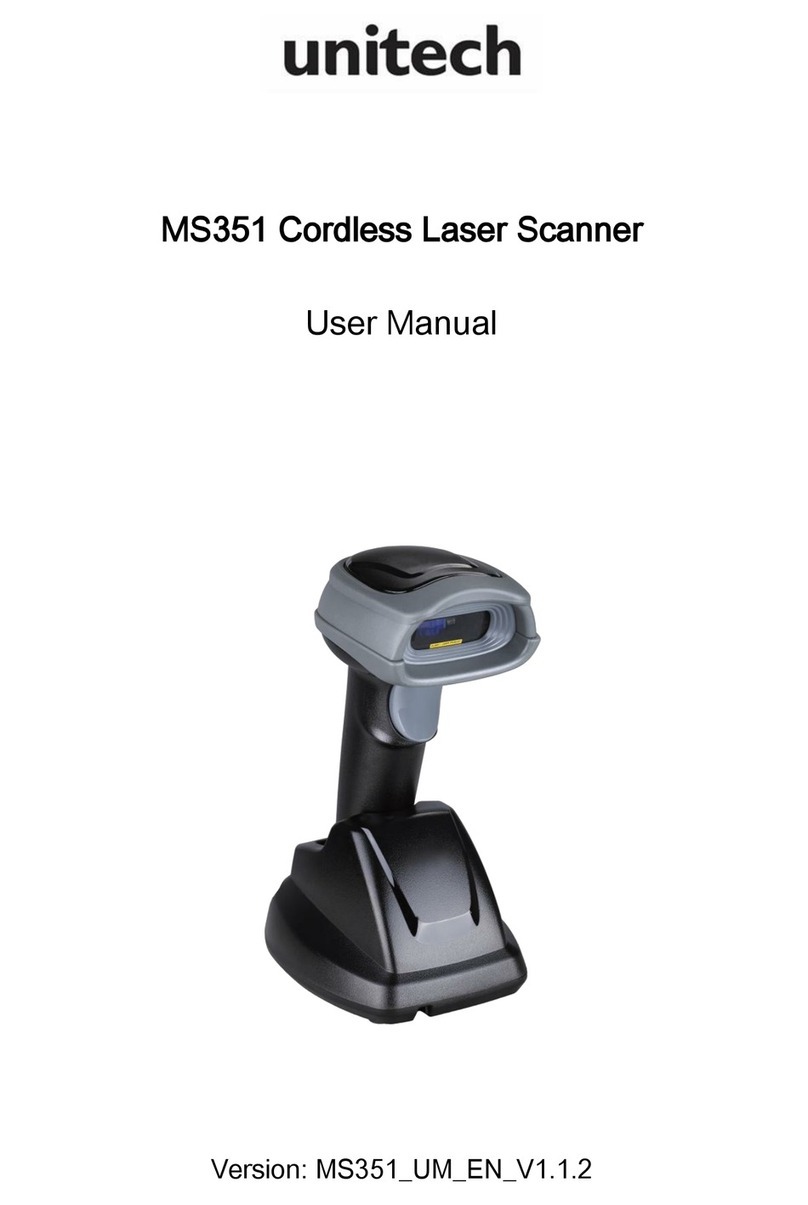
Unitech
Unitech MS351 User manual

Unitech
Unitech MS926 User manual
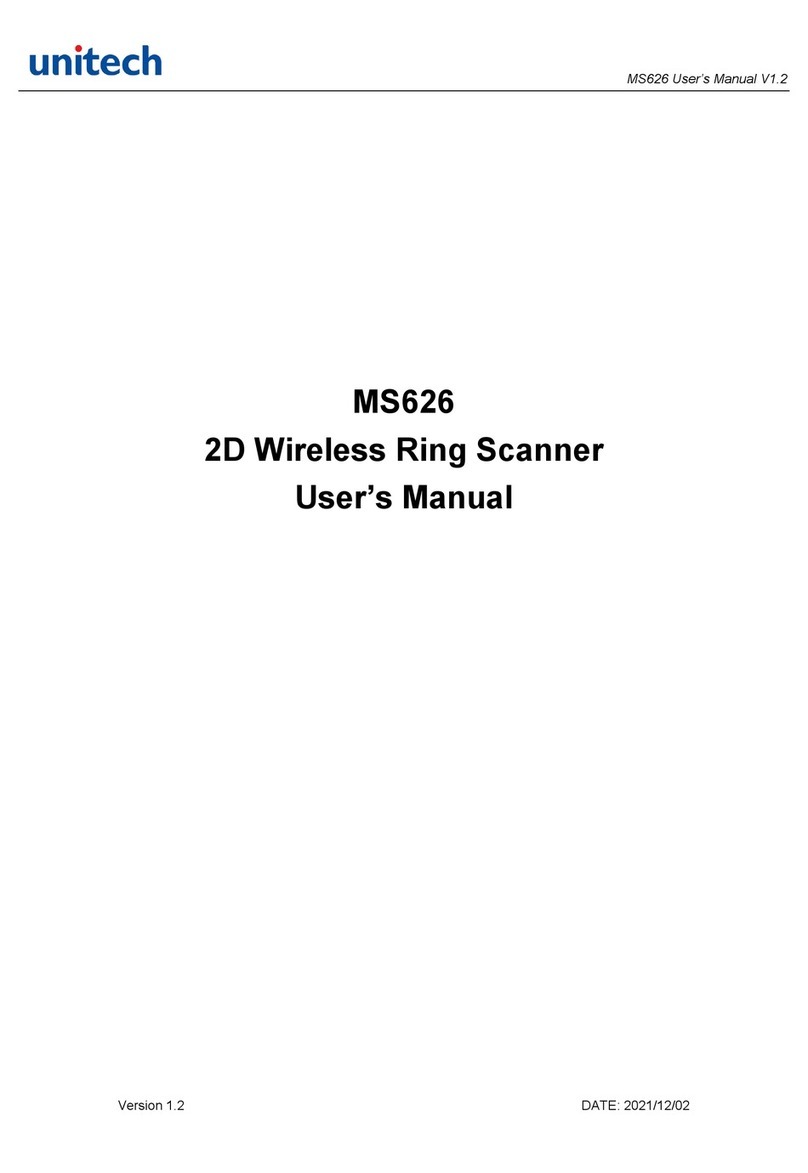
Unitech
Unitech MS626 User manual

Unitech
Unitech MS920 User manual
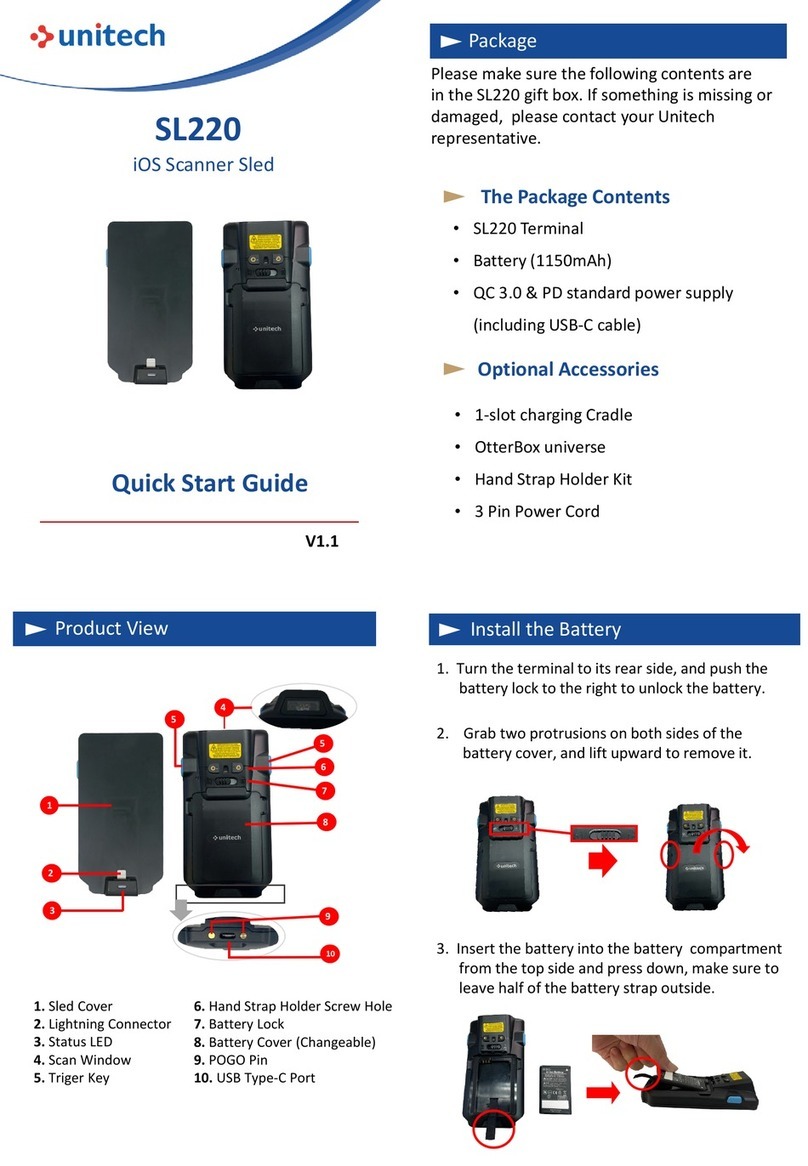
Unitech
Unitech SL220 User manual

Unitech
Unitech MS912 User manual

Unitech
Unitech MS832 User manual

Unitech
Unitech MS842R User manual

Unitech
Unitech MS851 User manual
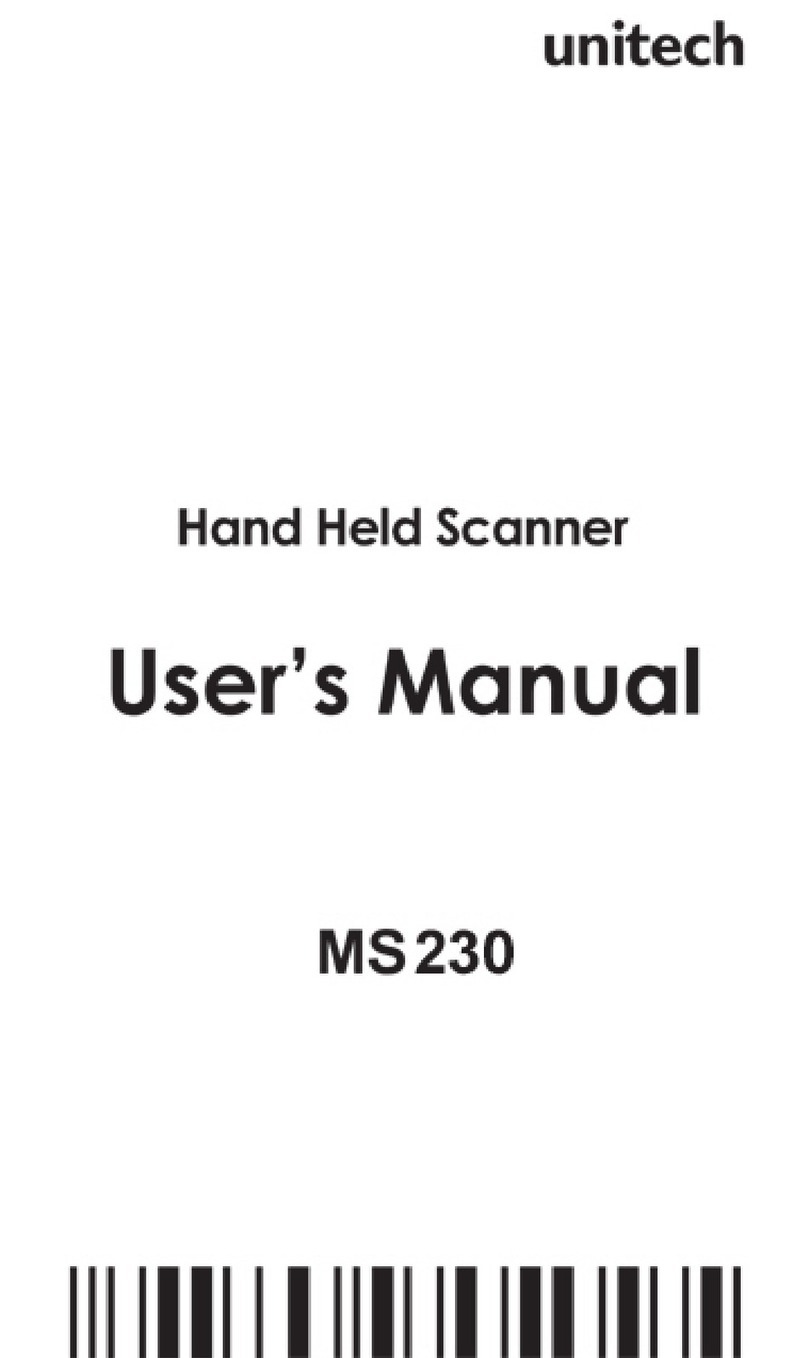
Unitech
Unitech MS 230 User manual
Popular Scanner manuals by other brands

Xerox
Xerox DocuMate 3920 Specifications
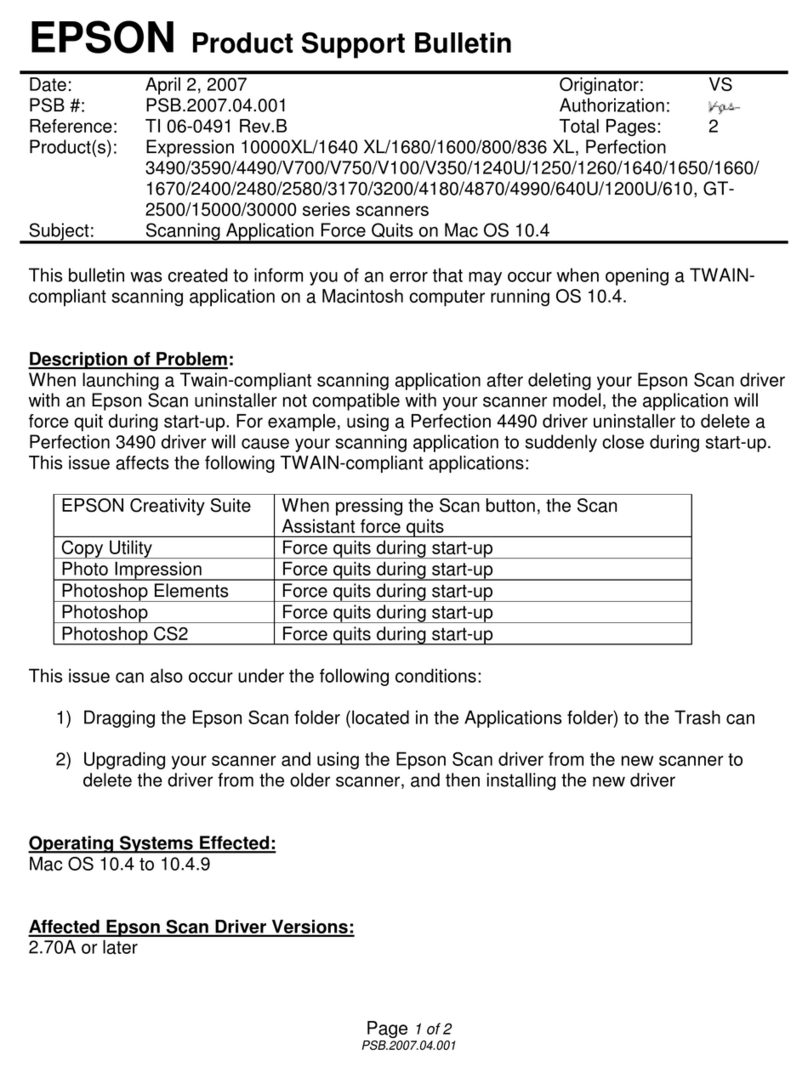
Epson
Epson 836XL - Expression - Flatbed Scanner Product support bulletin
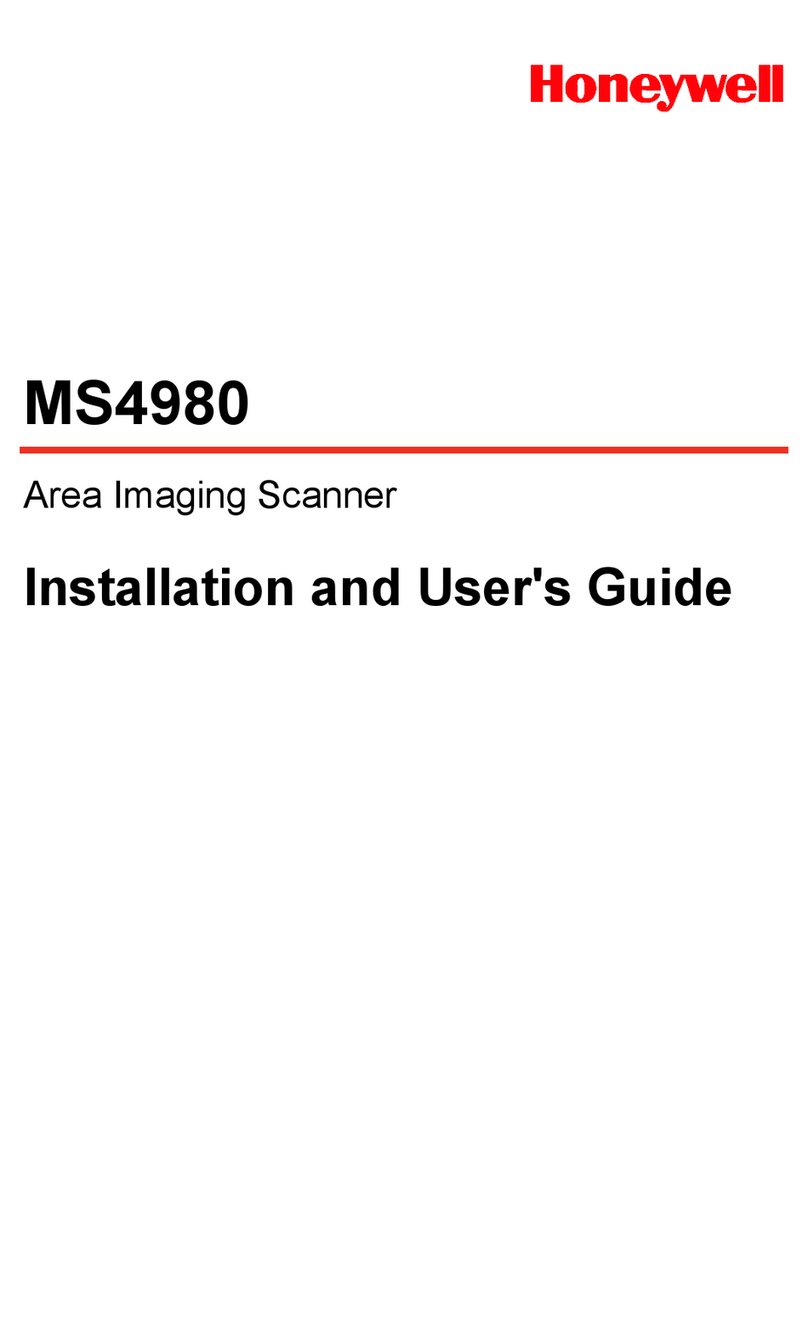
Honeywell
Honeywell MS4980 Installation and user guide
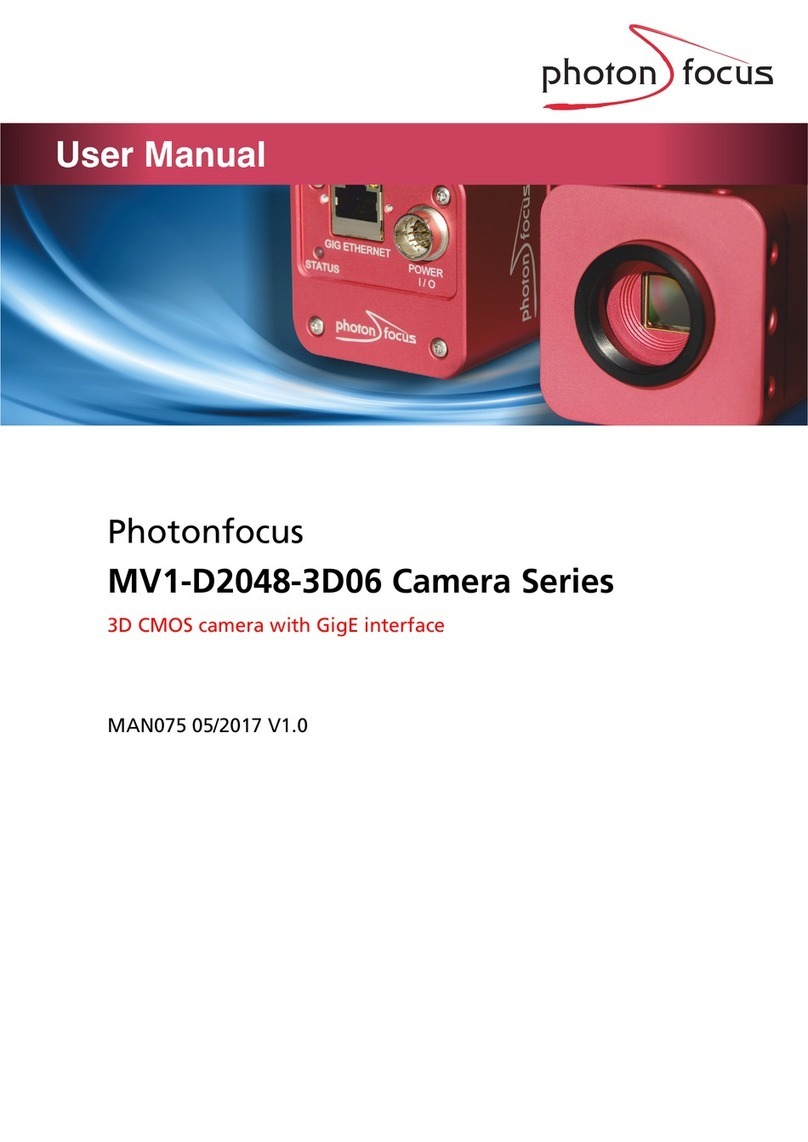
Photon Focus
Photon Focus MV1-D2048-3D06 series user manual
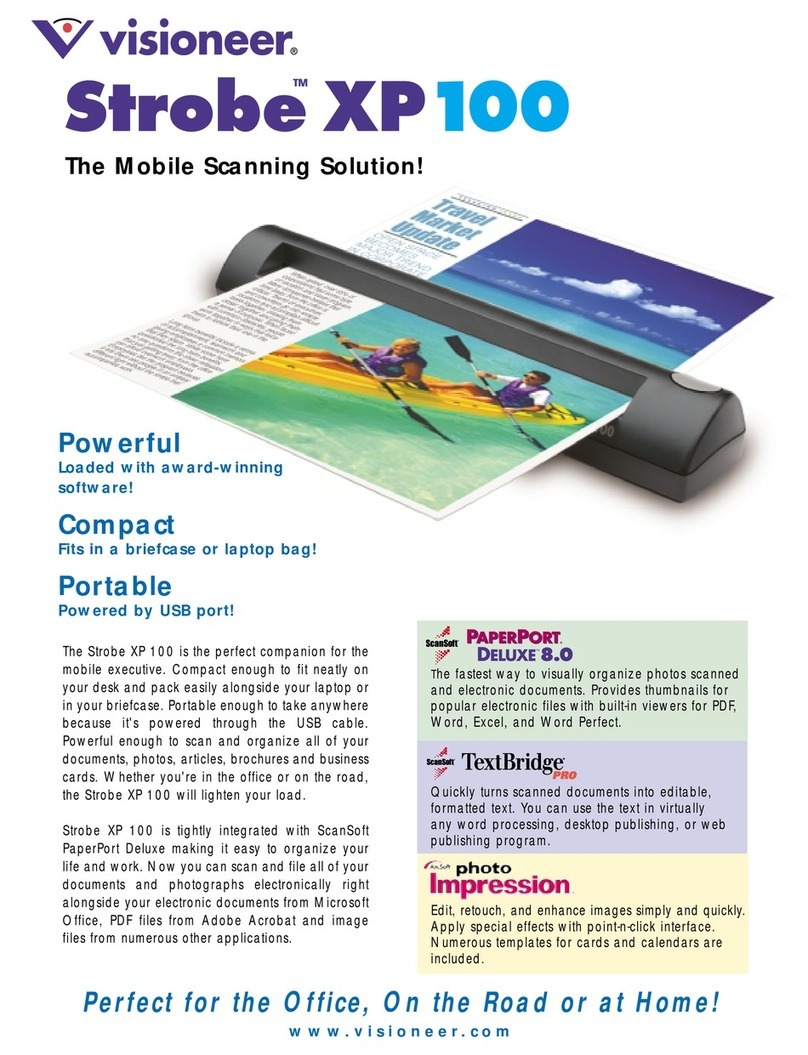
Visioneer
Visioneer RoadWarrior Strobe XP 100 datasheet
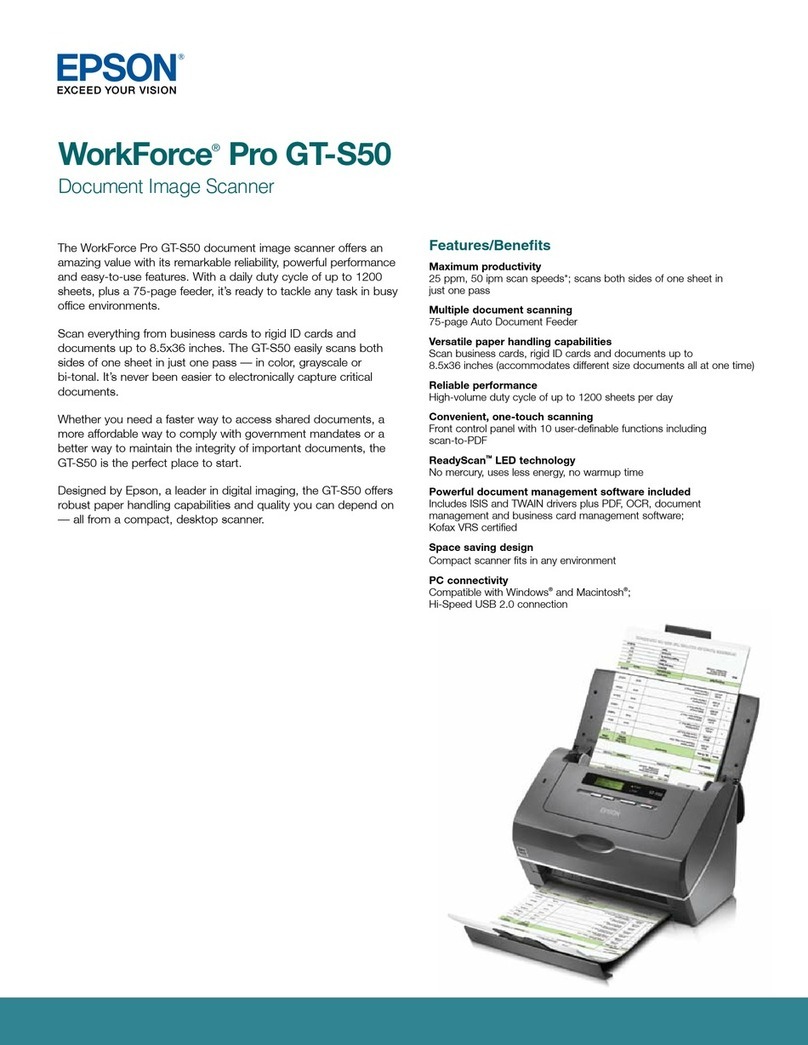
Epson
Epson WorkForce Pro GT-S50 Specifications

Klarstein
Klarstein 10004235 user manual

UMAX Technologies
UMAX Technologies MIRAGE IISE Operation manual

Microtek
Microtek ScanMaker X12USL installation guide

Canon
Canon 4200F - CanoScan Flatbed Scanner quick start guide
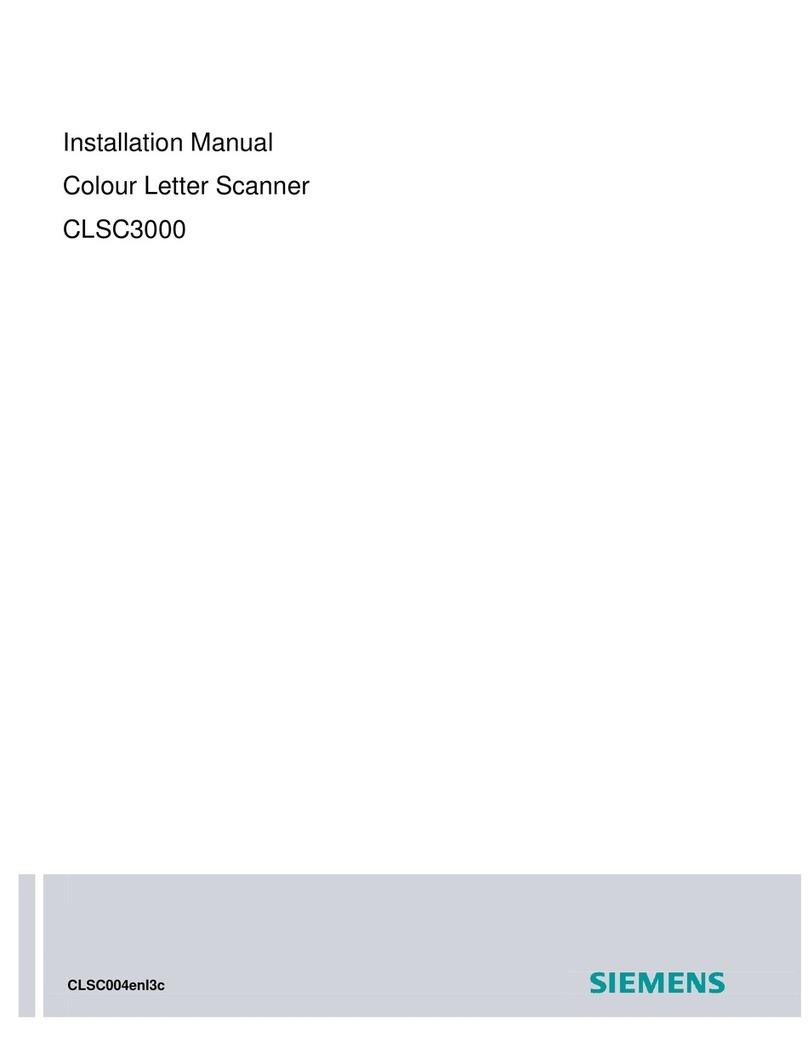
Siemens
Siemens CLSC3000 installation manual
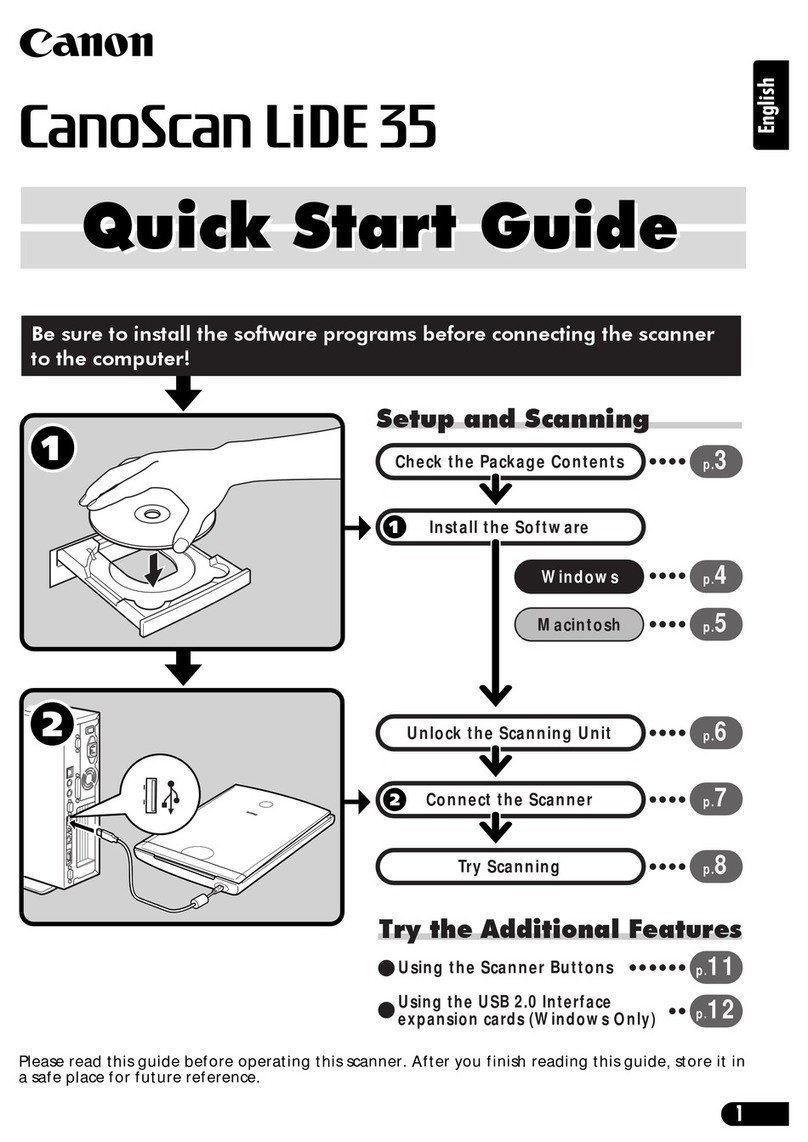
Canon
Canon CanoScan LiDE 35 quick start guide
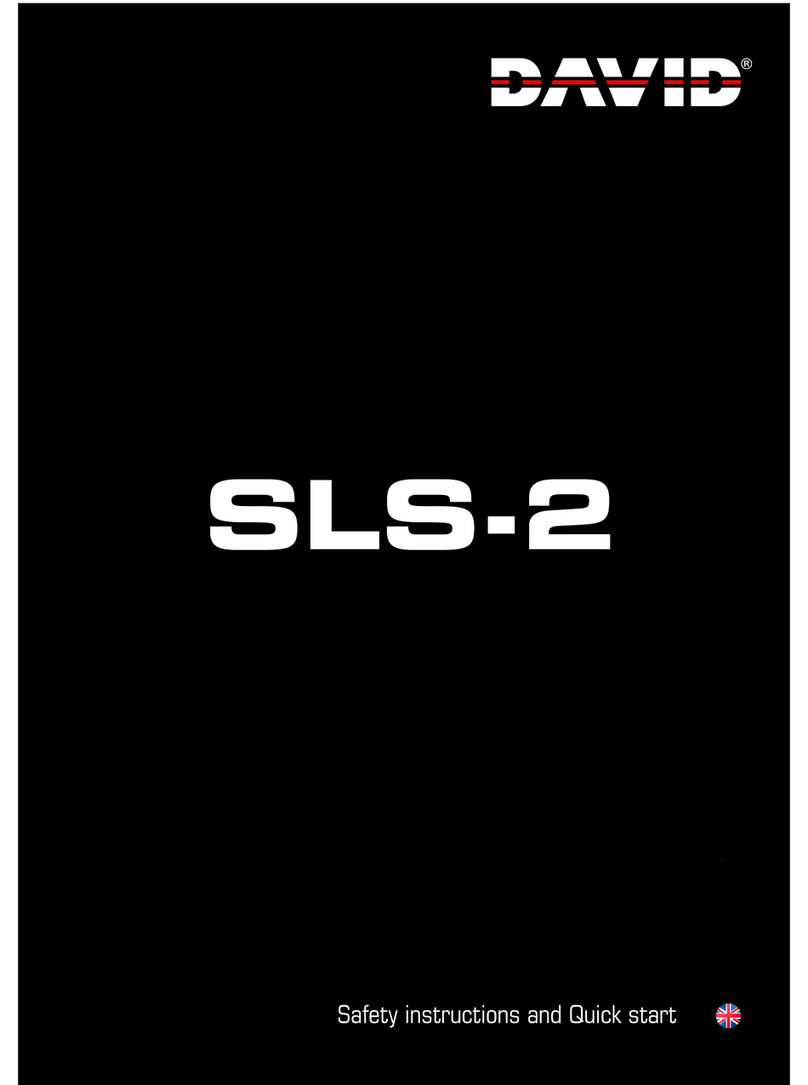
DAVID
DAVID SLS-2 quick start guide
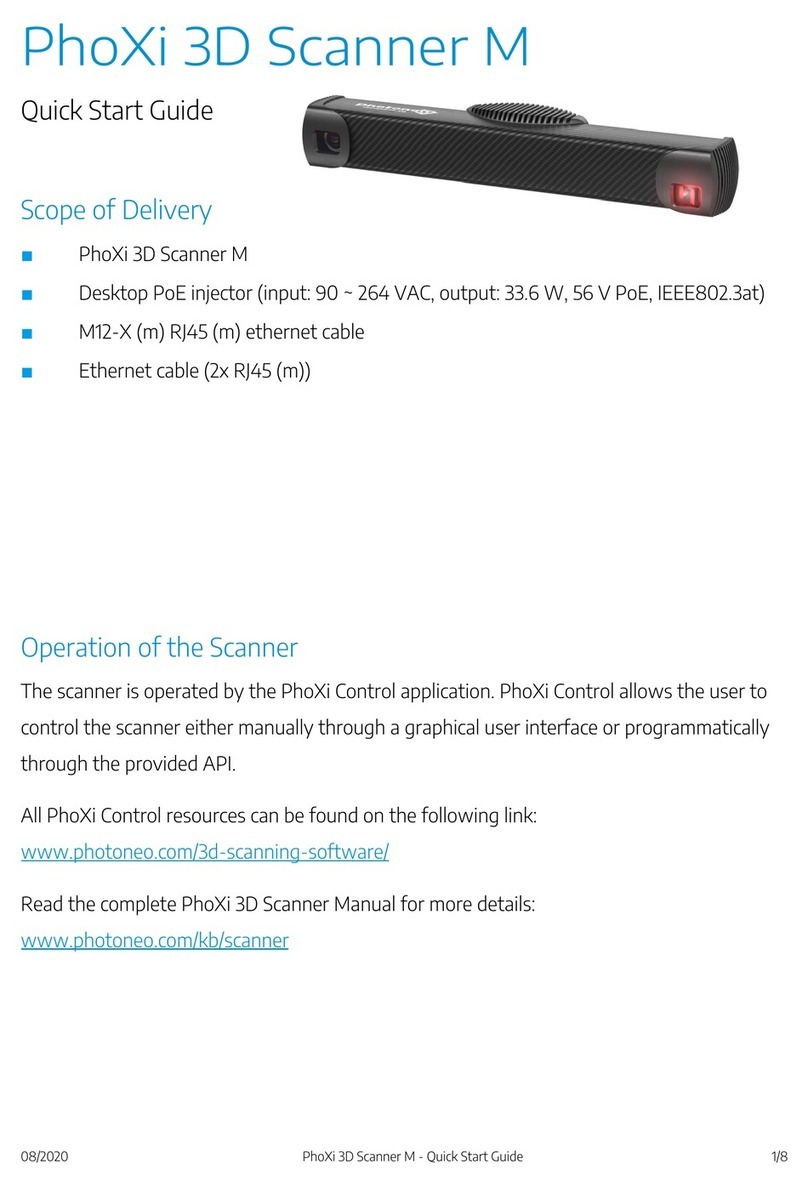
Photoneo
Photoneo PhoXi 3D Scanner M quick start guide
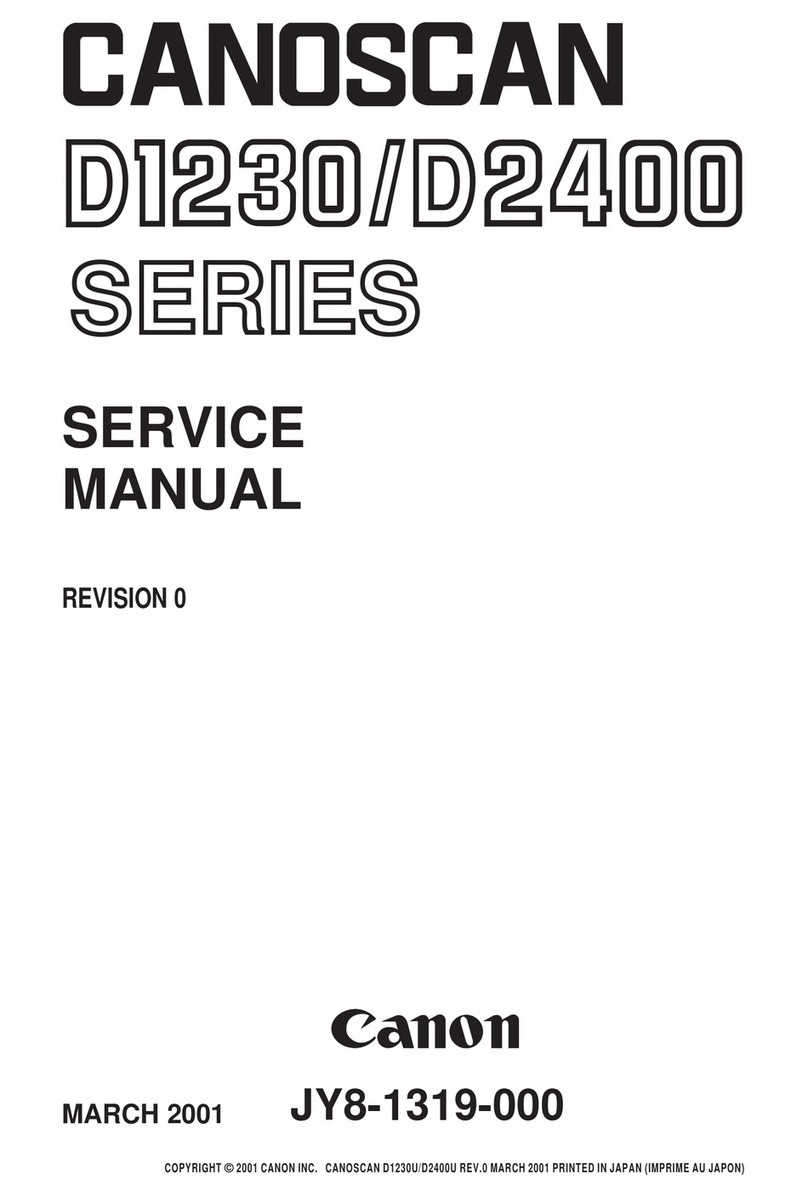
Canon
Canon CANOSCAN D1230 series Service manual

WizCom Technologies
WizCom Technologies Readingpen Basic Edition K-12 quick start
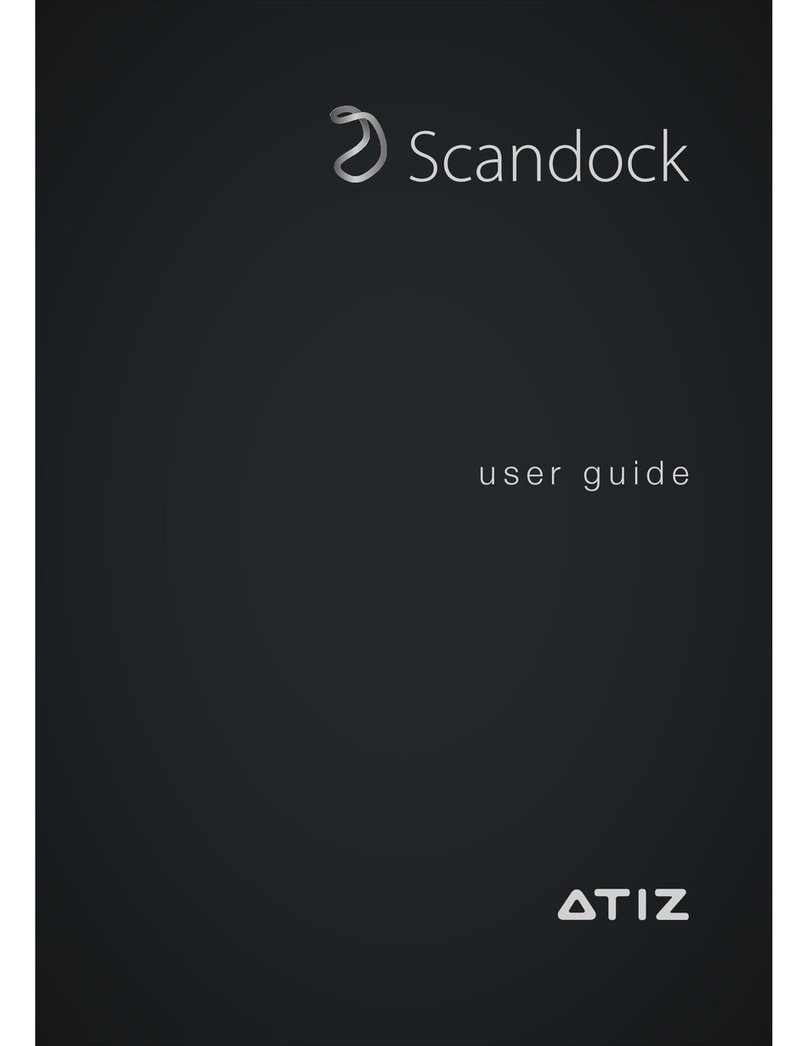
atiz
atiz scandock user guide
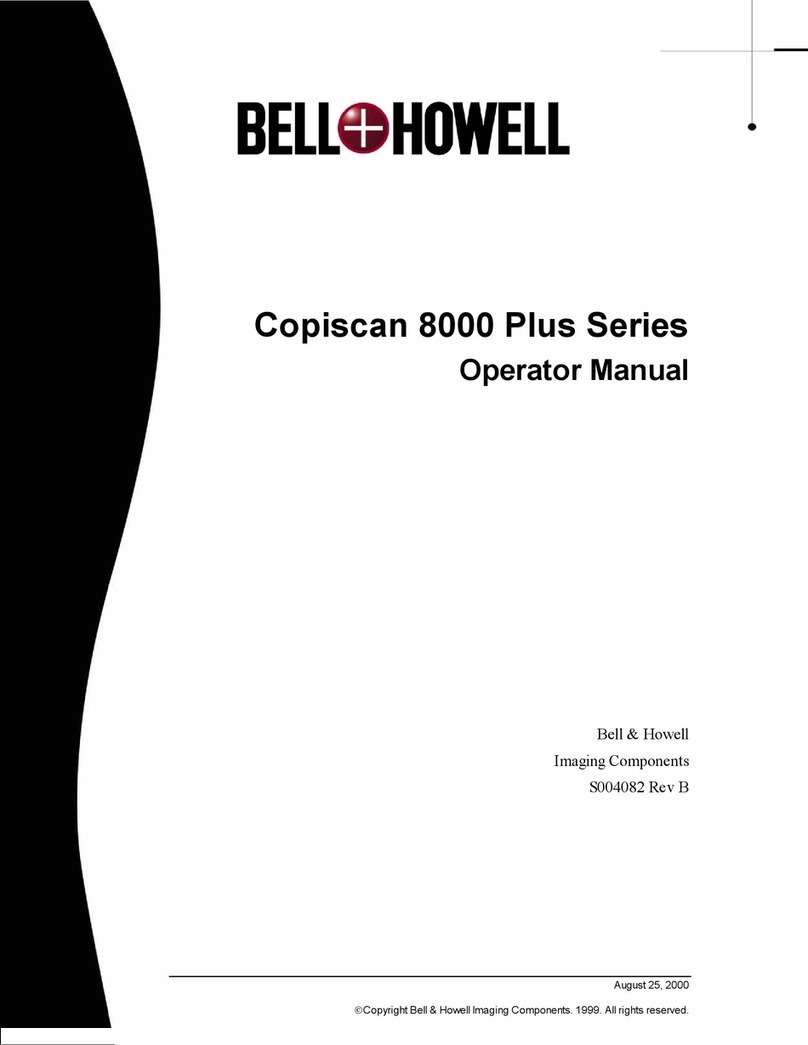
Bell and Howell
Bell and Howell Copiscan 8000 Plus Series Operator's manual