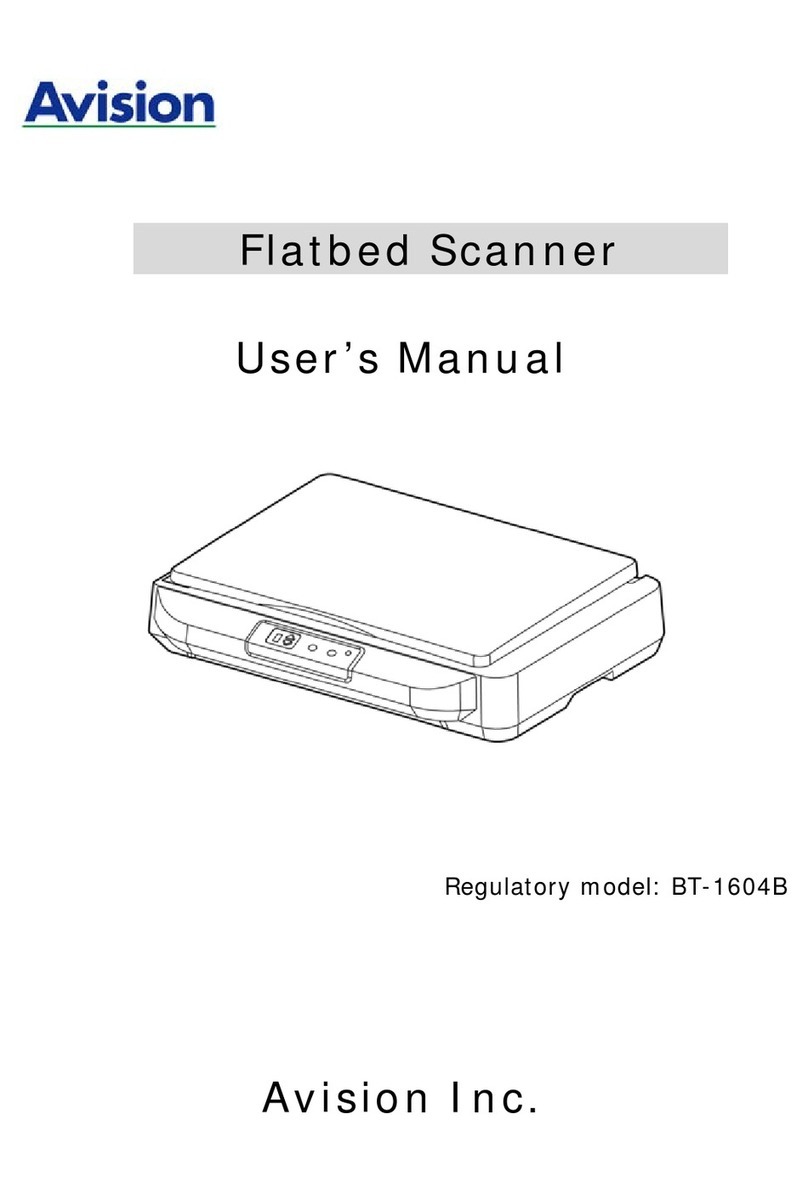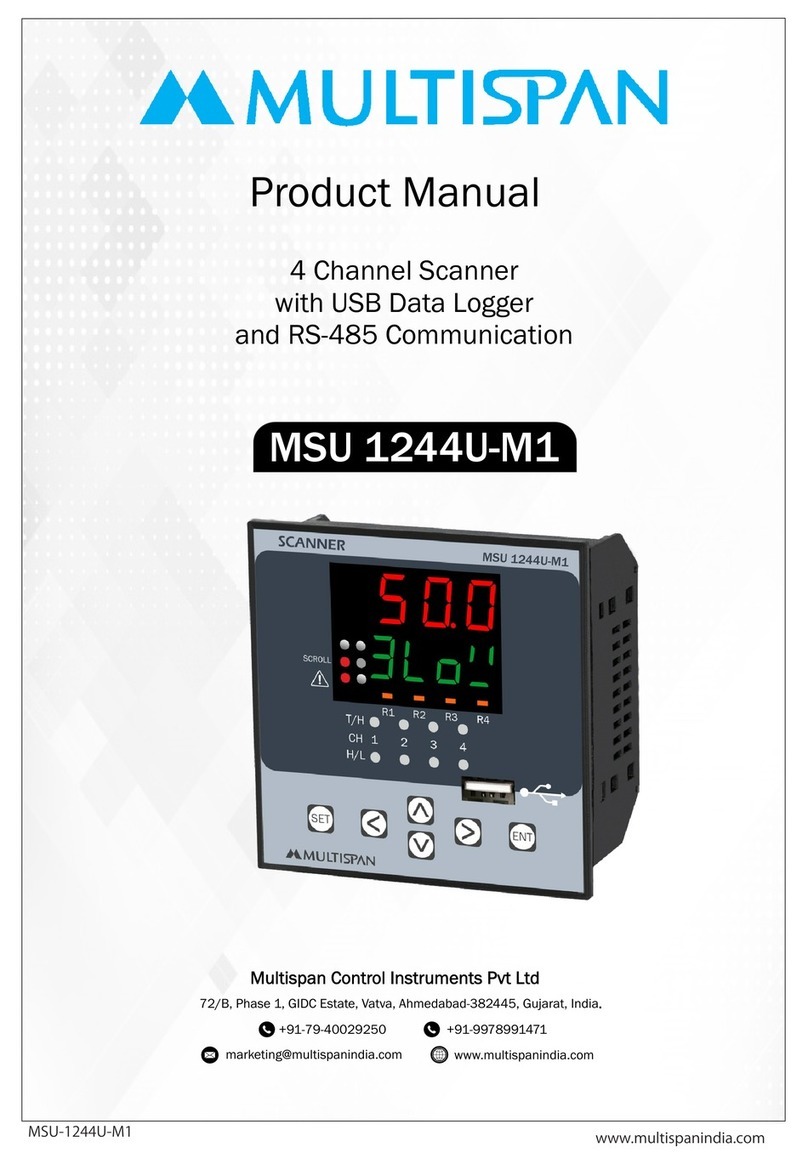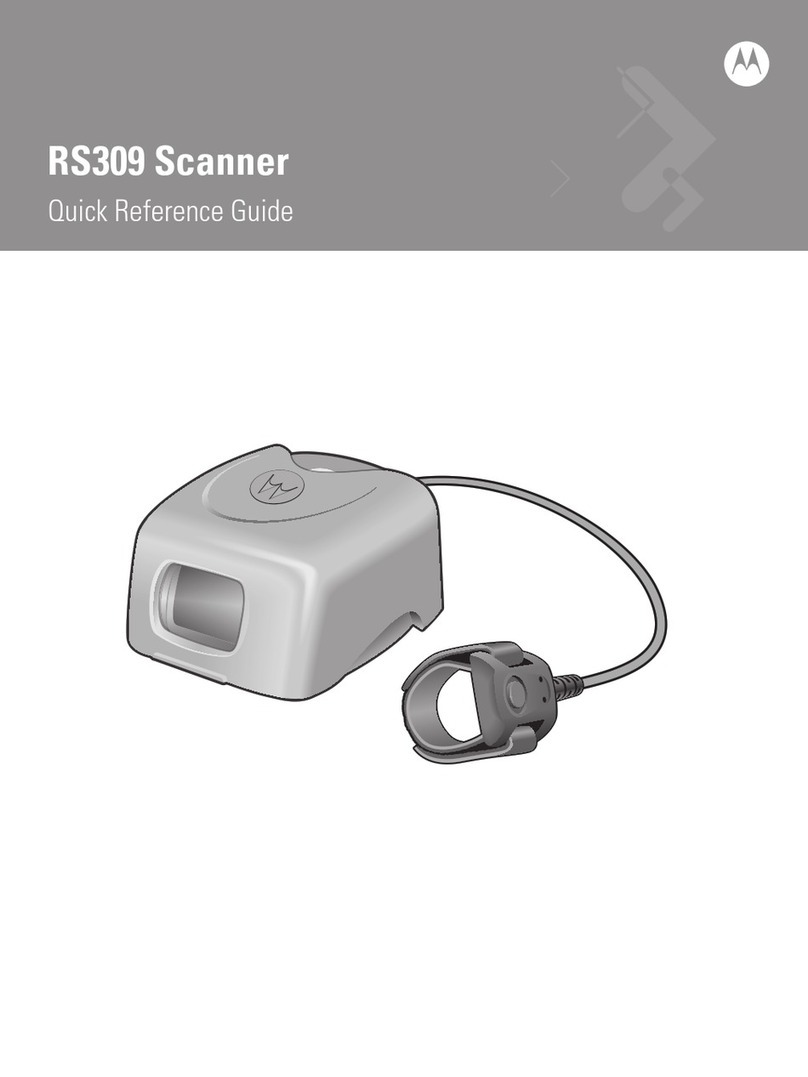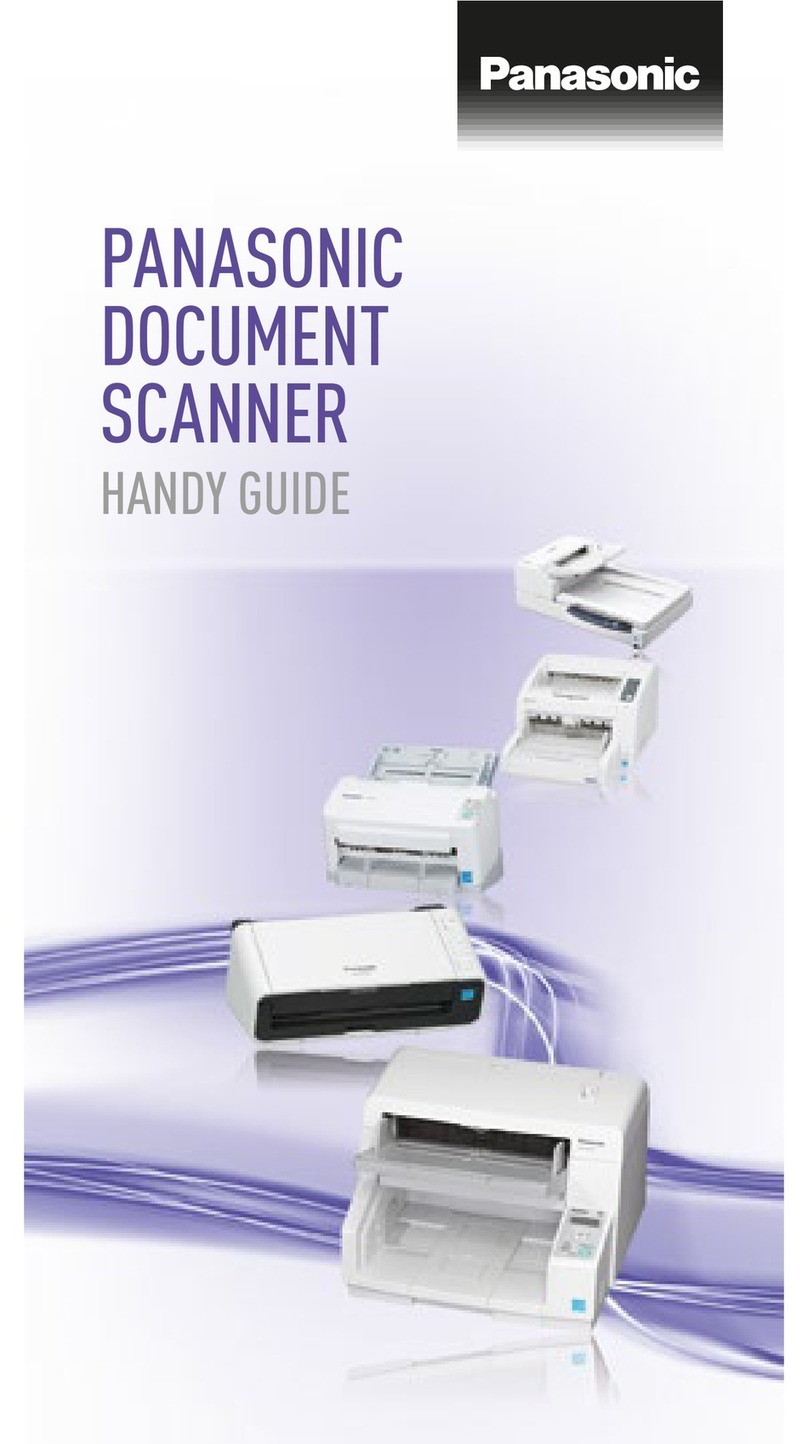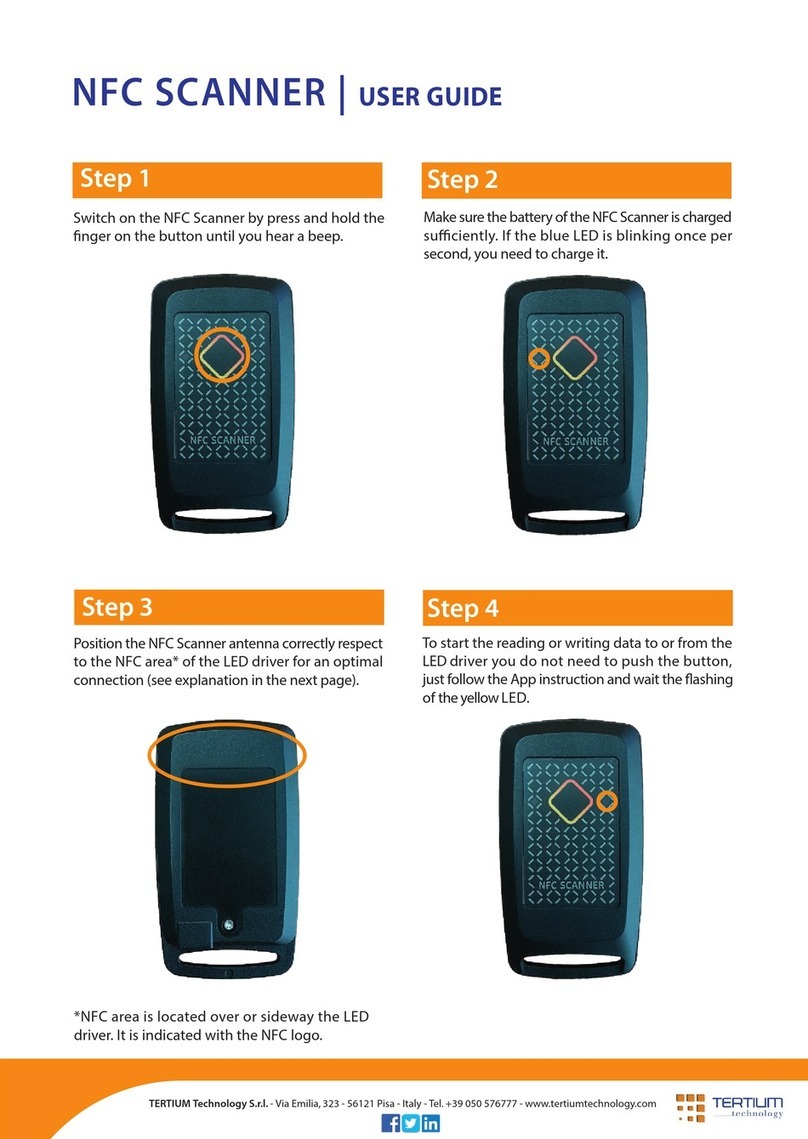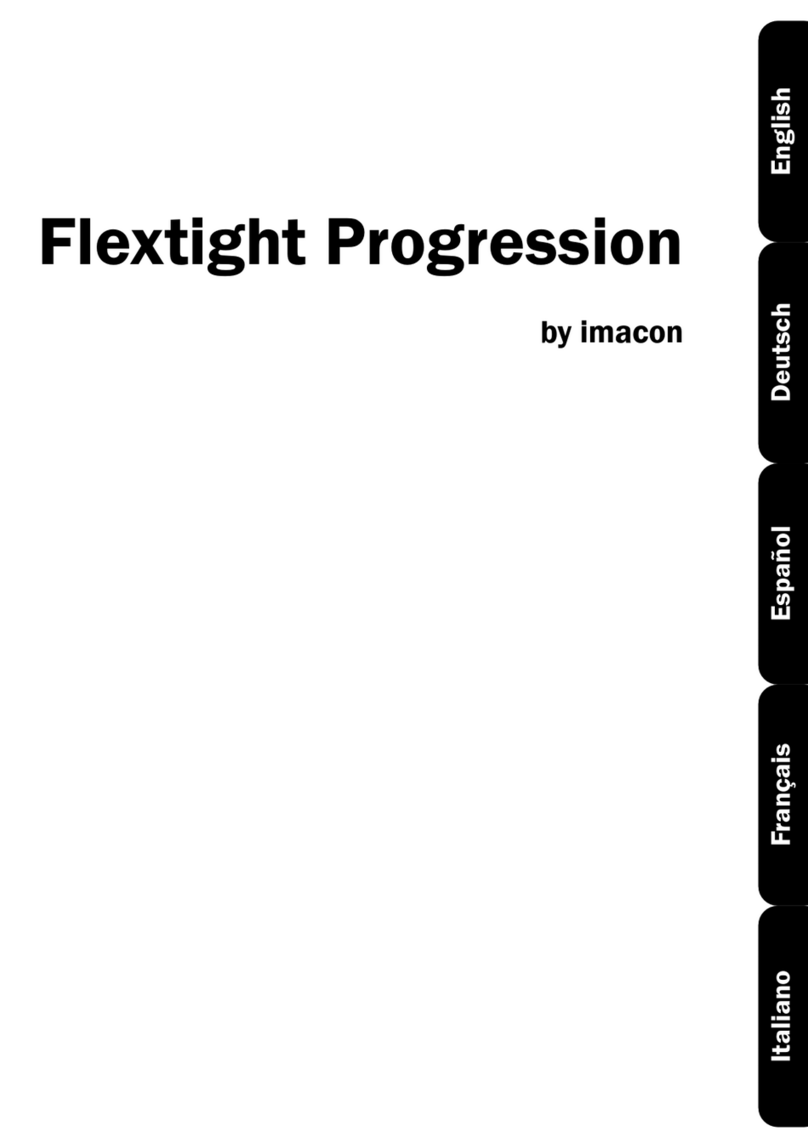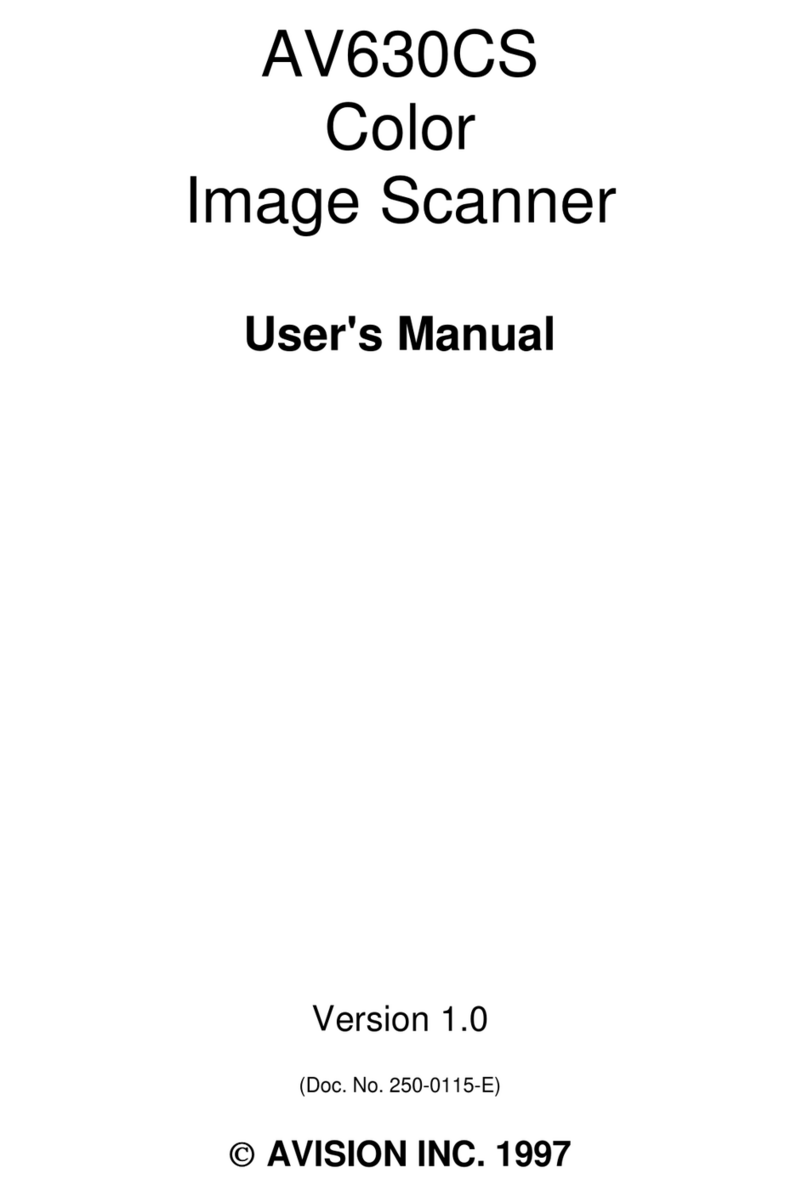Unitech MS380 User manual




















Other manuals for MS380
3
Table of contents
Other Unitech Scanner manuals
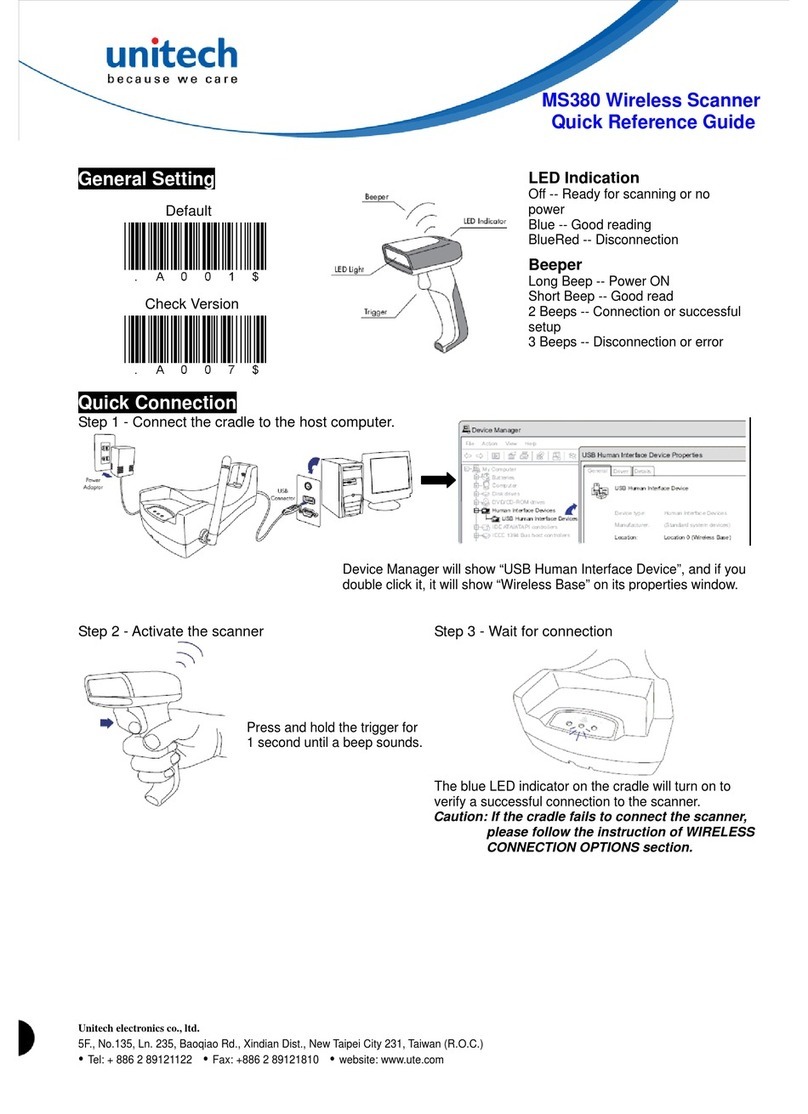
Unitech
Unitech MS380 User manual

Unitech
Unitech MS926 User manual

Unitech
Unitech MS851 User manual
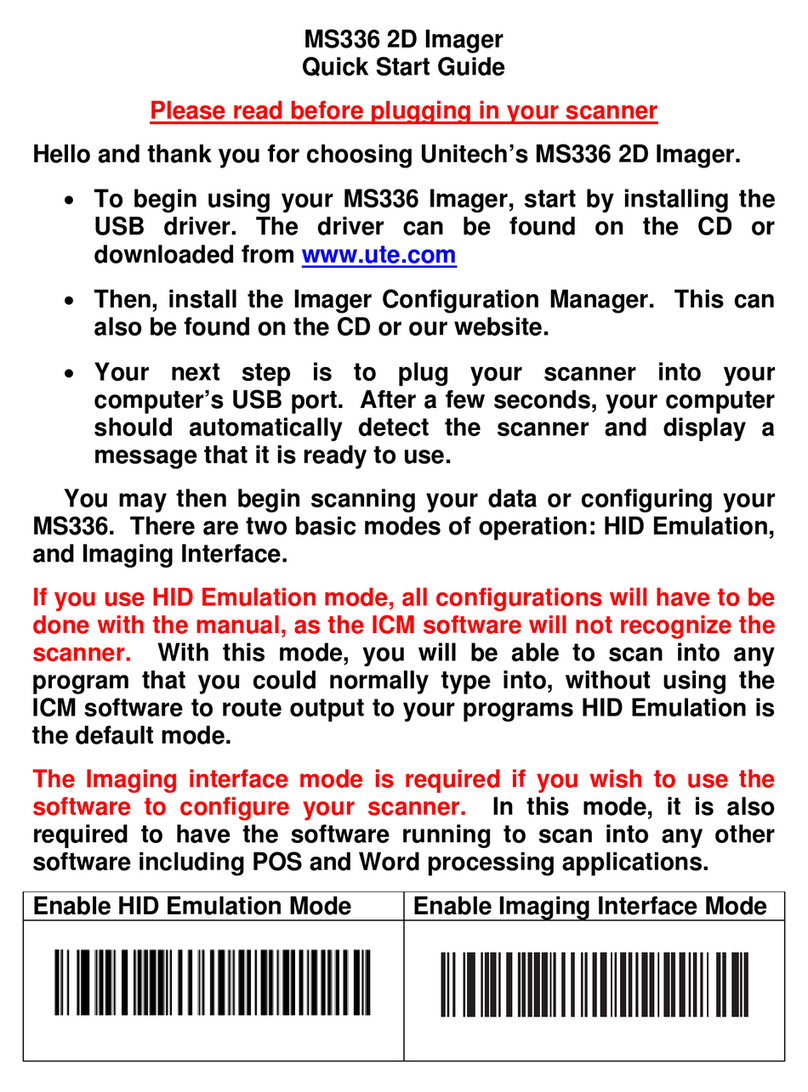
Unitech
Unitech MS336 User manual

Unitech
Unitech MS912 User manual

Unitech
Unitech ES922 User manual

Unitech
Unitech MS837 User manual

Unitech
Unitech MS920 User manual

Unitech
Unitech MS832 User manual

Unitech
Unitech MS910 User manual
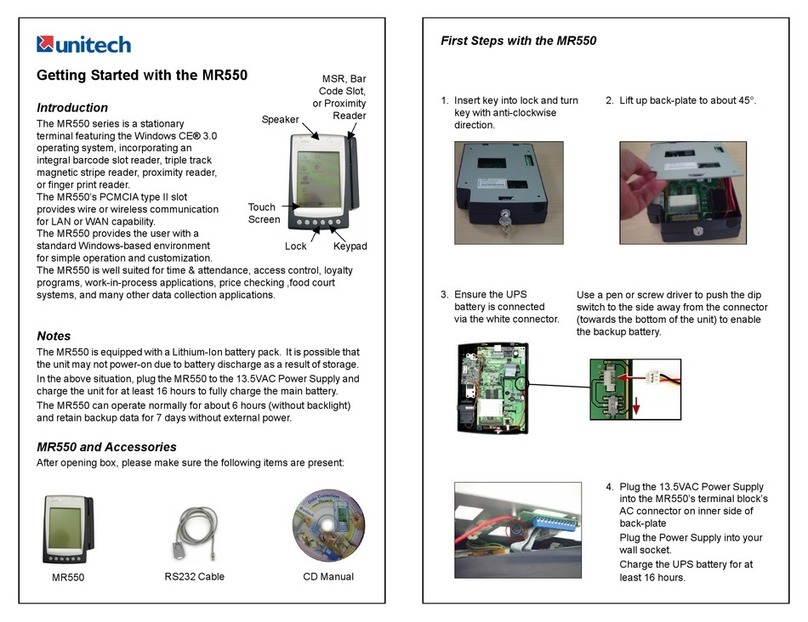
Unitech
Unitech MR550 User manual
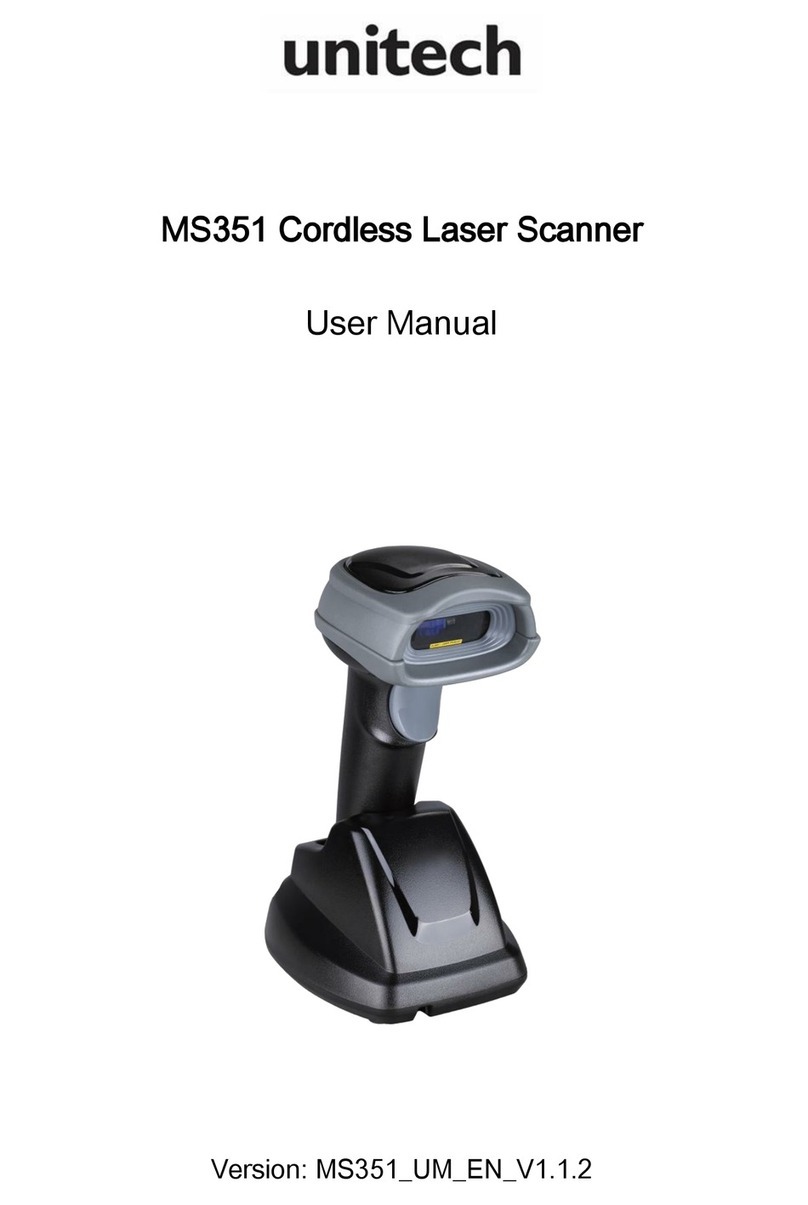
Unitech
Unitech MS351 User manual
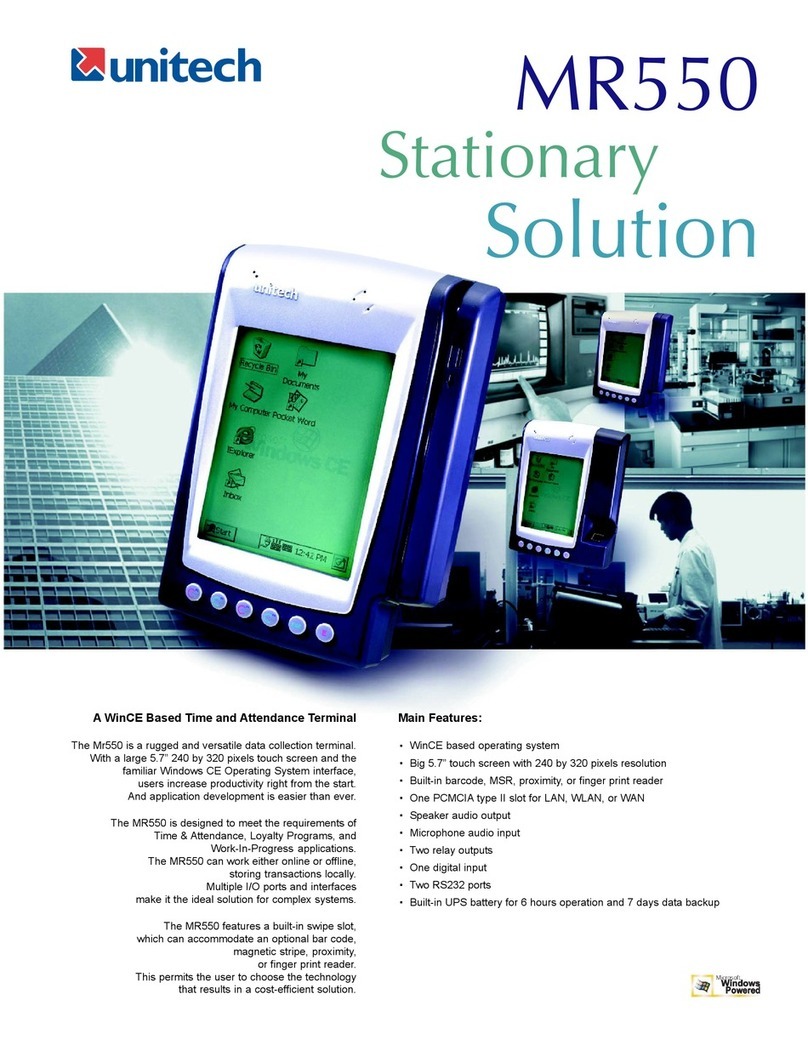
Unitech
Unitech MR550 User manual

Unitech
Unitech MS839 User manual

Unitech
Unitech MS120 User manual
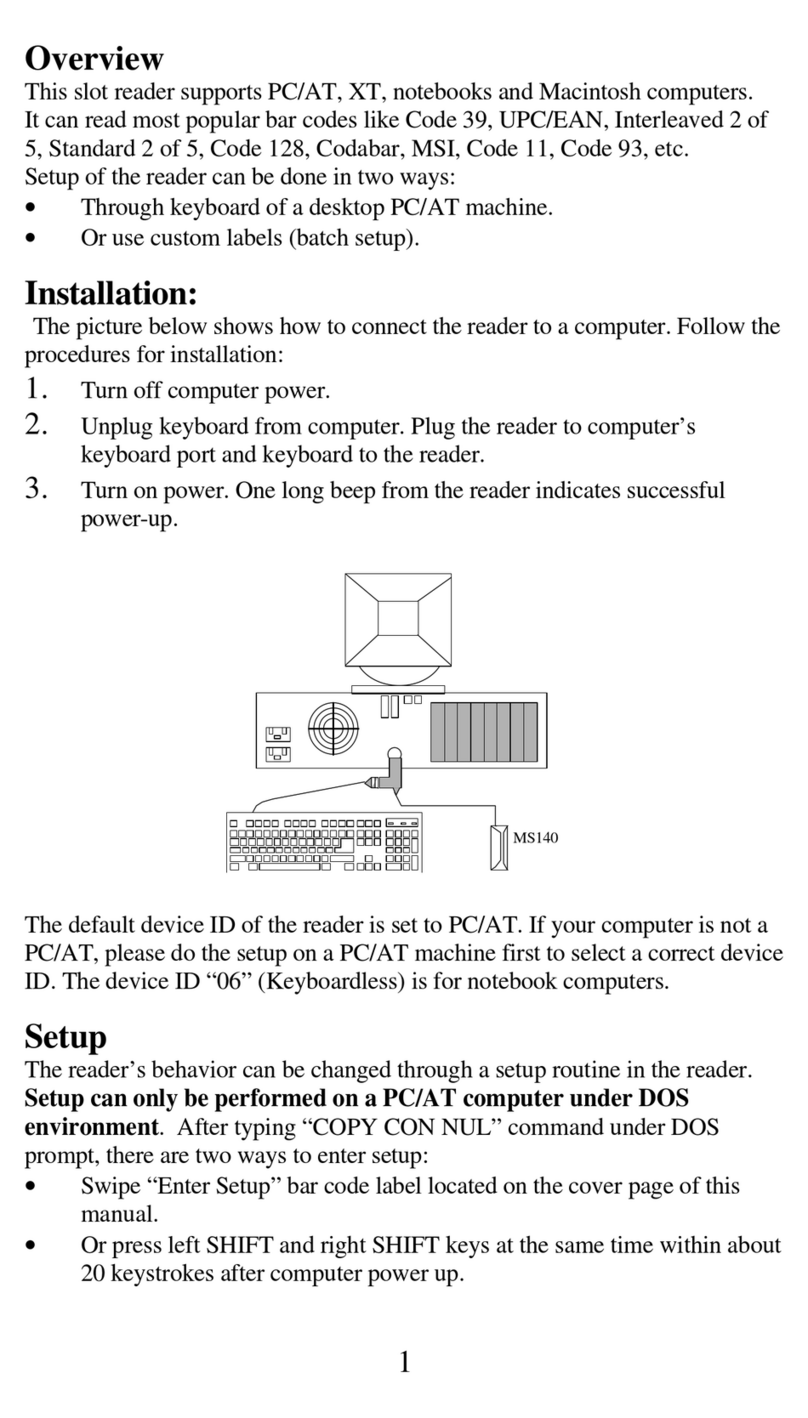
Unitech
Unitech MS140 User manual
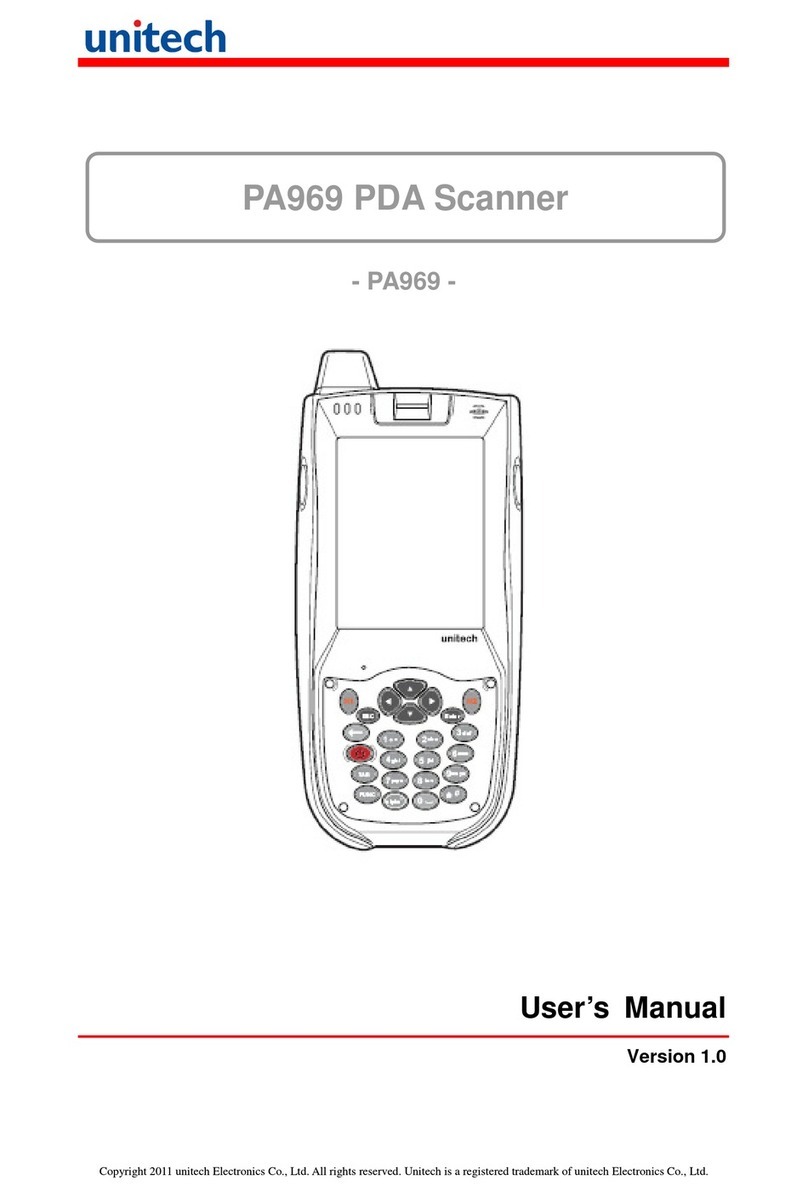
Unitech
Unitech PA969 User manual

Unitech
Unitech MS336 Installation and operation manual

Unitech
Unitech MS652 User manual
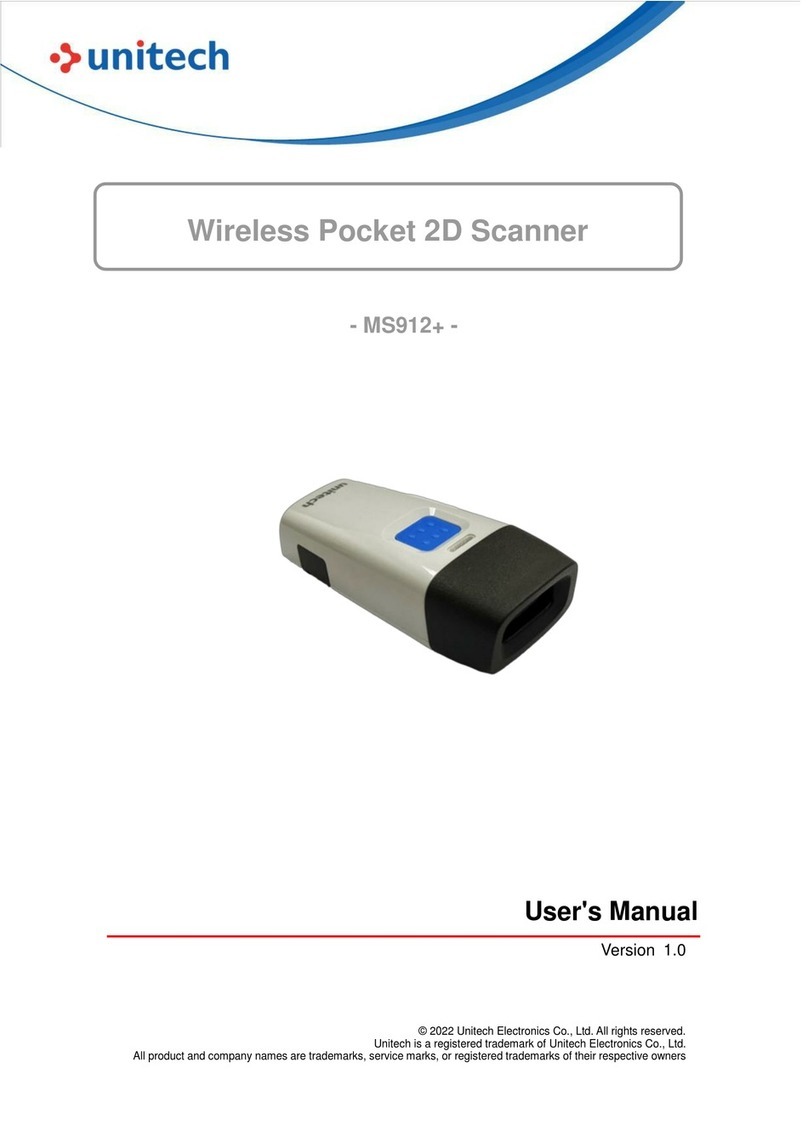
Unitech
Unitech MS912+ User manual
Popular Scanner manuals by other brands

Infinite Peripherals
Infinite Peripherals LINEA PRO 5 user manual

Zircon
Zircon MultiScanner i320 OneStep manual
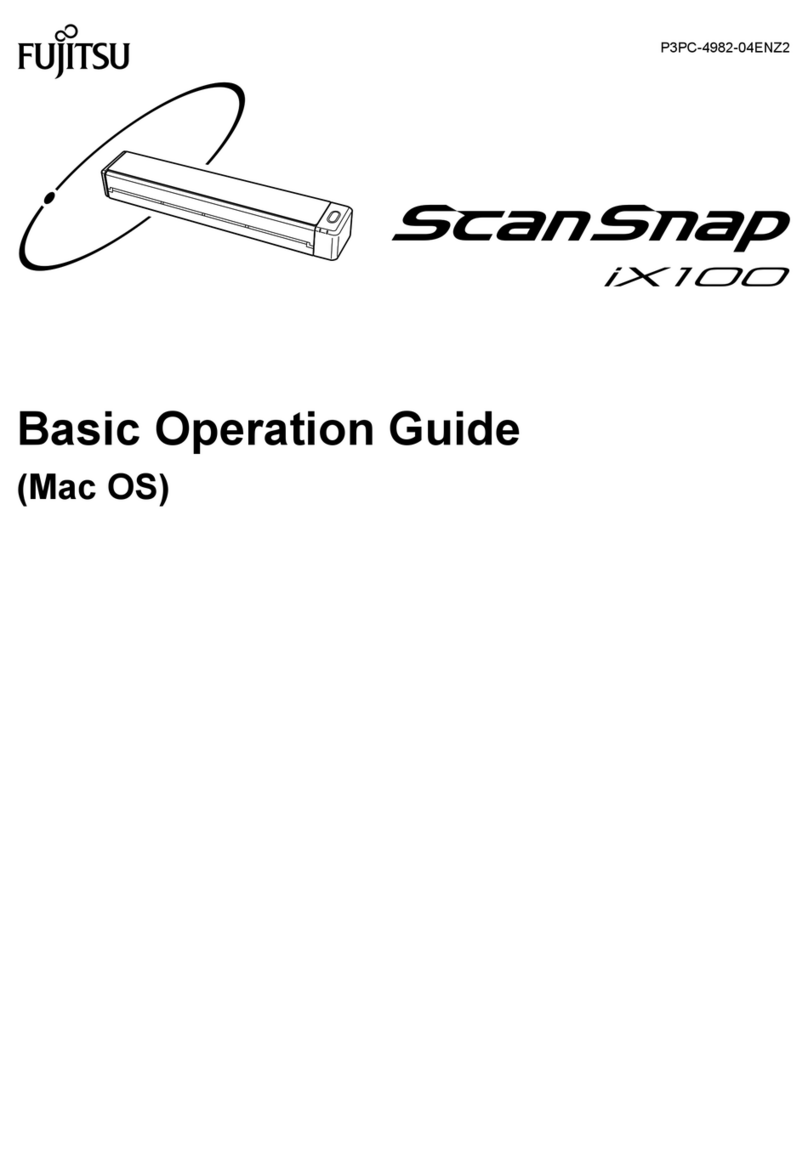
Fujitsu
Fujitsu ScanSnap iX100 Basic operation guide

Topcon
Topcon GLS-1000 SERIES instruction manual

Image Access
Image Access WideTEK 36 Setup instructions

Visioneer
Visioneer OneTouch 9320 installation guide