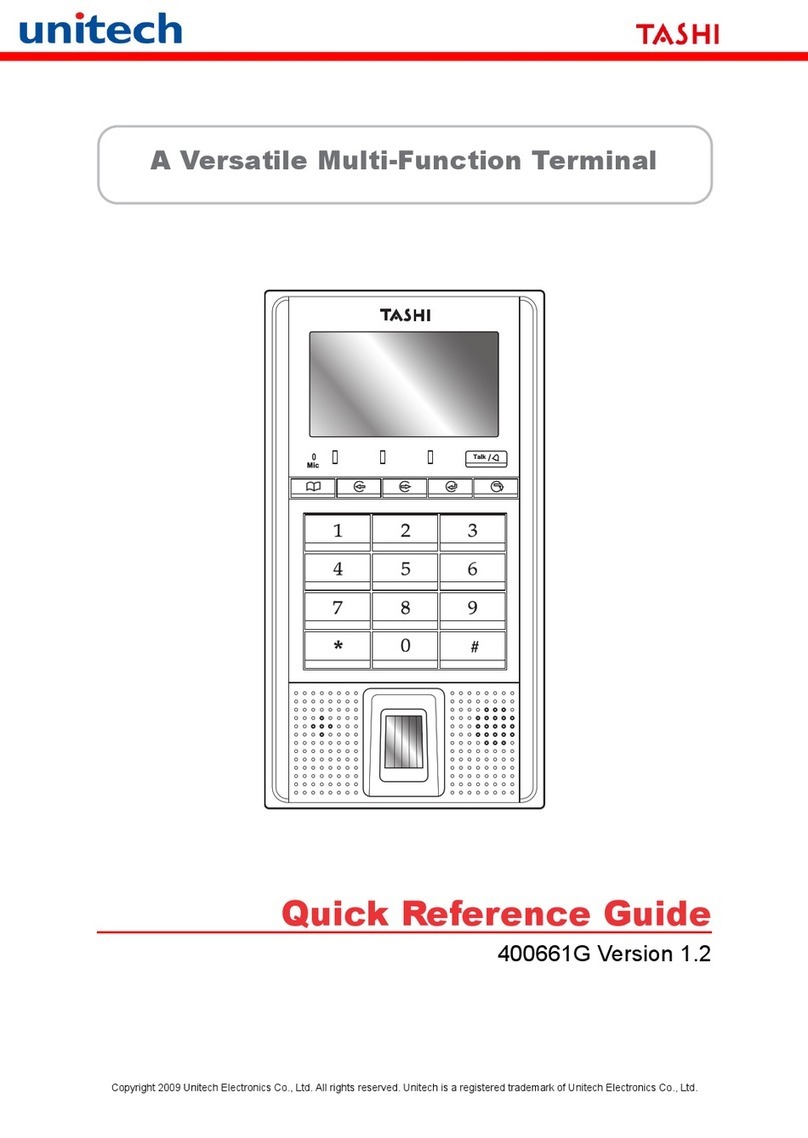Unitech EA630 User manual
Other Unitech Touch Terminal manuals

Unitech
Unitech PA400 User manual
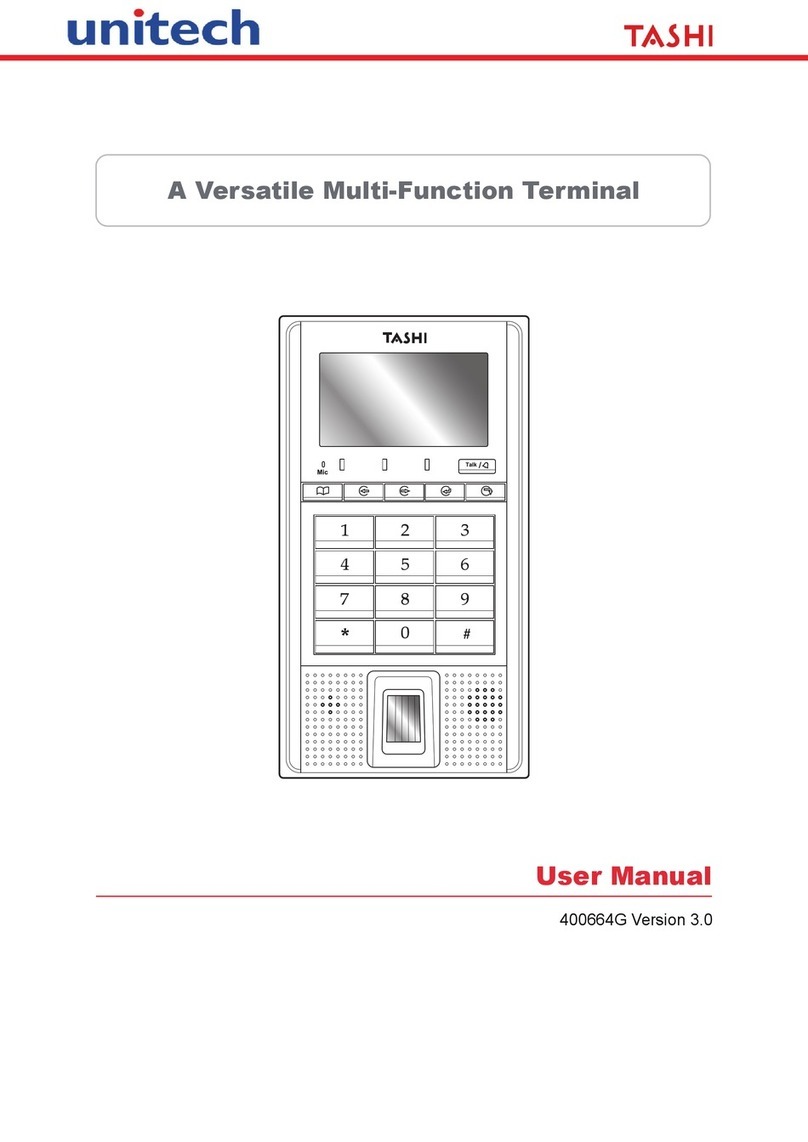
Unitech
Unitech TASHI MT180 User manual
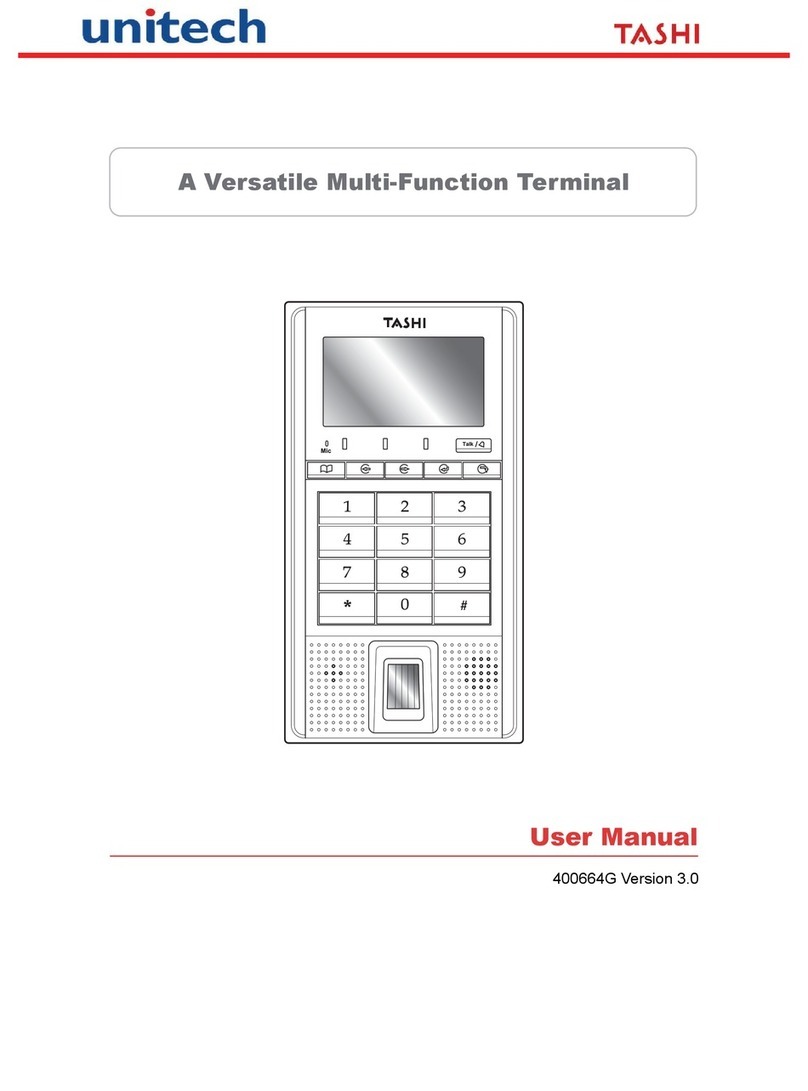
Unitech
Unitech Tashi User manual

Unitech
Unitech WD200 User manual

Unitech
Unitech TASHI MT38NOREADER01 User manual

Unitech
Unitech HT330 User manual

Unitech
Unitech Tashi MT380 Proximity User manual
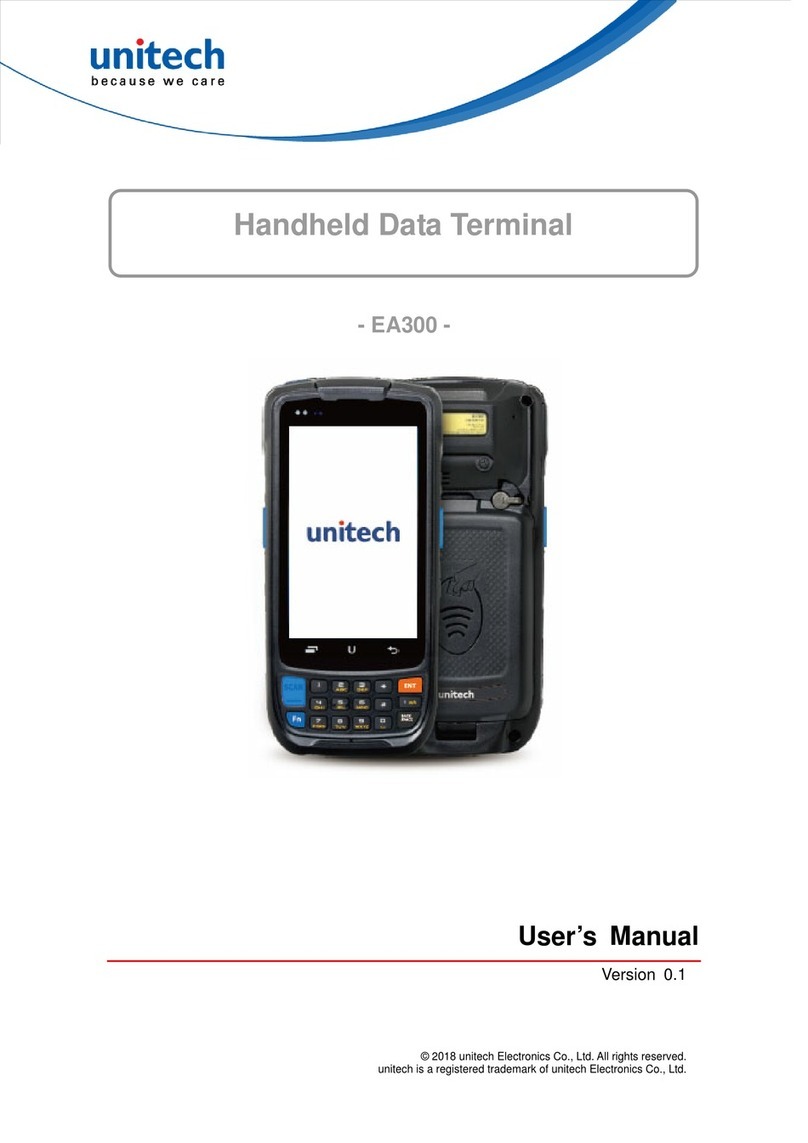
Unitech
Unitech EA300 User manual

Unitech
Unitech HT330 User manual

Unitech
Unitech HT650 User manual

Unitech
Unitech EA500 User manual
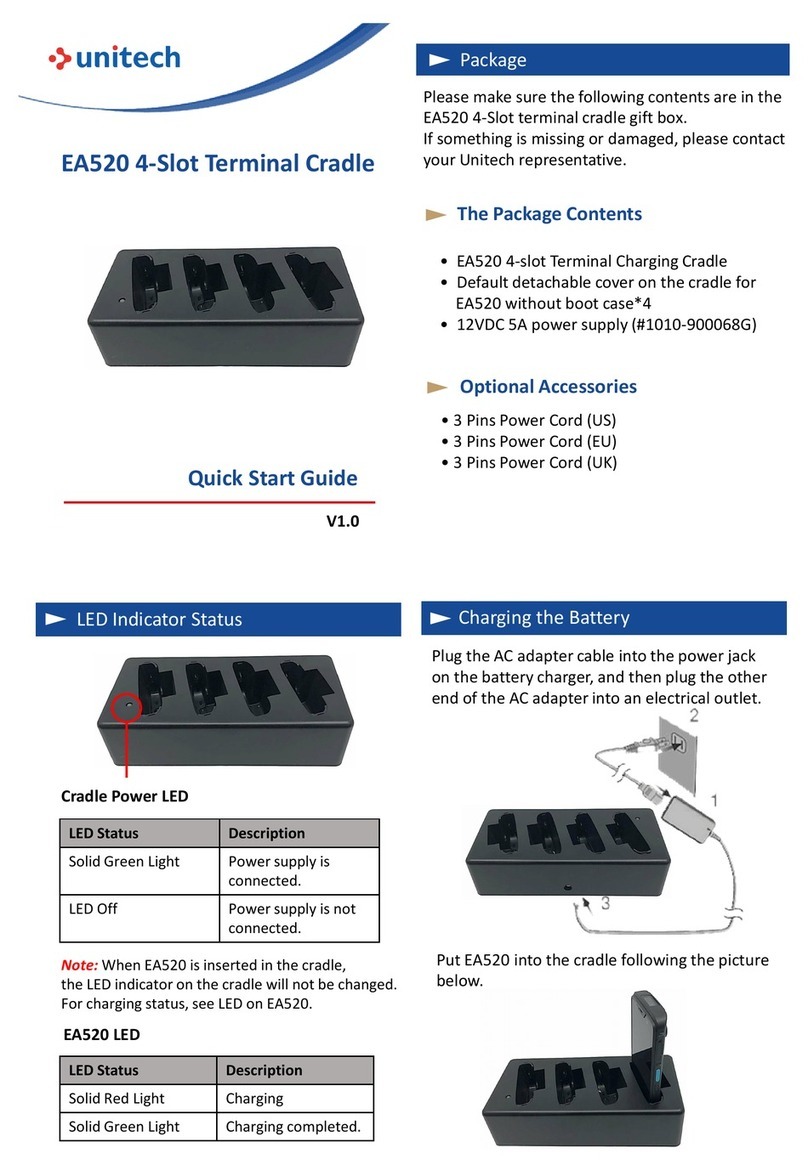
Unitech
Unitech EA520 User manual

Unitech
Unitech HT650 User manual

Unitech
Unitech HT680 User manual

Unitech
Unitech WD200 User manual

Unitech
Unitech TASHI MT380-A7WE0G User manual

Unitech
Unitech Tashi MT380 Proximity User manual

Unitech
Unitech HT660EBTG User manual
Unitech
Unitech HT630 Guide
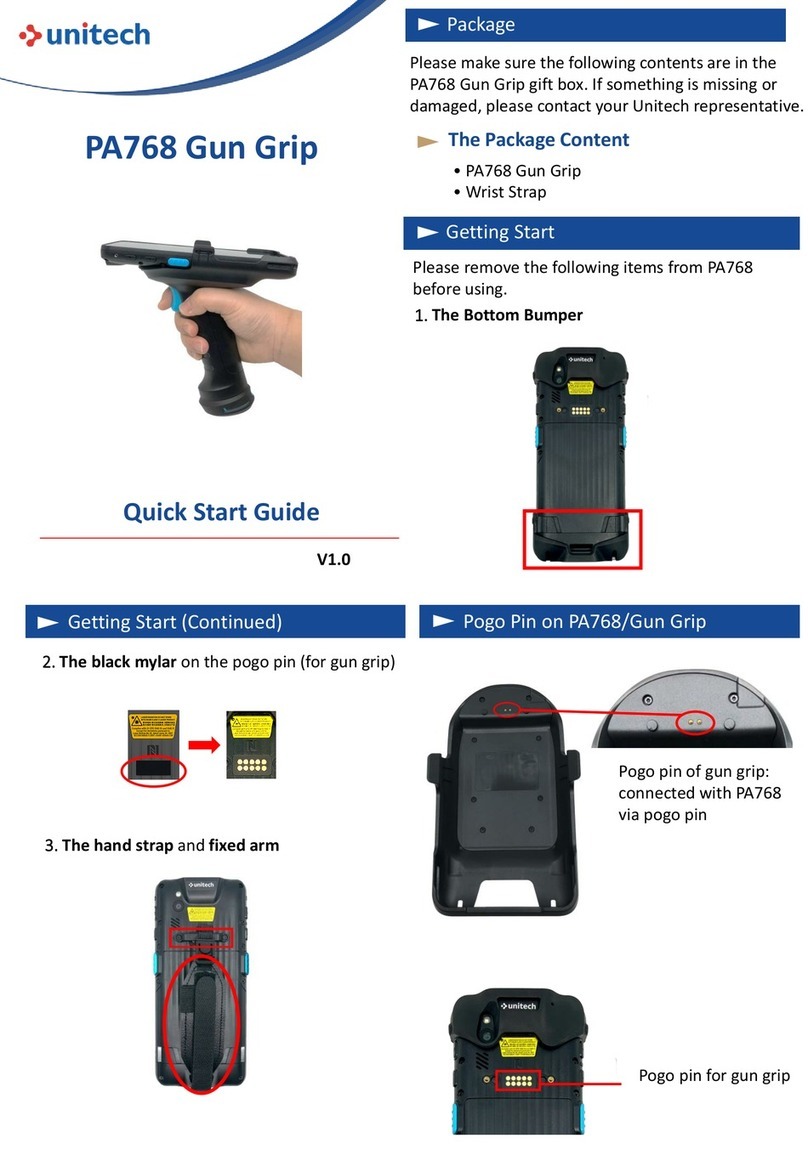
Unitech
Unitech PA768 User manual