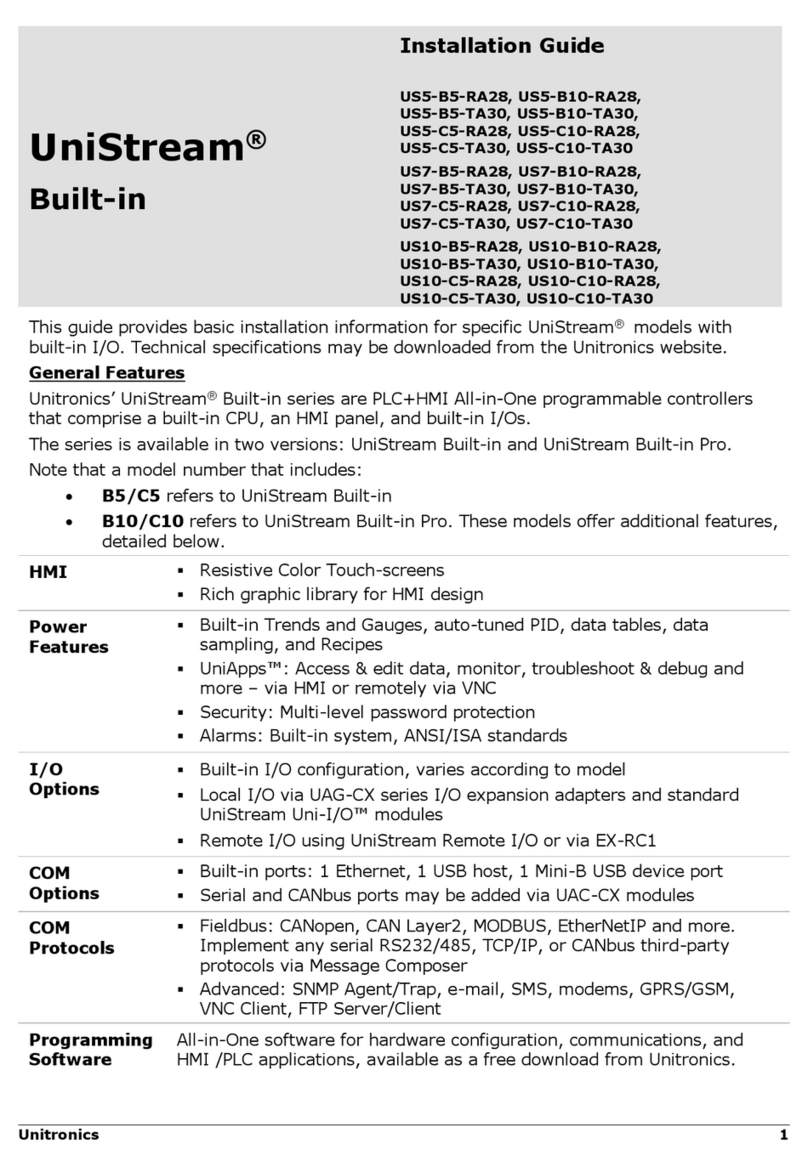Unitronics US5-B10-RA28 User manual
Other Unitronics Controllers manuals

Unitronics
Unitronics Samba OPLC SM43-J-R20 User manual

Unitronics
Unitronics Samba OPLC Series User manual

Unitronics
Unitronics Vision V130-J-TA24 User manual

Unitronics
Unitronics Uni-COM UAC-CB-01RS2 User manual

Unitronics
Unitronics Vision OPLC V130-33-B1 User manual
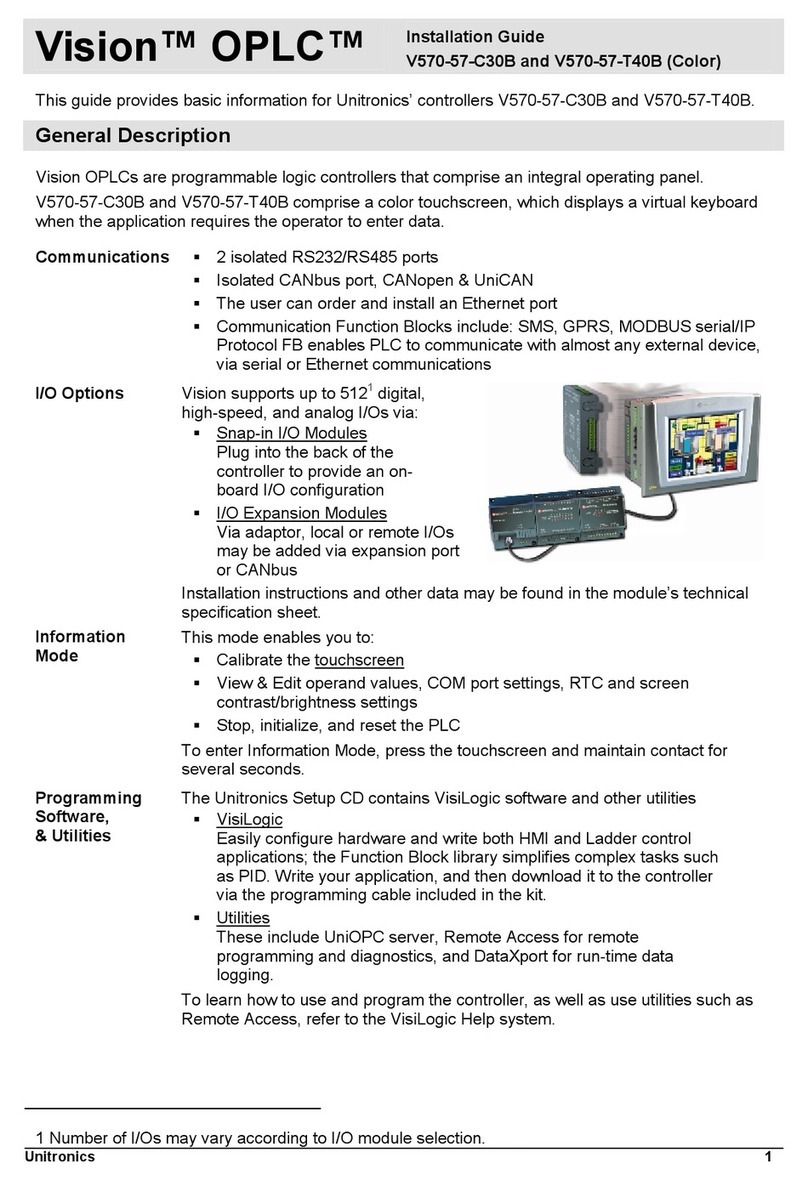
Unitronics
Unitronics Vision OPLC V570-57-C30B User manual

Unitronics
Unitronics UniStream US5-B5-B1 User manual

Unitronics
Unitronics Samba OPLC SM43-J-R20 User manual

Unitronics
Unitronics Vision 230 User manual

Unitronics
Unitronics Vision V350-35-T2 User manual

Unitronics
Unitronics UniStream USC-B3-R20 User manual
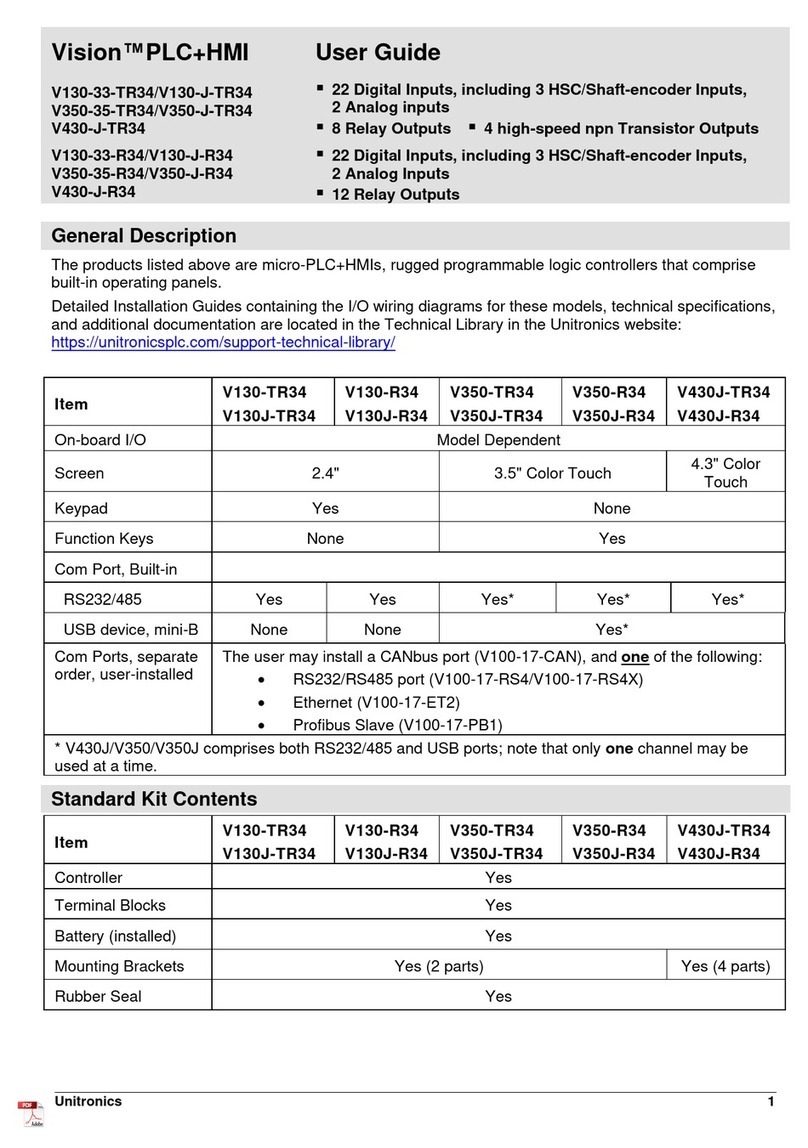
Unitronics
Unitronics Vision V130J-TR34 User manual

Unitronics
Unitronics Vision OPLC V130-J-B1 User manual

Unitronics
Unitronics M91-19-R1 User manual

Unitronics
Unitronics Samba SM70-J-RA22 User manual

Unitronics
Unitronics Vision V350-35-TU24 User manual
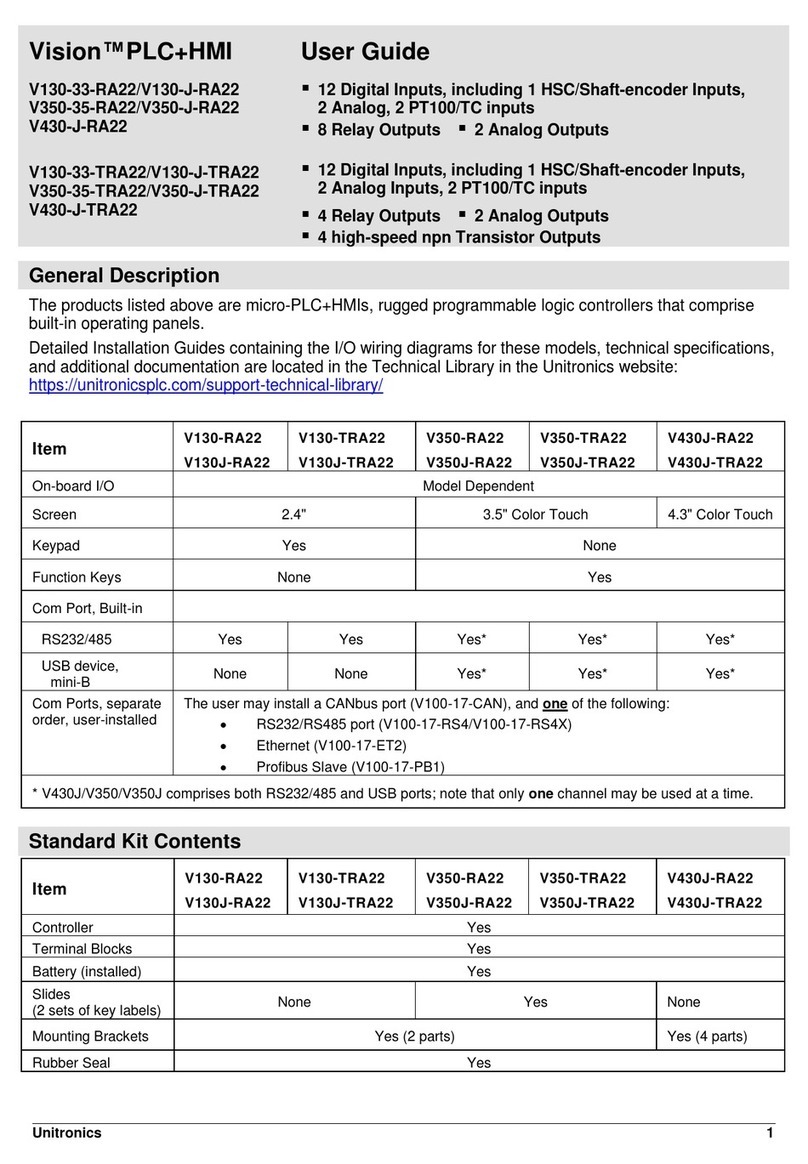
Unitronics
Unitronics Vision V130-J Series User manual

Unitronics
Unitronics Vision OPLC V130-33-TA24 User manual

Unitronics
Unitronics Vision OPLC V1040-T20B User manual

Unitronics
Unitronics M90 OPLC User manual