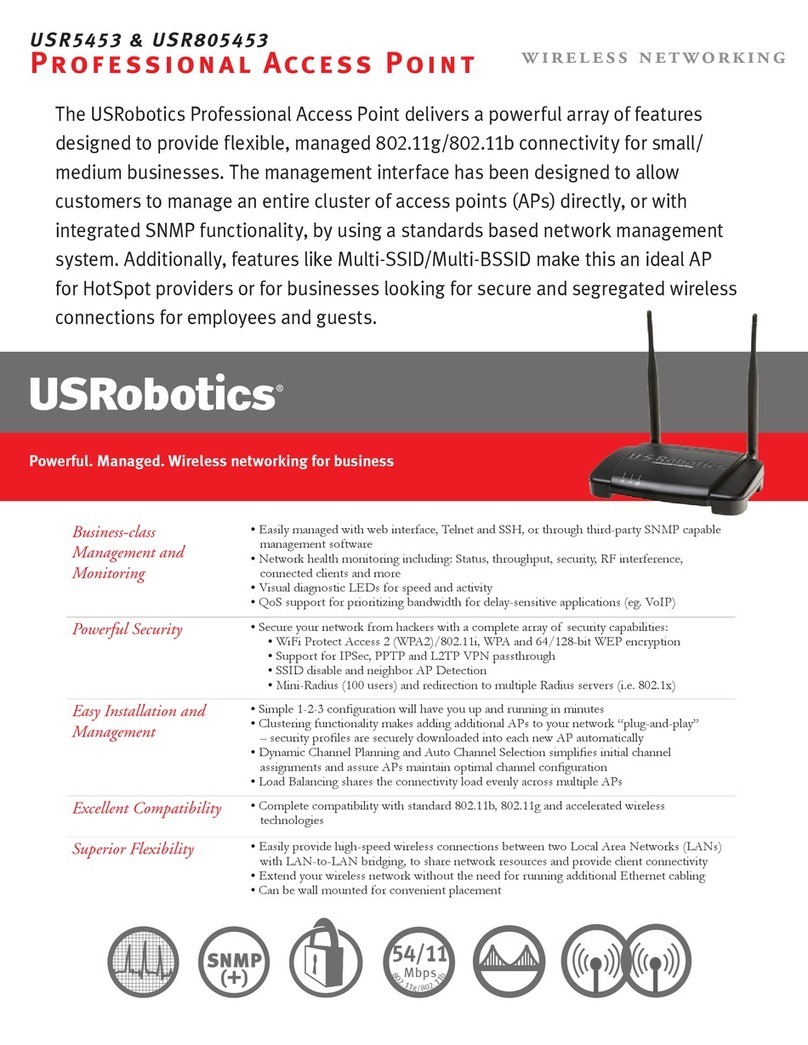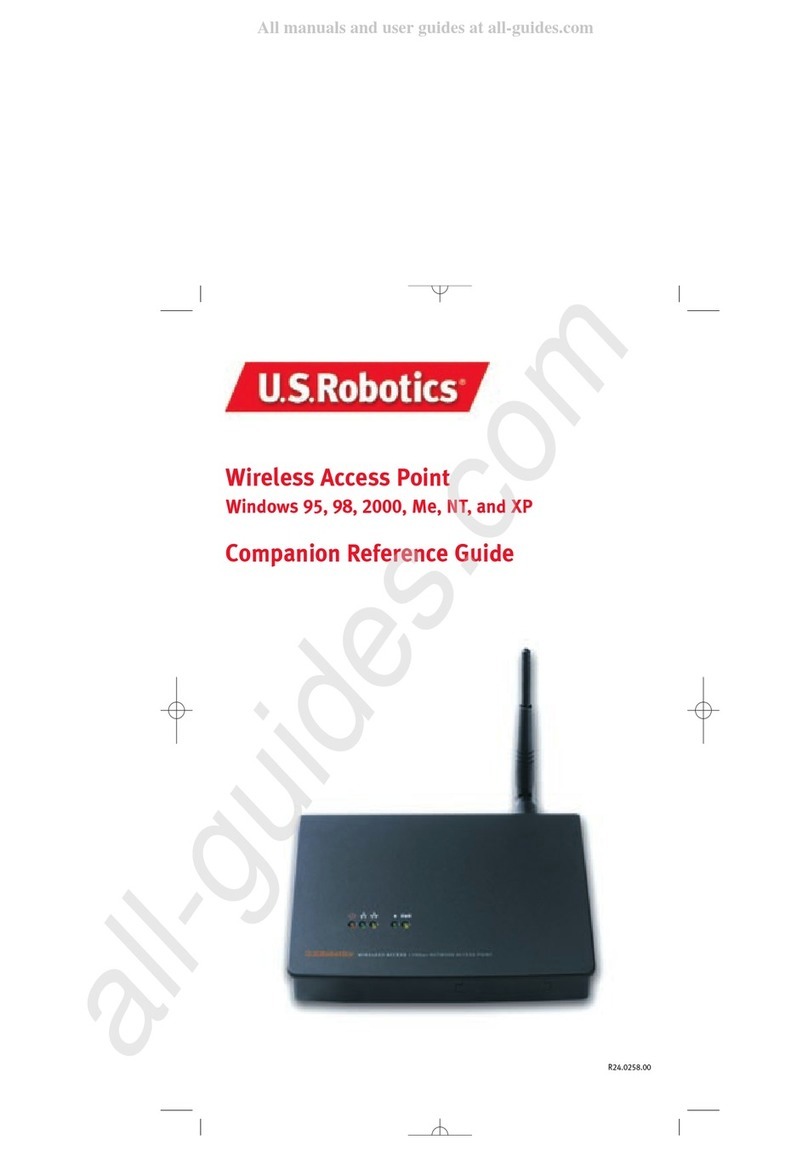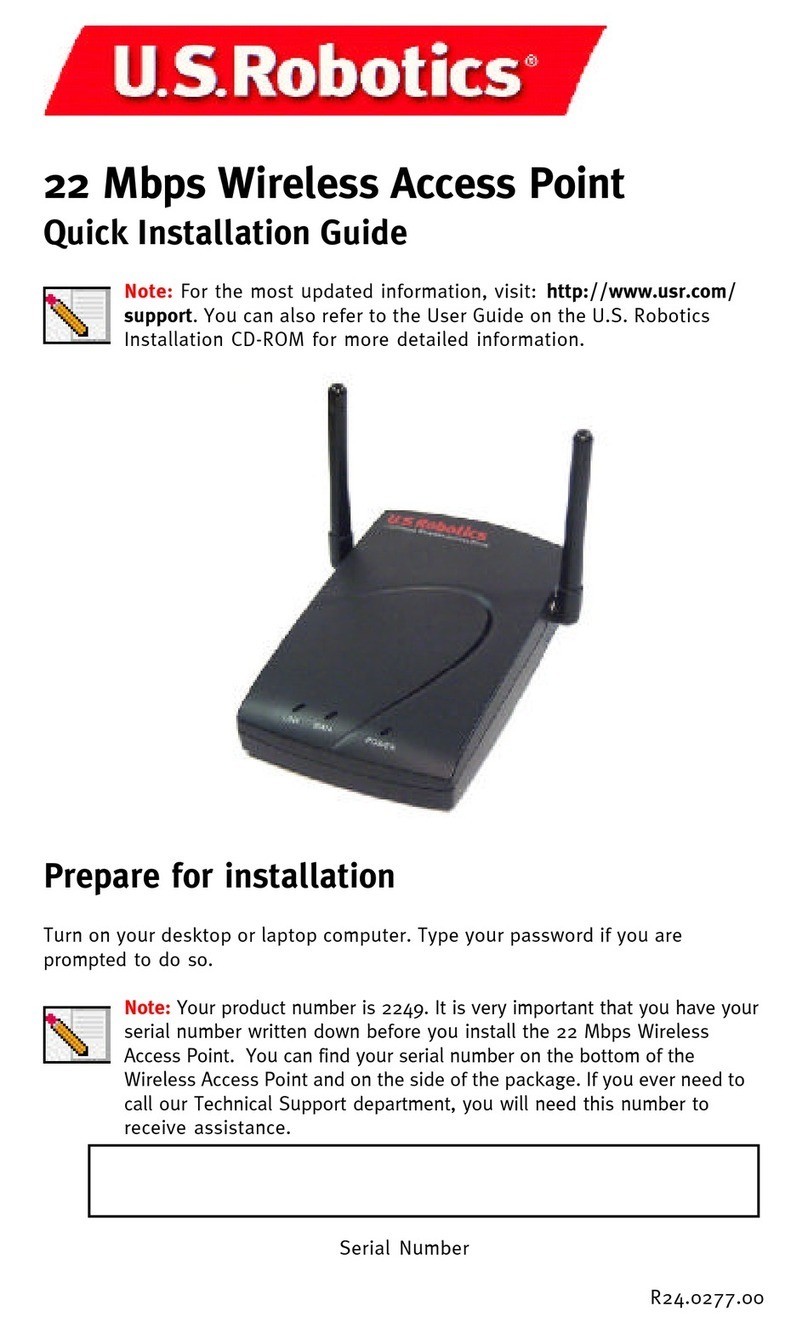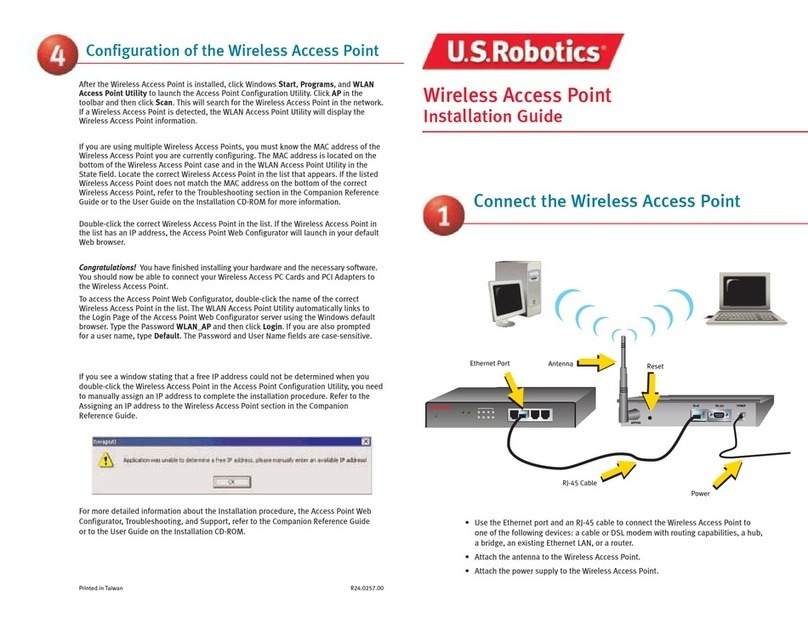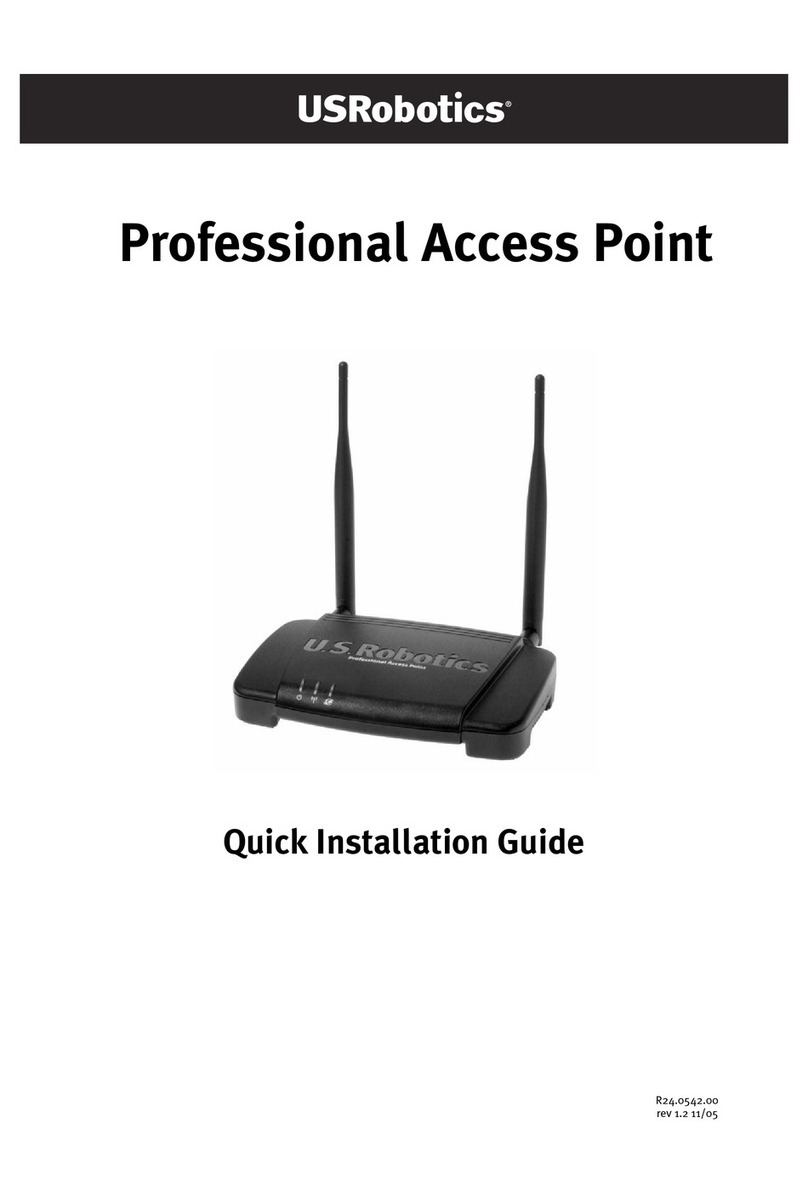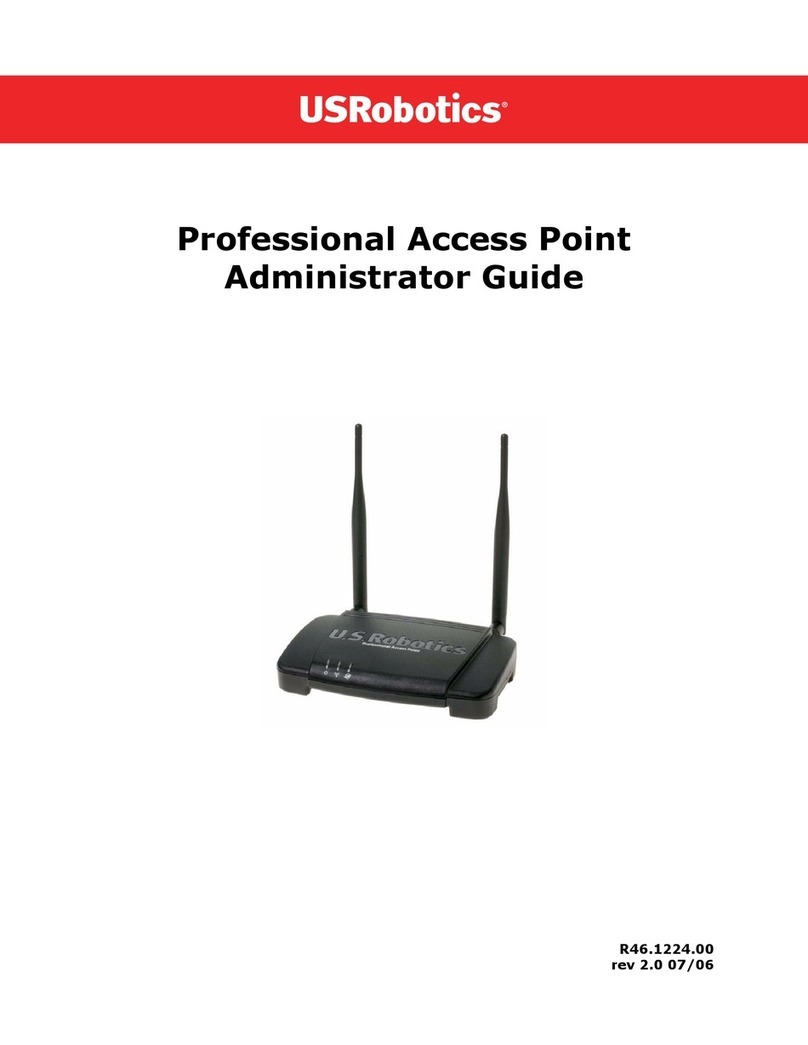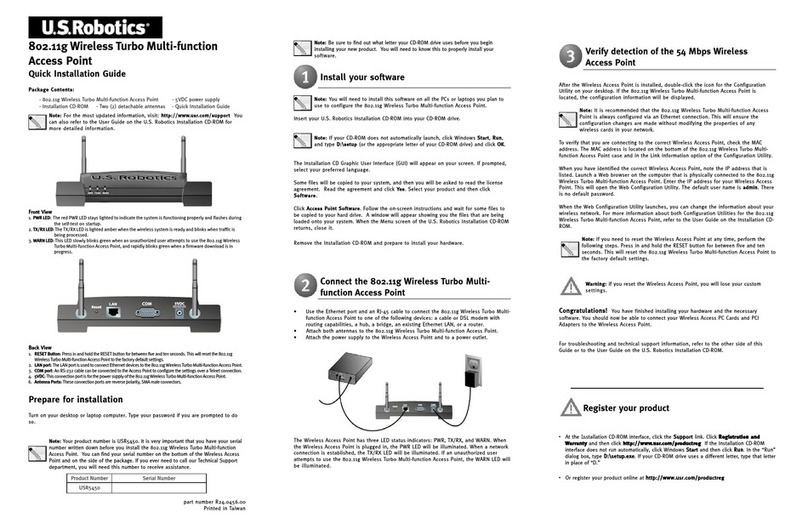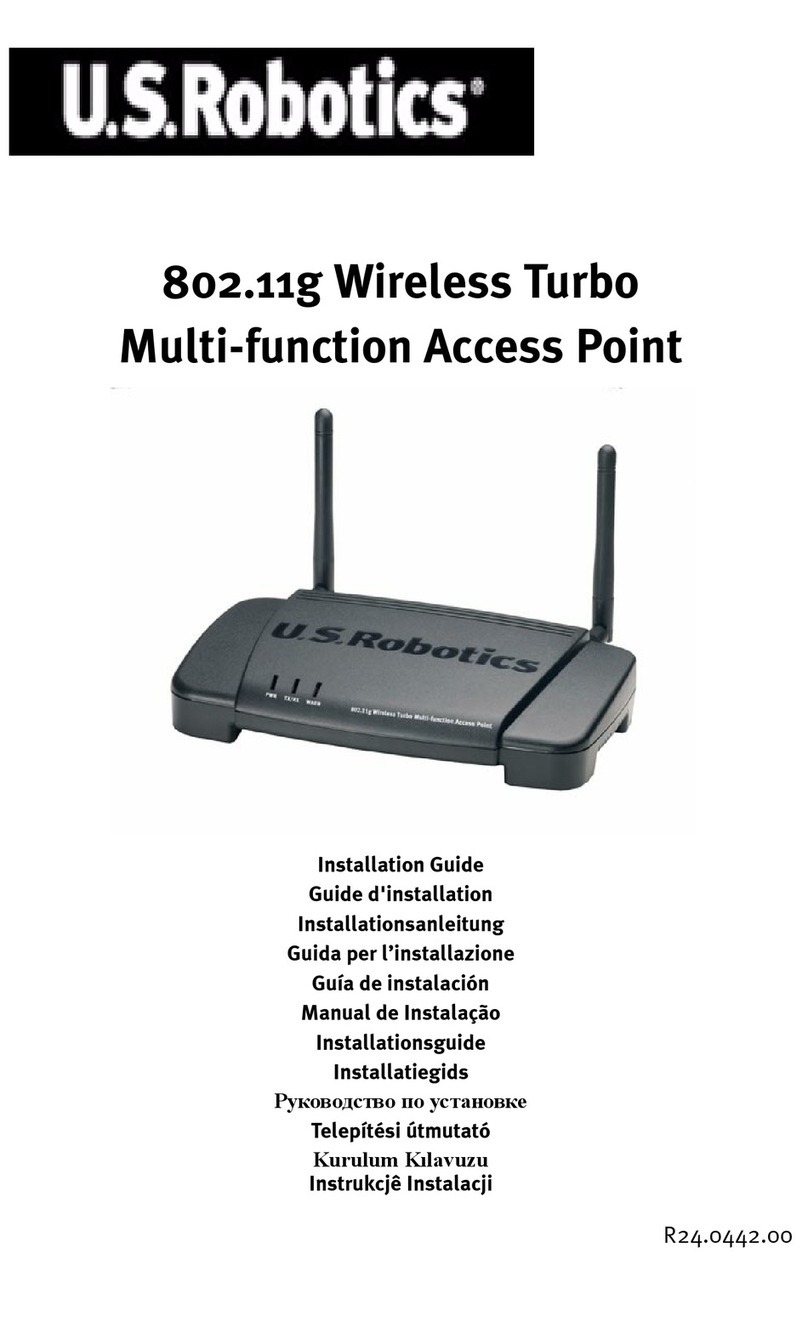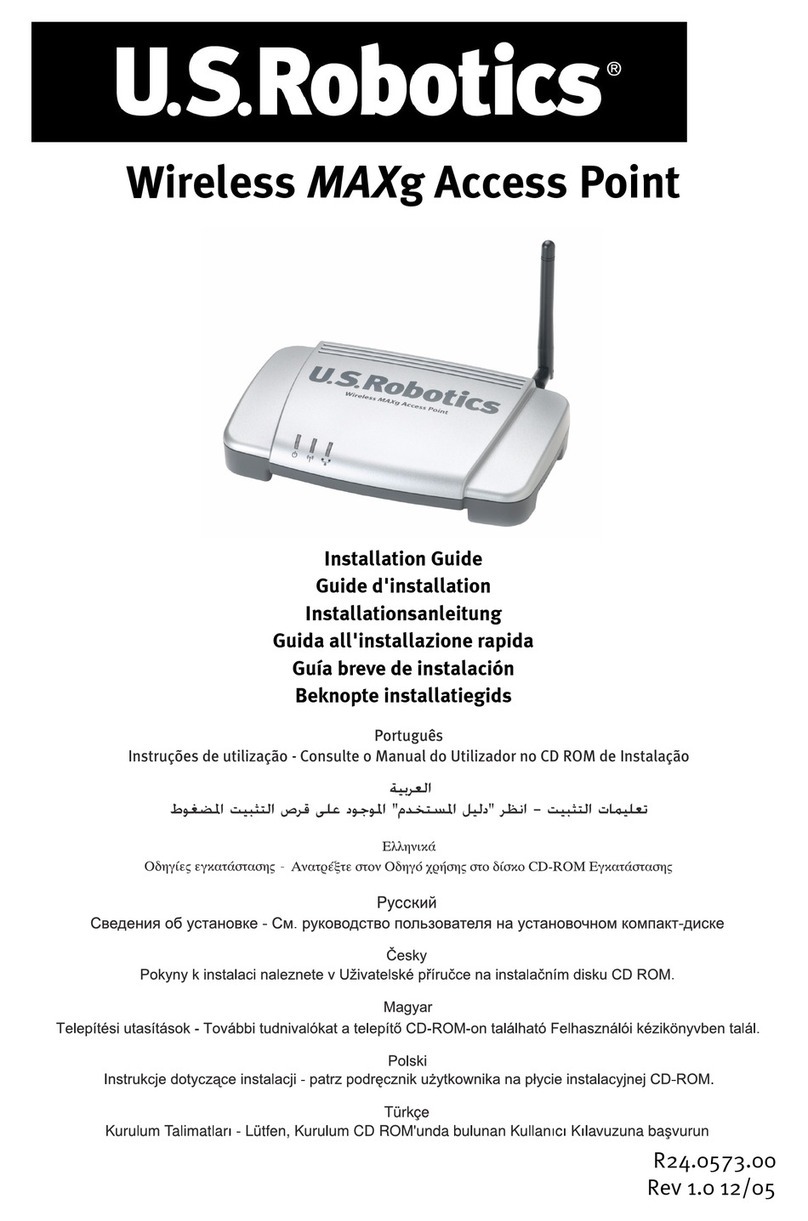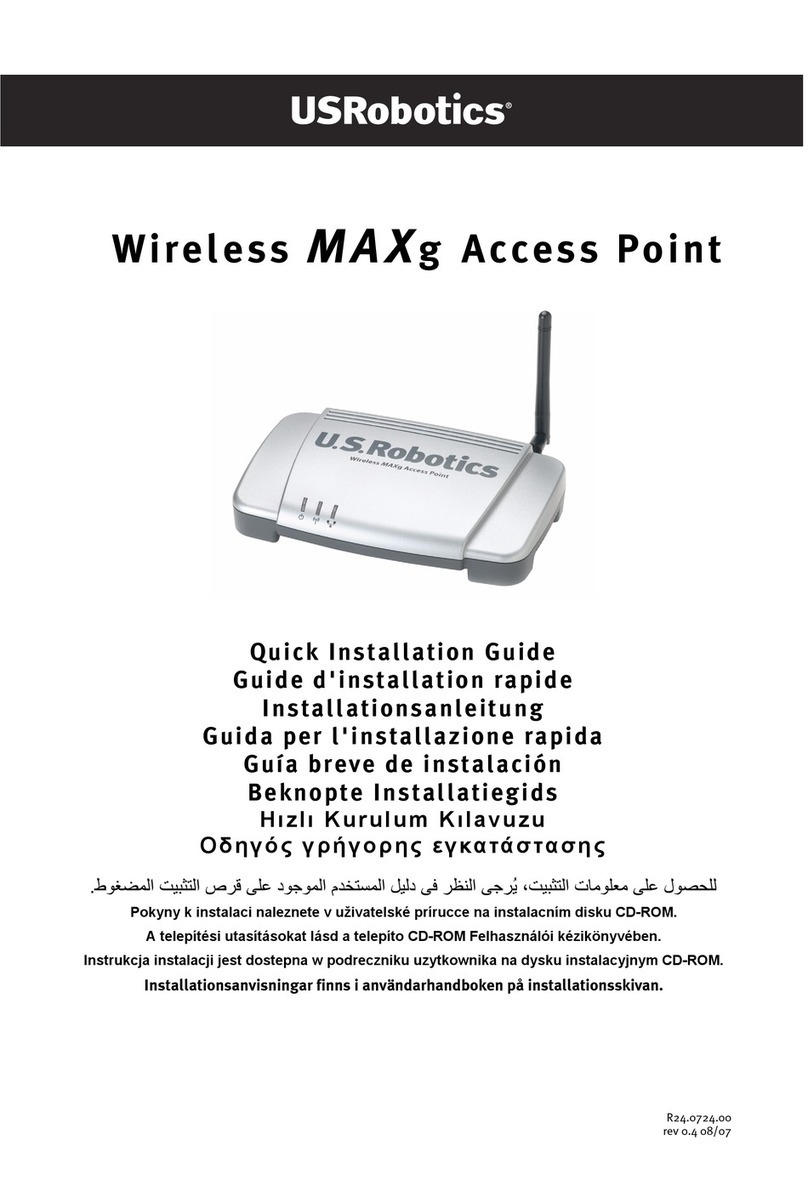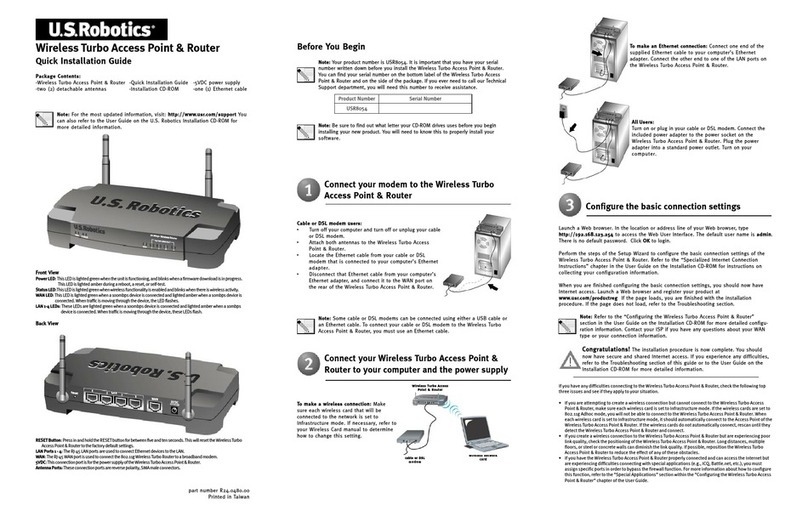6
For more troubleshooting information or for ad anced wireless configuration options, refer to the
User Guide on the Installation CD-ROM or go to www.usr.com/support
Are You Still Having Problems?
1. Go to the User Guide on the Installation CD-ROM.
More configuration and troubleshooting information is a ailable in the User Guide on the Installation
CD-ROM.
2. Go to the Support section of the U.S Robotics Web site at www.usr.com.
Many of the most common difficulties users experience ha e been addressed in the FAQ and Troubleshoot-
ing Web pages for your specific product. Your product number is USR8054. You may need to know this to
obtain information on the U.S. Robotics Web site.
3. Call the U.S. Robotics Technical Support department.
Technical questions about U.S. Robotics products can also be answered by technical support specialists.
Country Voice Online Support Hours
United States (801) 401-1143 http://www.usr.com/emailsupport 9:00 A.M. - 5:00 P.M., M-F CST
Canada (801) 401-1143 http://www.usr.com/emailsupport 9:00 A.M. - 5:00 P.M., M-F CST
Argentina AT&T Direct + (877) 643-2523 lat_modemsupport@usr.com 9:00 A.M. – 5:00 P.M., M-F CST
Brazi
l
A
T&T Dire
ct + (877)
487-6253
brazil_
modemsup
[email protected]om
9:00
A.M. – 5:00
P
.M., M-F CS
T
México
A
T&T Dire
ct + (877)
643-2523
lat_modems
[email protected]om
9:00 A.
M. – 5:00
P
.
M., M-F CS
T
Chile AT&T Direct + (877) 643-2523 lat_modemsupport@usr.com 9:00 A.M. – 5:00 P.M., M-F CST
Colômbia AT&T Direct + (877) 643-2523 lat_modemsupport@usr.com 9:00 A.M. – 5:00 P.M., M-F CST
Costa Rica AT&T Direct + (877) 643-2523 lat_modemsupport@usr.com 9:00 A.M. – 5:00 P.M., M-F CST
Peru AT&T Direct + (877) 643-2523 lat_modemsupport@usr.com 9:00 A.M. – 5:00 P.M., M-F CST
Puerto Rico AT&T Direct + (877) 643-2523 lat_modemsupport@usr.com 9:00 A.M. – 5:00 P.M., M-F CST
Venezuela AT&T Direct + (877) 643-2523 lat_modemsupport@usr.com 9:00 A.M. – 5:00 P.M., M-F CST
China 10800 650 0217 usrapsupport@usr.com 9:00A.M.–5:00P.M.M-F
Hong Kong 800 908 425 usrapsupport@usr.com 9:00A.M.–5:00P.M.M-F
India - Delhi 11 6284198/99/18/19 usrapsupport@usr.com 9:00A.M.–5:00P.M.M-F
India - Hyperbad 40 6261600/01/02/03 usrapsupport@usr.com 9:00A.M.–5:00P.M.M-F
India - Calcutta 33 216 1800/01 usrapsupport@usr.com 9:00A.M.–5:00P.M.M-F
India - Chennai 44 851 5273/74 usrapsupport@usr.com 9:00A.M.–5:00P.M.M-F
India - Bombay 22 8252188/93/94/95 usrapsupport@usr.com 9:00A.M.–5:00P.M.M-F
India - Bangalore 80 2380303/04 usrapsupport@usr.com 9:00A.M.–5:00P.M.M-F
Indonesia 001 803 6310011 usrapsupport@usr.com 9:00A.M.–5:00P.M.M-F
Japan 00531 63 0007 usrapsupport@usr.com 9:00A.M.–5:00P.M.M-F
Korea 00798 6310025 usrapsupport@usr.com 9:00A.M.–5:00P.M.M-F
Malaysia 1800 808514 usrapsupport@usr.com 9:00A.M.–5:00P.M.M-F
Philippines 1800 18888426 usrapsupport@usr.com 9:00A.M.–5:00P.M.M-F
Singapore 800 6363037 sg_support@usr.com 9:00A.M.–5:00P.M.M-F
Taiwan 00806 31335 usrapsupport@usr.com 9:00A.M.–5:00P.M.M-F
Thailand 001 800 631 0009 usrapsupport@usr.com 9:00A.M.–5:00P.M.M-F
New Zealand 0800 449535 usrapsupport@usr.com 9:00A.M.–5:00P.M.,M-F
Austria 07 110 900 116 germany_modemsupport@usr.com 8:00A.M.–6:00P.M.,M-F
Belgium (Flemish) +32 (0)70 233 545 emea_modemsupport@usr.com 9:00A.M.–6:00P.M.,M-F
Belgium (French) +32 (0)70 233 546 emea_modemsupport@usr.com 9:00A.M.–6:00P.M.,M-F
Denmark +45 7010 4030 emea_modemsupport@usr.com 9:00A.M.–5:00P.M.,M-F
Finland +358 98 171 0015 emea_modemsupport@usr.com 10:00A.M.–6:00P.M.,M-F
France 082 507 0693 france_modemsupport@usr.com 9:00A.M.–6:00P.M.,M-F
Germany/Hungary 01805671548 germany_modemsupport@usr.com 8:00A.M.–6:00P.M.,M-F
Middle East/Africa +44 870 844 4546 me_modemsupport@usr.com 9:00A.M.–6:00P.M.,M-F