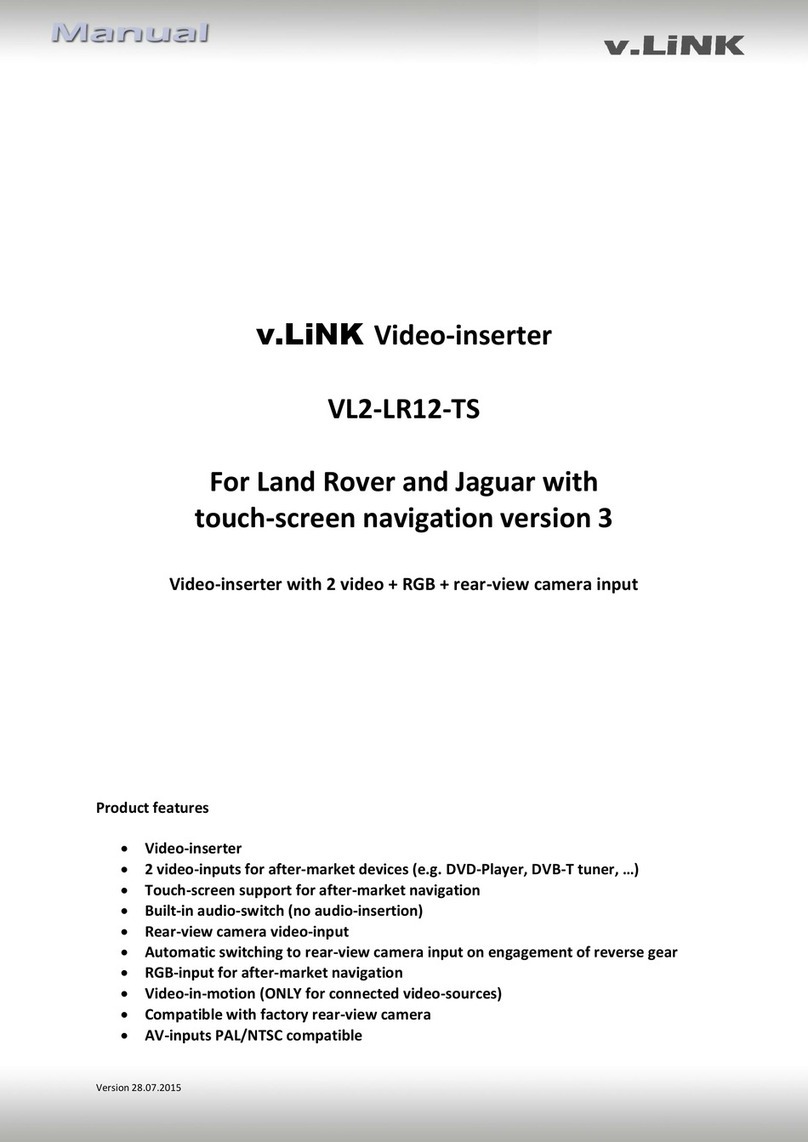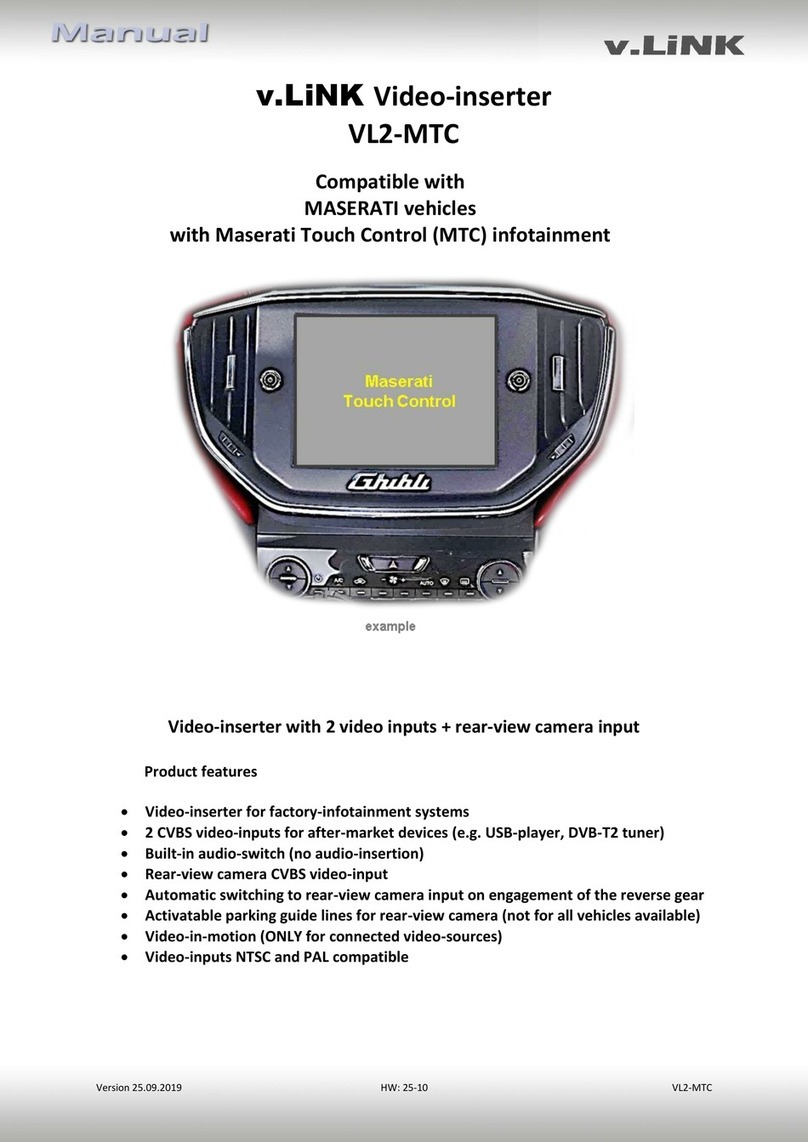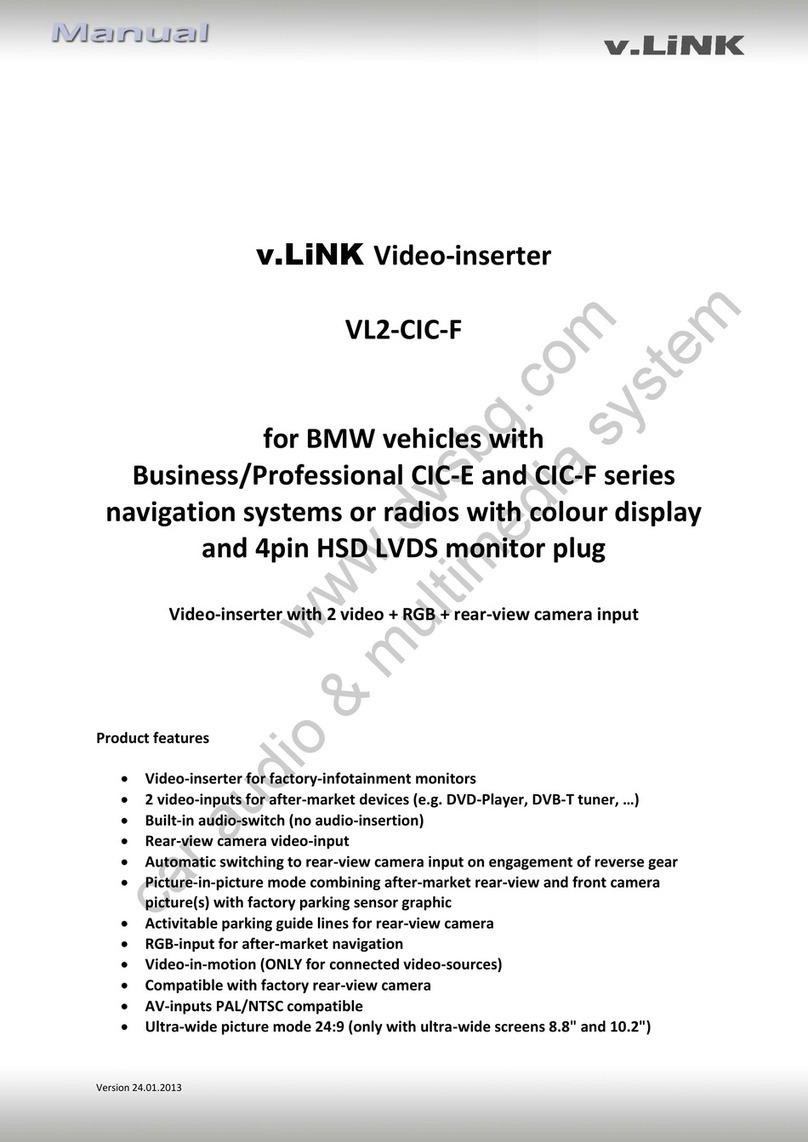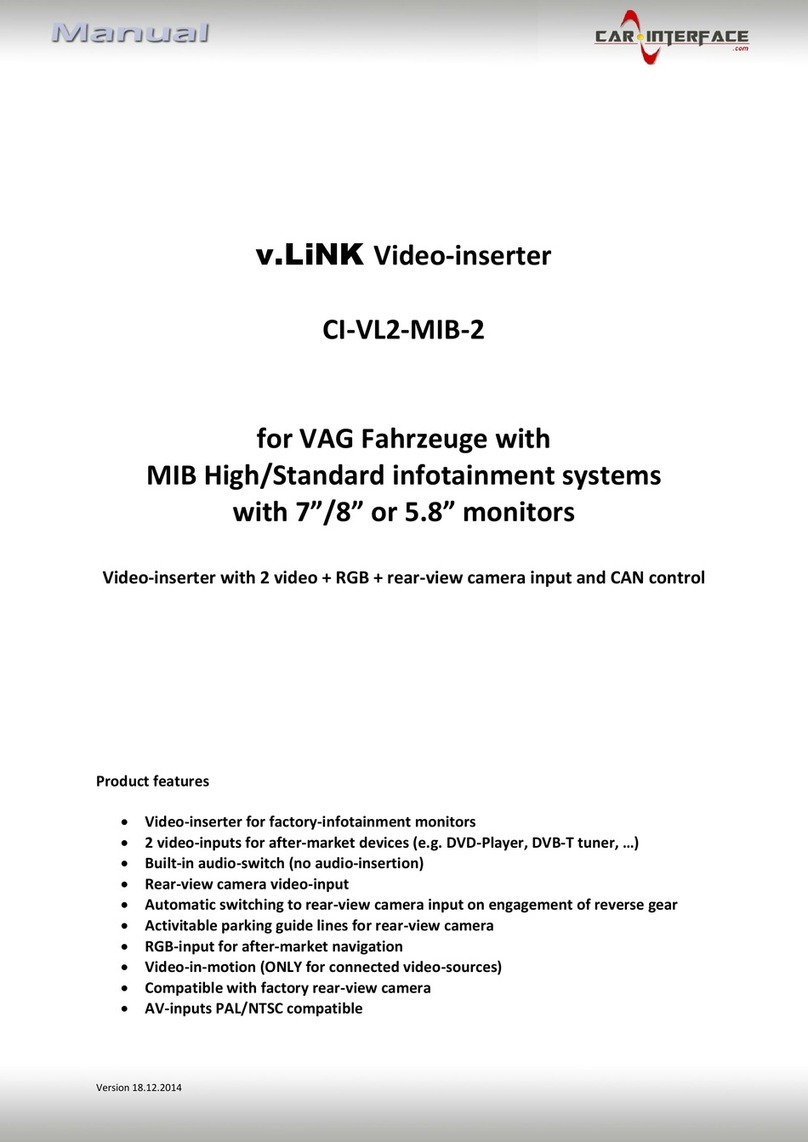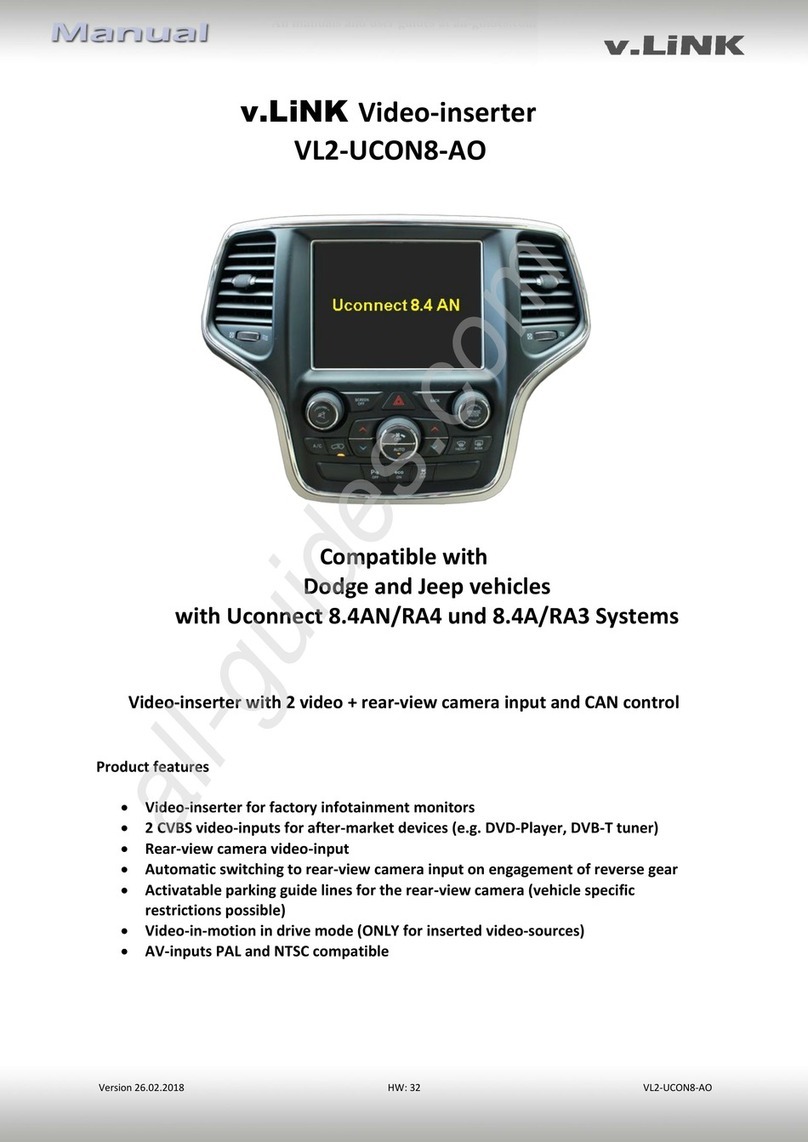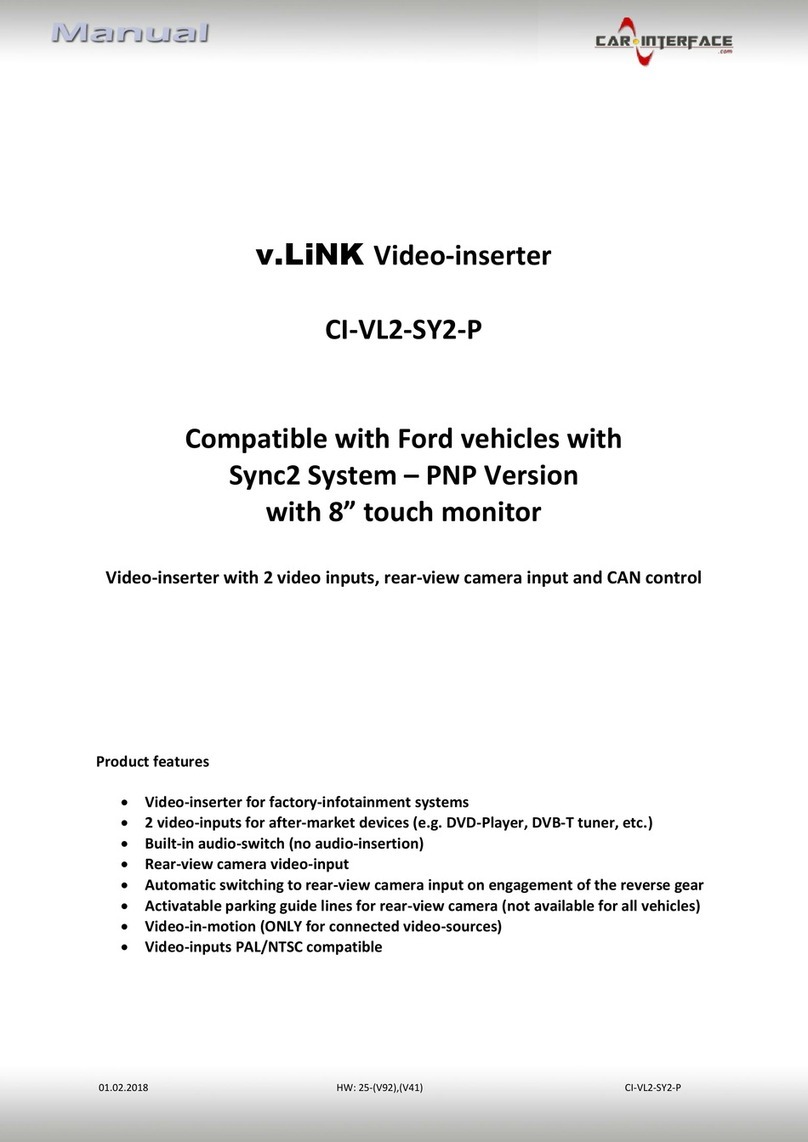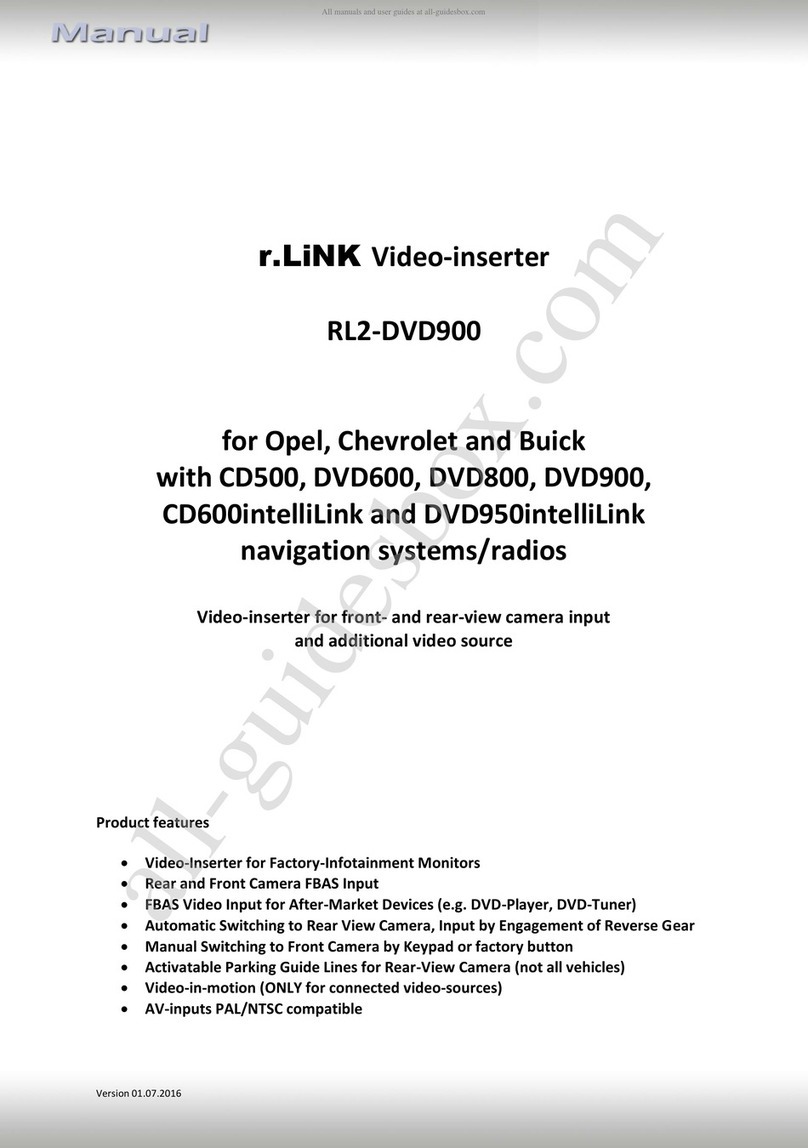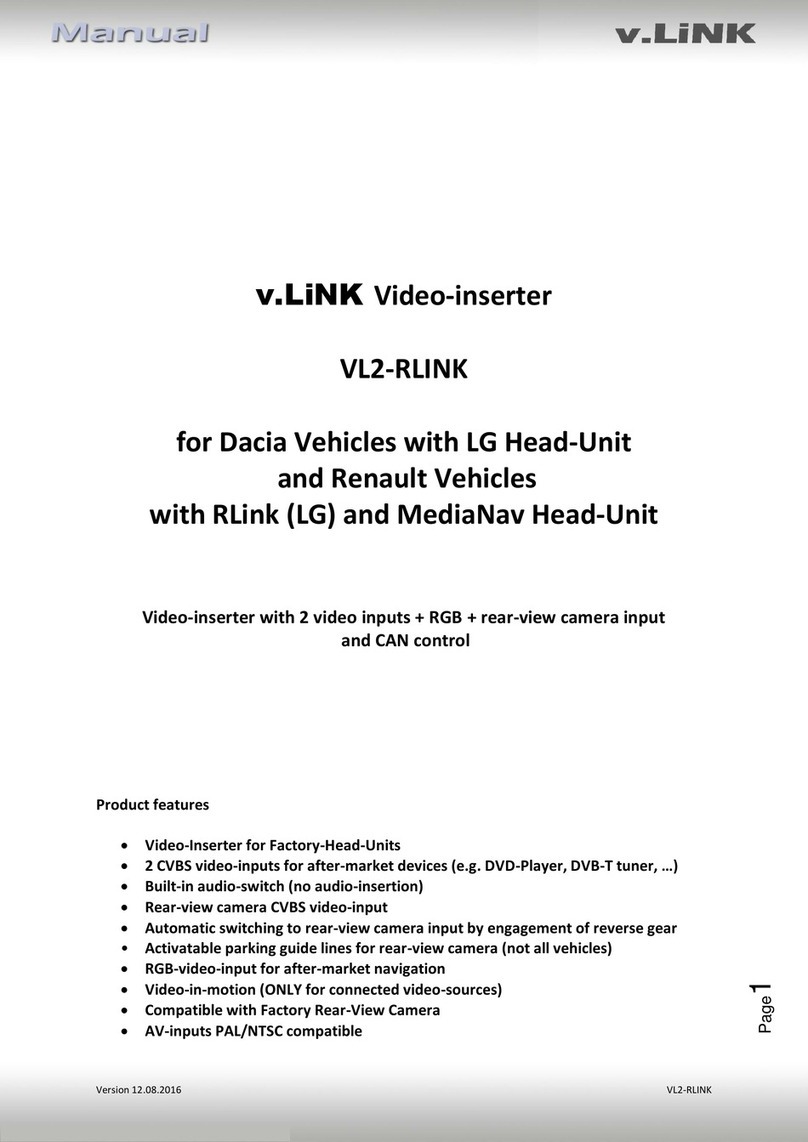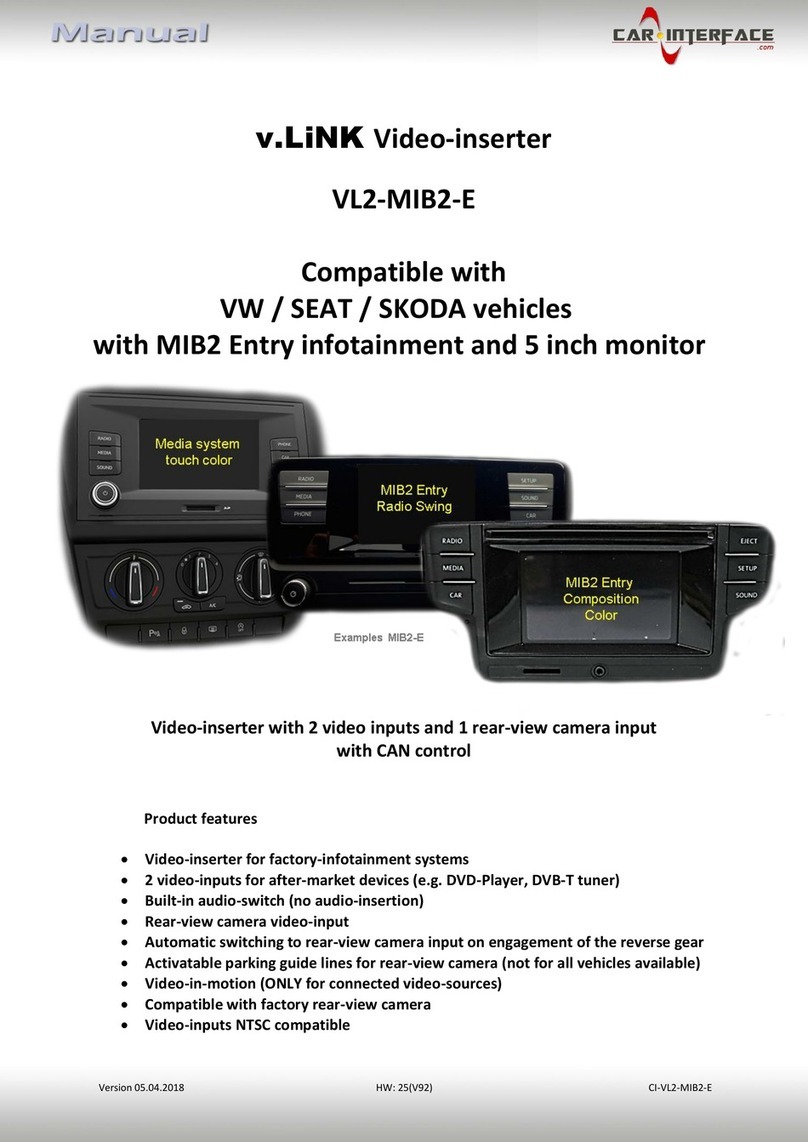Version 31.07.2012 VL2-MBN4
2.3. Installation procedure –function check
Follow the below procedure using the “Connections” scheme from chapter 2.2. as reference.
Before the installation of the sources and the interface we recommend a first quick
connection of the interface and test run to ensure that vehicle and product are compatible.
Due to changes in production of the vehicle manufacturer there is always the possibility of
incompatibility.
-Switch off ignition and disconnect vehicle’s battery
-Remove vehicle monitor
-Connect 4pin cable of CAN-box to the 8pin power connector of the factory monitor
as shown in chapter 2.2.
-Plug 4pin harness into CAN box
-Plug 8pin female connector of 6pin to 8pin cable into CAN box
-Transfer vehicle harness’ 10pin LVDS connector from factory monitor to male 10pin
connector port of the LVDS switch-box
-Connect female 10pin LVDS connector to 10pin LVDS connector port of the factory
monitor
-Connect LVDS Switch box to the video interface
-Plug 6pin female connector of “6pin to 8pin cable” into video interface
-Plug keypad into “Switch” connector. Even if the keypad shall not be used, its
installation (e.g. in a hidden spot) is recommended for support reasons
-If audio insertion shall be used, connect it according to chapter 2.5.
-If audio switch SW-A2X1 shall be used, connect it according to chapter 2.6.
-Reconnect battery and turn on ignition
-Check LEDs on CAN box and video interface, one on each must be on
-Try to activate video sources by Comand-buttons (see chapter 3.1.) and by keypad
(see chapter 3.2.), using a test picture source
-If camera is (to be) connected try to engage reverse gear with test picture source
connected
-If audio switch SW-A2X1 shall be used, connect the audio wires and check the audio
function
-ONLY after positive function check proceed with final installation of the video
sources!
-After installation and connection of the real video source(s), adjust picture settings
(see chapter 2.4.)
www.dvsbg.com
car audio & multimedia system