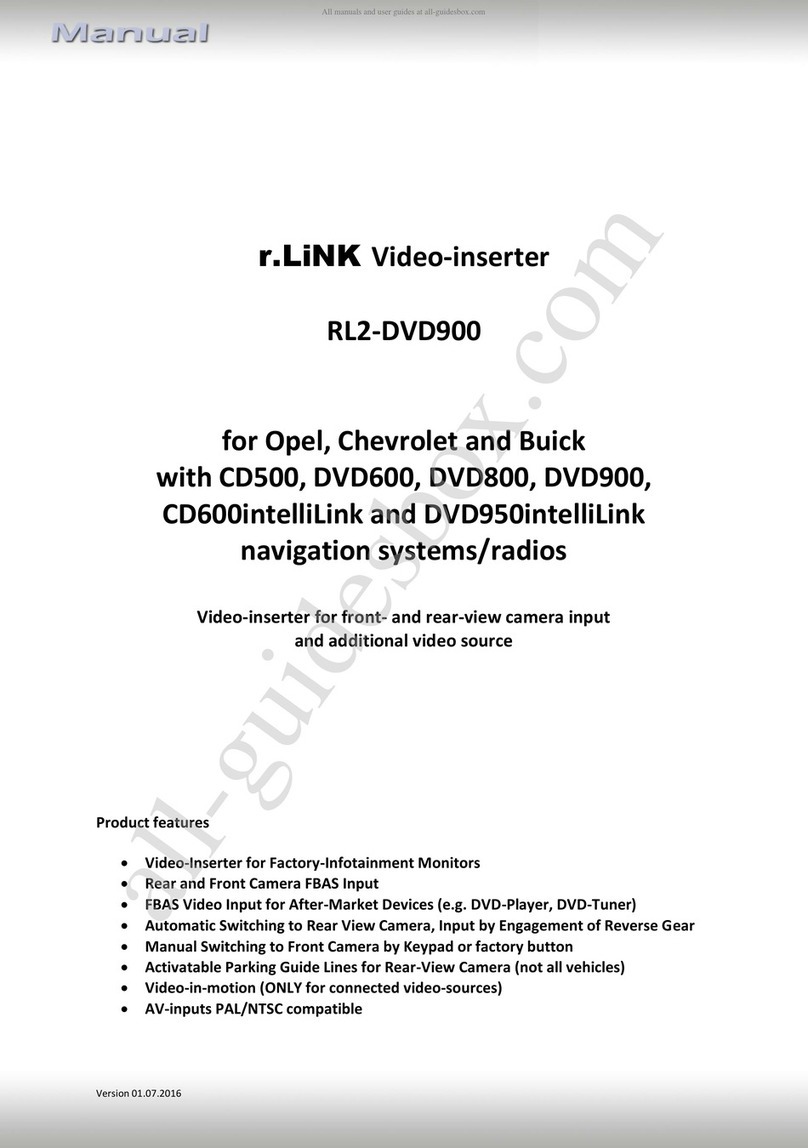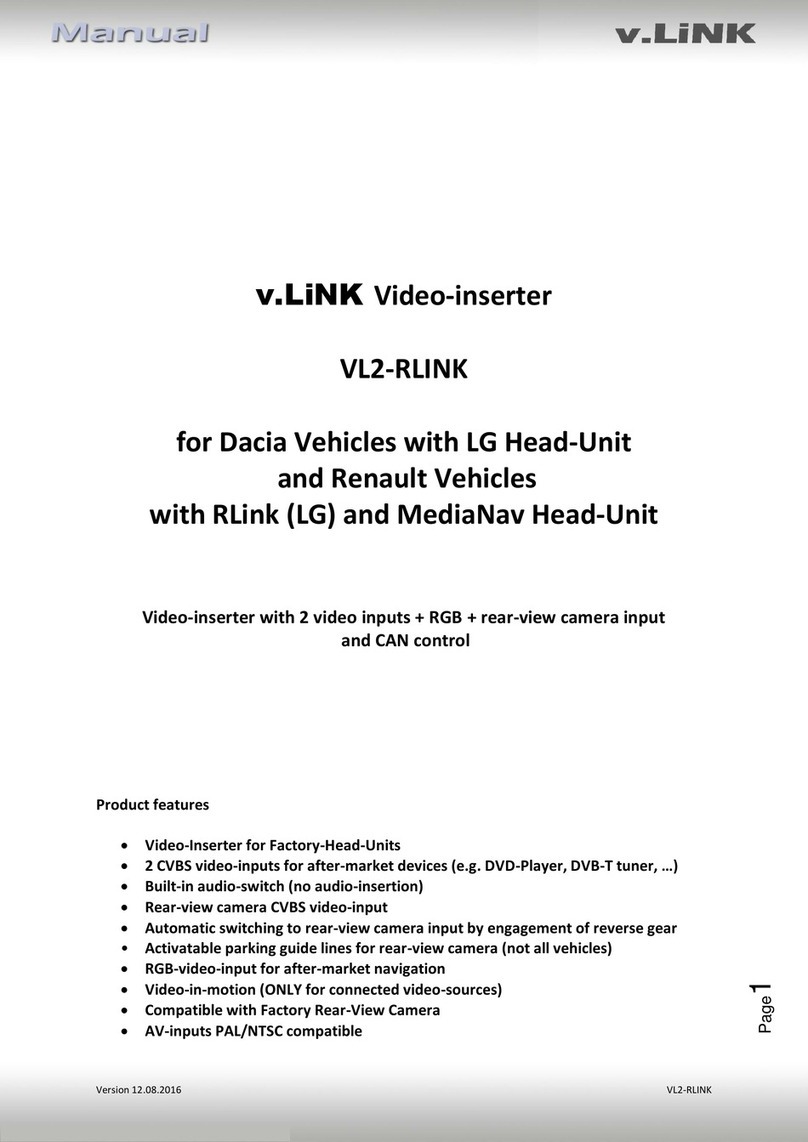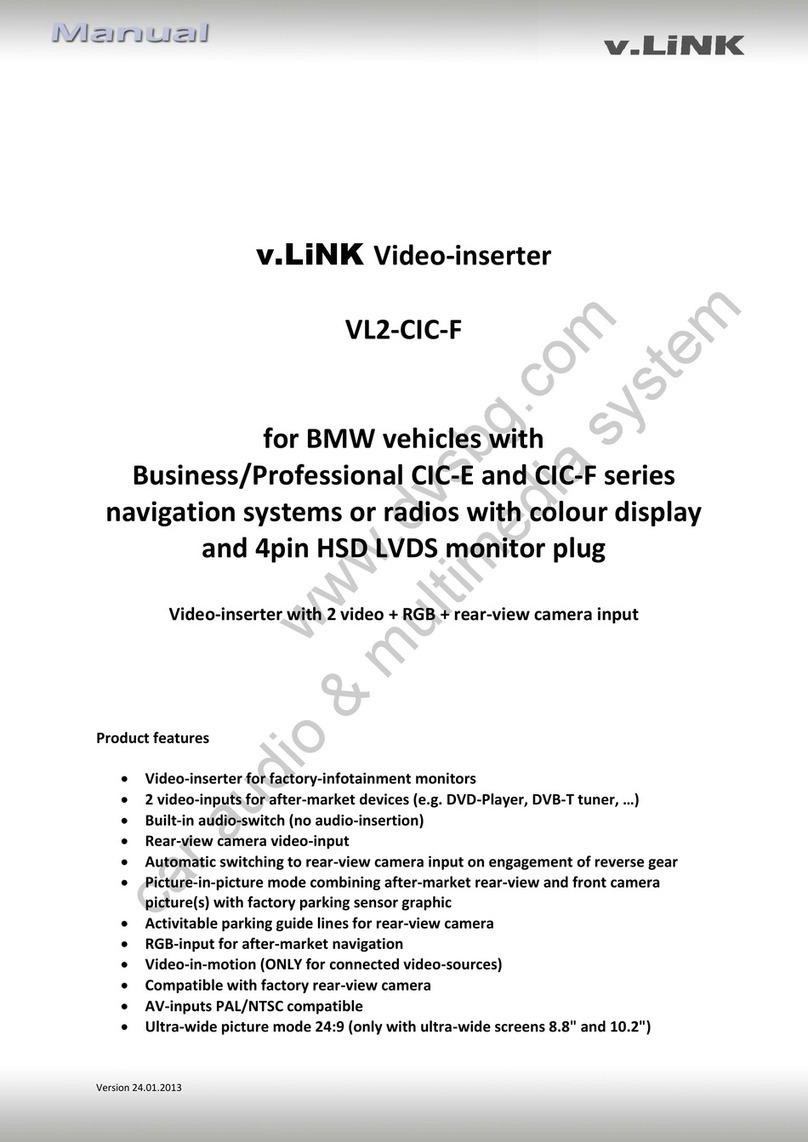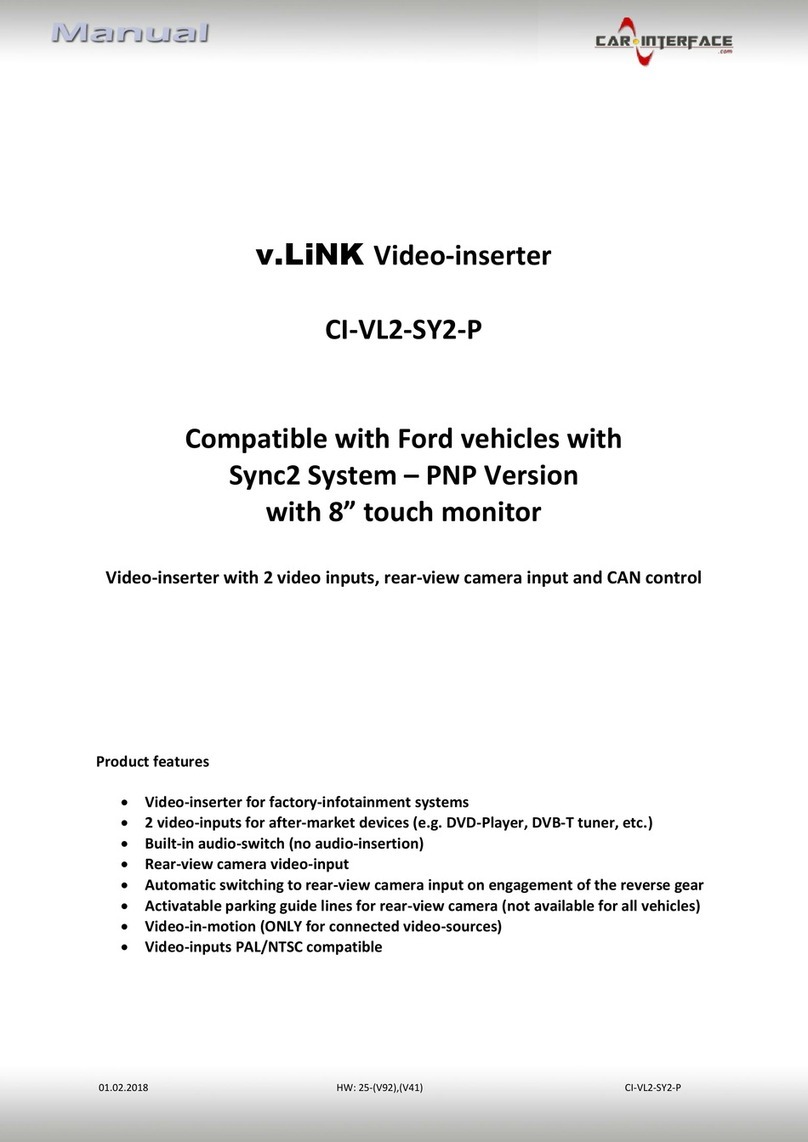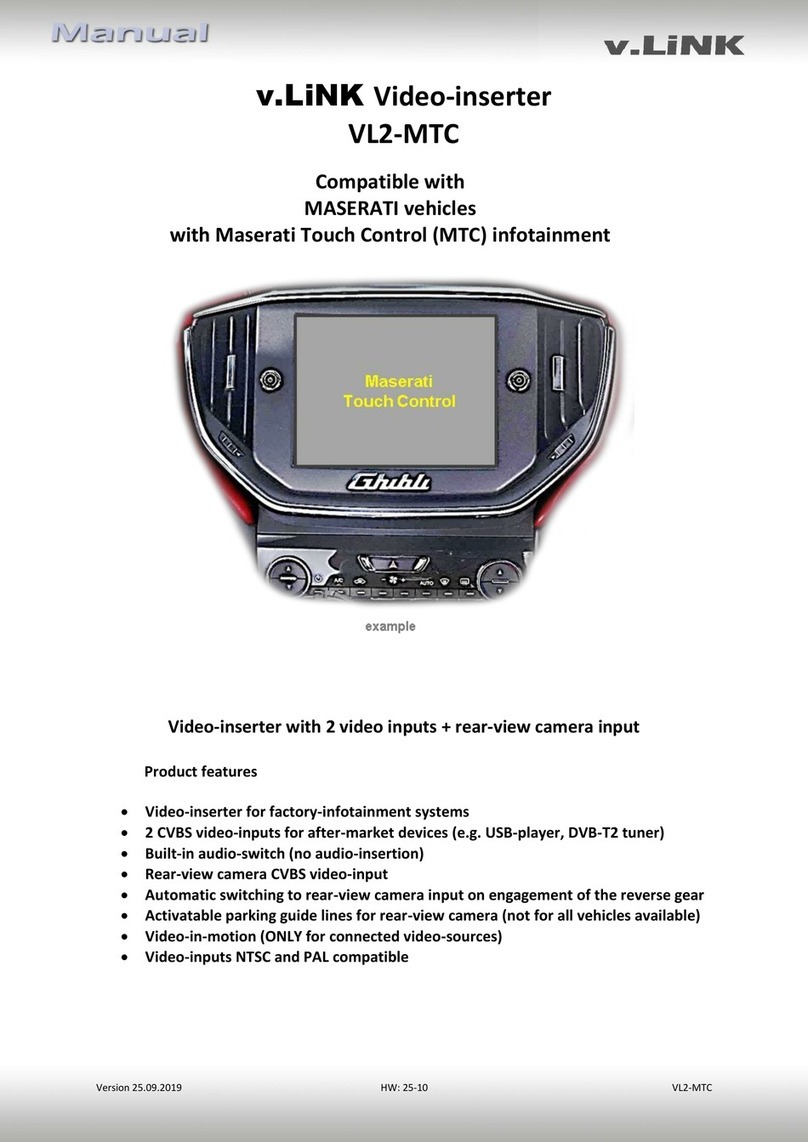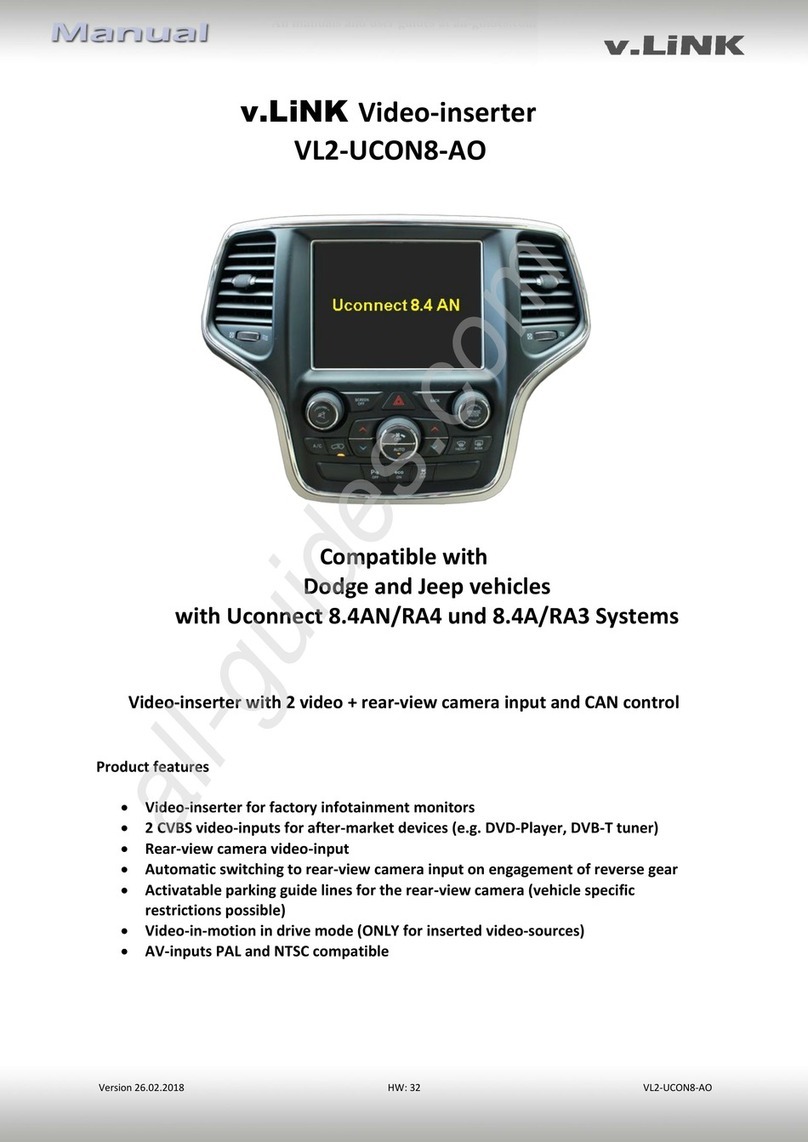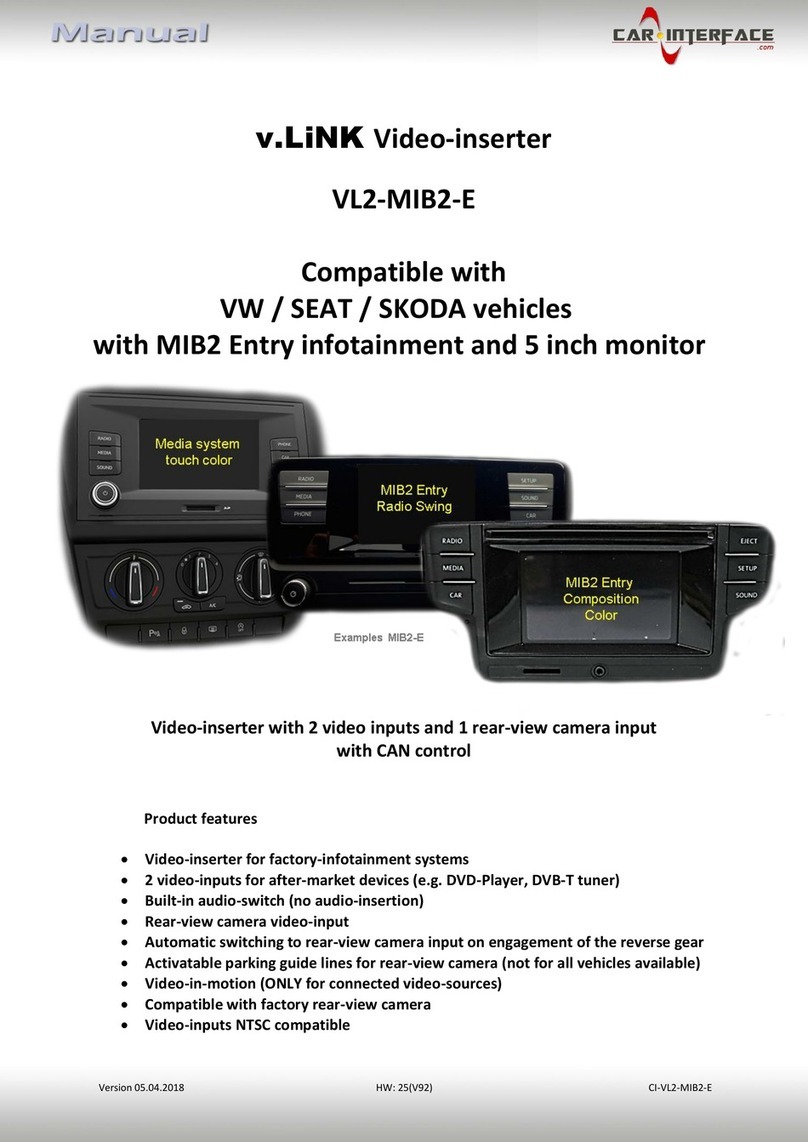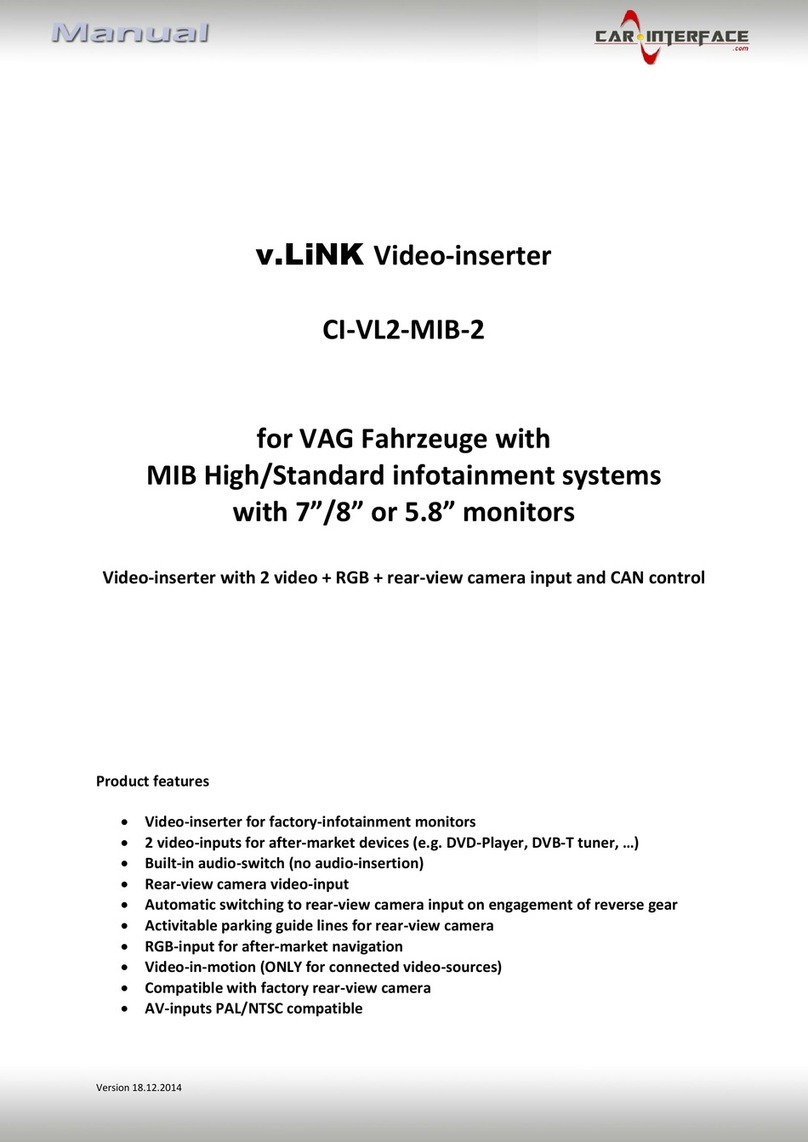Version 28.07.2015 VL2-LR12-TS
1.3.2. Video signal selection after-market navigation(Dip 4)
To the video interface’s RGB-input it is possible to connect a RGB- or a VGA-video source. Set
dip 4 according to table.
VGA (RGB-Input Pin 4 H-Sync, Pin 8 V-Sync)
1.3.3. Enabling the interface’s video inputs (dip 1-3)
Only the enabled video inputs can be accessed when switching through the video sources. It
is recommended to enable only the required inputs for the disabled will be skipped when
switching through the video interfaces inputs.
1.3.4. Rear-view camera settings (dip 5)
Depending on whether no camera, after-market camera or
factory camera shall be used, dip 5 must use different settings.
If set to OFF, the interface switches to factory LVDS picture
when the reverse gear is engaged to display factory rear-view
camera or factory PDC picture.
Note: If the Can-bus does not work while connecting an after-market rear-view camera, cut
the green cable of the 6pin to 8pin cable at the black 8pin connector and connect it to the
reverse gear light (+12V). For this use a relay because the reverse gear light of the vehicle is
clocked (relay AC-RW1230 and AC-RS5 optional available).