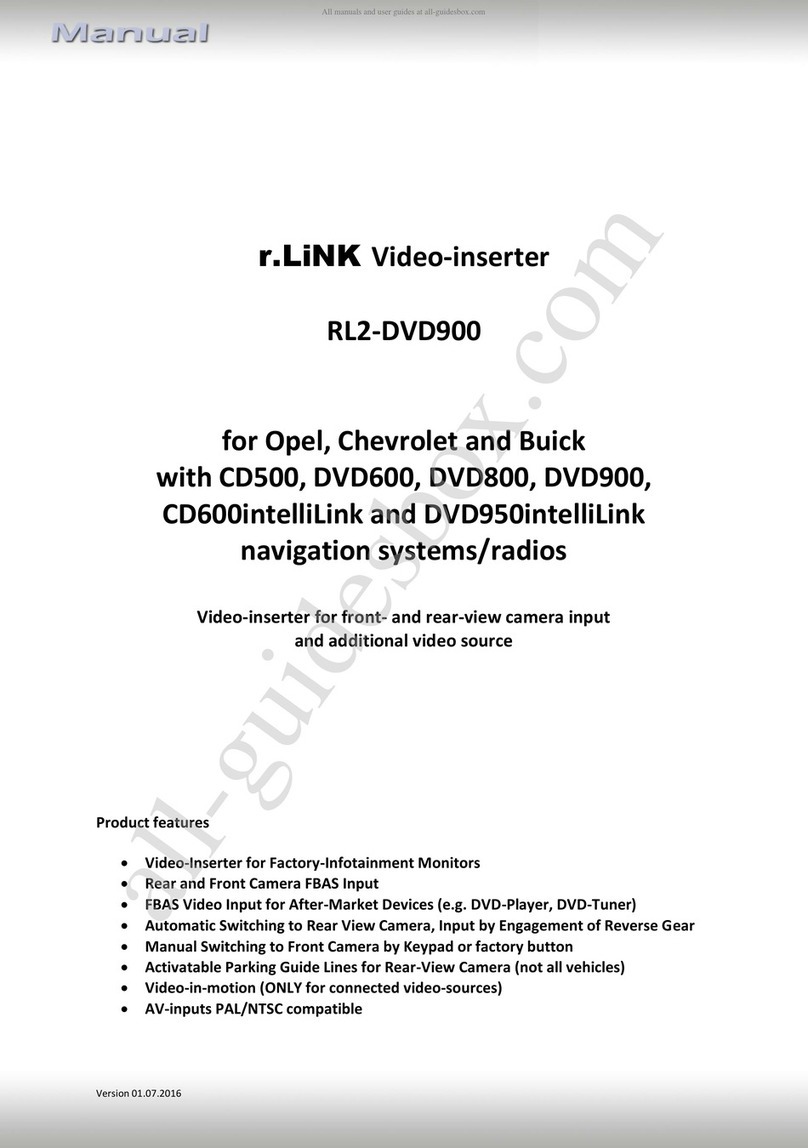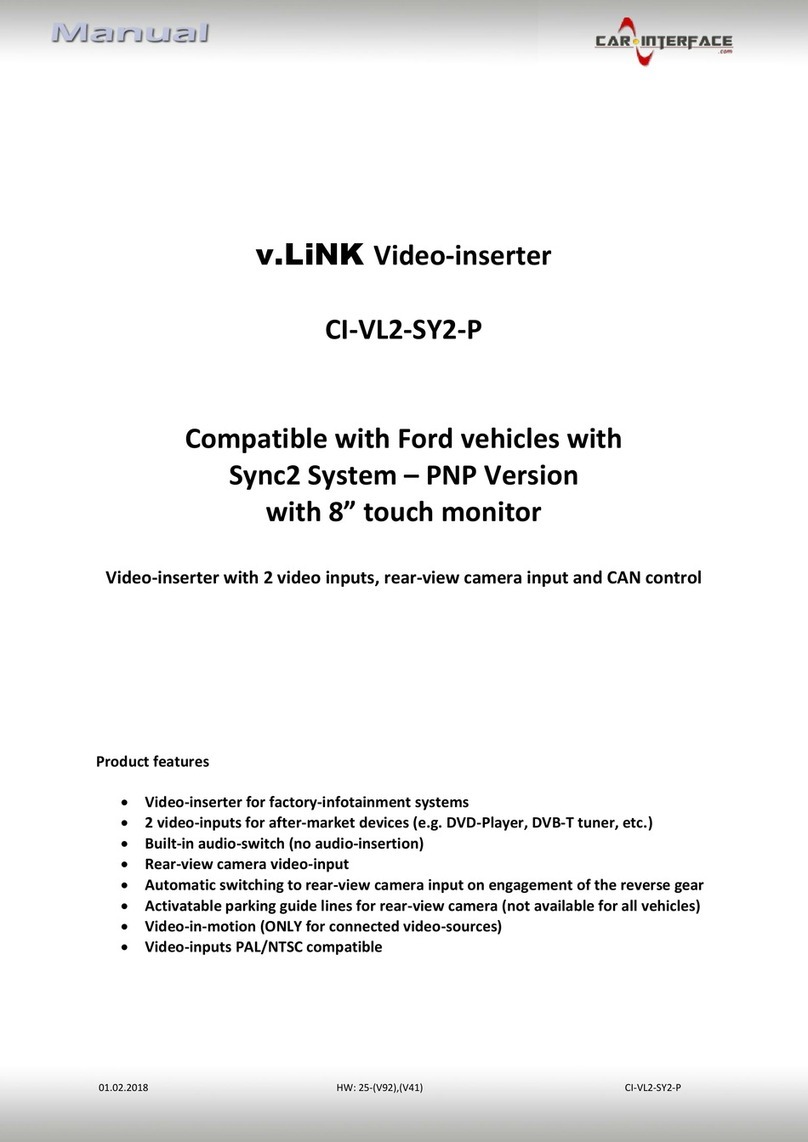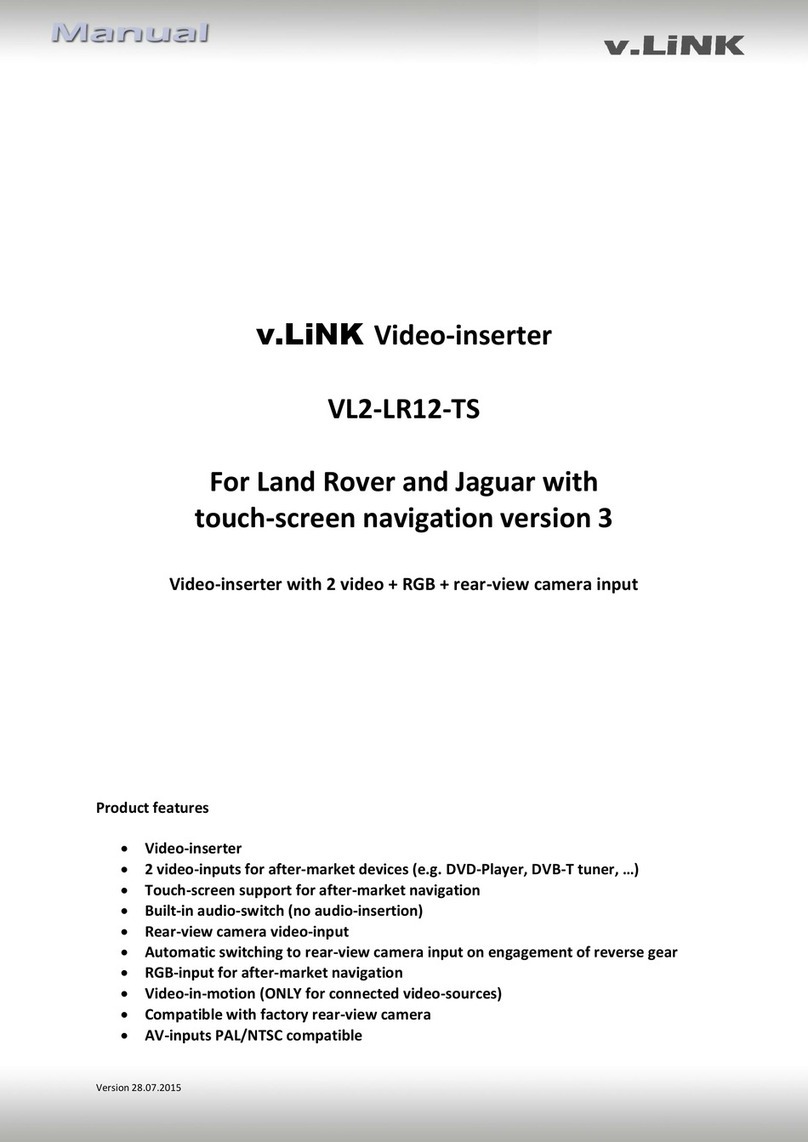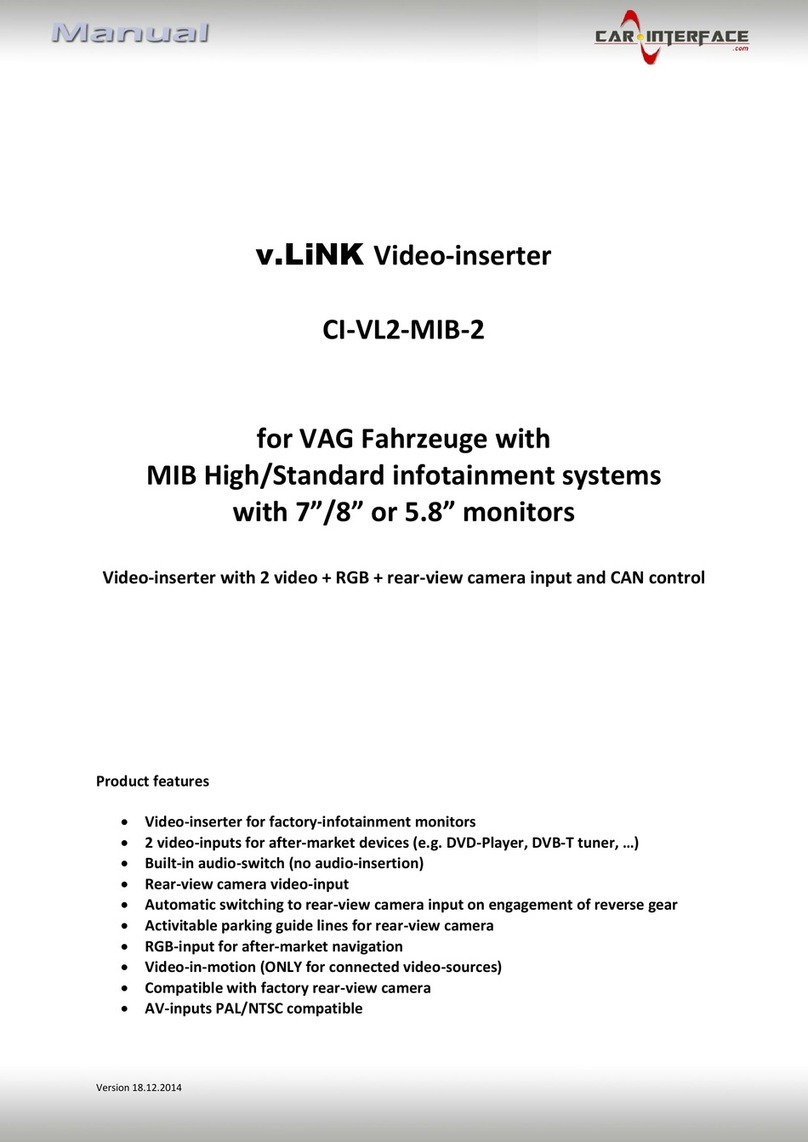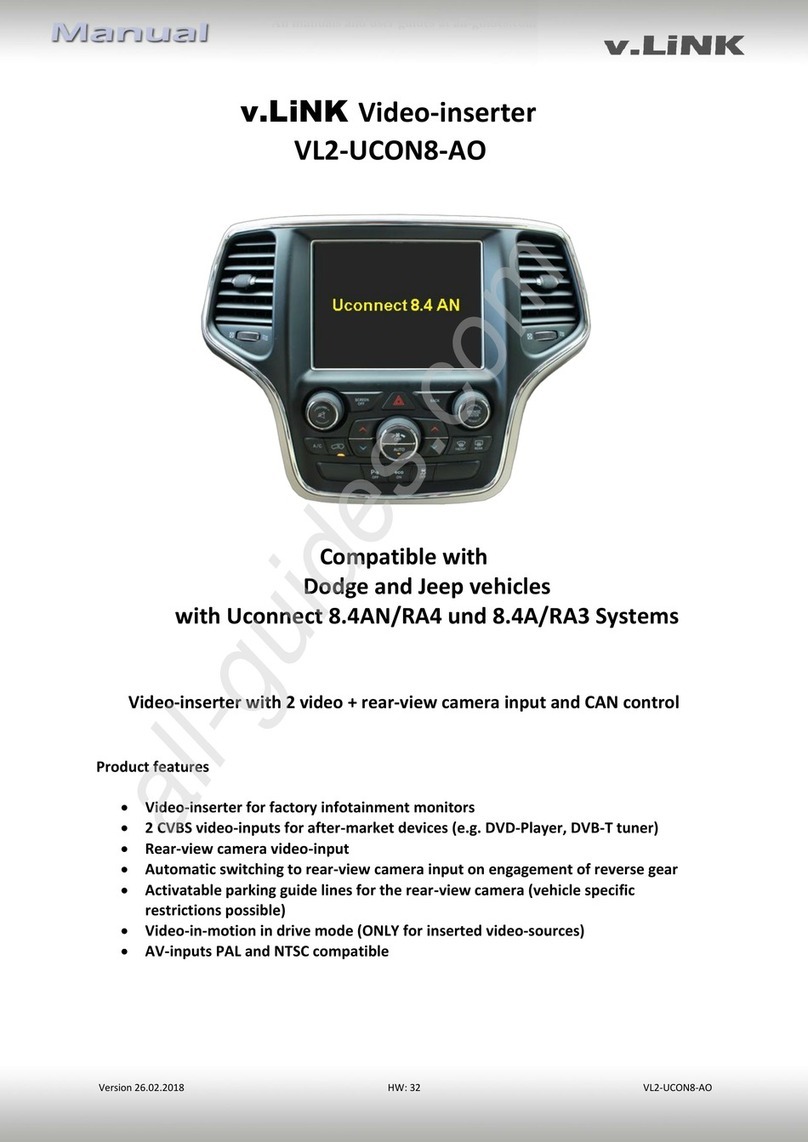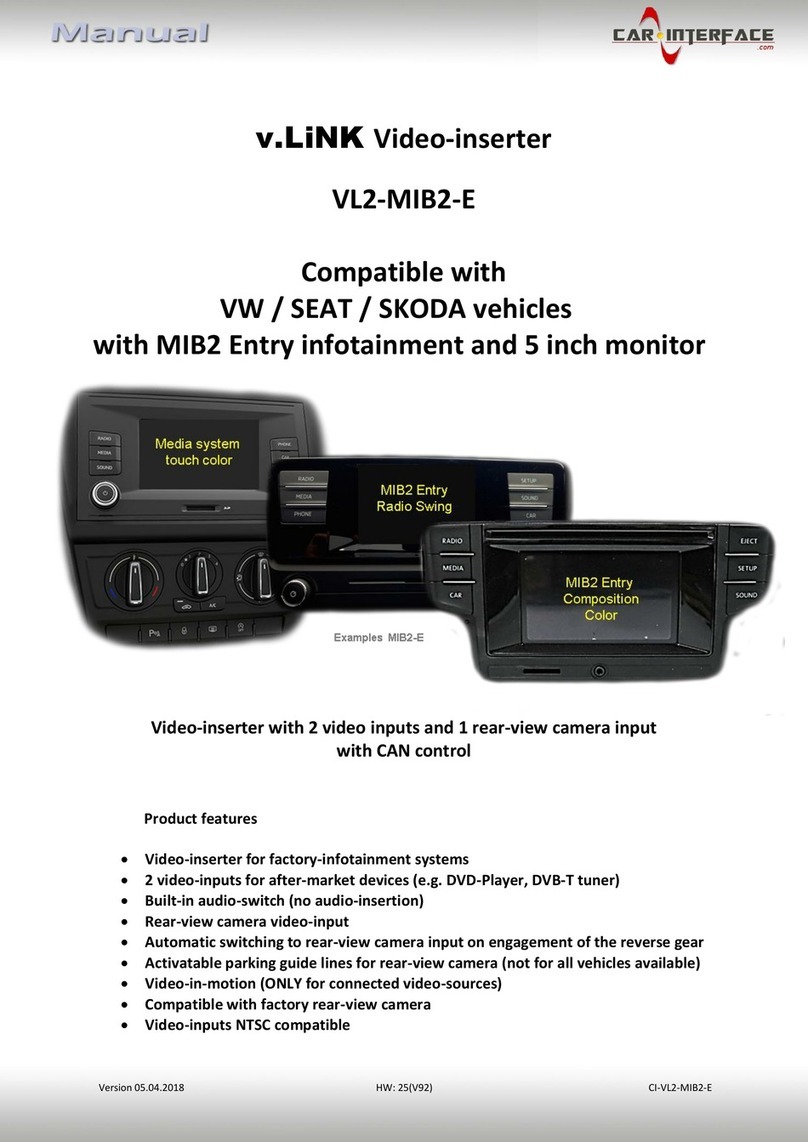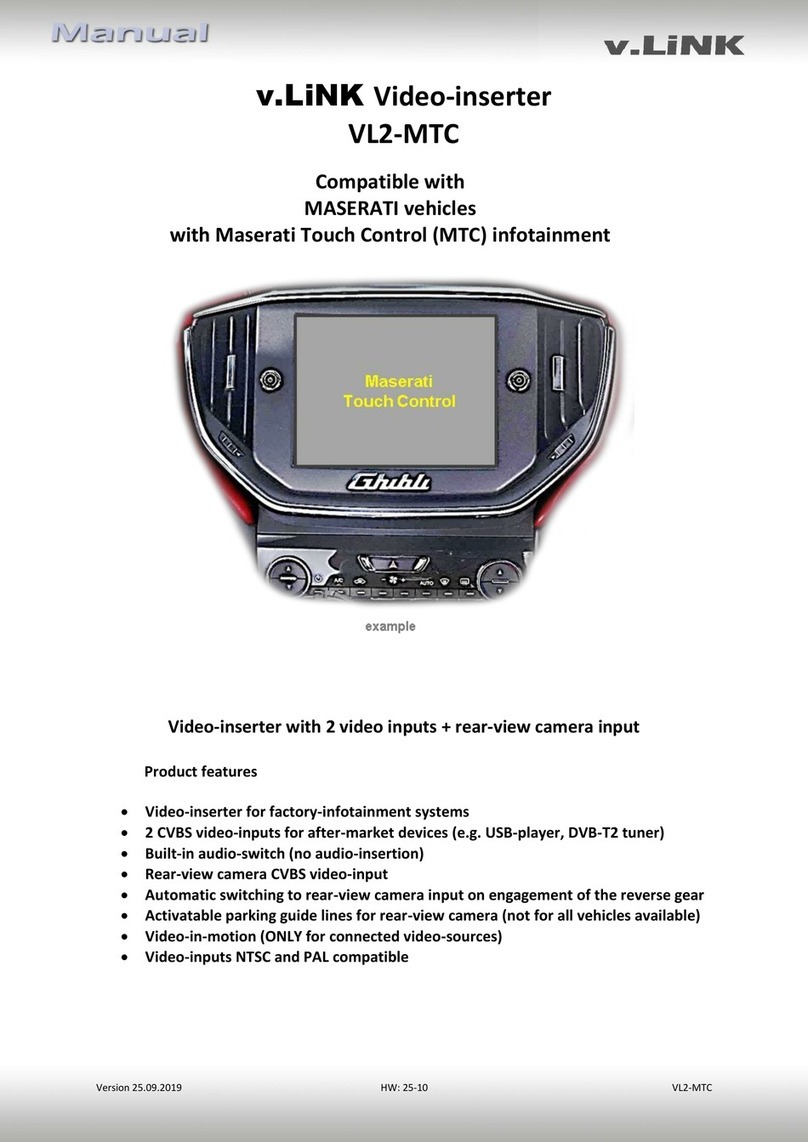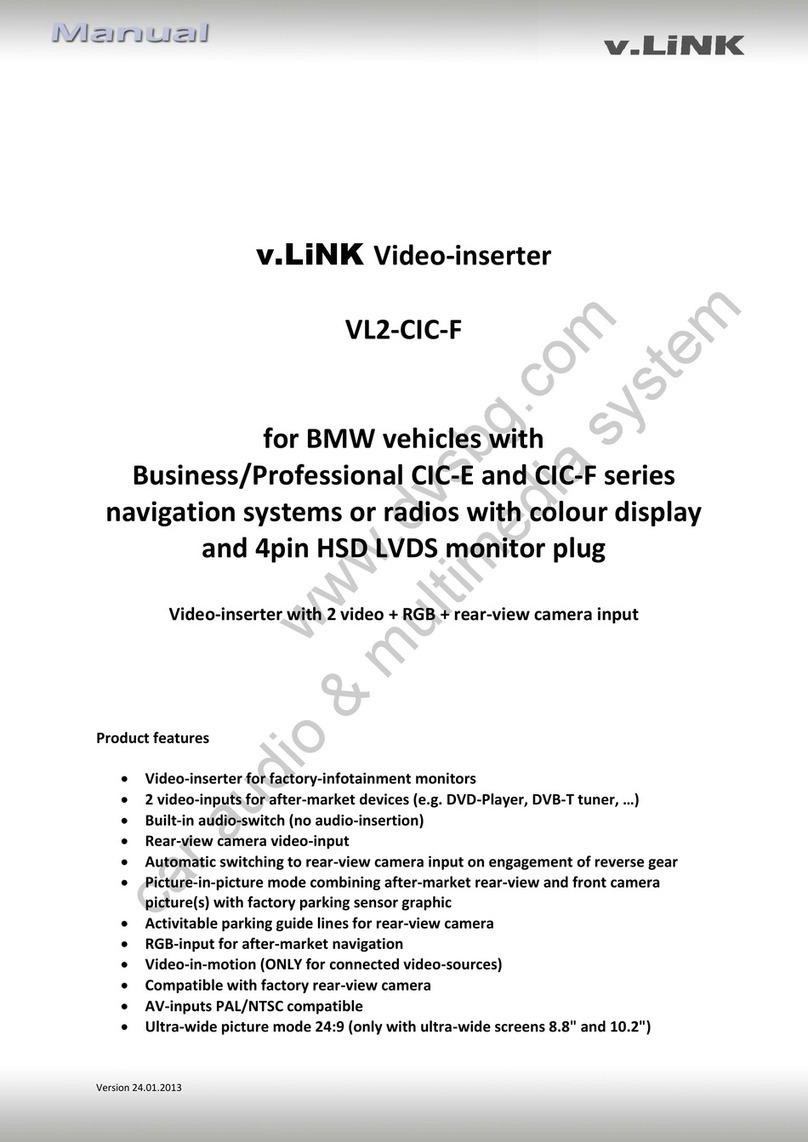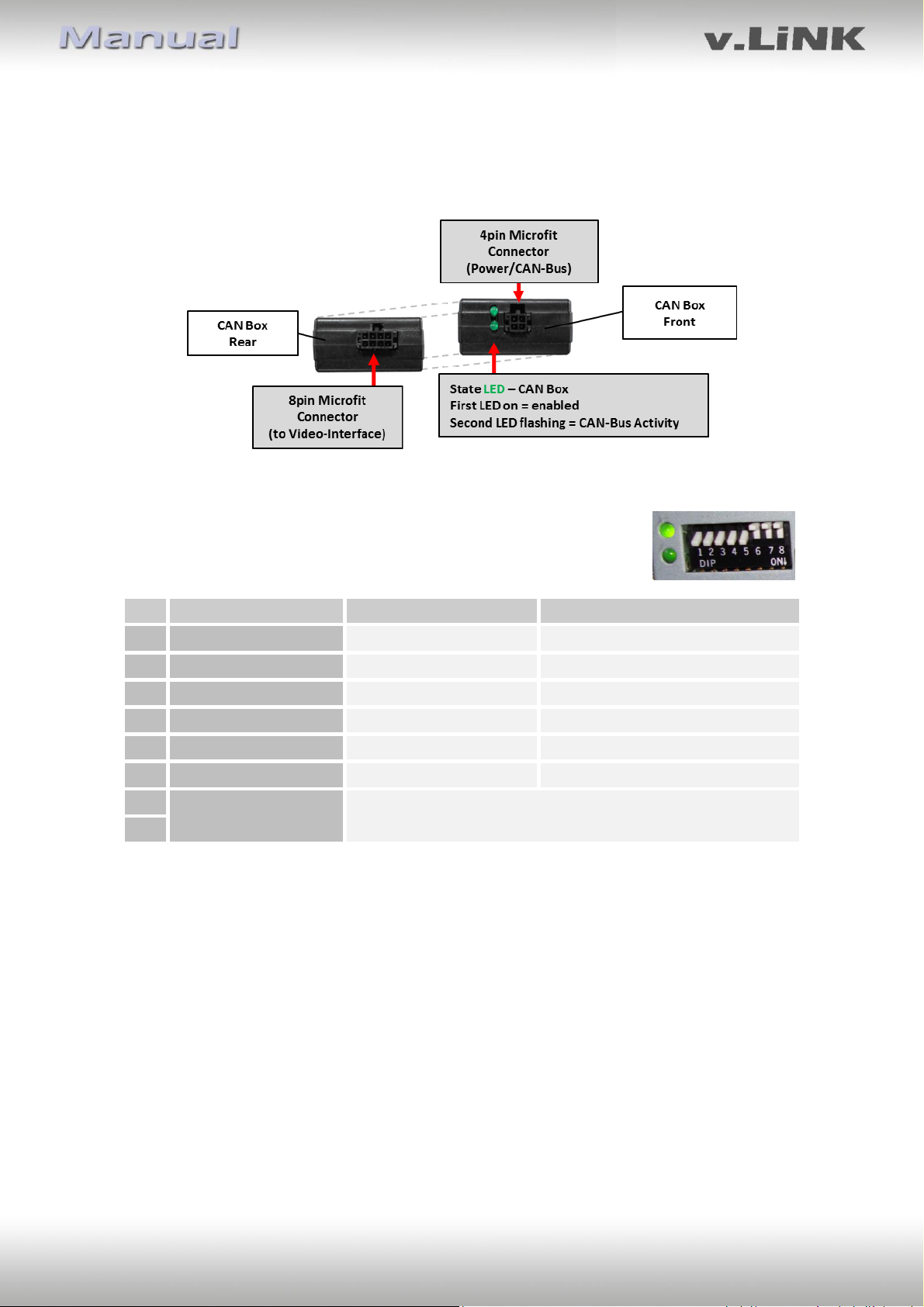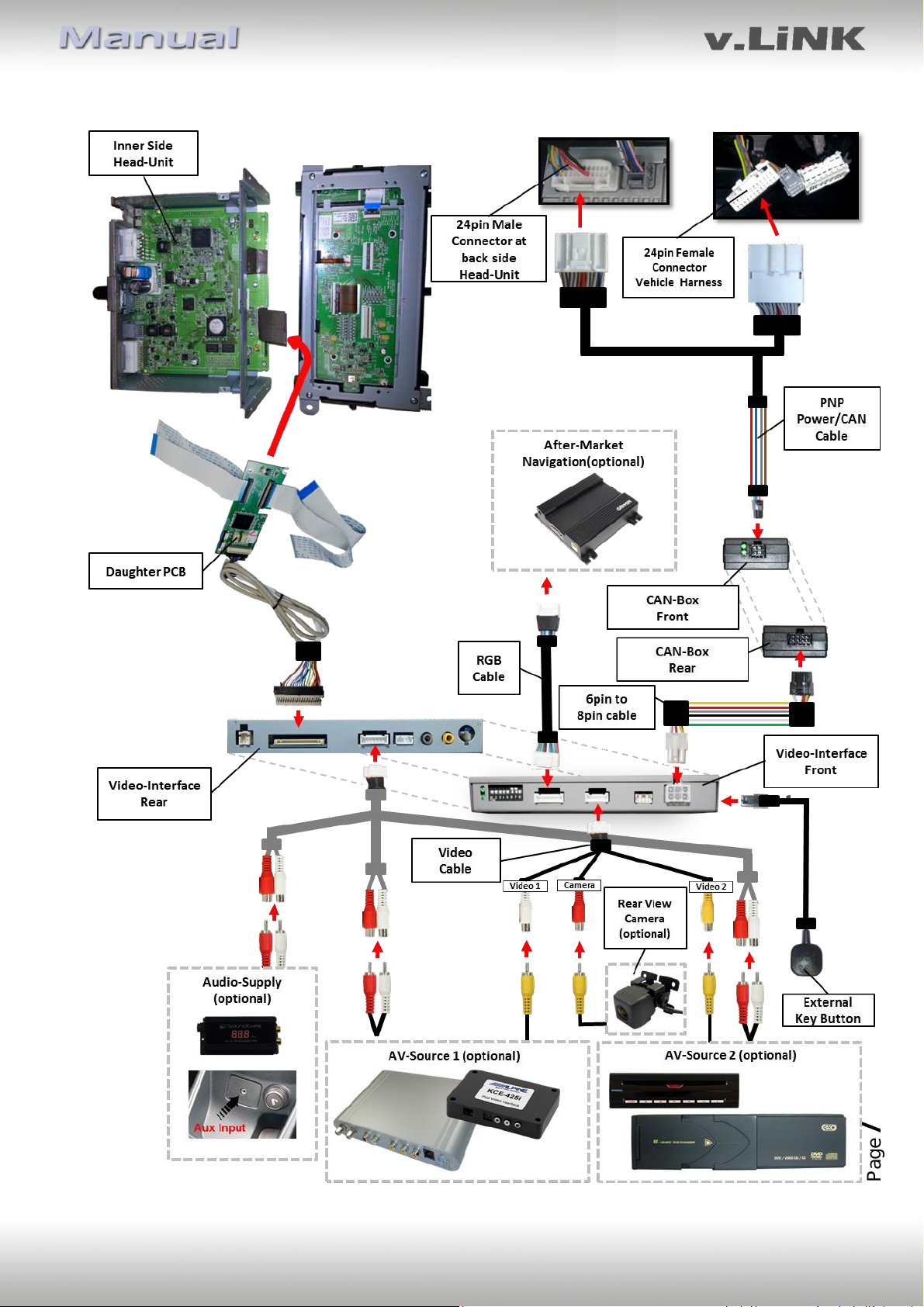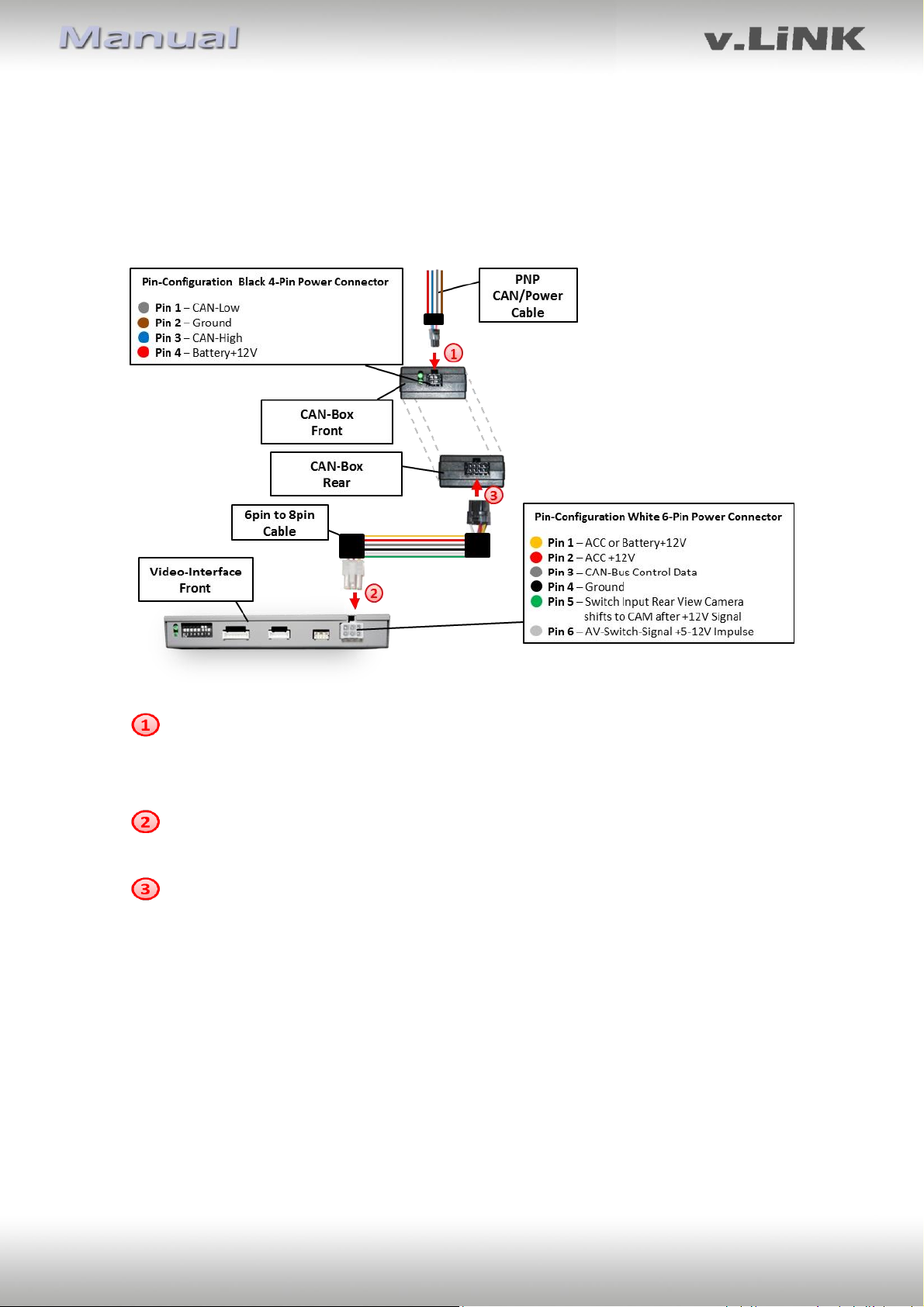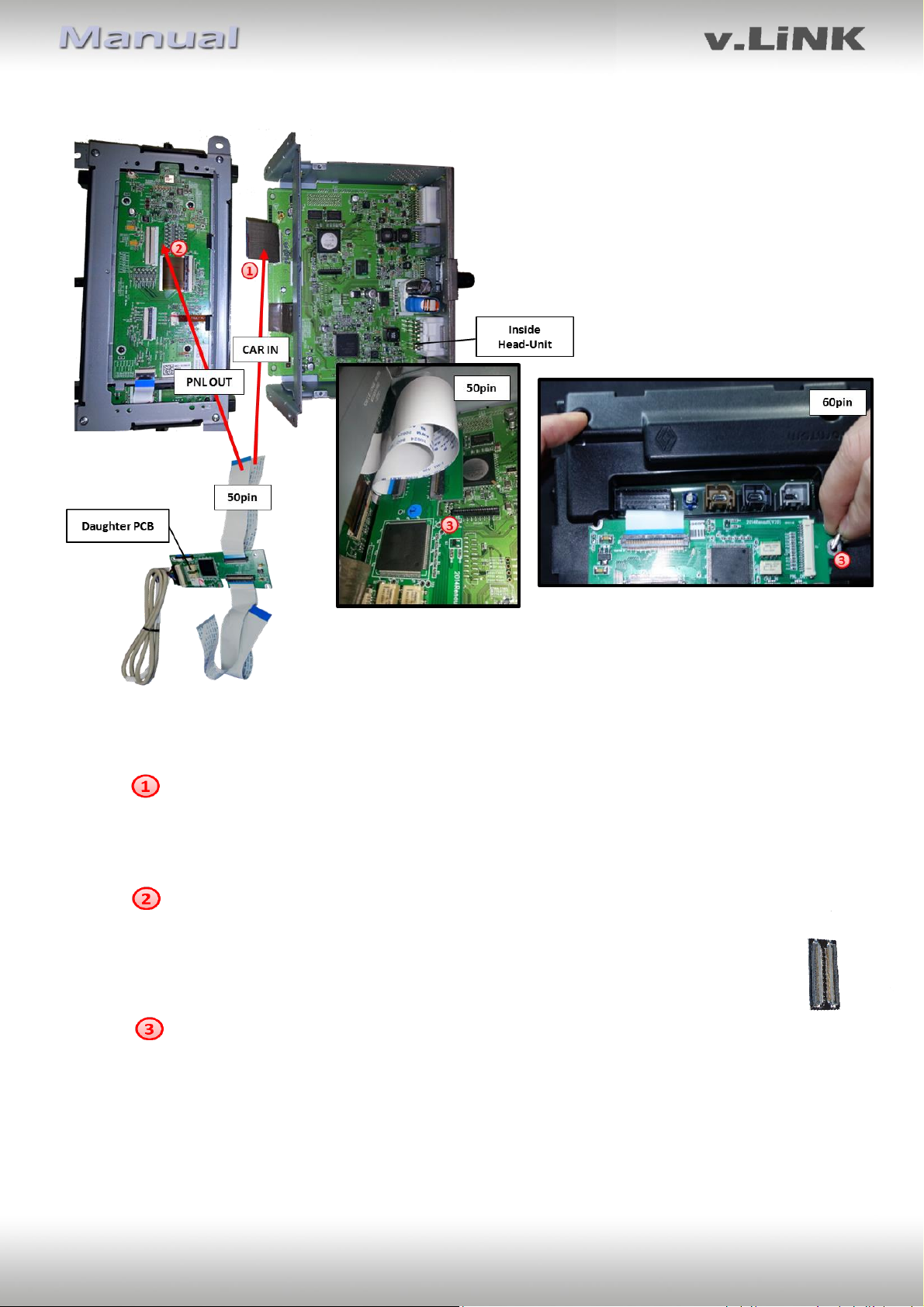Version 12.08.2016 VL2-RLINK
1.3.2.2. Enabling the interface’s video inputs (dip 1-3)
Only the enabled video inputs can be accessed when switching to the interface’s video
sources. It is recommended to enable only the required inputs for the disabled will be
skipped when switching to the video-interfaces inputs.
1.3.2.3. RGB-video input signal selection for after-market navigation (Dip 4)
If an after-market RGB navigation or other RGB video source is connected, the source’s RGB
output signal must match the interface’s RGB video input setting.
1.3.2.4. Rear-view camera setting (dip 5)
If set to OFF, the interface switches to factory LVDS picture while the reverse gear is engaged
to display factory rear-view camera or factory optical park system picture.
If set to ON, the interface switches to its rear-view camera input CAM while the reverse gear
is engaged.
1.3.2.5. Monitor selection (dip 7-8)
The dip-switches are out of function.
2. Installation
Switch off ignition and disconnect the vehicle’s battery! The interface needs a permanent
12V source. If according to factory rules disconnecting the battery is to be avoided, it is
usually sufficient to put the vehicle to “Sleep-Mode”. In case it does not succeed,
disconnect the battery with a resistor lead.
If power source is not taken directly from the battery, the connection has to be checked
for being start-up proven and permanent.
2.1. Place of installation
The interface is installed by flex-wires to the monitor panel and at the rear of head-unit. For
this purpose the housing of head-unit have to be opened.