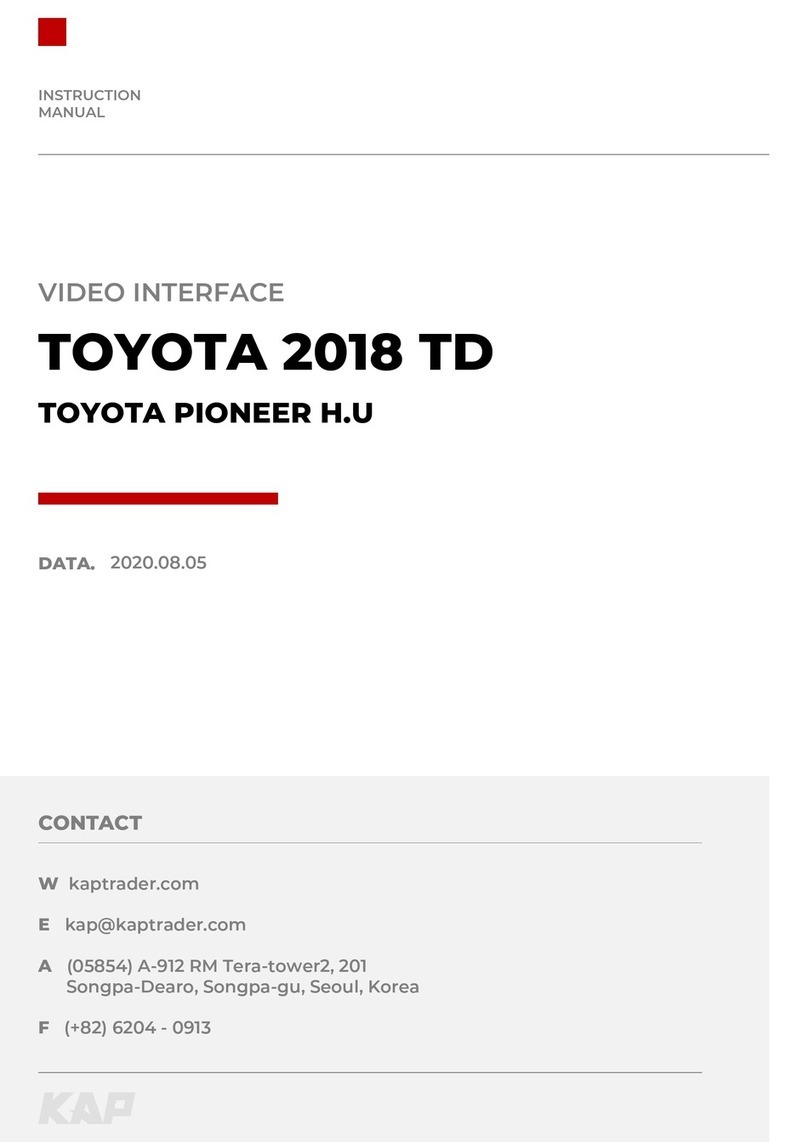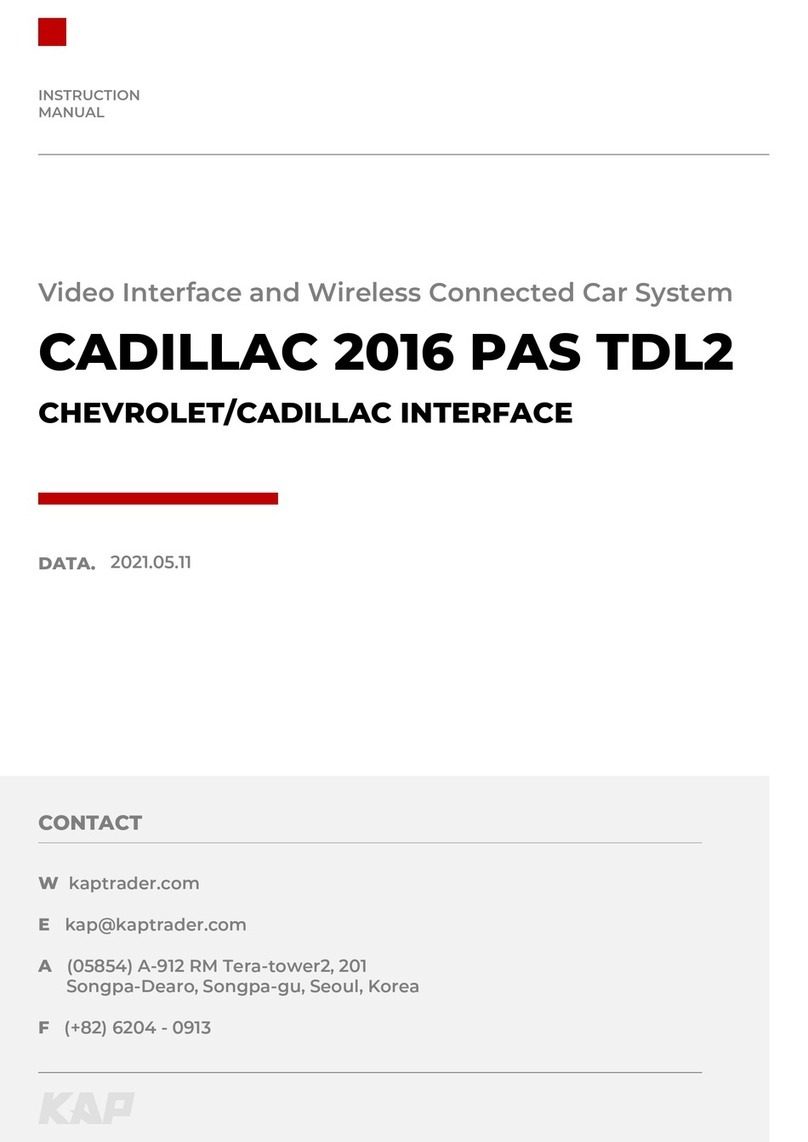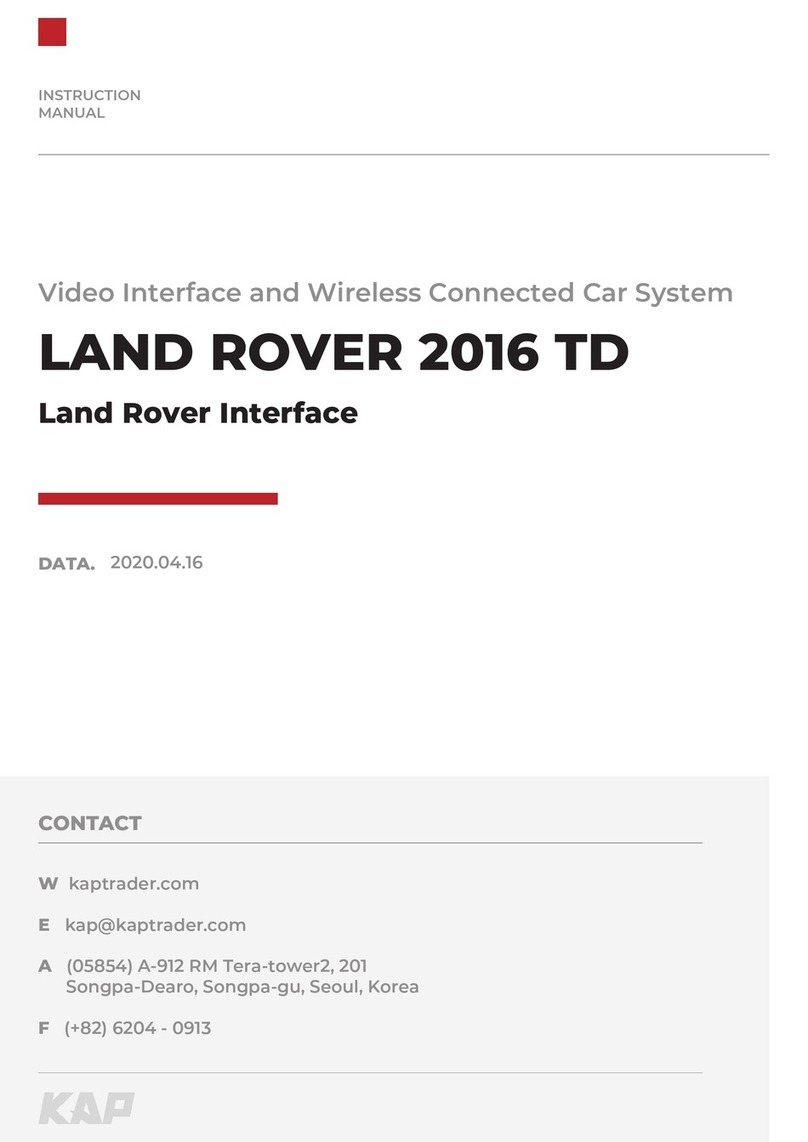INSTRUCTION MANUAL
INTERFACE SPEC
2INPUT
•1 x DIGITAL RGB IN (HDMI PORT)
•1 x ANALOG RGB IN (7PIN)
•1 x CVBS FRONT CAM IN
•1 x CVBS REAR CAM IN
•1 x LVDS IN CAMMAND SYSTEM
3OUTPUT
•1 x LVDS OUT OPERATION
5POWER
•Input Power : 8VDC ~ 24VDC
•Consumption Power : 12Watt, Max
6SWITCH INPUT MODE
•Possible to select CAR model while switching mode by DIP S/W
•By button on the Commander in the car via CAN
4TOUCH
•VIRTUAL ANALOG TOUCH (4PIN)
•UART DIGITAL TOUCH
1KPLAY INPUT
•Wireless APPLE CARPLAY
•Wired APPLE CARPLAY
•Wired ANDROID AUTO
•USB storage media
R
TI
N MAN
A
INTER
E
NP
T
1
GITAL RGB IN
HDMI PORT
1 x ANALOG RGB IN
7PIN
1 x
VB
FR
NT
AM I
1 x
VB
R
1 x LVD
IN
MMAND
Y
TE
UTPU
1 x
RATI
N
WE
n
ut Power :
VD
~
Cons
tt, Ma
WIT
H INP
T M
DE
ossible to select CAR model whi
s
mode b
DIP S
y button on the Commander
n the car v
a CA
IRTUAL ANALOG TOUCH
ART DI
ITAL T
H
PLAY INP
W
r
l
PPLE
ARPLA
W
r
P
ARPLA
ID A
T
SB stora
e med