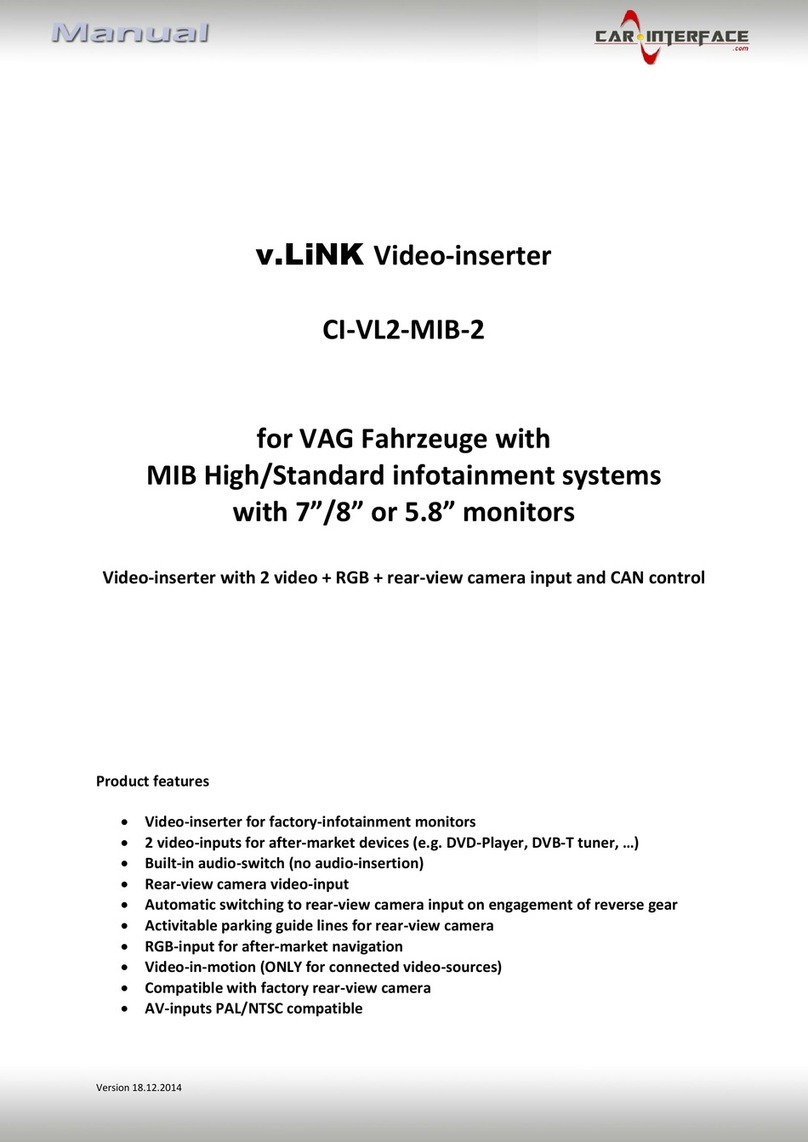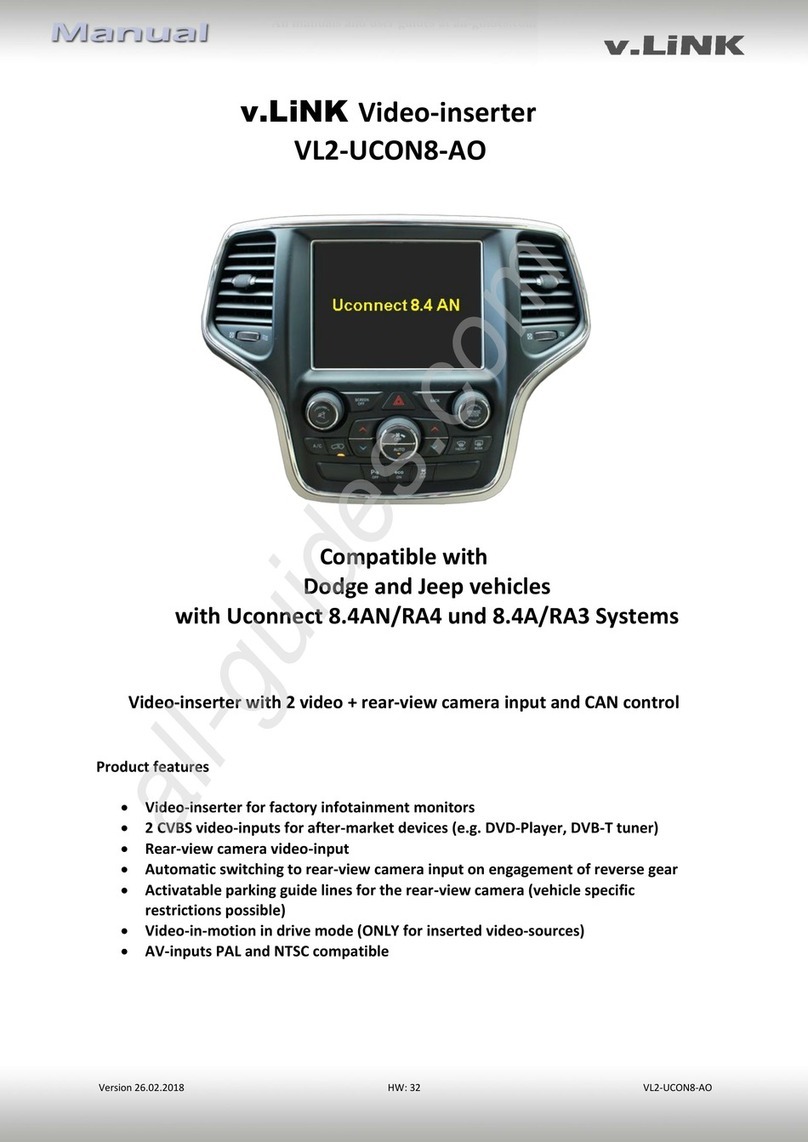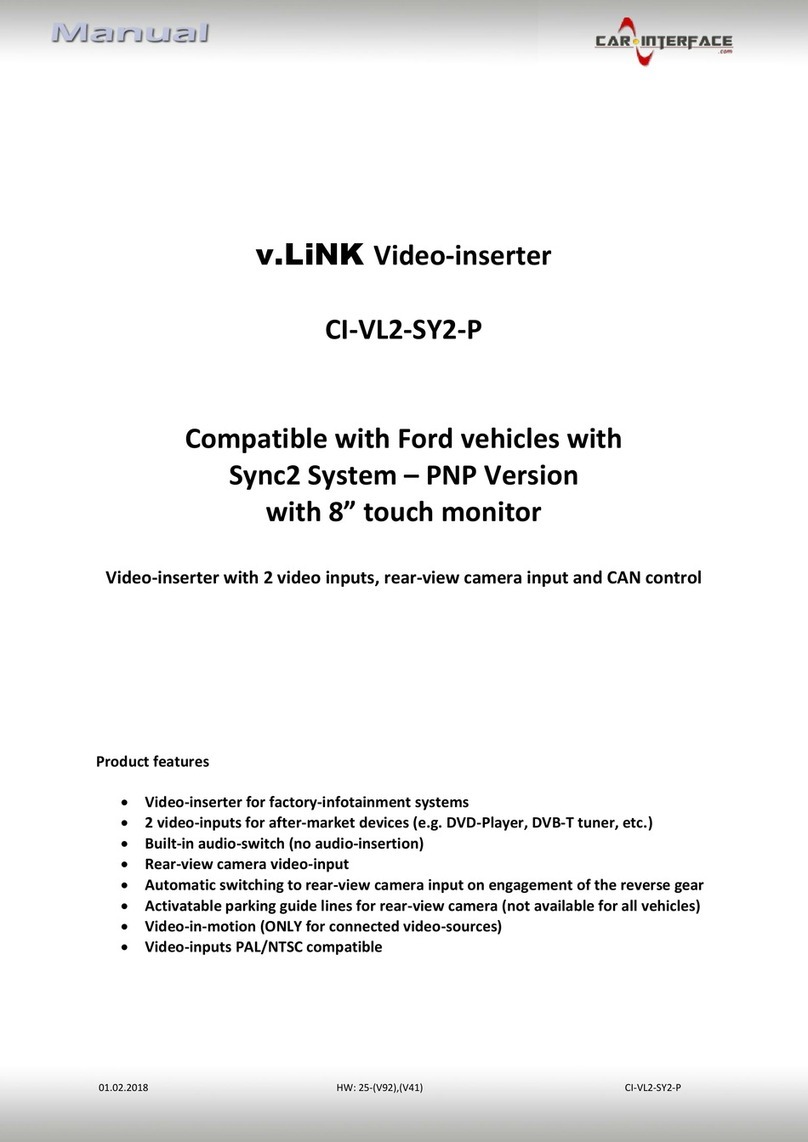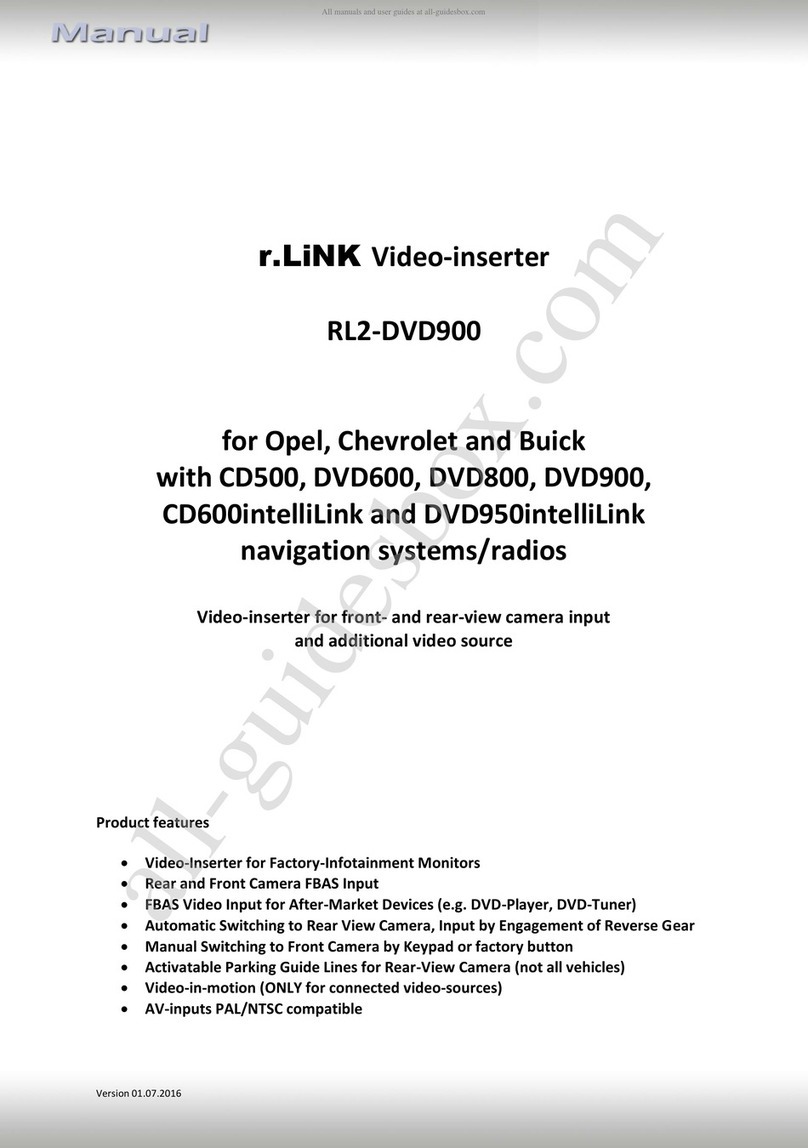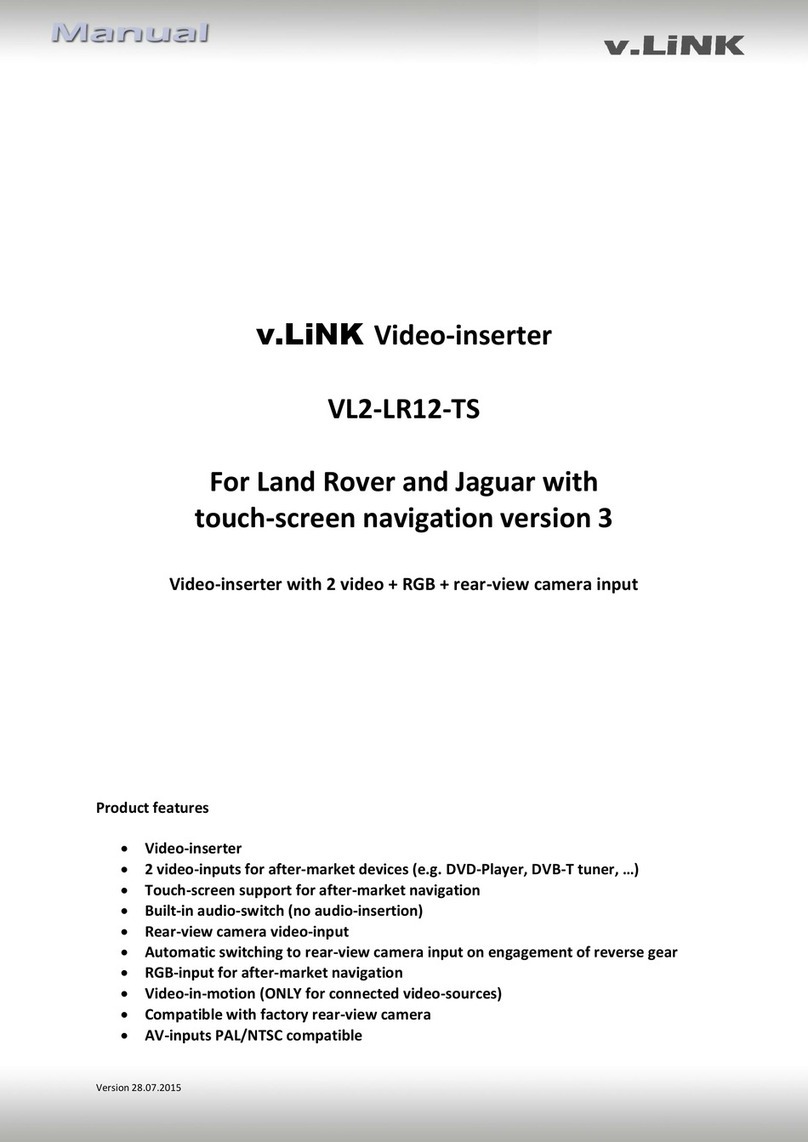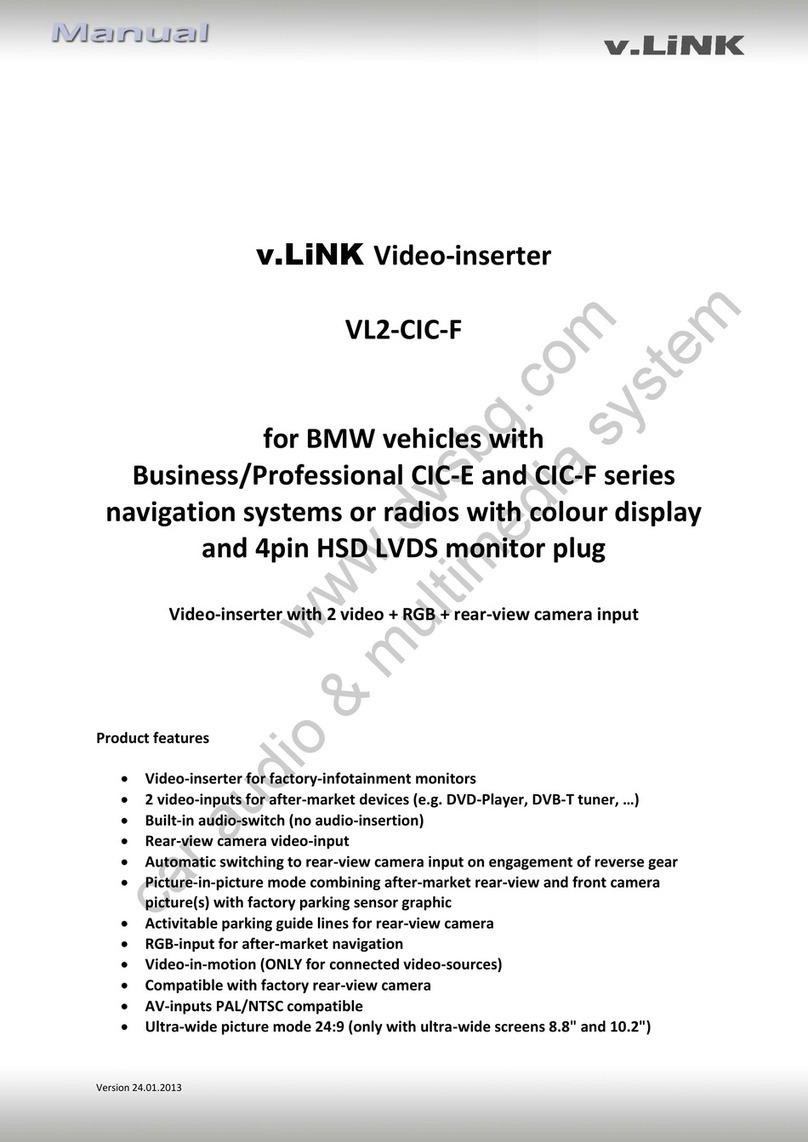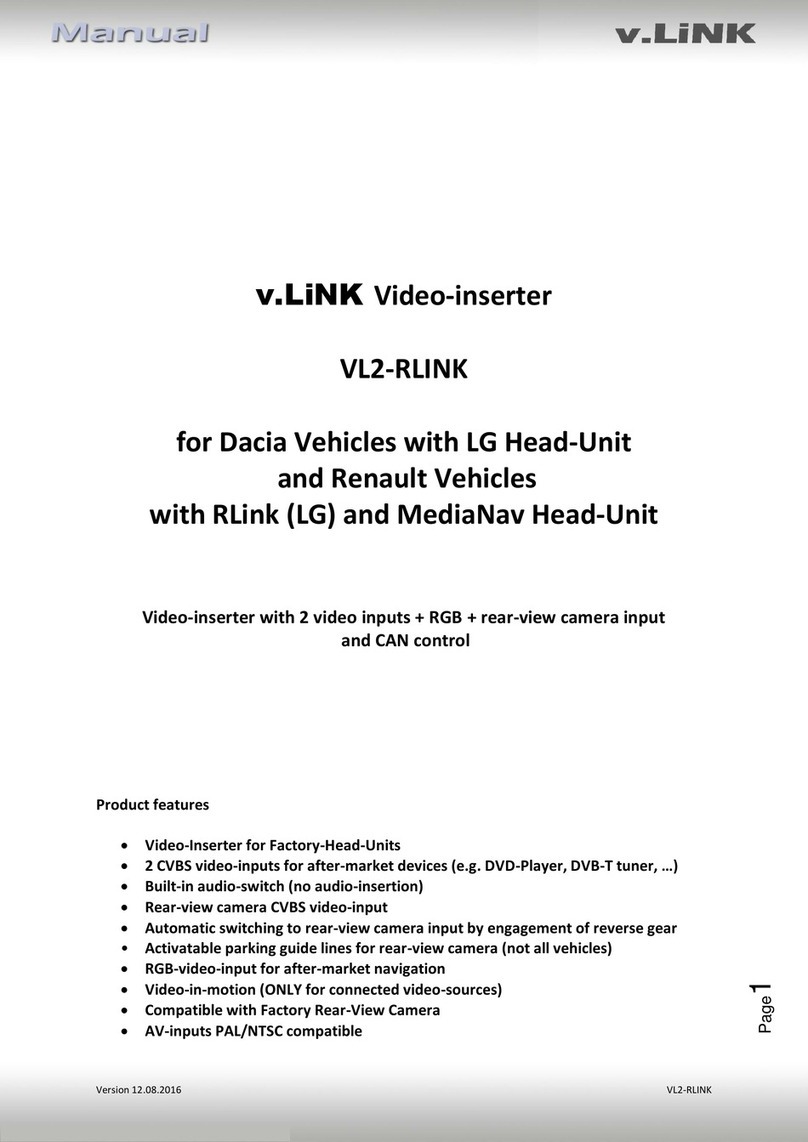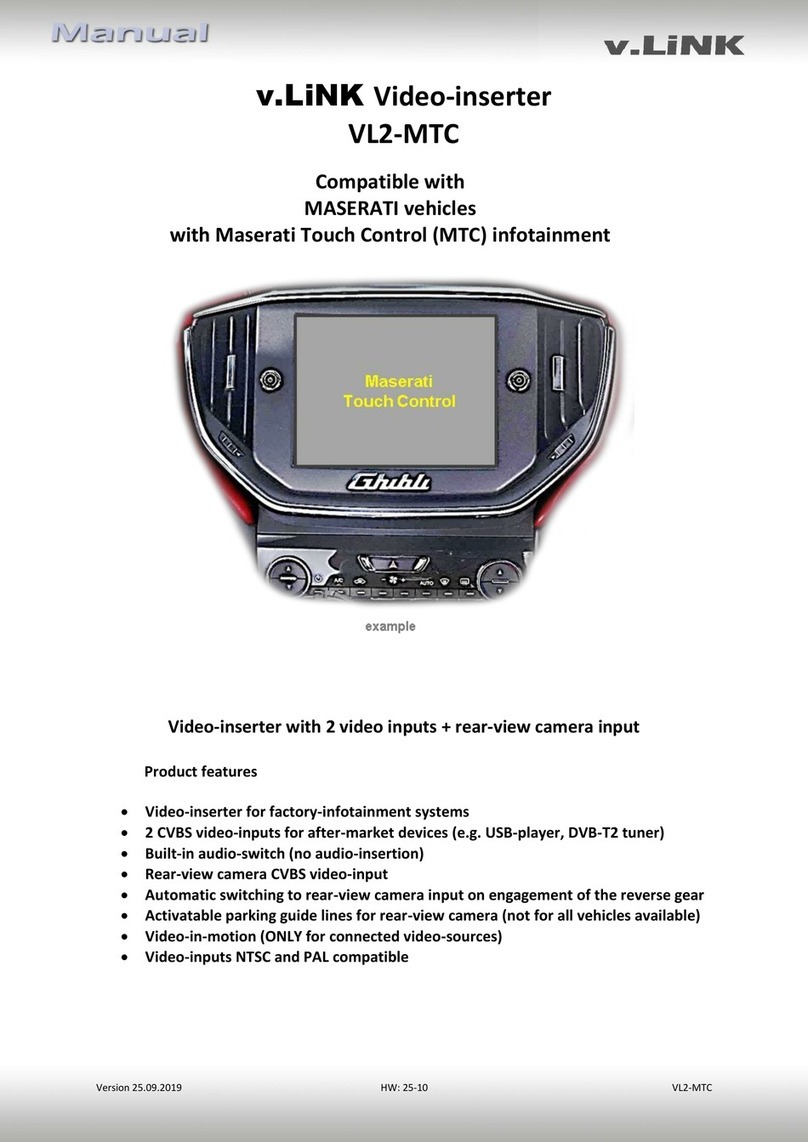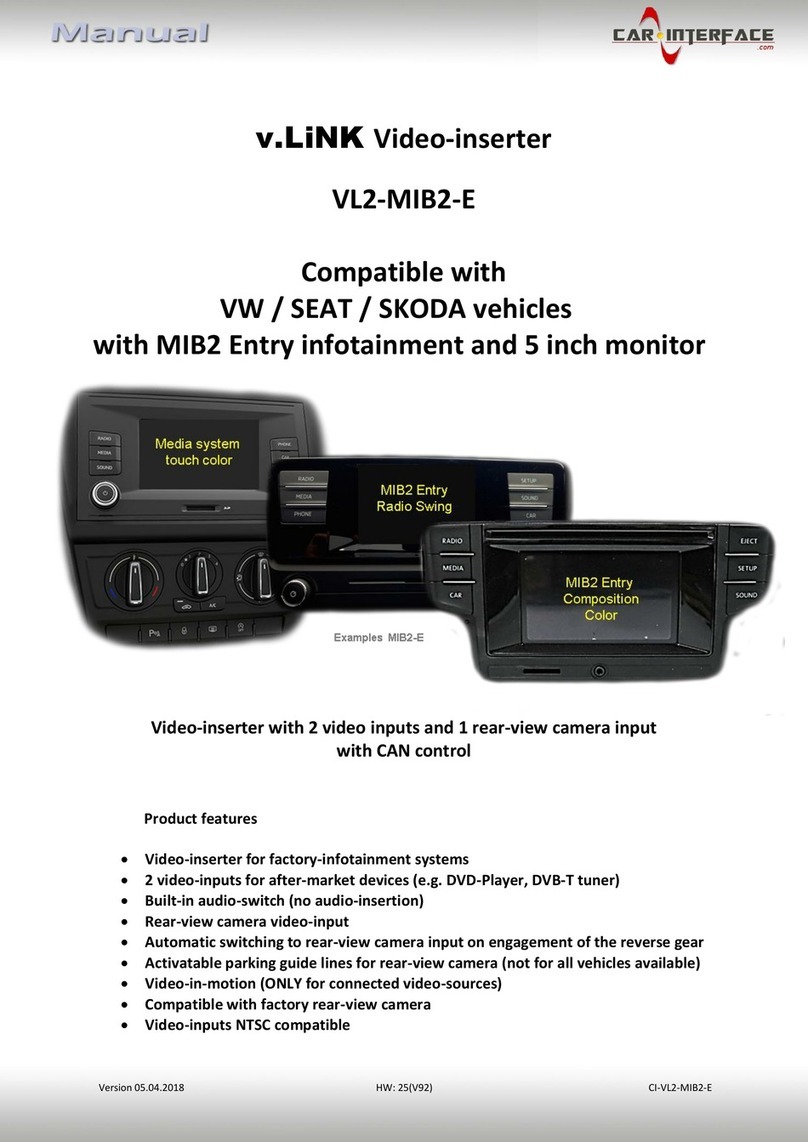Version 26.04.2021 HW: 16(V65) VL2-RTI11-5
1.3.3.1. Enabling the interface’s video inputs (dip 2-3)
Only the enabled video inputs can be accessed by switching through the interface’s video
sources. It is recommended to enable only the required inputs, because the disabled inputs
will be skipped while switching through the video interfaces inputs.
1.3.3.2. Rear-view camera setting (dip 5)
With dip switch position OFF, the after-market rear-view camera is displayed in full screen
mode as long as reverse gear is engaged. When the dip switch is set to ON, the after-market
rear-view camera is displayed in split-screen mode together with the factory PDC display as
long as reverse gear is engaged.
Note: Dip 1, 4, 6, 7 and 8 are out of function and have to be set to OFF.
2. Installation
To install the interface, first switch off the ignition and disconnect the vehicle’s battery.
Please read the owner`s manual of the car, regarding the battery`s disconnection! If
required, enable the car`s Sleep-mode (hibernation mode)
In case the sleep-mode does not succeed, the disconnection of the battery can be done
with a resistor lead.
If the necessary stabilized power supply for the interface is not taken directly from the
battery, the chosen connection has to be checked for being constantly stabile.
The interface needs a permanent 12V source!
2.1. Place of installation –video interface, CAN-bus box and daughter PCB
The interface box and the CAN-bus box are prepared to be connected behind the vehicle`s
monitor. The daughter PCB has to be installed inside the monitor.