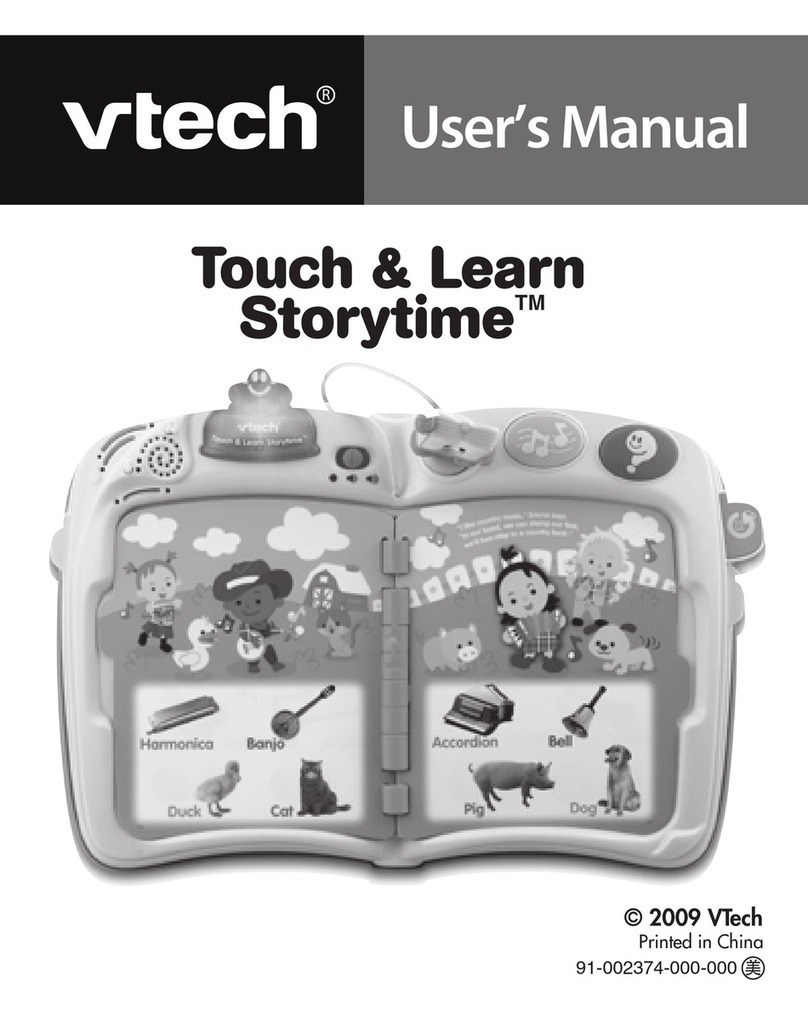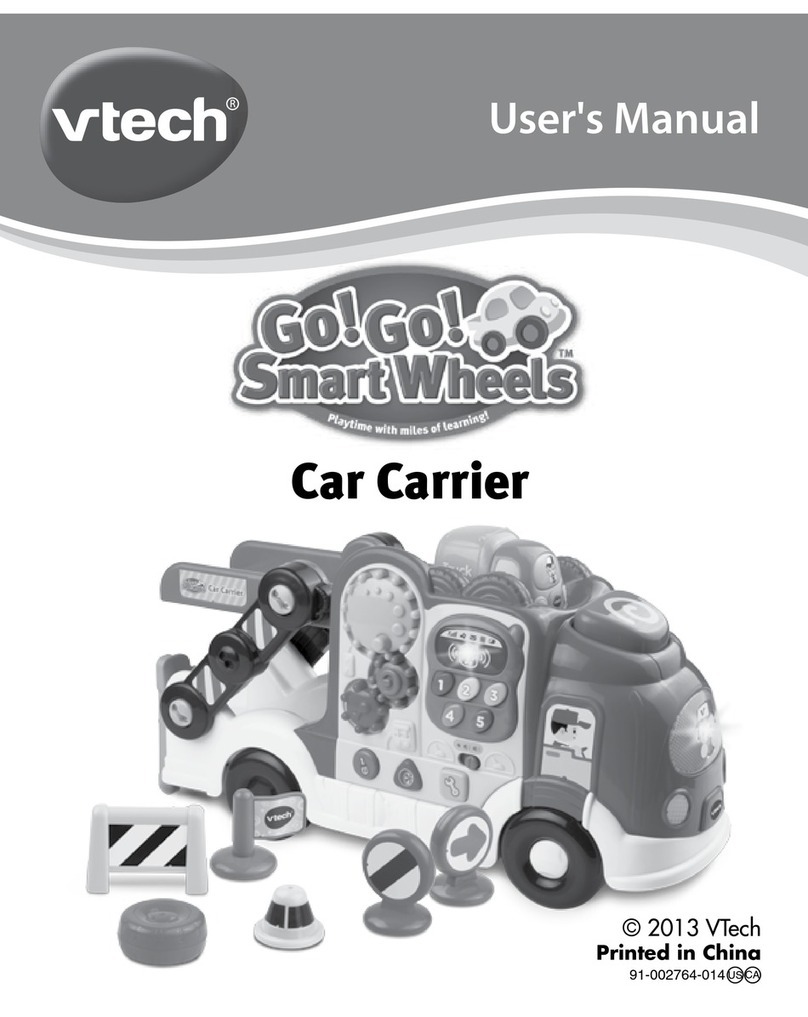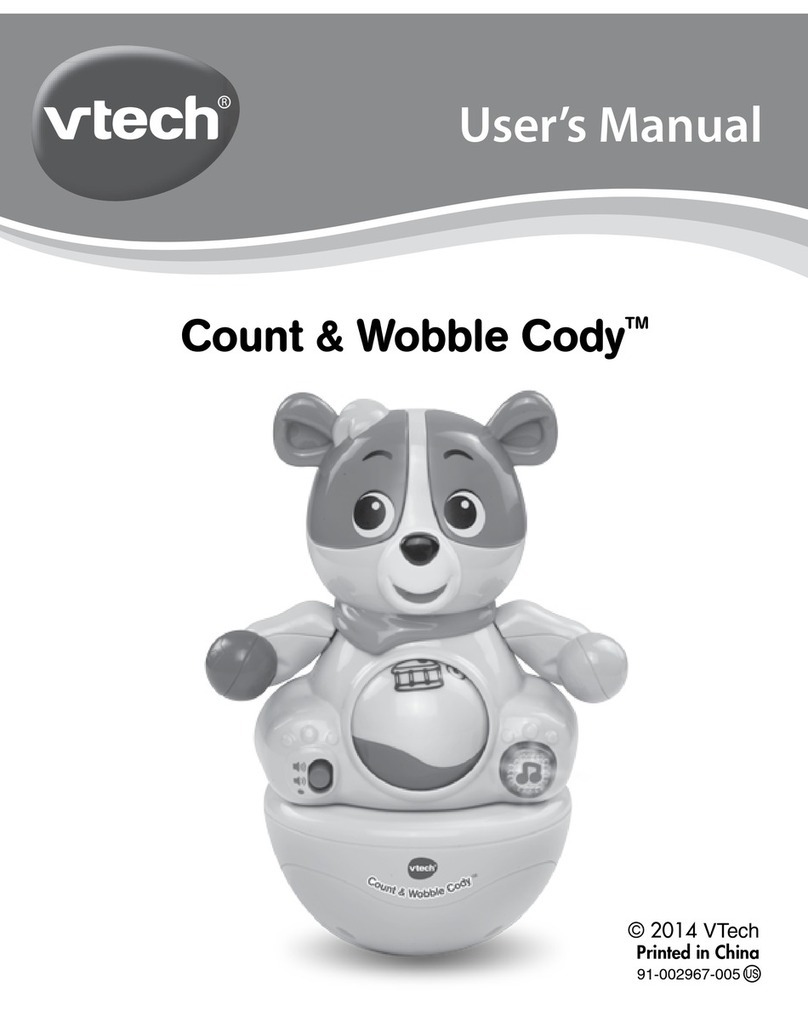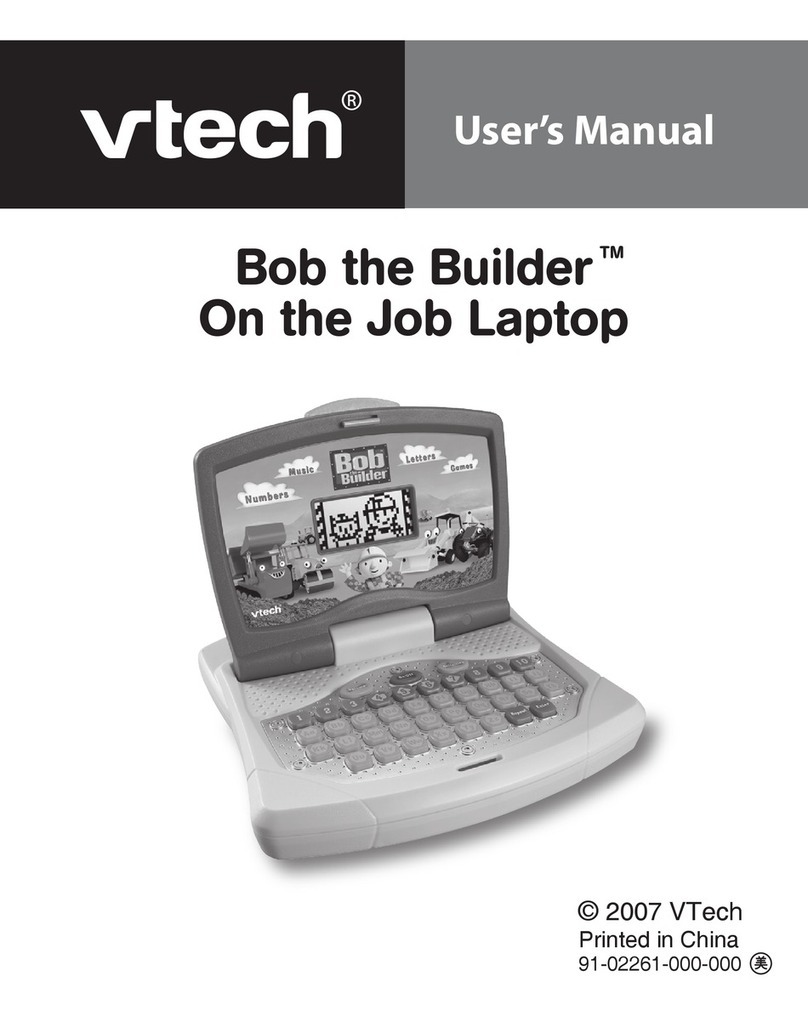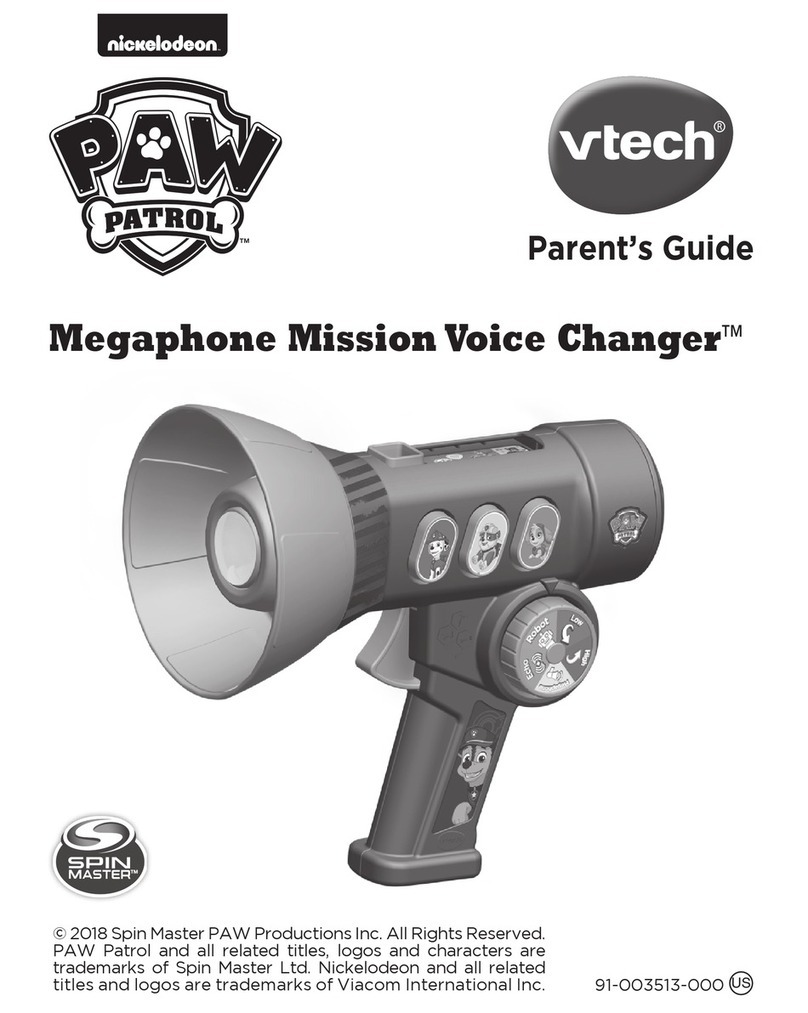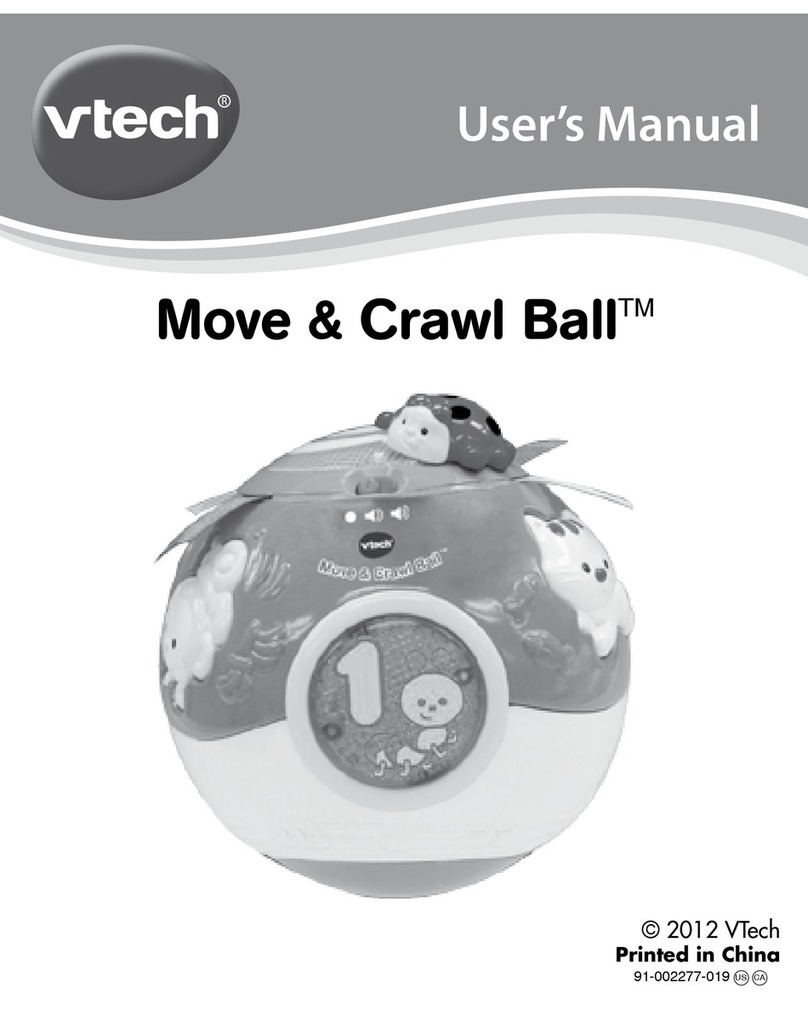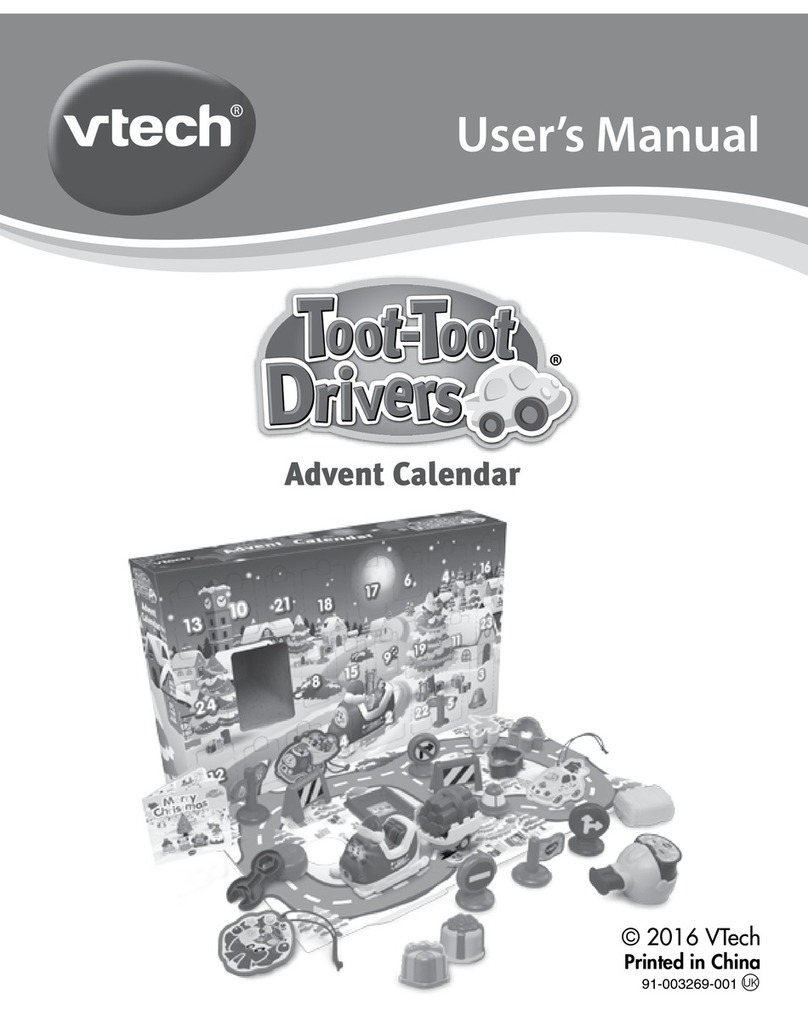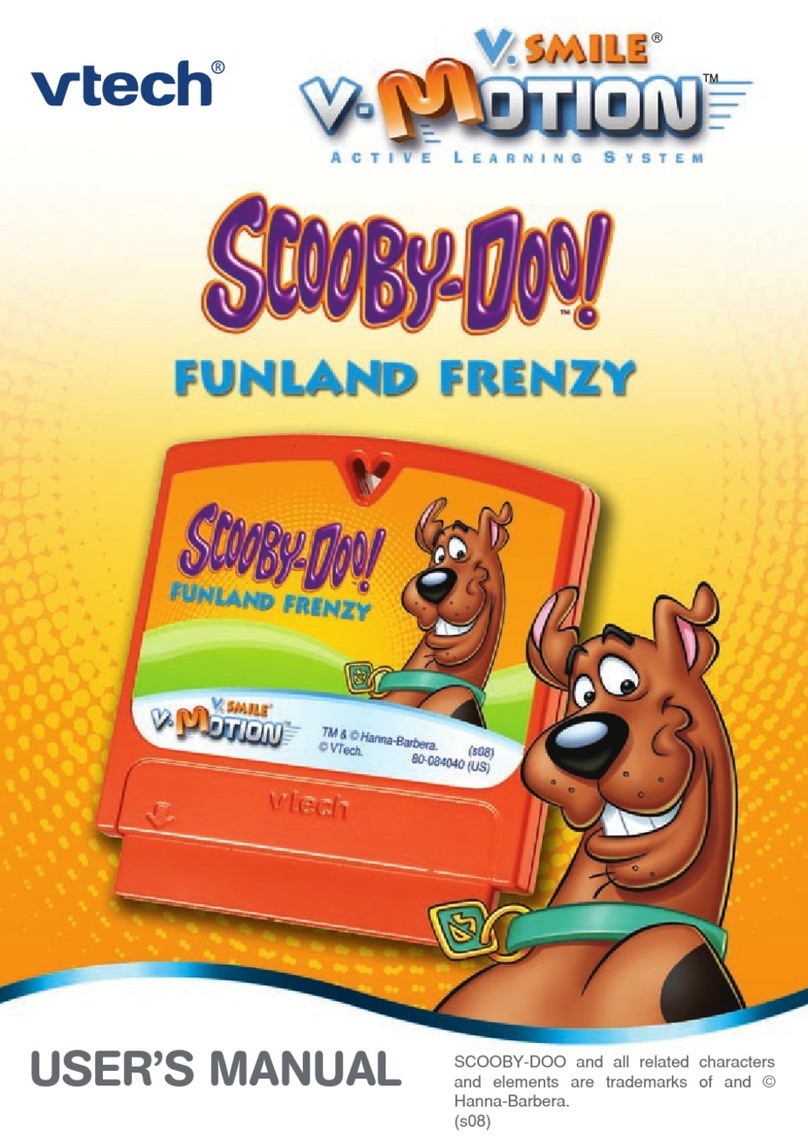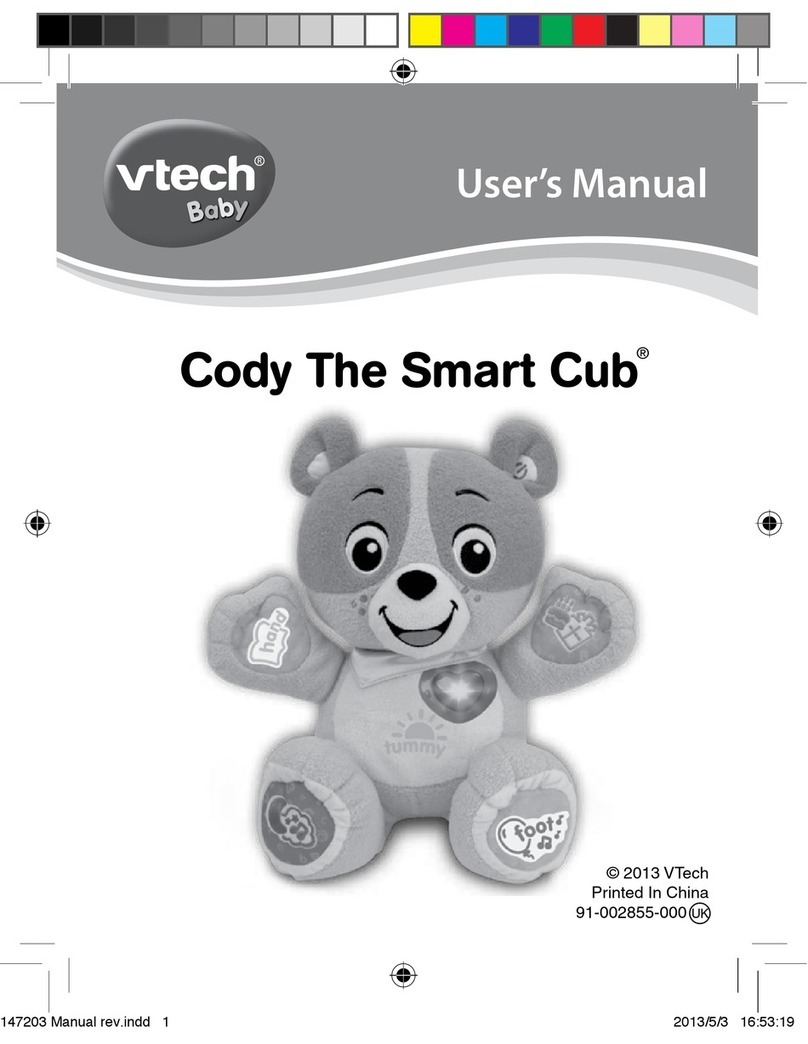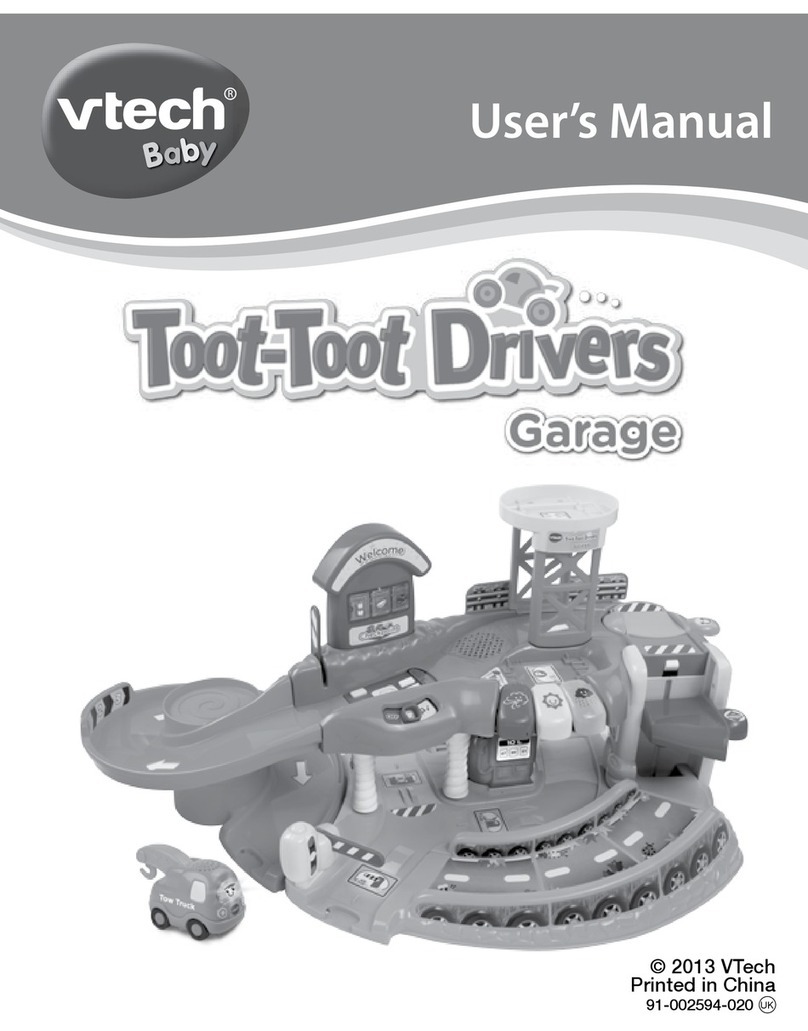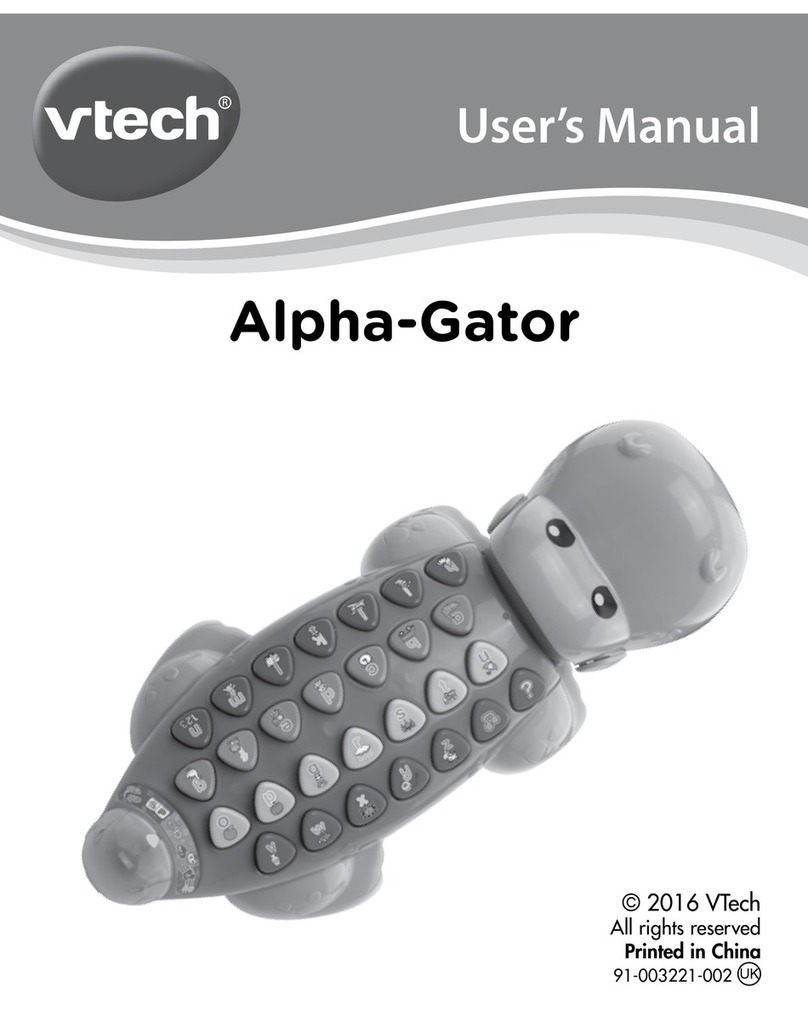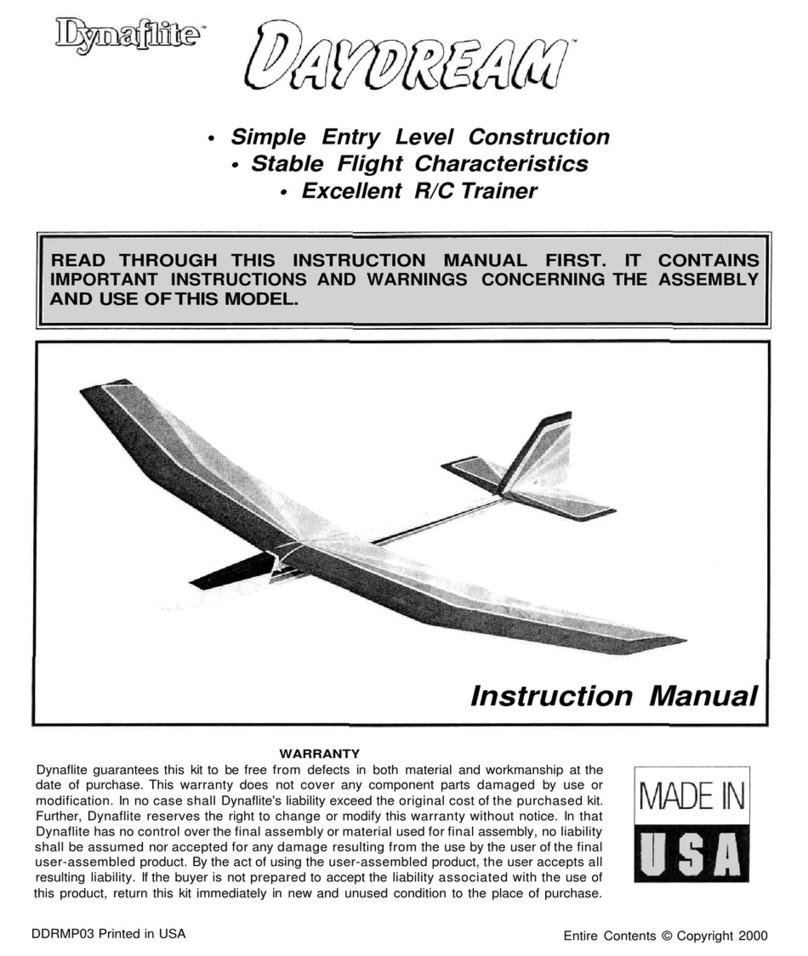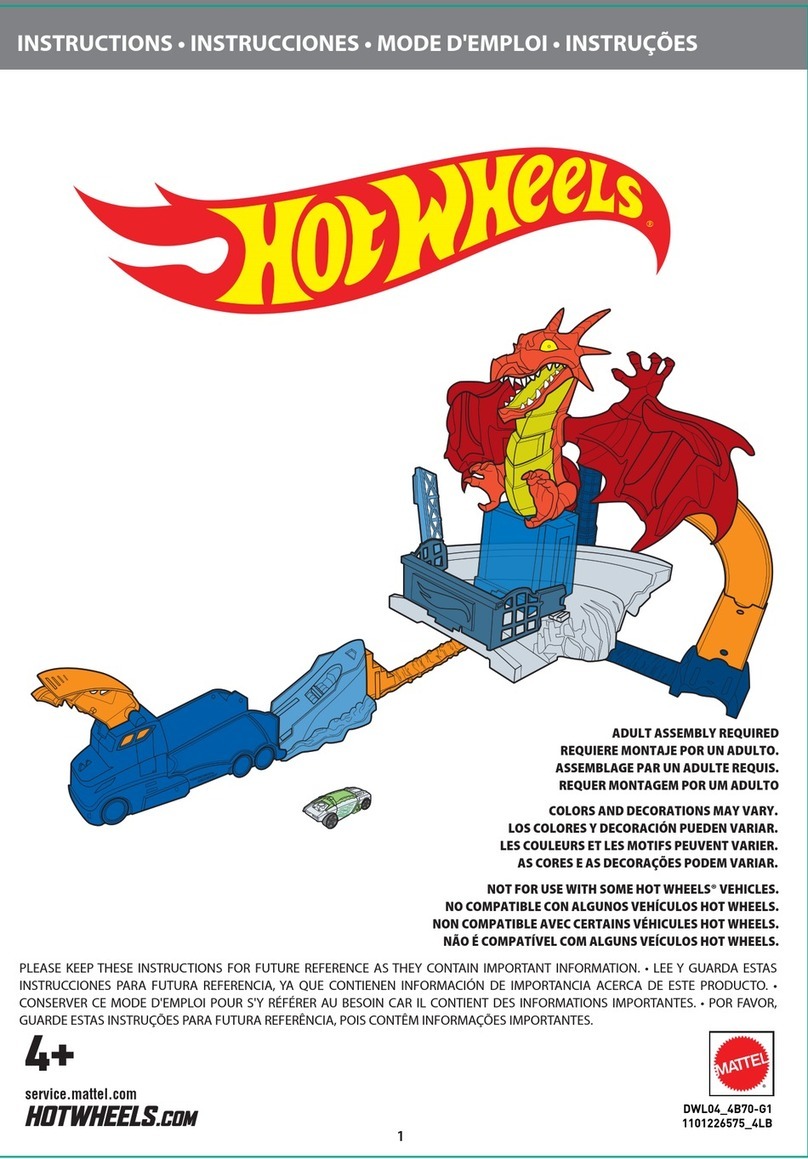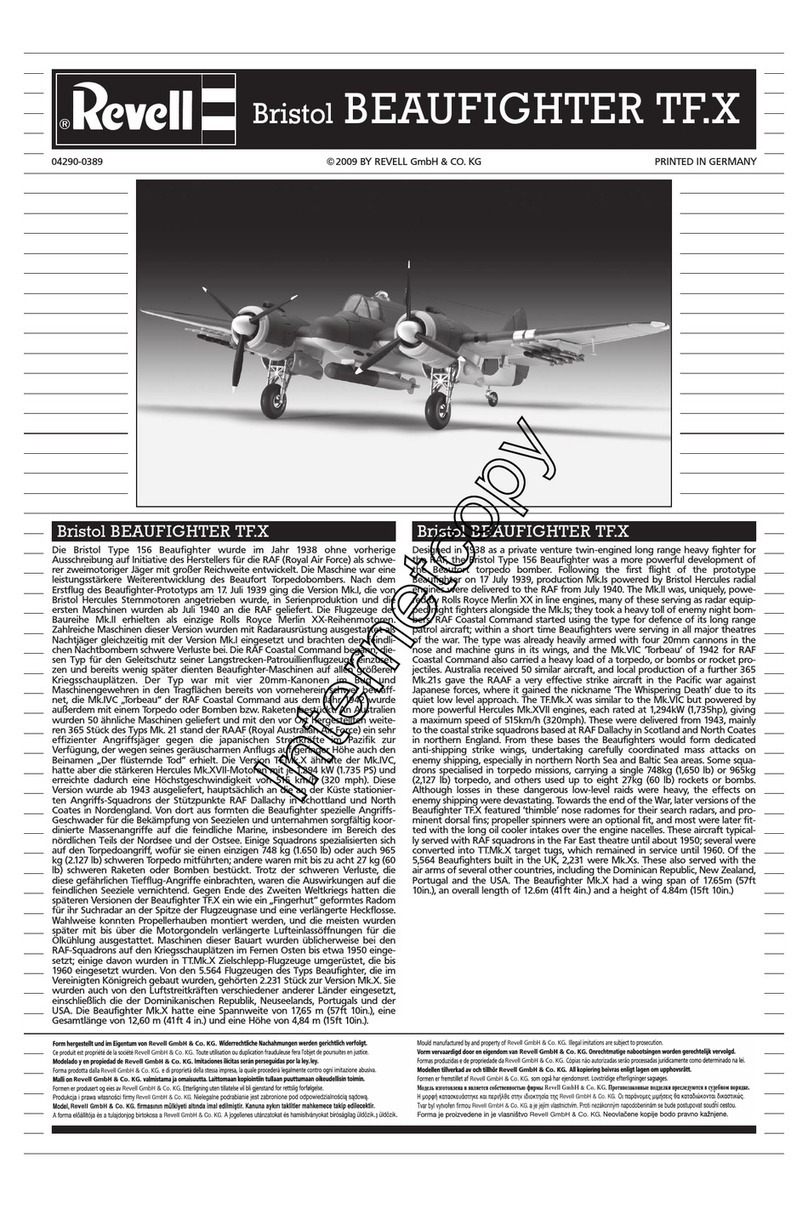2 3 4 5
PARENT LETTER
DerPr,
A VT®, n th vry er, clr r ng t lay id gm ngr n ngr
ag. A t sm m, ndrtn t ti rts t xp tr clr t t
nrit ct ny lr id gm. H c cfid lwng r
clr t lay t gm, n euct n trt t ethy, ag-rit
nr?
Or i t ts -gn dbt s t V.SMILE® PC PALTM Lerng Syt – iu id gm
st crete pily r clr age 3 t 6. V.SMILE® PC PALTM Lerng Syt cn i-
inly dig, ag-rit crc, trtng grs, n gm lay t iu
xpinc th r cl lv n c r. V.SMILE® PC PALTM Lerng Syt ngag
r cl t w od lay: Gm – gm t l r cl m ir t
cm ctr rs k M, Keyor n P; Ts – r lng
t cm ctr ts k Em, M Plar n Ch . A t eucin
od r r cl hrs lerng .
As r t V.SMILE® PC PALTM Lerng Syt, VT® rs rry gm SmridTM be
lr clr’s chractrs th ngag n ncrag r cl t lay l lerng. T
rry s rgze t tr lvs eucin lay - Erly Lernrs (ag 3-5), Jir Tkrs
(ag 4-6) n Mtr Mns (ag 6-8) - th t eucin ct t st grws t
r cl.
A VT®, r ru t rvid t uc-ede i t t id gm lm, s
s nr nv ay r r cl t ler l hvng . W th r ng
VT® t t prt b ng r cl xlr rl lerng!
Sncrly,
Ji Fzgrl
Vc Prid, Mrkng
VT Elers, NA
To learnmore about theV.SMILE® PC PALTMLearning Systemand other VTech®toys, visitwww.vtechkids.com
Teaching computer skills the fun way, VTech®introduces the latest addition to
the V.SMILE®family -- V.SMILE®PC PAL™. Your child will join three cute and
cuddly computer characters for learning games that teach important computer
skills. The V.SMILE®PC PAL™ simulates a kid-friendly desktop environment for
little learners. Thirteen fun activities teach typing, mouse skills, letters, spelling,
drawing, creativity, music and writing.
INTRODUCTION
• One VTech®V.SMILE®PC PAL™ ConsolePC PAL™ Console
•One VTech®V.SMILE®PC PAL™ KeyboardPC PAL™ Keyboard
•One VTech®V.SMILE®PC PAL™ Smartridge™PC PAL™ Smartridge™™ Smartridge™Smartridge™
•One VTech®Smartridge™ Manual
•One User’s Manual
WARNING: All packing materials such as tape, plastic sheets, wire ties and tags are not
part of this toy and should be discarded for your child’s safety.
Smartridge™ Manual User’s ManualSmartridge™
V.SMILE
®
PC PAL™ Keyboard
V.SMILE
®
PC PAL™ Console
Included in this PackageIncluded in this Package
• Smartridge™ Slot
Insert the Smartridge™into this slot to begin play.
• Microphone Jack
You can plug a micorphone into this jack for use with
some games. (Stereo and mono microphone are sold
separately.)
• IR Receiver
• V.Link™ Port
Insert a V.Link™ to download your game
scores. Please see page 7 for more V.Link™
information. (V.Link™ sold separately.)
• Joystick Port
You can plug in a V.SMILE®Joystick or V.SMILE®
Accessories to play games. (V.SMILE®Joystick and
Accessories sold separately.)
• Console Battery Compartment
Install 4 AA size batteries. For detailsplease refer to
Page 4.
• AV Cable
Connect to TV or VCR.For details please
refer to Page 5 & 6.
• Smartridge™ Storage Compartment
It stores up to 6 Smartridges™.
• ON/RESTART Button
Press the ON/RESTART Button to turn the
console ON. If you press the ON/RESTART
Button while playing a game, the game will start
over from the beginning.
• OFF Button
Press the OFF Button to turn the console OFF.
• Keyboard Battery Compartment
Install 4 AA size batteries. For detailsplease
refer to Page 4.
• Mouse Storage Compartment
Store your mouse and mouse cable underthe
keyboard when not in use.
• Joystick
Use this 8-directional joystick toplay games and
make selections. • Enter Buttons
Use these buttons to confirm selection.
• Mouse Pad Compartment
Store your mouse pad here when not in use.
• IR Transmitter
• Keyboard ON/OFF Button
Press thisbutton to turn theKeyboard ON and OFF.
• Keypad
Use the QWERTY Keyboard to play games and
answer questions.
• 4 Color Buttons
Use these buttons to answer questions in select
games.
• Pen Storage Compartment
Store the pen here when not in use.
• Pen
Use the pen for drawing and writing games.
PRODUCT FEATURES
• Handle
The PC Pal Keyboard has a handle for easy
portability.
• Mouse
Use the mouse to play games and make selections.
• Drawing Pad
Move the pen along the drawing pad to drawor play
writing games.
• AC Adaptor Jack
Connect to AC adaptor. (AC Adaptor sold
separately)
GETTING STARTED
• Make sure the
V.SMILE®
PC PAL™ Console
and the
V.SMILE®
PC PAL™ Keyboard are
turned OFF.
• Locate the battery cover at the bottom of the
console and the keyboard.
• Insert 4 X 1.5V AA LR6 / AM-3 size batteries as
illustrated for both console and keyboard.
• Replace the battery covers.
Notice: When the
V.SMILE®
PC PAL™ Console is running
on batteries, you may see this icon appear
on the screen. This indicates that battery power
is low, and you should replace the batteries soon.
Battery time remaining once the icon first appears
is approximately 10-30 minutes, depending on the
type of batteries in use. After that, the console
will show the low battery icon for 5 seconds as
indicated in the diagram, and then will turn OFF
automatically.
Battery NoticeBattery Notice
• Install batteries correctly observing the polarity (+, -) signs to avoid
leakage.
• Do not mix old and new batteries.
• Do not mix batteries of different types: alkaline, standard (carbon-zinc) or
rechargeable (nickel-cadmium).
• Remove the batteries from the equipment when the unit will not be used
for an extended period of time.
• Always remove exhausted batteries from the equipment.
• Do not dispose of batteries in fire.
• Do not attempt to recharge ordinary batteries.
• The supply terminals are not to be short-circuited.
• Only batteries of the same and equivalent type as recommended are to be
used.
WE DO NOT RECOMMEND THE USE OF RECHARGEABLE BATTERIES.
Battery InstallationBattery Installation
AC AdaptorAC Adaptor
• Use a VTech®9V 300mA AC/DC adaptor or a standard AC/DC
adaptor with equivalent specification.
• Make sure the console is turned OFF.
• Plug the power jack into the 9V DC socket at the back of the unit.
• Plug the AC adaptor into a wall socket.
Note: The use of an adaptor will override the batteries. When the toy is not going to be used for
an extended period of time, unplug the adaptor.
Standard Guidelines for Adaptor ToysStandard Guidelines for Adaptor Toys
• This toy is not intended for use by children under 3 years old.
• Only use the recommended adaptor with the toy.
• The transformer is not a toy.
• Never clean a plugged-in toy with liquid.
• Never use more than one adaptor.
• Do not leave the toy plugged-in for extended periods of time.
Connecting to a TVConnecting to a TV
Note: Before you connect the V.SMILE®PC PAL™PC PAL™ Console to a TV, please
check and make sure that the unit is working. Once you have turned the
unit ON, the power indicator light (ON/RESTART Button) will glow. If
not, please check to see if the adaptor is connected properly, or that the
batteries are installedcorrectly. Make sure that your TV, the consoleand the
keyboard are all turned OFF before you begin making any connections.
Stereo audio TV connection:
- Connect the yellow plug on the V.SMILE®PC PAL™ ConsolePC PAL™ ConsoleConsole
cable to the yellow video input terminal on your TV.
- Connect the white plug and red plug on the V.SMILE®PCPC
PAL™ ConsoleConsole cable to the white and red audio input
terminals on your TV.
Mono audio TV connection:
- Connect the yellowplug on the V.SMILE®PC PAL™PC PAL™ Console
cable to the yellow video input terminal on your TV.
- Connect the white plug or red plug on the V.SMILE®PCPC
PAL™ Console cable to the white or red audio input
terminals on your TV.
Yellow White Red
Yellow White Red