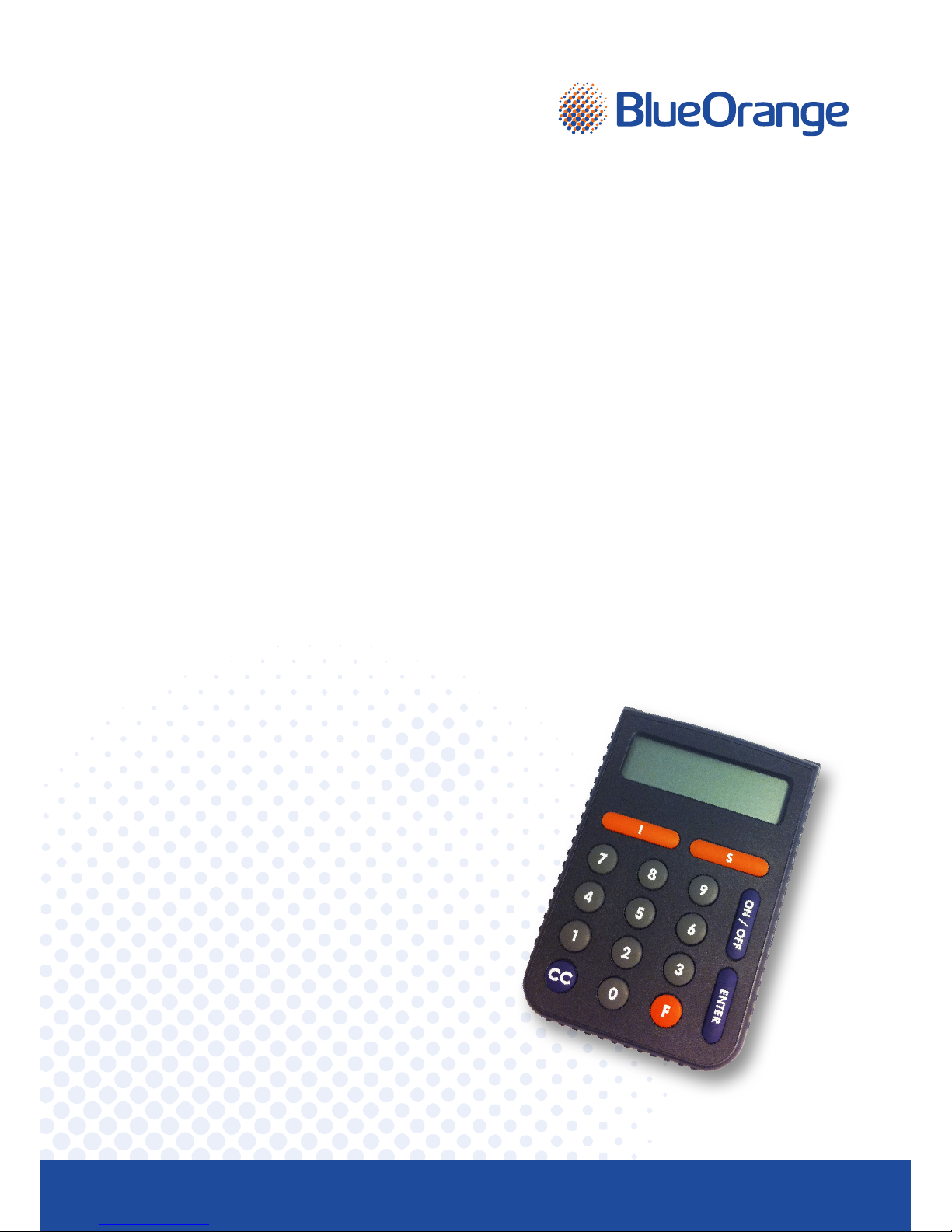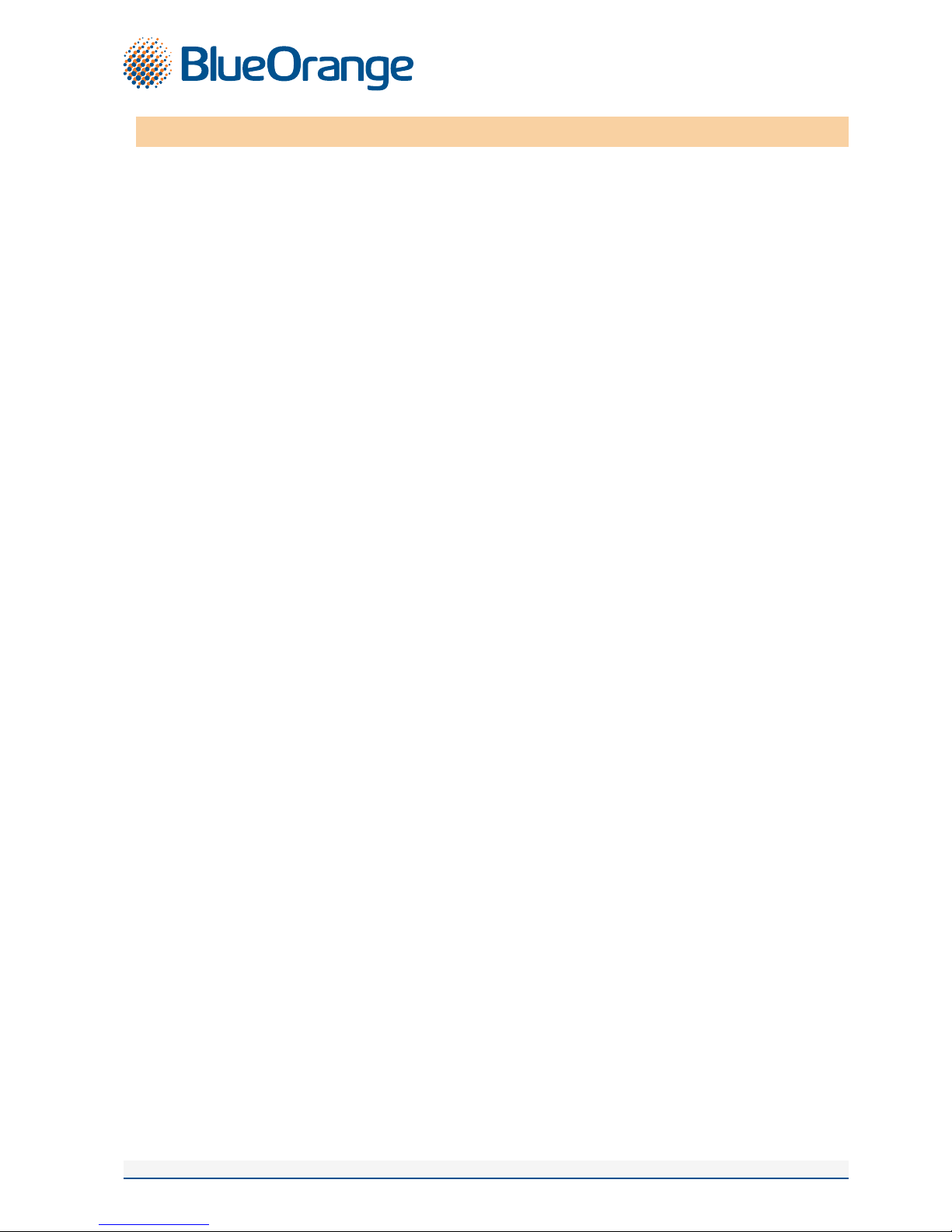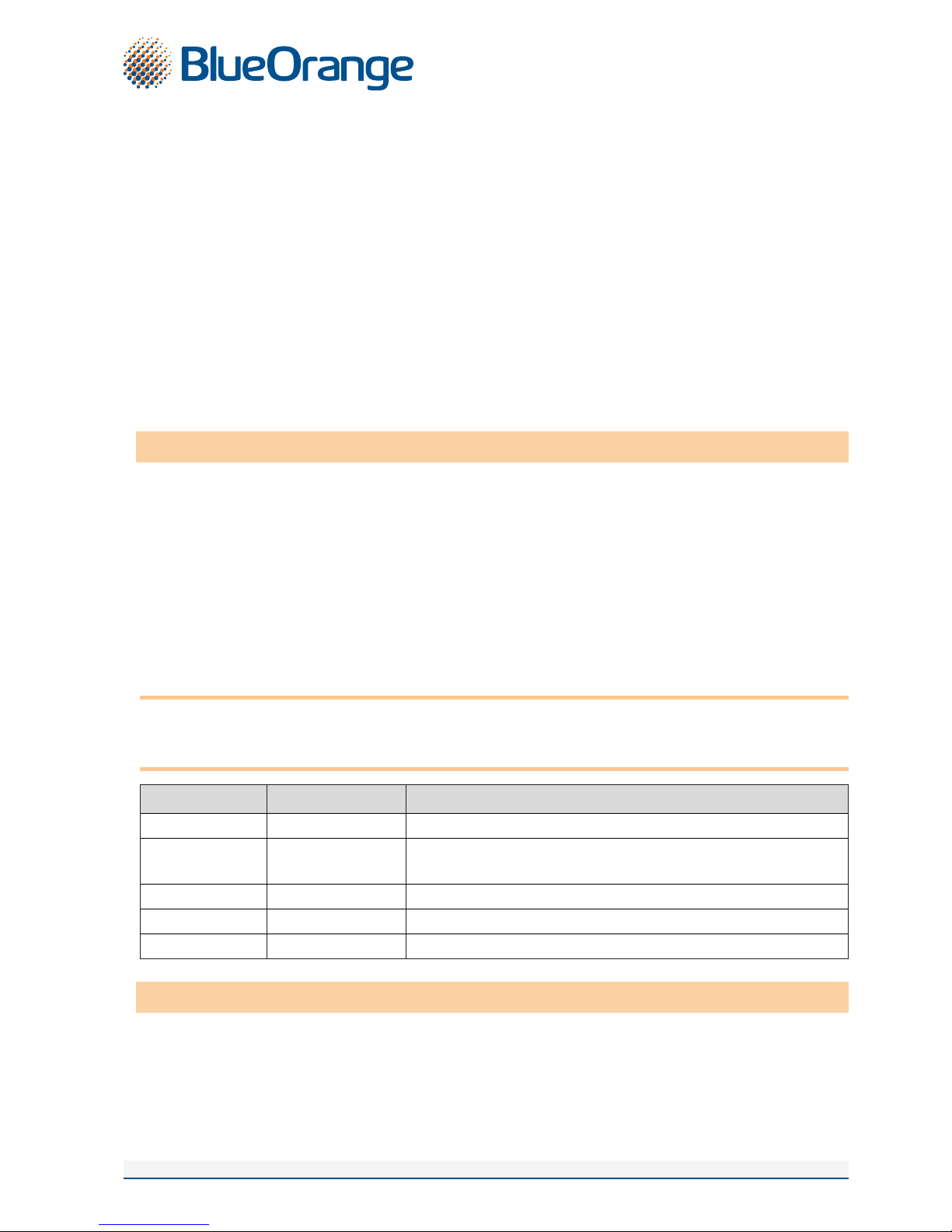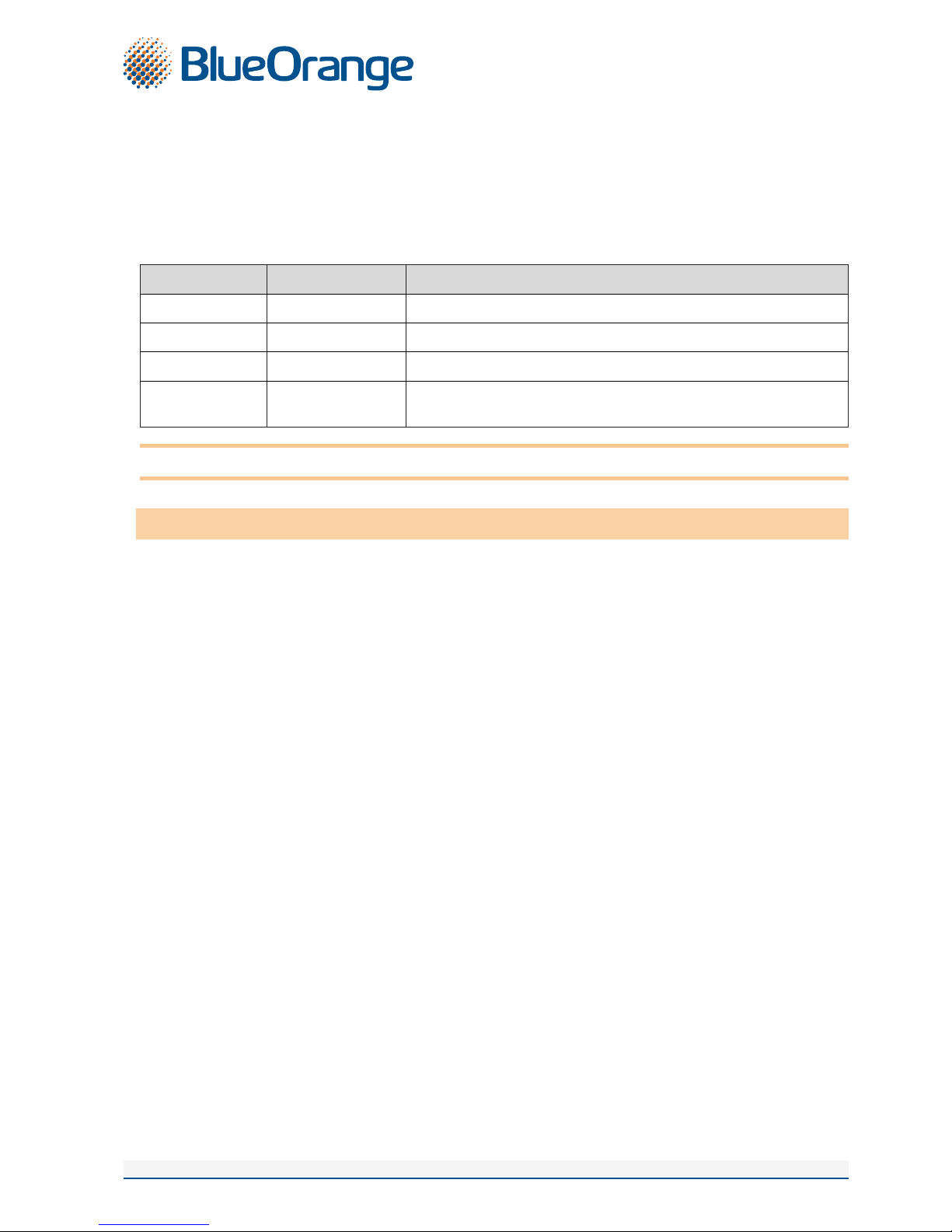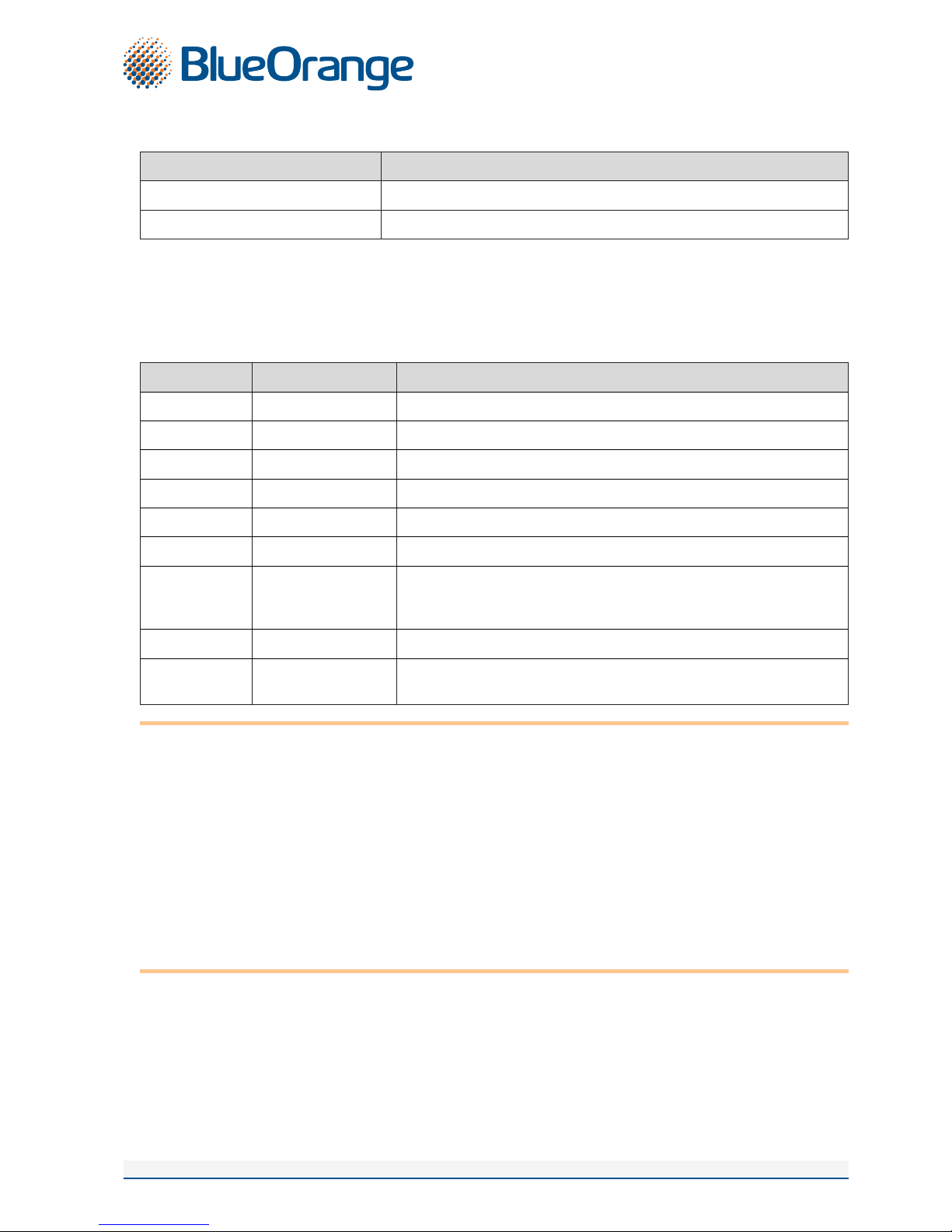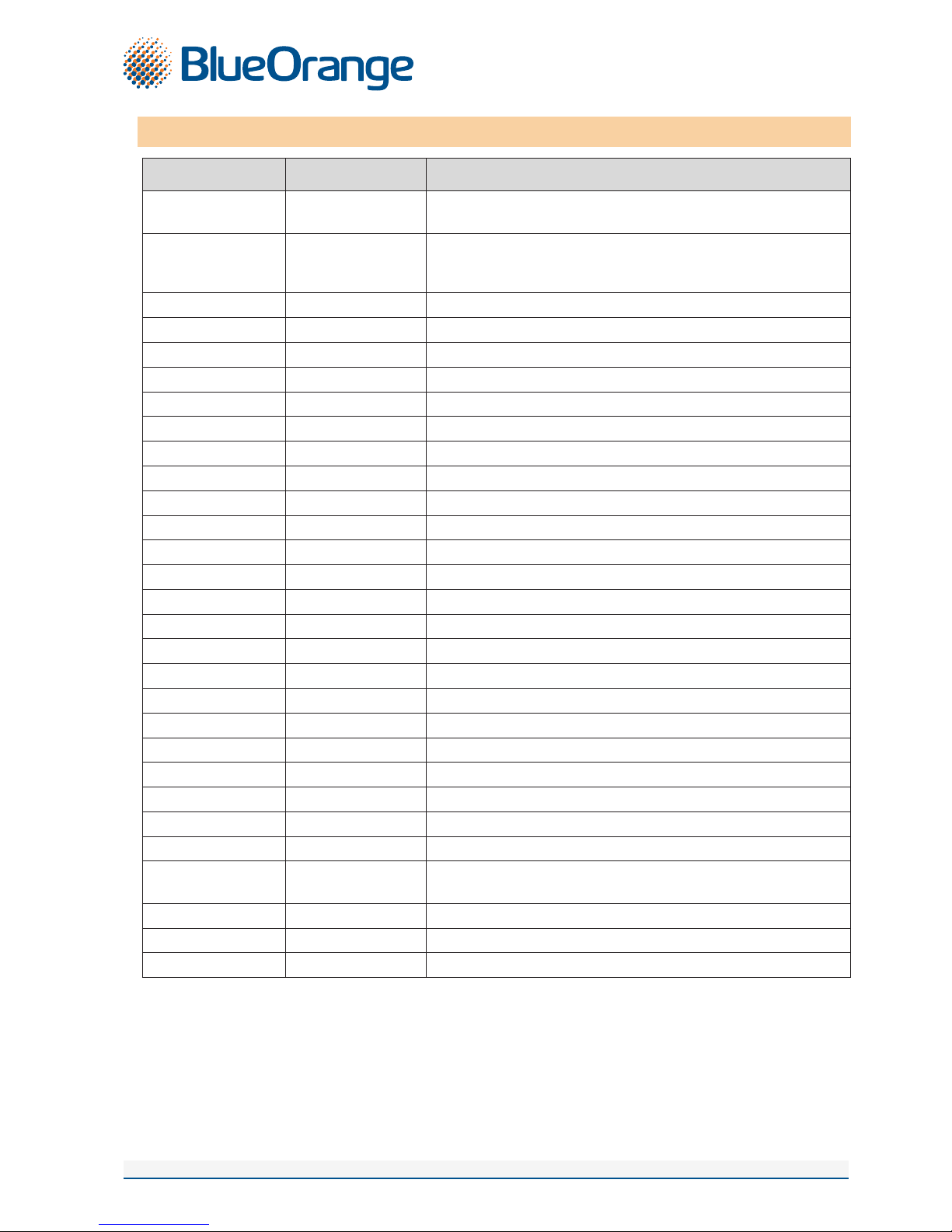2.3. Fkey - provides access to additional functions of the Digipass (see the Additional Functions section). In
order to scroll through the menu items, press the «F» key several times; in order to select the necessary
item, press the «Enter» key. The menu includes the following items:
2.3.1. CHANGE PIN ? – change of PIN;
2.3.2. GMT DATE – current Digipass date according to Greenwich Mean Time;
2.3.3. GMT TIME – current Digipass time according to Greenwich Mean Time;
2.3.4. HELPDESK – the Bank’s phone for advice and technical assistance;
2.3.5. ENGLISH → ? or LATVIAN → ? – choice of interface language.
2.4. CC key – if you are scrolling through the menu items, this key will take you to the previous menu. During
data input you may delete the last symbol by pressing the CC key. In some cases, the СС key clears the
entire input field.
2.5. Enter key – confirming and entering information in the device.
2.6. On/Off key – switching the device on/off.
3. USING YOUR DIGIPASS FOR THE FIRST TIME
3.1. After the Digipass is switched on for the first time, the following message will be displayed: INITIAL PIN.
Enter the initiation code issued by the Bank.
3.2. In 1–2 seconds the following message will be displayed: NEW PIN =; you will be prompted to provide
your personal access code or PIN – a number consisting of 6 to 8 digits. Choose a combination of
digits easy for you to remember yet difficult to associate with you (i.e. do not use your birthday, phone
number, etc.). Memorize the chosen PIN and enter it into the Digipass, confirm input by pressing the
«Enter» key. If the chosen PIN is too simple, the following message will be displayed: WEAK PIN; the
Digipass will prompt you to choose a different PIN.
3.3. The following message will be displayed: CONFIRM PIN!. Enter the chosen PIN again and press the «Enter»
key. If you have entered the chosen PIN correctly, the following message will be displayed: PIN CHANGED!.
Never write down your PIN chosen or store it with the Digipass. In case the device is stolen or lost,
this will make unauthorized access to your electronic signature easier, because the device’s functions
cannot be accessed without entering the correct PIN.
Display Procedure Comments
<On/Off> Switch on the device.
INITIAL PIN 987654 <Enter> After the device is switched on for the first time, enter the initiation
code issued by the Bank.
NEW PIN = 112233 <Enter> Enter the chosen PIN (6 to 8 digits) and memorize it.
CONFIRM PIN! 112233 <Enter> Confirm the PIN.
PIN CHANGED! Your PIN is set.
4. UNIQUE PASSWORD (IDENTIFICATION FUNCTION)
4.1. The unique password generated by the Digipass is intended for your personal identification when you
contact the Bank over the phone, log into the Internet Bank or send messages using the Internet Bank, as
well as for signing payment orders and cash withdrawal orders if the order amount is less than or equal
to EUR 5,000 or an equivalent in another currency.