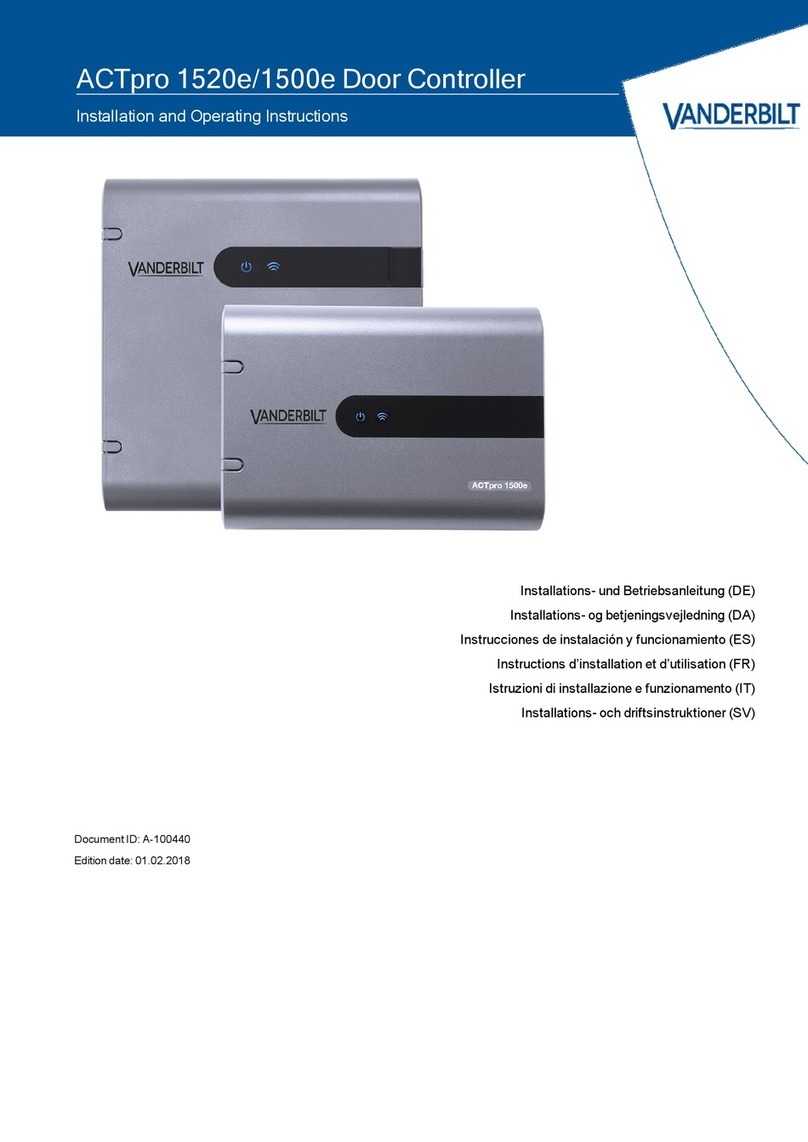1 Overview
An ACT365-VCU is a 4 camera IP controller with a 1TB hard disk for CCTV storage. The controller
includes a rich set of IP video features including automatic camera discovery, automatic camera
configuration and full HD streaming.
ACT365-VCUs can be registered with and monitored from ACT365, a cloud-based, integrated access
control and video management solution. ACT365 can be used to manage CCTV security from a single site
or multiple sites. The ACT365 app allows you to:
lView the status of doors
lLock and unlock doors
lView video footage associated with access events or alarms
lEnable and disable cardholders
lView a list of all the cardholders currently on a site
If you are new to ACT365, Vanderbilt recommend you view the training videos which can be found on the
ACT365 Installer Portal at ACT365.eu.
1.1 Requirements
Cloud-based products depend on a reliable connection to the internet with adequate bandwidth. This is
especially important in the case of CCTV products like ACT365.
The ACT365-VCU is designed for occasional viewing of cameras and to view footage in response to
incidents. The ACT365-VCU uses bandwidth when cameras are being viewed (live or replay) on the
ACT365 Installer Portal or from an Android/iOS mobile app. Bandwidth constraints will limit the type of
camera that can be connected to the ACT365-VCU.
By default, each camera stream will consume approximately 1Mbps of bandwidth while being viewed in
standard resolution. To view 4 cameras in standard resolution, 4Mbps of bandwidth is required. Cameras
can be set for higher resolution which will further impact bandwidth requirements. The ACT365-VCU
supports high stream settings, which will set the camera content bit rate to 2Mbps, effectively doubling the
bandwidth requirements.
Typical bandwidth requirements are outlined in the table below.
Number of camera
streams being viewed
Stream Size Upload (from ACT365-
VCU to ACT365)
Download (from ACT365
to browser)
4 Standard (1Mbps) 4Mbps 4Mbps
4 High (2Mbps) 8Mbps 8Mbps
8 Standard (1Mbps) 8Mbps 8Mbps
8 High (2Mbps) 16Mbps 16Mbps
Vanderbilt recommend that you conduct a network speed test to verify that a customer site has adequate
bandwidth to meet requirements, for example, using speedtest.net. Note that a speed test provides a
snapshot of the network performance at the time of the test; network performance will vary over time and
may degrade with increasing demands.
© Vanderbilt 2019 5 A-100528-b
20.05.2019