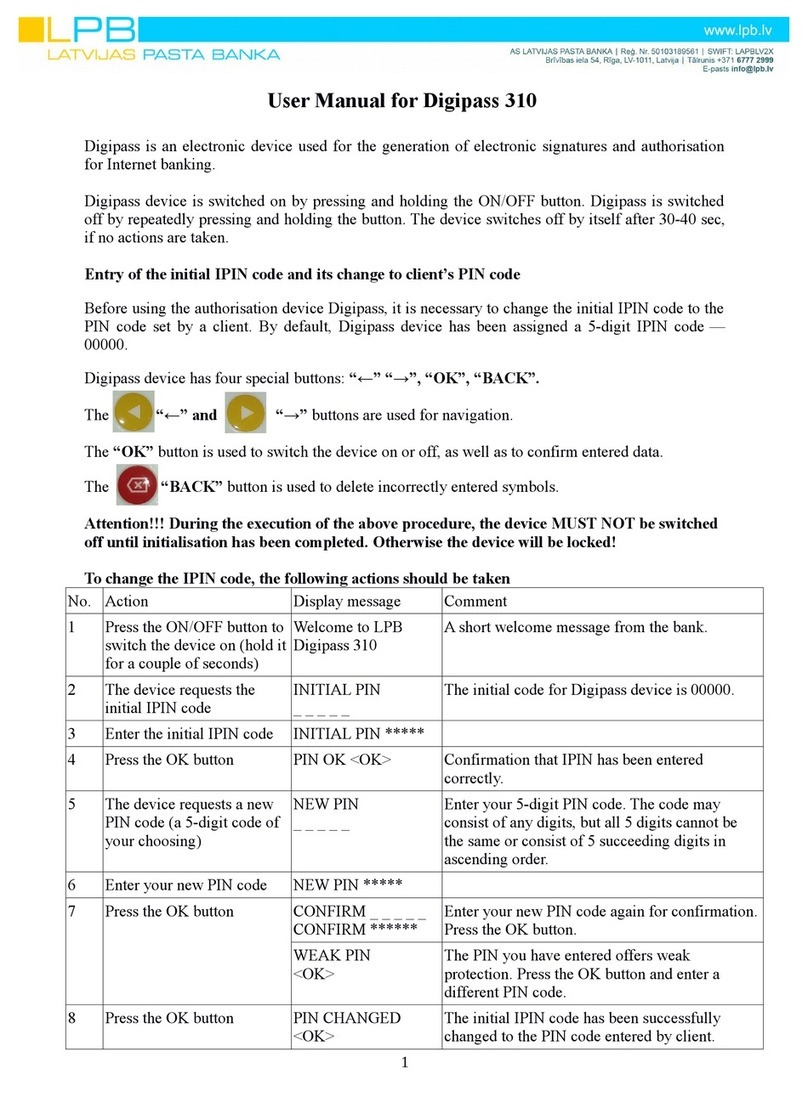To use the DIGIPASS®SecureClick, on a new platform, you need to turn on the
Bluetooth on your platform and follow your platform’s specifics steps for pairing a new
Bluetooth device. You also need to set your DIGIPASS®SecureClick in pairing mode by
pressing the button for three seconds. The DIGIPASS®SecureClick willl turn full red and
then running blue. Your platform will then ask you to enter a PIN. The default one is
‘00000’ (5 times 0).
To login to a FIDO U2F enabled website, you can now navigate and login to your
website protected with FIDO U2F. Enter and then you will be asked to push the button
on your FIDO U2F device. Push the button on your DIGIPASS®SecureClick. Done! You
are securely logged in.
DIGIPASS®BLUETOOTH BRIDGE COLOR CODES
Blinking yellow Driver installation/ if drivers are already installed, driver check
Blinking blue Scanning for DIGIPASS®SecureClick in range
Blinking green Found a paired DIGIPASS®SecureClick
Green continuous Connected with DIGIPASS®SecureClick and performing a
registration or an authentication
DIGIPASS®SECURECLICK MANUAL
7