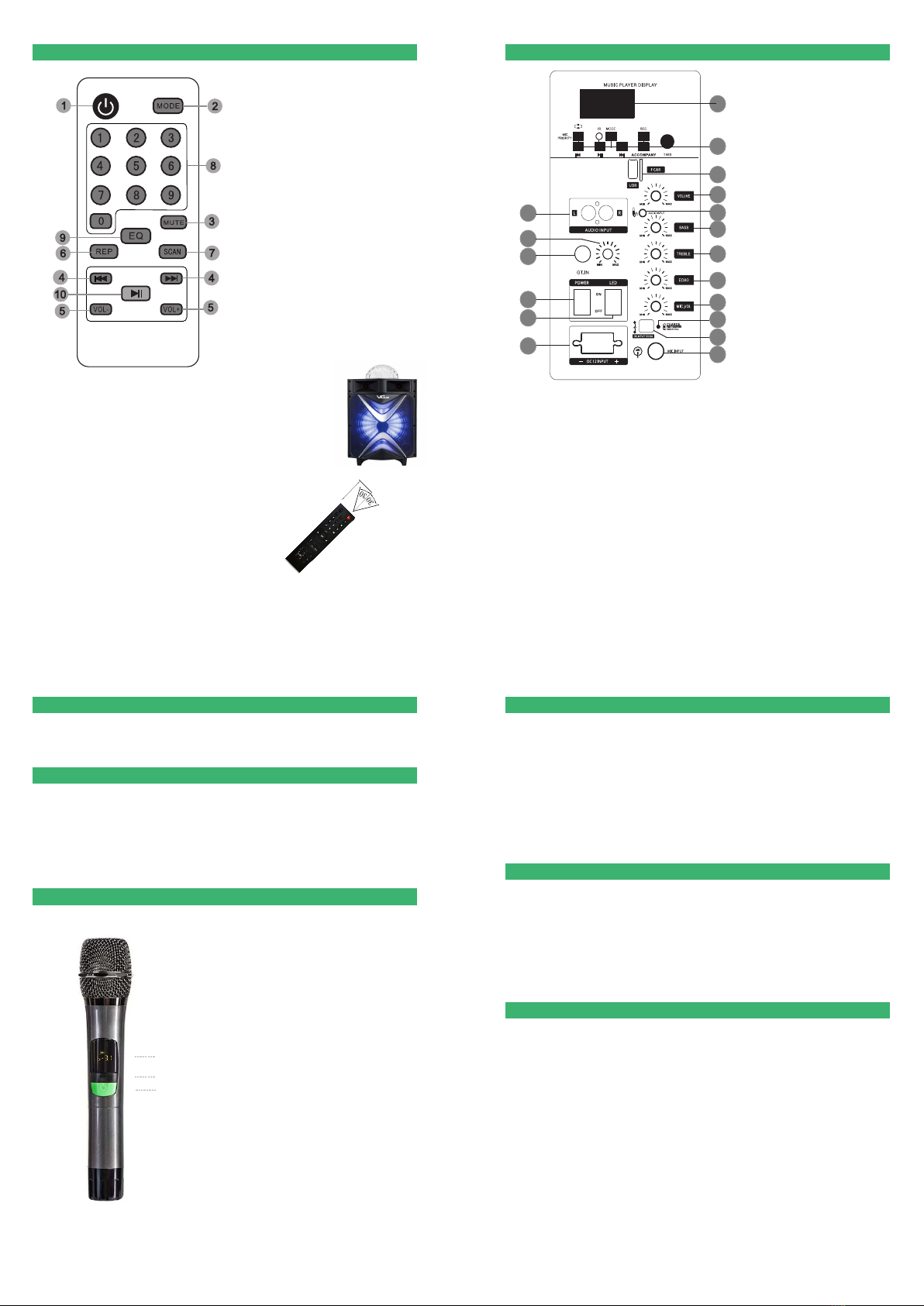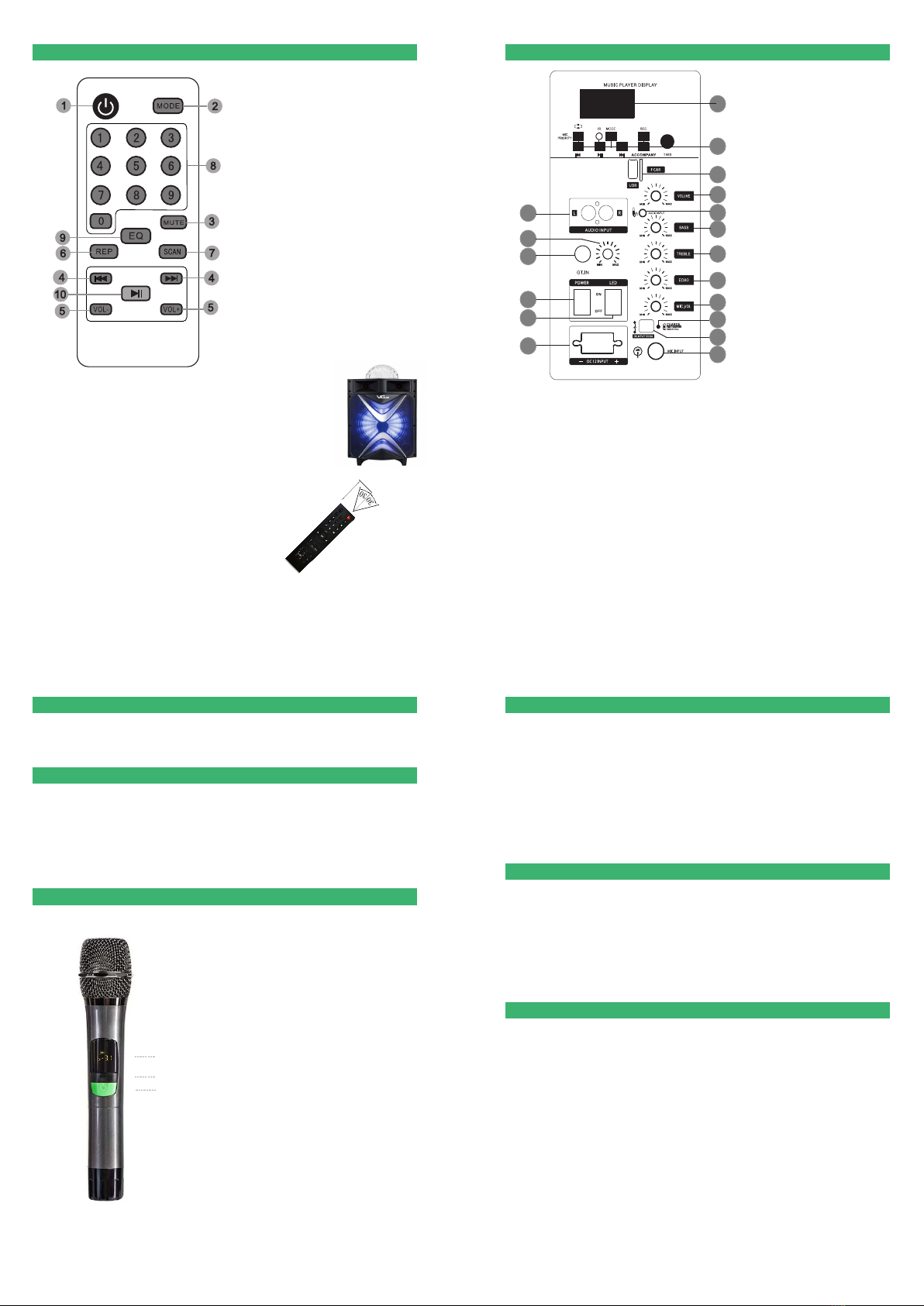
*Image diagram, for reference only
Guitar Recording function
Play function
Bluetooth operation
USB/TF
Microphone controls and basic operation
GT.IN: Connect guitar.
GT.VOL: Adjust the guitar volume.
Please insert USB or TF card first and then press "REC" into recording mode. When
recording music at the first time, an new file "RECORD" will be created in the card and all
recordings will be saved into the file. These recording files are automatically named as
REC0001,REC0002,REC0003… in sequence. When recording music, press REC to puase it and
press again to continue. Press "MODE" or "REC" to quit recording mode.
Please press "REC" into recording-play mode(automatically play the musics recording
before). Usually the machine will play the last recording music first. Press PREV( |◄◄) or NEXT
( ►►|) to select the music. Press Replay on the remote control to replay music. If you would like
to replay single music or all musics, please press Replay repeatedly.
Music files in USB and TF cards should be formatted as FAT32 on the computer.
The order about music play is based on file name,if the music file names are as "01,02,03"in
sequence.This product will play the file "01"first.
Copy MP3 or WMA music files to USB/TF cards. It is recommended to delete unnecessary
files and folders to speed up card reading and reduce card reading problems
*Image diagram, for reference only*Image diagram, for reference only
*Image diagram, for reference only
1.Under normal circumstances, the remote control
should be used within a range of about 20 feet and
30 degrees from the remote reception window.
2.When operating the remote control, point the
remote control at the receiver window of the
machine. There should be no obstacles between
the remote control and the machine.
3.If the receiving window is in the position of strong
light, the remote control may fail. In this case,
please remove the machine to avoid direct
exposure to strong light.
4.Please don't make both new and old batteries
work together,and regularly check whether the
remote control batteries need to be replaced.
Remote control instructions Description of controls
1. Power on/off
2. Mode switch
3. Mute
4. Next/Previous
5. Volume adjust
6. Repeat one/Repeat all
7. FM station search
8. Music number
9. EQ mode
10. Play/Pause
1.Mic on/off
2.Set
3.Screen
2
3
USB: insert USB and play music.
TF CARD: insert TF card and play music.
Supports MP3, WMA, and WAV music formats, outstanding sound performance, high fax
stereo design.
MODE: to switch external audio, MP3 / Bluetooth/ Radio functions.
►||: press this key to pause the music, and press again to continue.
|◄◄ / ►►|: when playing, select the PREVIOUS/NEXT music.
20 feet
15
14
12
13
4
6
8
10
16 9
17
18
11
7
5
2
3
1. LED digital display
2.1) Microphone priority:Long press for 3 seconds or more to select single
loop or random
2) USB Disk Mode and FM mode, return to the previous song or
previous channel
3) USB Disk mode, play or pause; FM mode, press for 3 seconds to
automatically search for radio stations
4) USB Disk Mode and FM mode, Select the next song or the next channel
5) MODE: Audio conversion
"USB", Read the USB memory stick content
"Bluetooth", Select the Bluetooth connection
"80.9", Select the radio mode
"L", Select an external audio source inputs
6) IR: Infrared remote reception
7) REC: Insert a storage medium, press the button to record
8) ACCOMPANY: accompaniment
9) TWS: Bluetooth Synchronization When two devices with TWS function
and the same Bluetooth name succeed in Bluetooth connection, long press
the TWS button of one of the machines. If the Bluetooth on the display does
not flash, the synchronization is successful. Music changes from mono to
two channels.
1
3. USB/TF slot
4. Music volume
5. 3.5 Aux input
6. Music bass
7. Music treble
8. Mic echo
9. Mic volume
10. Charging lamp
11. Mic input
12. AC input
13. Audio input
14. Guitar volume
15. Guitar input
16. Power switch
17. LED lamp switch
18. DC 12V power socket
How to pair with mic?
1. Turn on mic first. Hold down Set button for
3 seconds to adjust frequency.
2. Once the frequency is confirmed, aim the
"Screen (3)" at the "circular infrared receiving
area "on the machine.
3. Wait 4-5 seconds for the microphone
pairing to complete. Then test whether the
microphone has been successfully
connected to the machine.
4. If it still fails, change to different requency
and try again. Or contact us directly and we
will send the replamcent mic to you.
Bluetooth connection method:Turn on the speaker,press the‘MODE’key on
the speaker panel,and the screen will show ‘bLUE’.Use your phone to connect
the Bluetooth of the speaker.The Bluetooth name is VS-1088.
If the connection fails,please restart the device or the phone and try again.
The use range of the Bluetooth is 32ft in the open area.
1
Note: Both Mics have already completed
the pair at the factory. There is no need
for any adjustment. But if it doesn't work,
please try below methods.