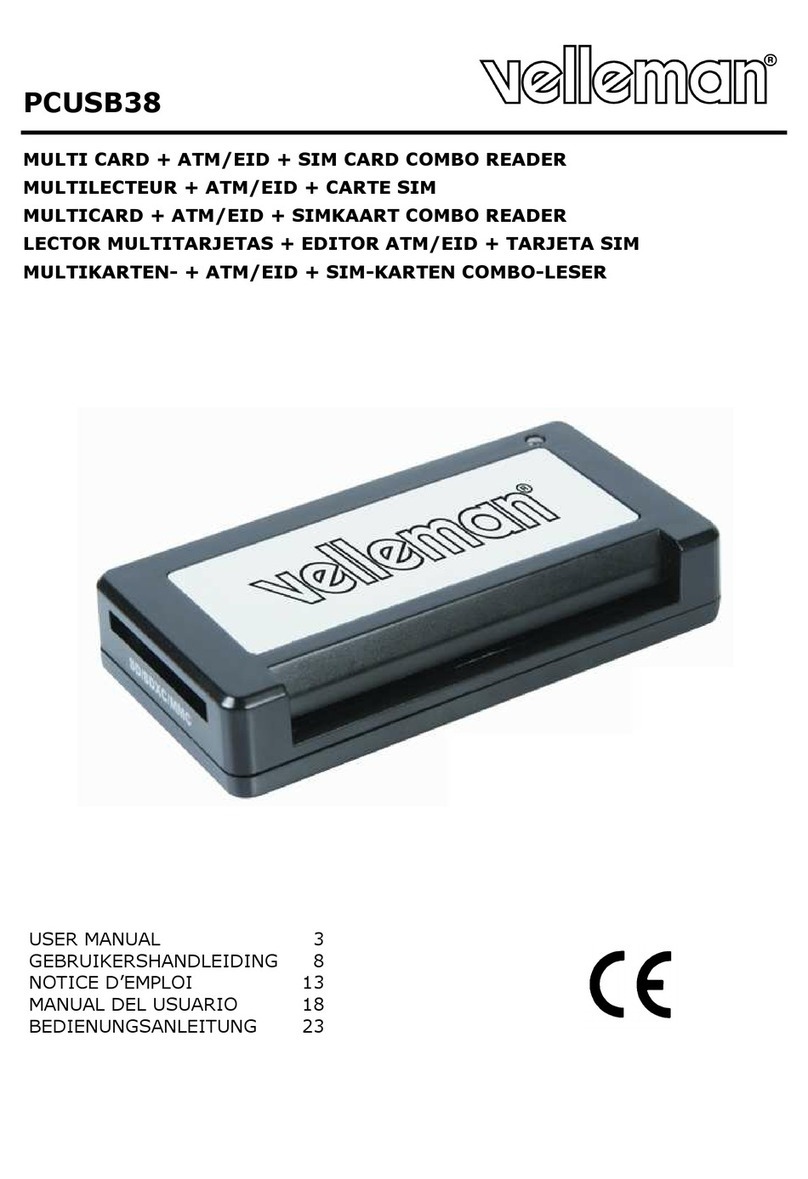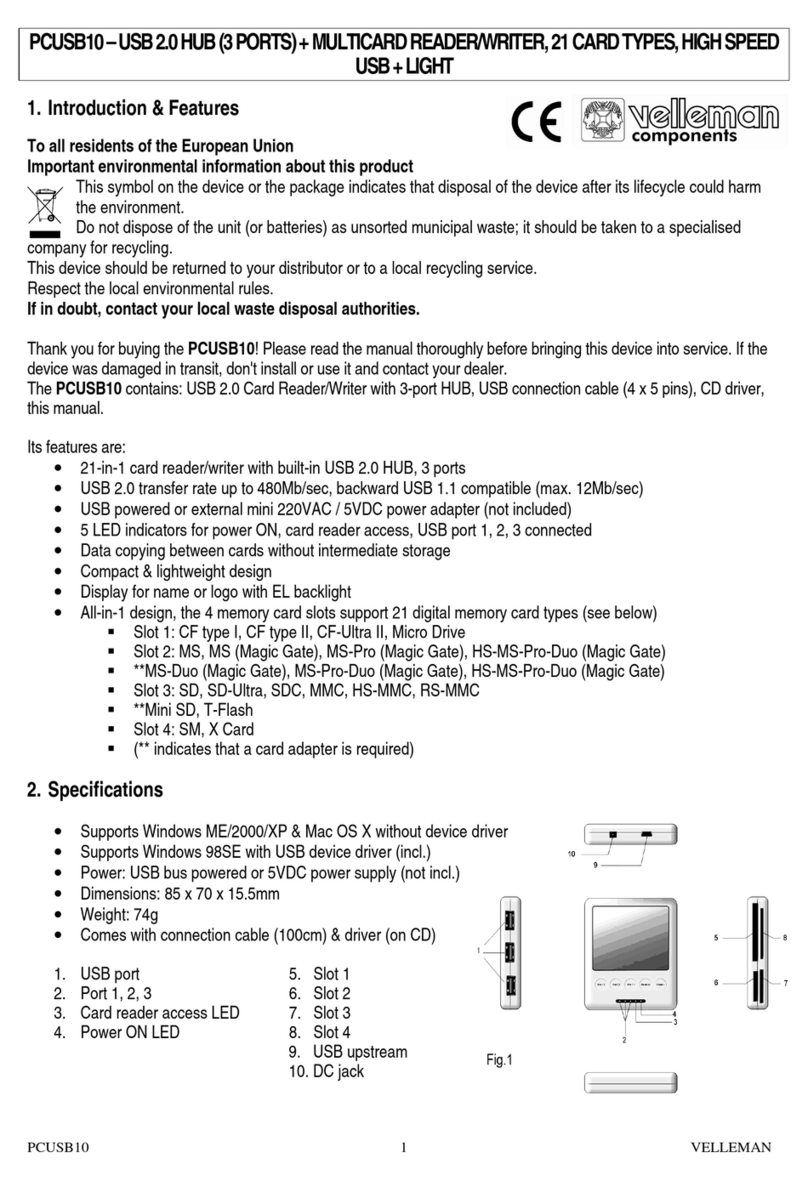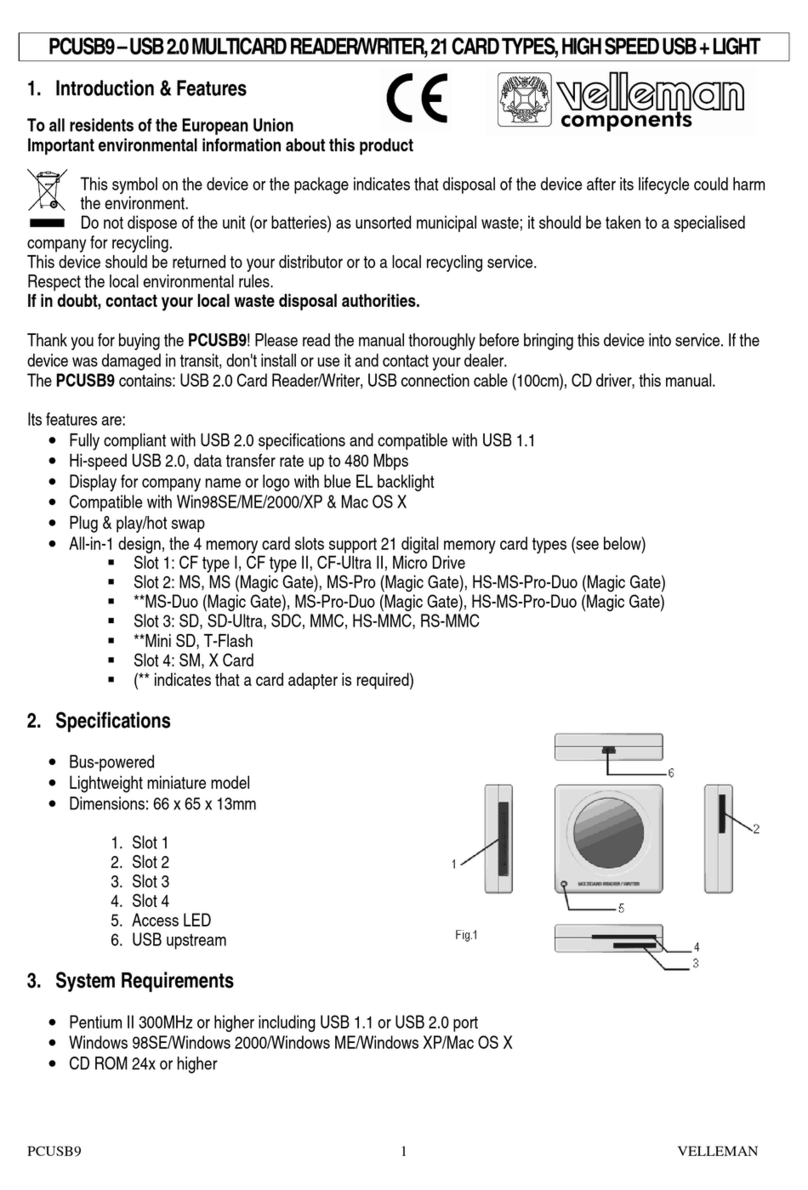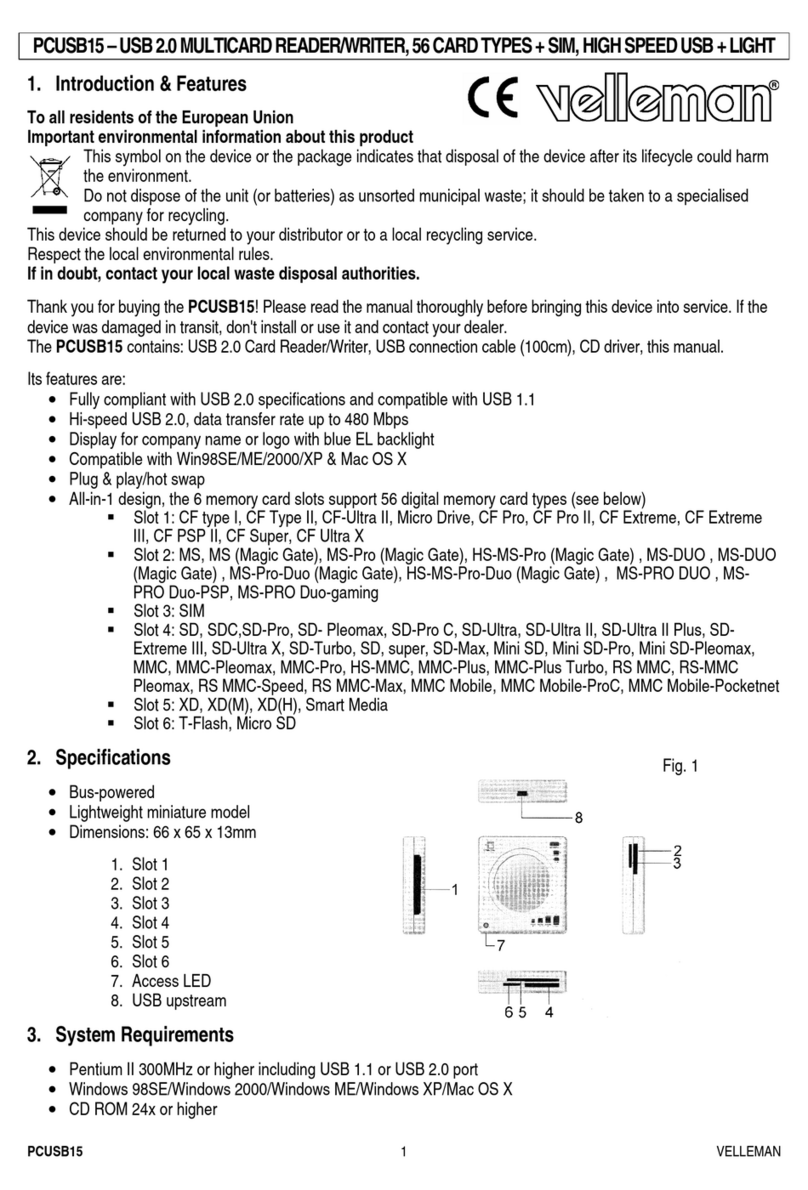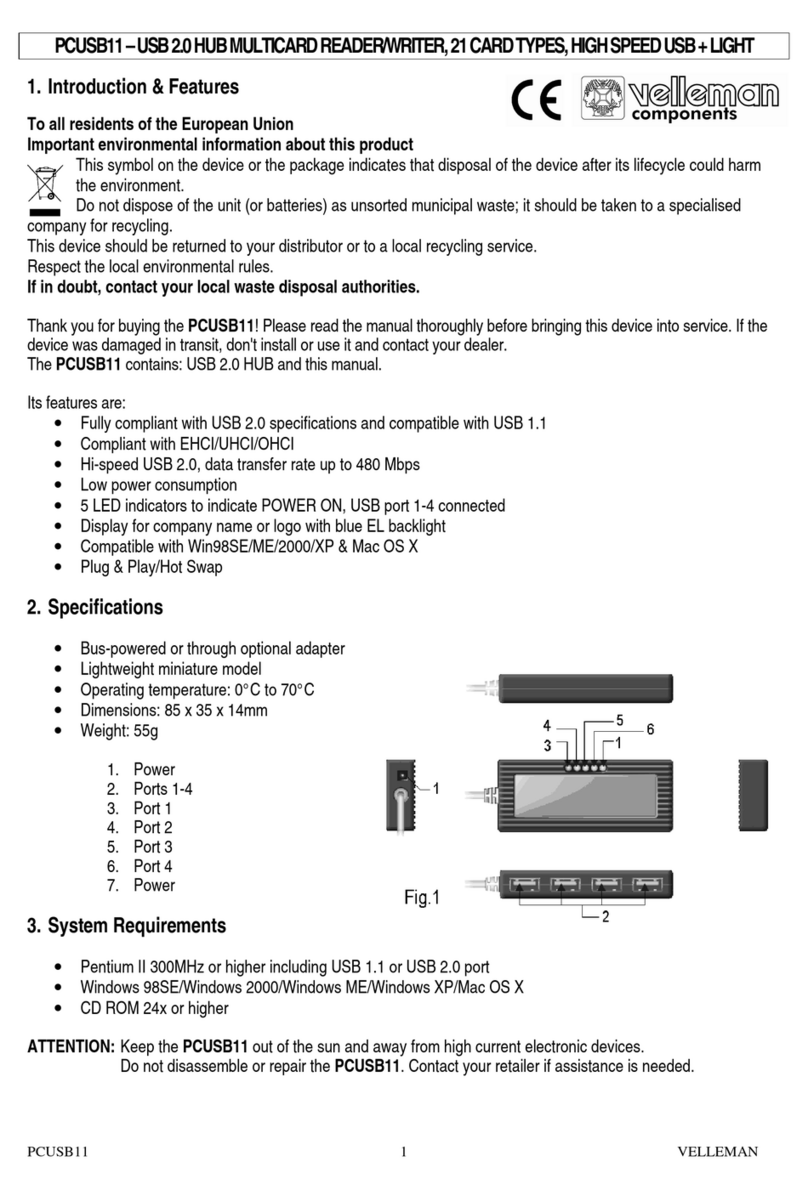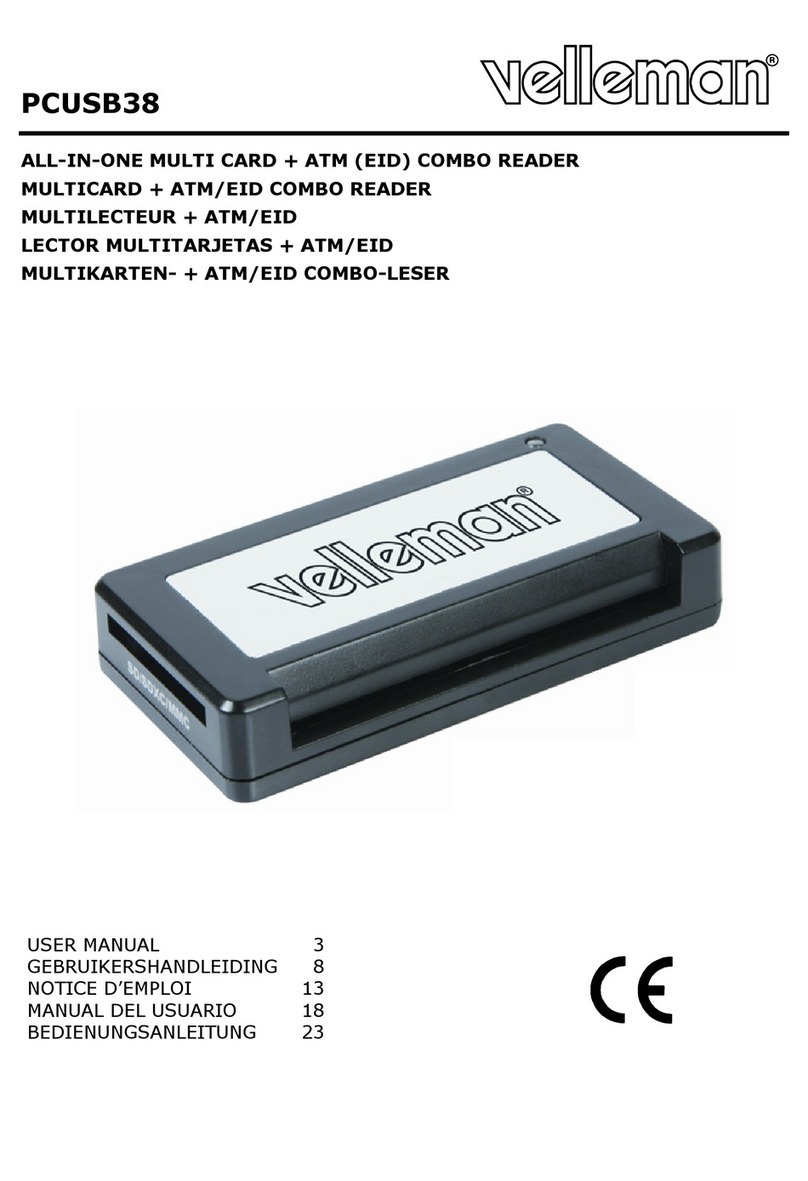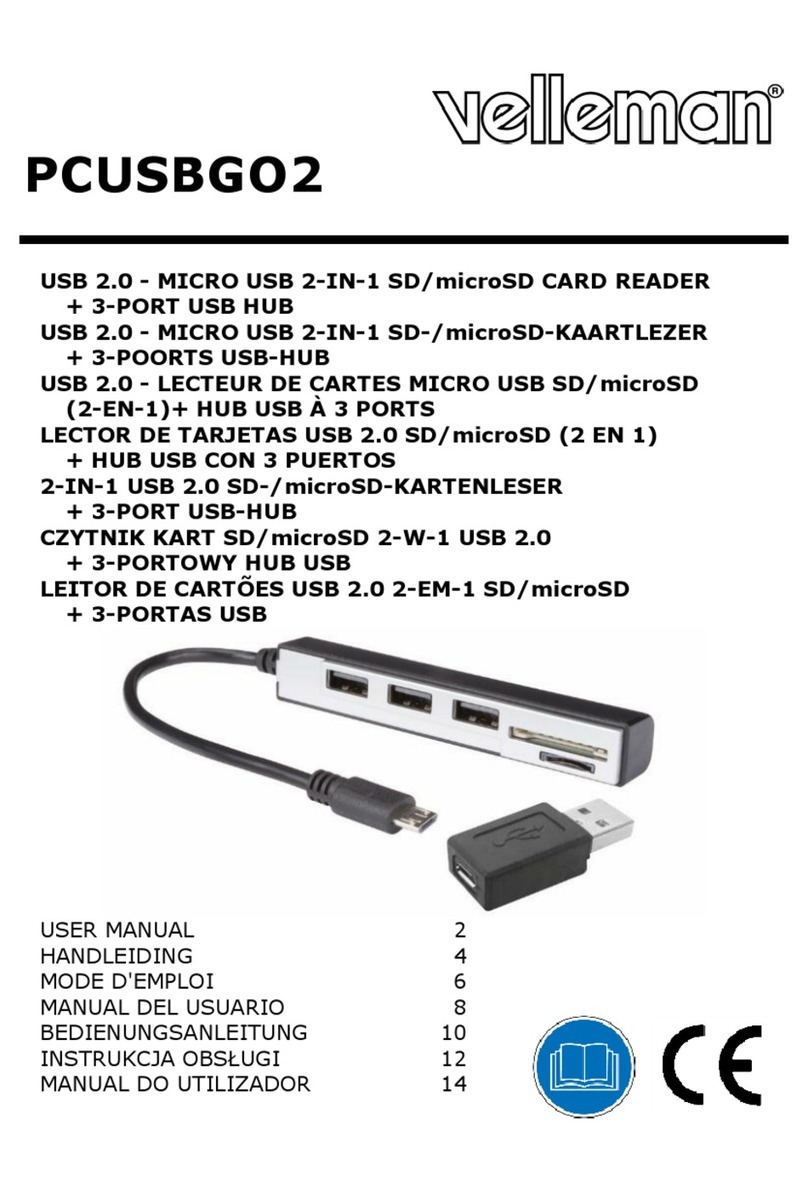GSCRU2 Rev. 02
08/04/2010 ©Velleman nv.
9
GEBRUIKERSHANDLEIDING
1. Inleiding
Aan alle ingezetenen van de Europese Unie
Belangrijke milieu-informatie betreffende dit product
Dit symbool op het toestel of de verpakking geeft aan dat, als het na zijn levenscyclus wordt
weggeworpen, dit toestel schade kan toebrengen aan het milieu. Gooi dit toestel (en
eventuele batterijen) niet bij het gewone huishoudelijke afval; het moet bij een
gespecialiseerd bedrijf terechtkomen voor recyclage. U moet dit toestel naar uw verdeler of
naar een lokaal recyclagepunt brengen. Respecteer de plaatselijke milieuwetgeving.
Hebt u vragen, contacteer dan de plaatselijke autoriteiten inzake verwijdering.
Dank u voor uw aankoop! Lees deze handleiding grondig voor u het toestel in gebruik neemt. Werd
het toestel beschadigd tijdens het transport, installeer het dan niet en raadpleeg uw dealer.
Lees, bewaar en bewerk de gegevens uit het telefoonboek van uw gsm en sms-berichtjes op de
simkaart dankzij deze praktische high-tech kaartlezer en de meegeleverde software. Breng de
telefoonnummers en sms-berichtjes op de simkaart over naar de pc, een extern opslagmedium of
een andere simkaart. Bewerk op een snelle en gemakkelijke manier de gegevens op de simkaart via
het toetsenbord van de pc.
Velleman is niet aansprakelijk voor schade aan of verlies van gegevens of software
tijdens het gebruik en/of de installatie van de software en/of het toestel. Velleman is niet
aansprakelijk voor schade aan hardware tijdens het gebruik en/of de installatie van dit
toestel, noch voor schade aan een aangesloten toestel.
2. Veiligheidsinstructies
Houd dit toestel uit de buurt van kinderen en onbevoegden. Demonteer of
open dit toestel NOOIT.
Enkel voor gebruik in droge ruimtes. Bescherm dit toestel tegen regen,
vochtigheid en opspattende vloeistoffen. Plaats geen objecten gevuld met
vloeistof op het toestel. Dompel dit toestel nooit in een vloeistof. Raak dit
toestel nooit met natte handen.
•De garantie geldt niet voor schade door het negeren van bepaalde richtlijnen in deze handleiding
en uw dealer zal de verantwoordelijkheid afwijzen voor defecten of problemen die hier
rechtstreeks verband mee houden.
•Schade door wijzigingen die de gebruiker heeft aangebracht aan het toestel vallen niet onder de
garantie.
•Ontkoppel een natte kaartlezer onmiddellijk van de pc om kortsluiting te vermijden.
3. Algemene richtlijnen
•Dit toestel wordt gevoed door een spanning van 5 VDC geleverd door de USB-poort.
•Bescherm dit toestel tegen schokken. Vermijd brute kracht tijdens de bediening van dit toestel.
•Bescherm dit toestel tegen extreme temperaturen, stof en vochtigheid.
•Leer eerst de functies van het toestel kennen voor u het gaat gebruiken.
•Om veiligheidsredenen mag de gebruiker geen wijzigingen aanbrengen aan het toestel.
•Gebruik het toestel enkel waarvoor het gemaakt is. Bij onoordeelkundig gebruik vervalt de
garantie.
4. Eigenschappen
•Compatibel met Windows®98/2000/ME/XP/Vista
•USB-aansluiting naar pc, ondersteunt USB 1.1/2.0
•Led
•Voeding: 5 VDC via USB-poort
•lees/bewaar/bewerk de gegevens in het telefoonboek naar de pc
•Software beschikbaar in negen talen: Engels, Duits, Frans, Japans, Italiaans, Chinees, Spaans,
Russisch en Nederlands.