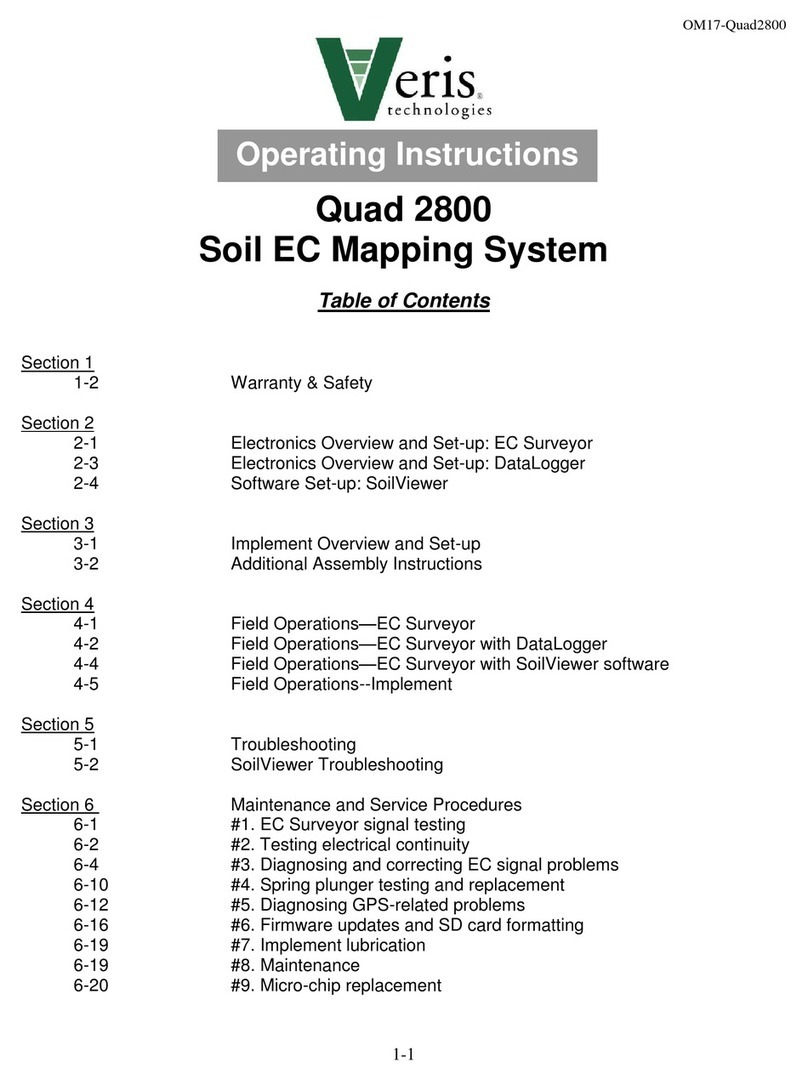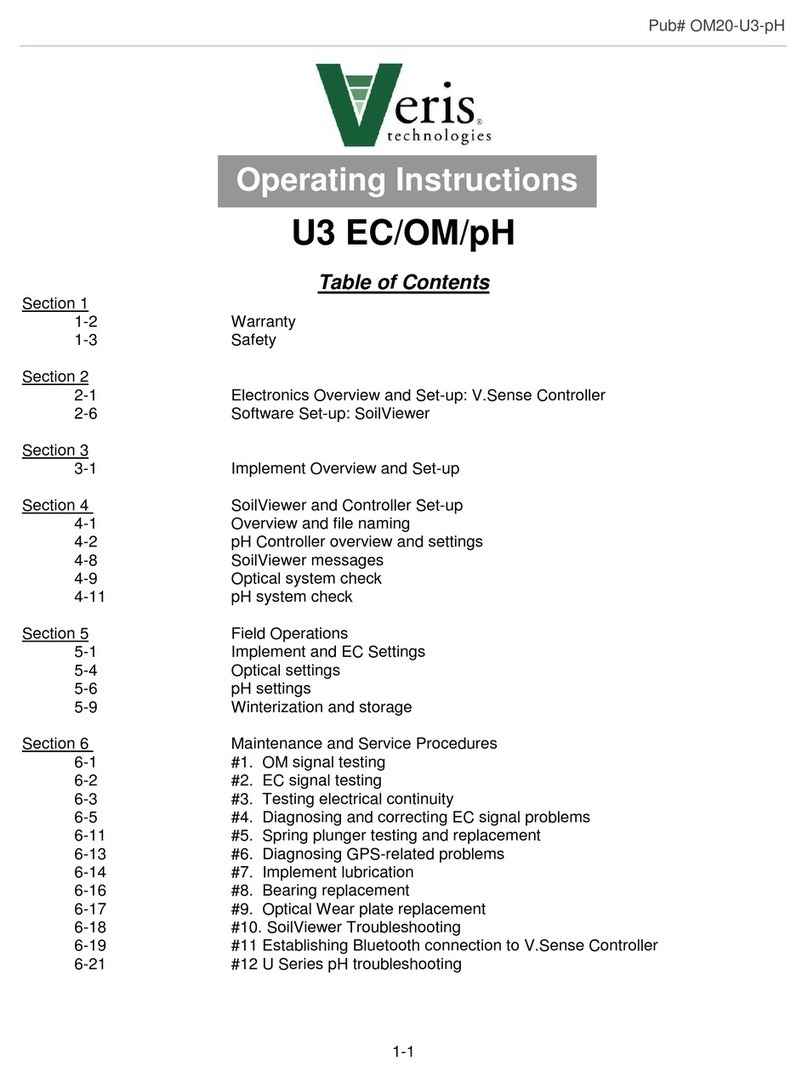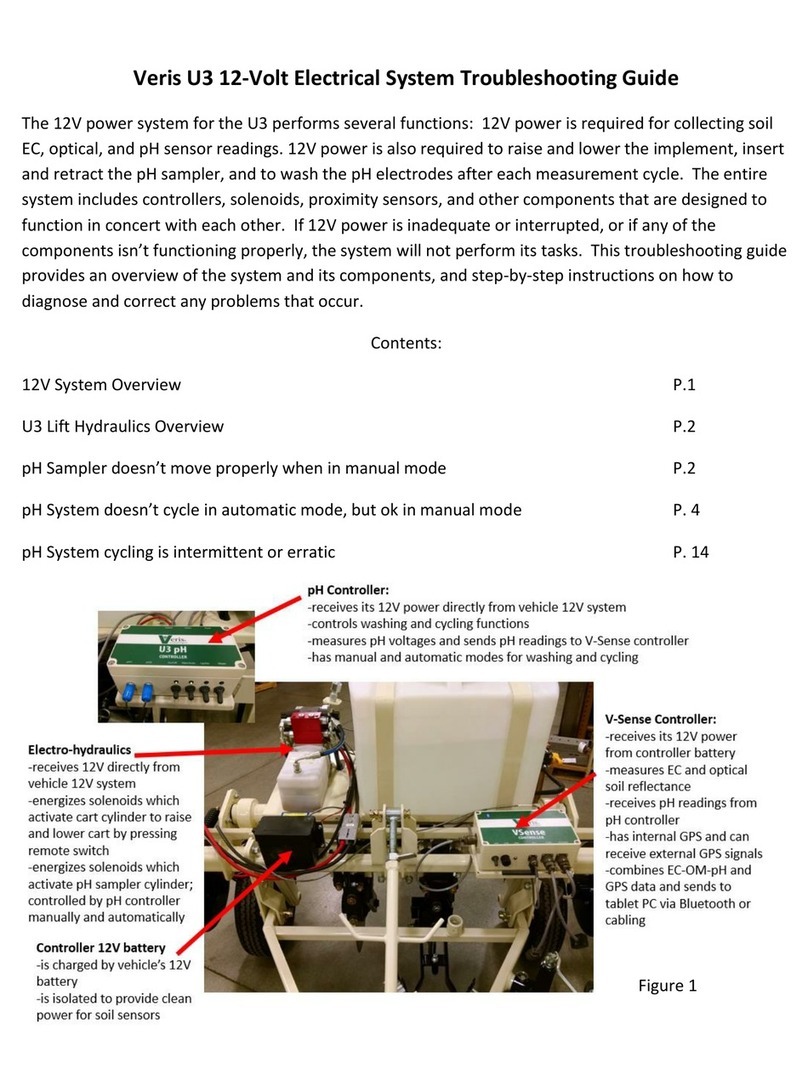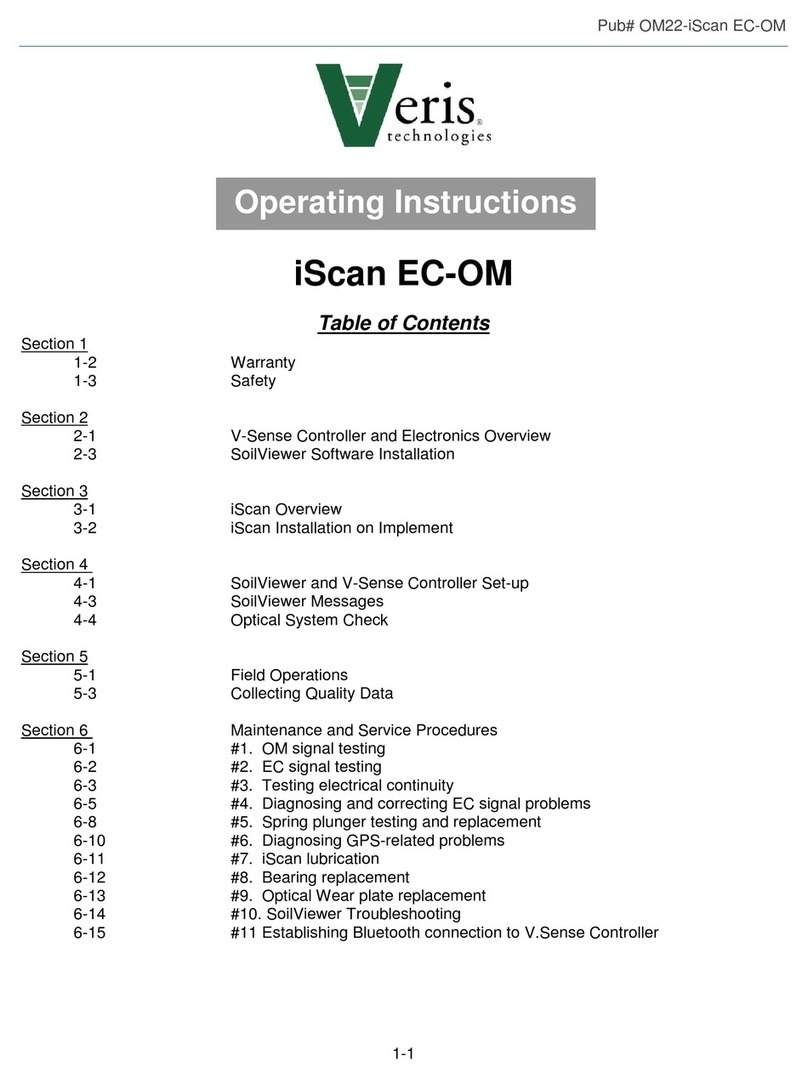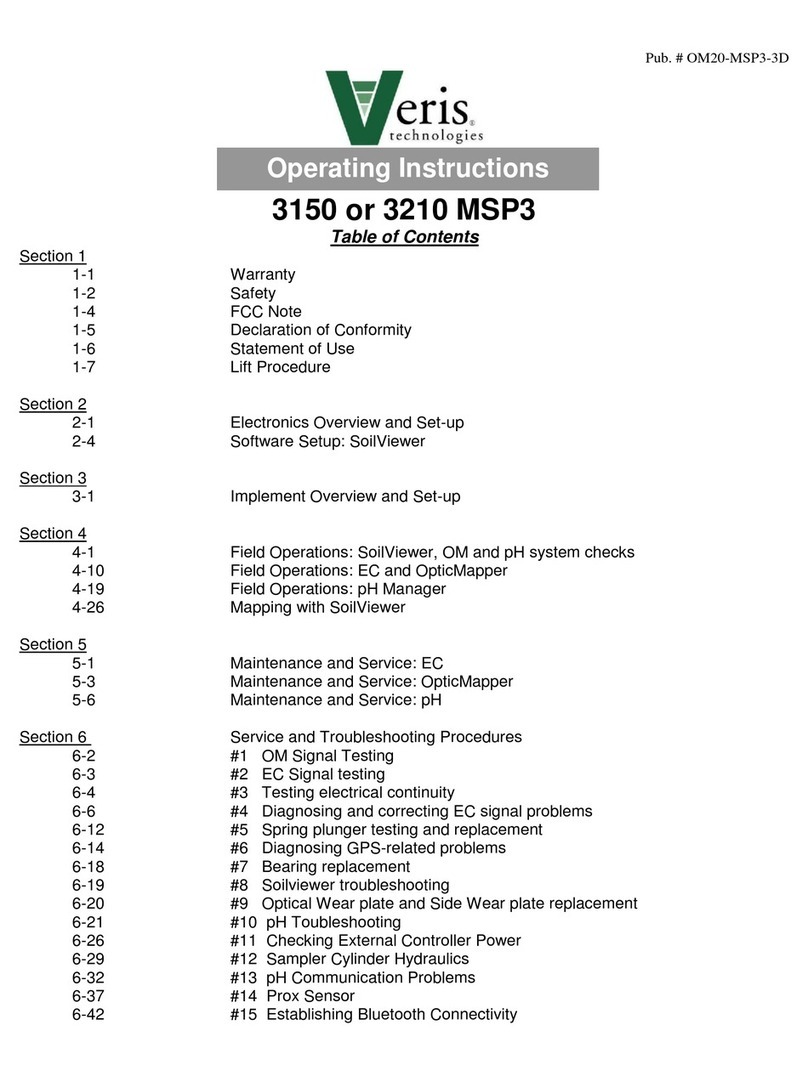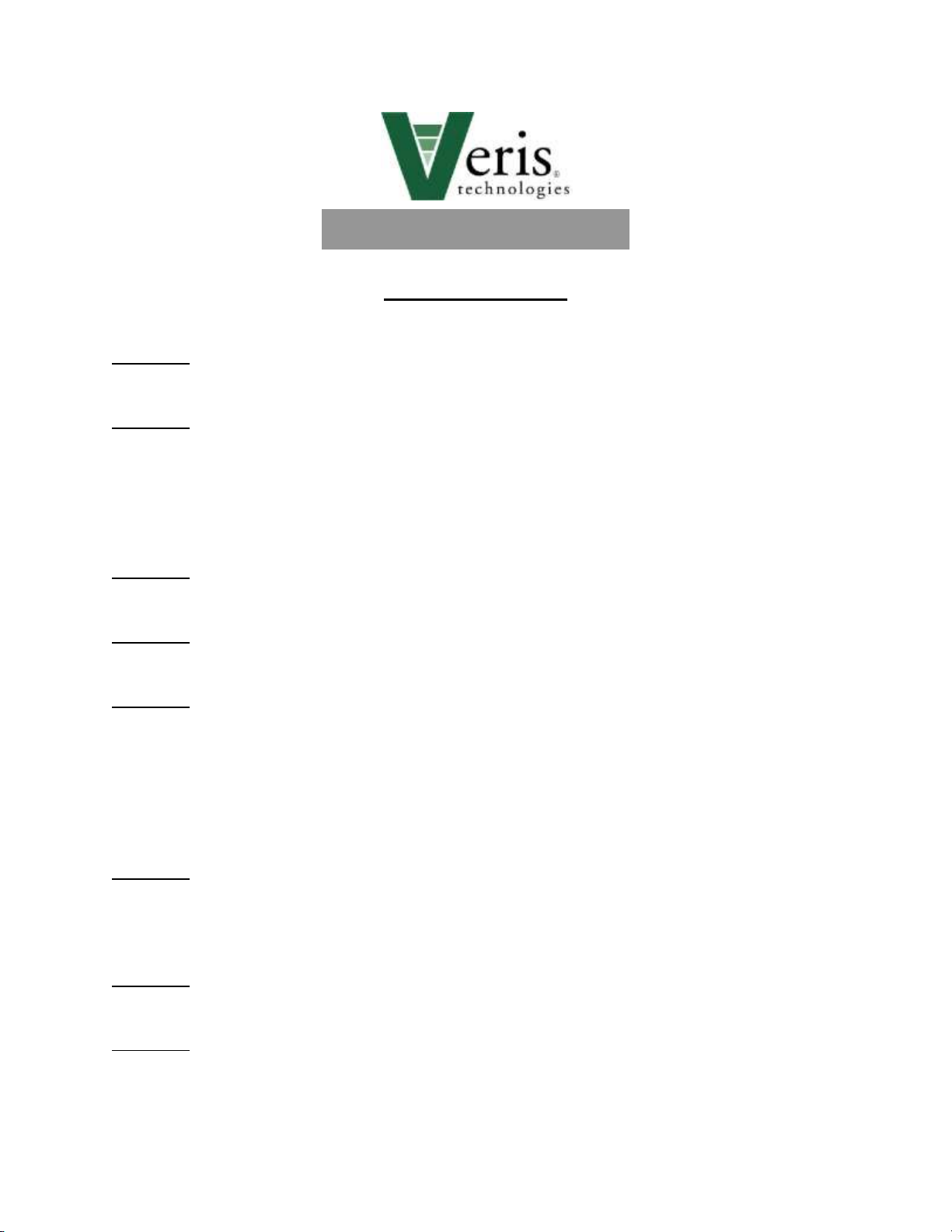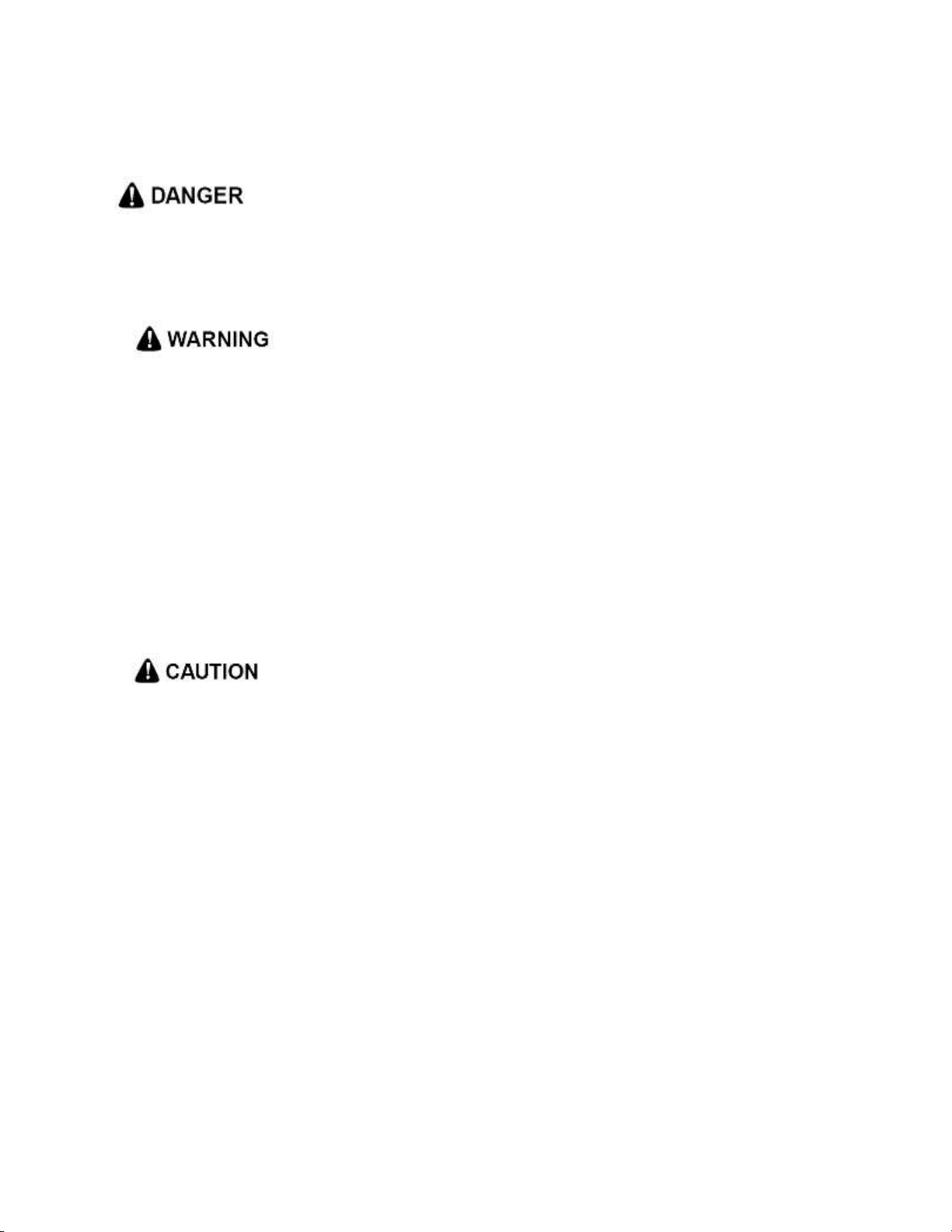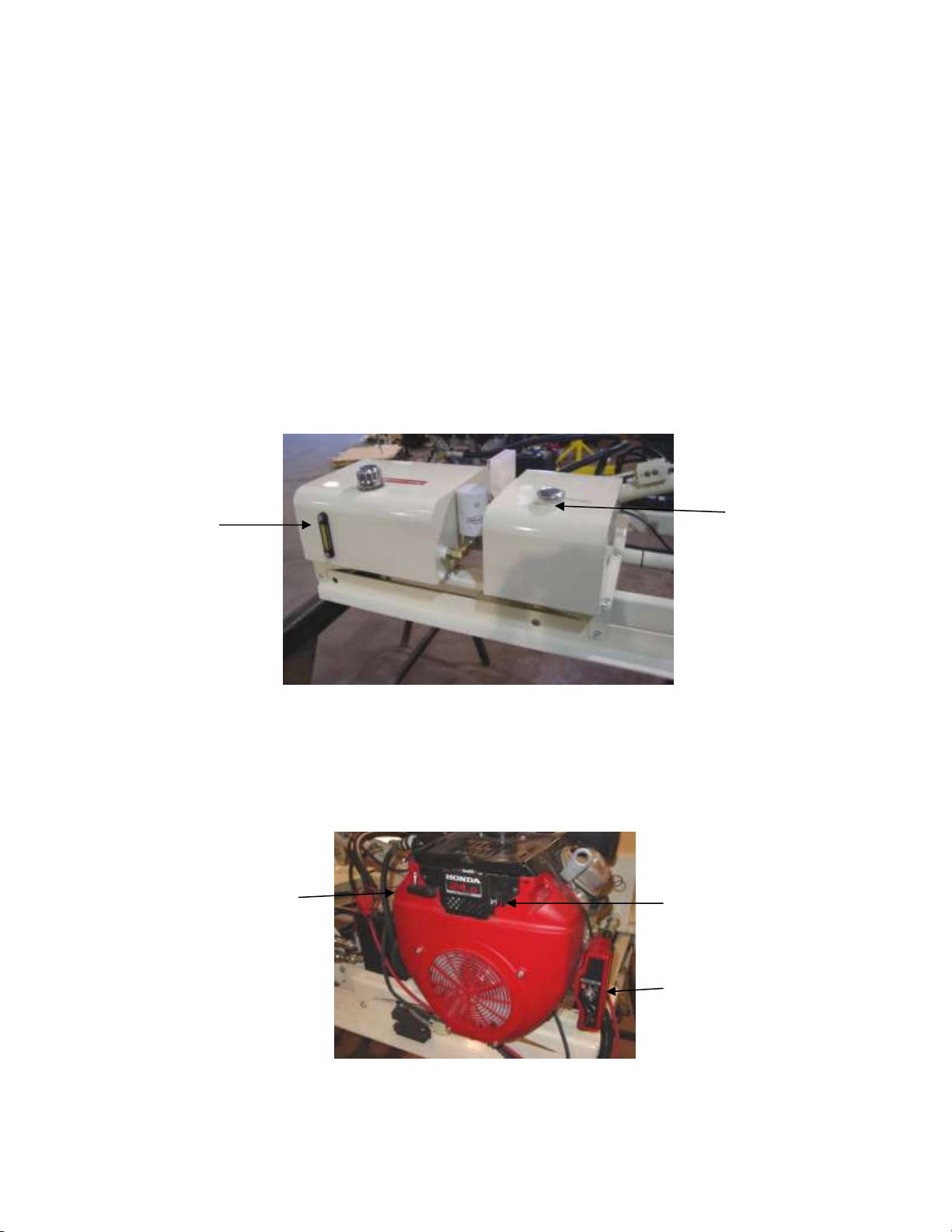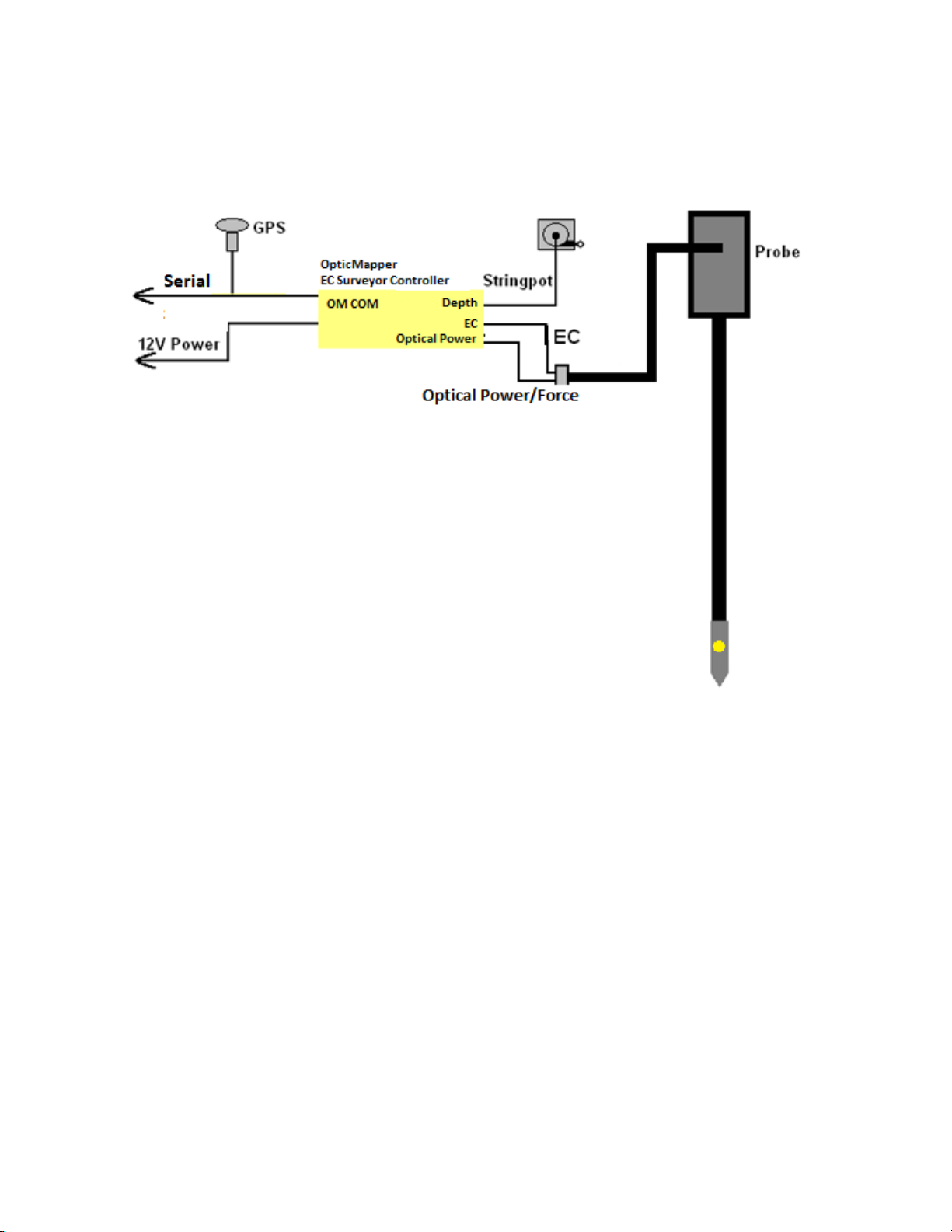2-3
Important! Read the following SAFETY PROCEDURES before operating the Veris
P4000
• Probing into buried electrical, gas, sewer, communication and other utilities can cause
death, serious injury, and significant property loss. Utilize ‘call before you dig’ services.
• Pinch point hazard: to prevent injury, stand clear when raising or lowering any part of
the Veris P4000.
• Install all transport locks before transporting or working underneath.
• Detach and store implements in an area where children normally do not play. Secure
implement by using blocks and supports.
• Keep feet clear of foot and probe when lowering.
• Do not probe where utility lines may be present. Use ‘Call Before You Dig’ services.
• Use paper or cardboard, NOT BODY PARTS, to check for suspected leaks.
• Wear protective gloves and safety glasses or goggles when working with hydraulic and
high-pressure wash systems.
• If an accident occurs, see a doctor immediately. Any fluid injected into the skin must
be surgically removed within a few hours or gangrene may result.
• Read Operations Manual before operating machine
• Review safety instructions with operators before operating machine and at least
annually
• Riders obstruct the operator’s view. They could be struck by foreign objects or
thrown from the machine.
• Never allow children to operate equipment.
• To prevent possible electrical shock, or damage to the instrument, do not connect to
any power source greater than twelve (12) volts DC.
• Do not grease or oil implement while it is in operation.
• Disconnect battery ground cable (-) before servicing or adjusting electrical systems or
before welding on implement.
• Remove buildup of mud, oil or debris.
• Be prepared if a fire starts
• Keep a first aid kit and fire extinguisher handy.
• Be careful when touching the probe after use, the sapphire window gets hot.
Section 2