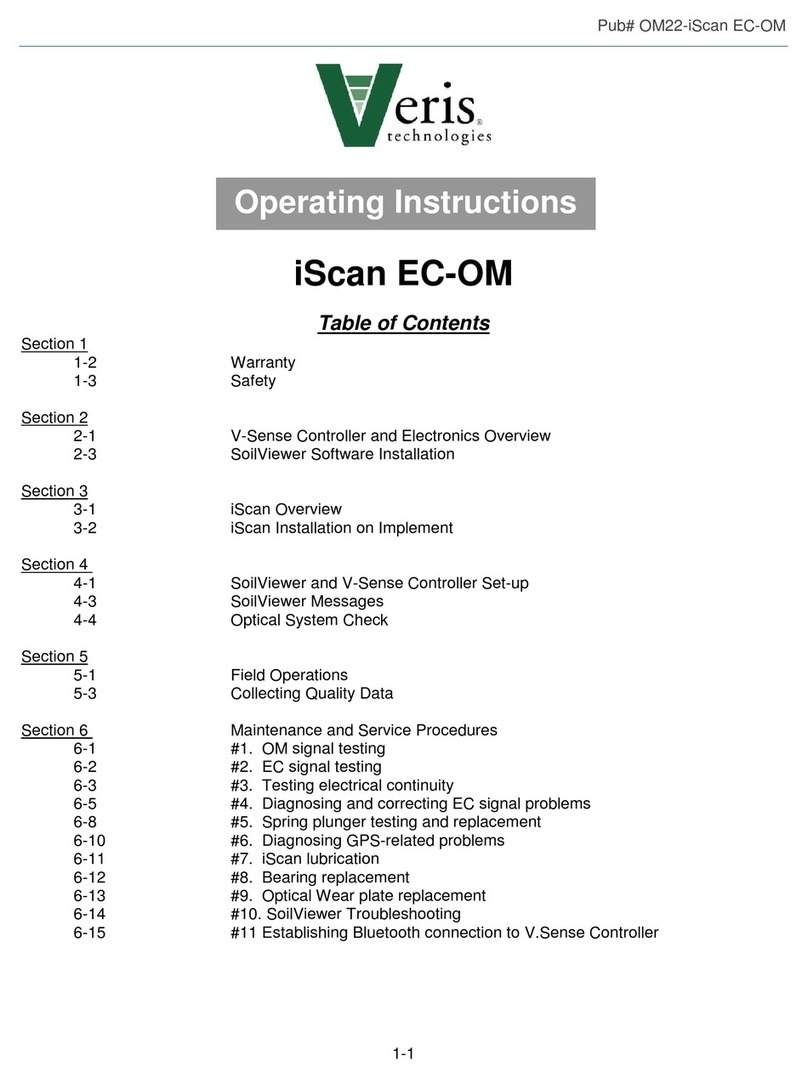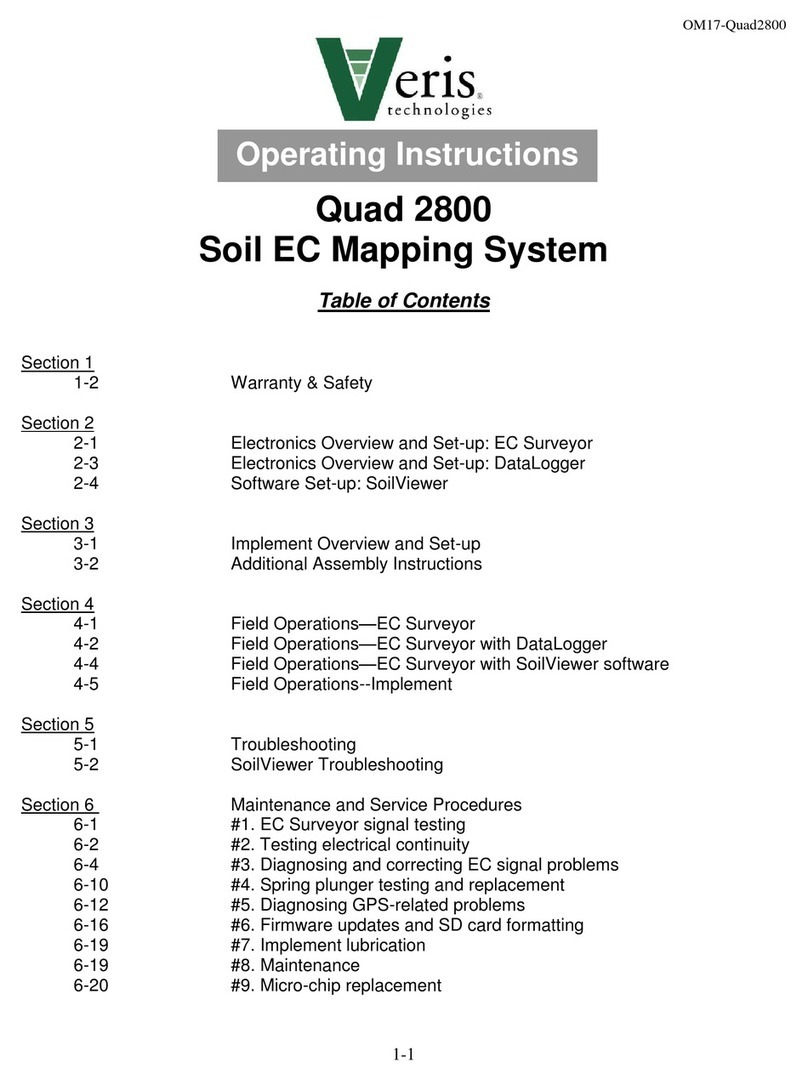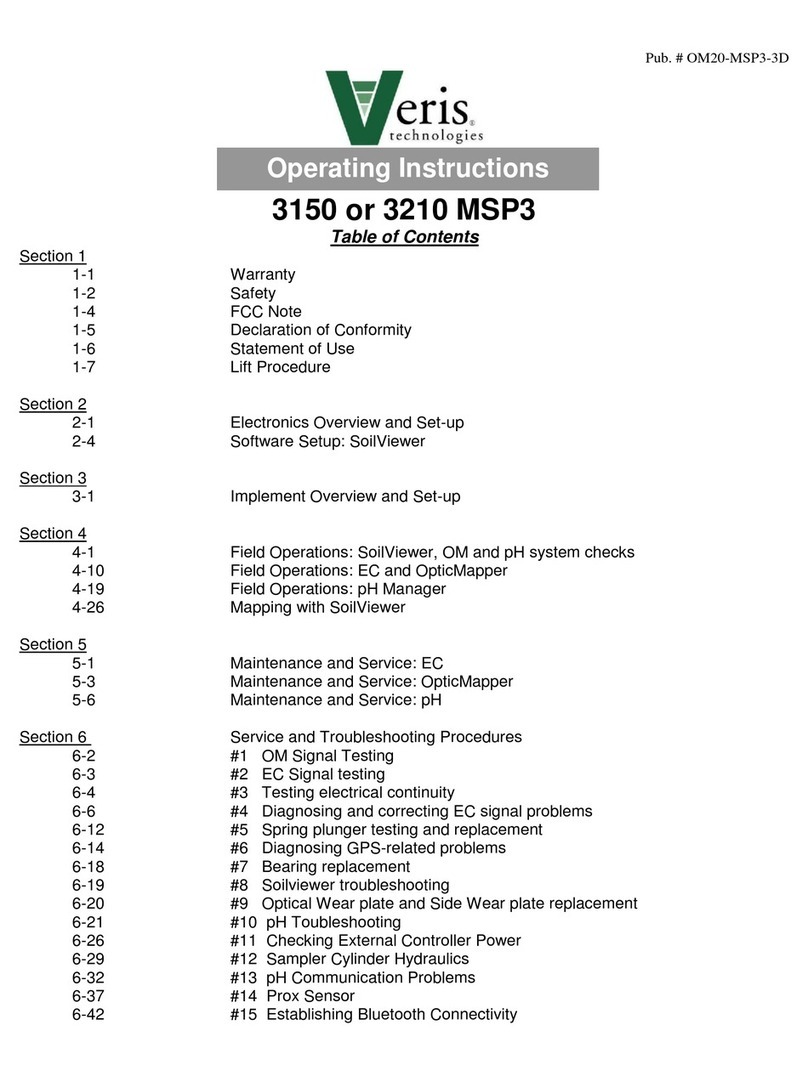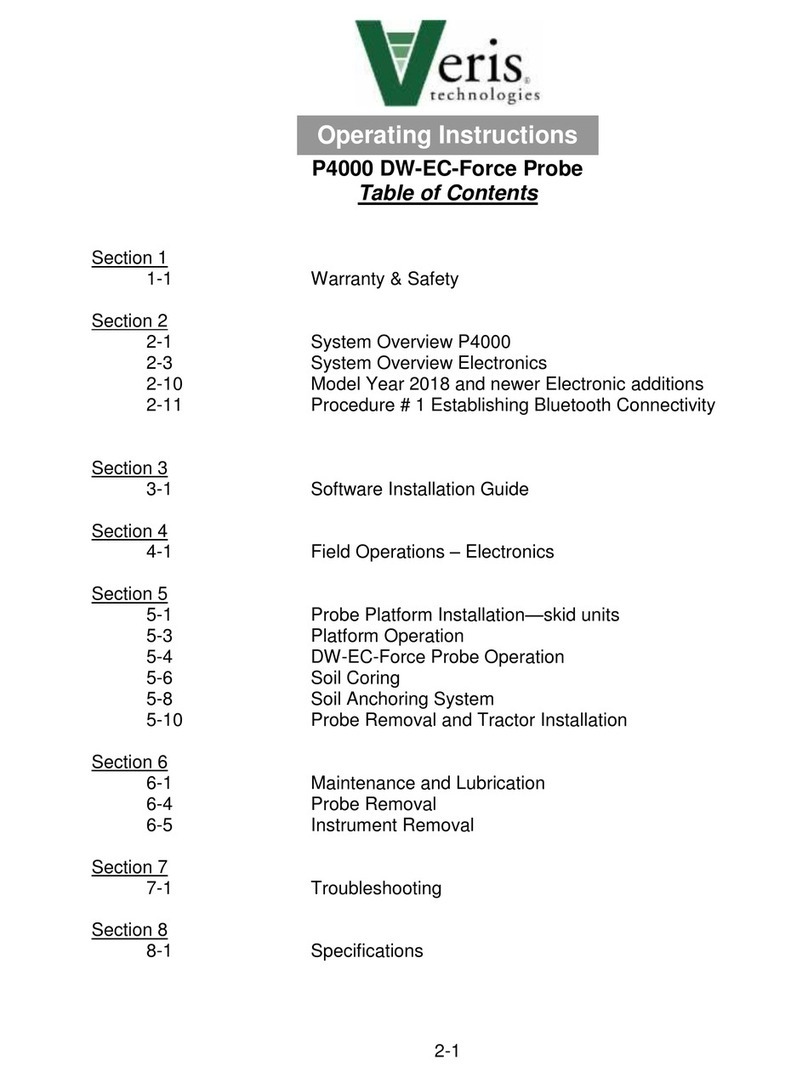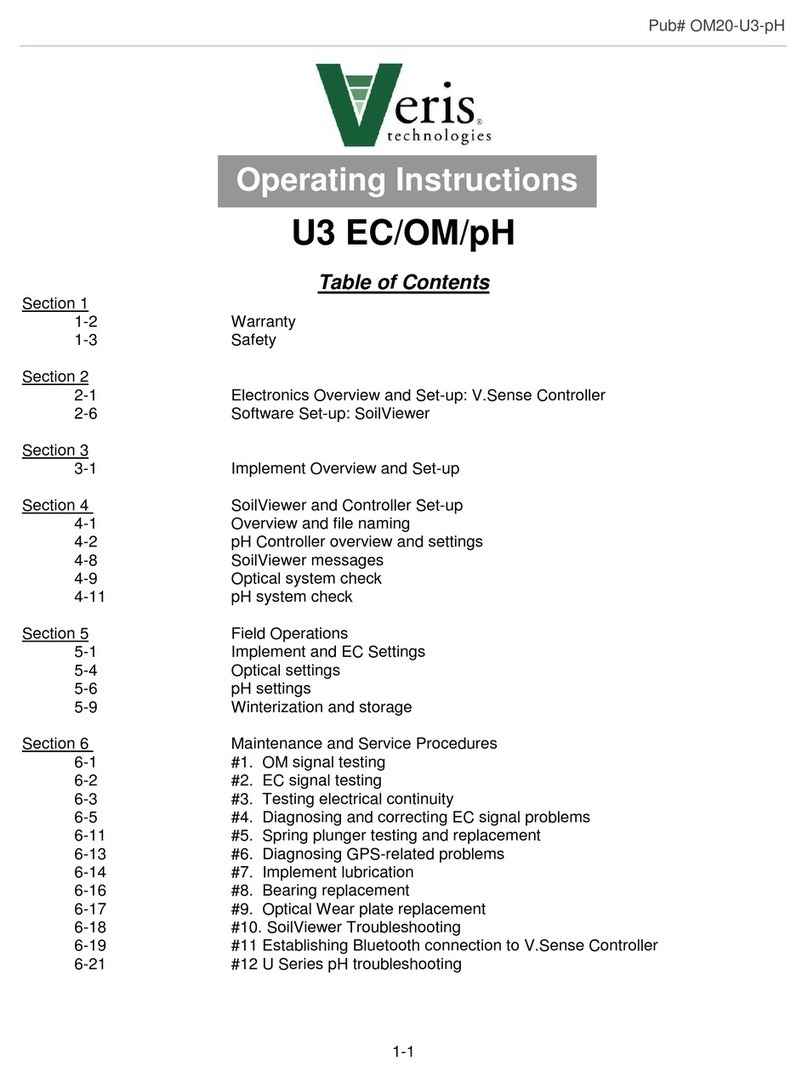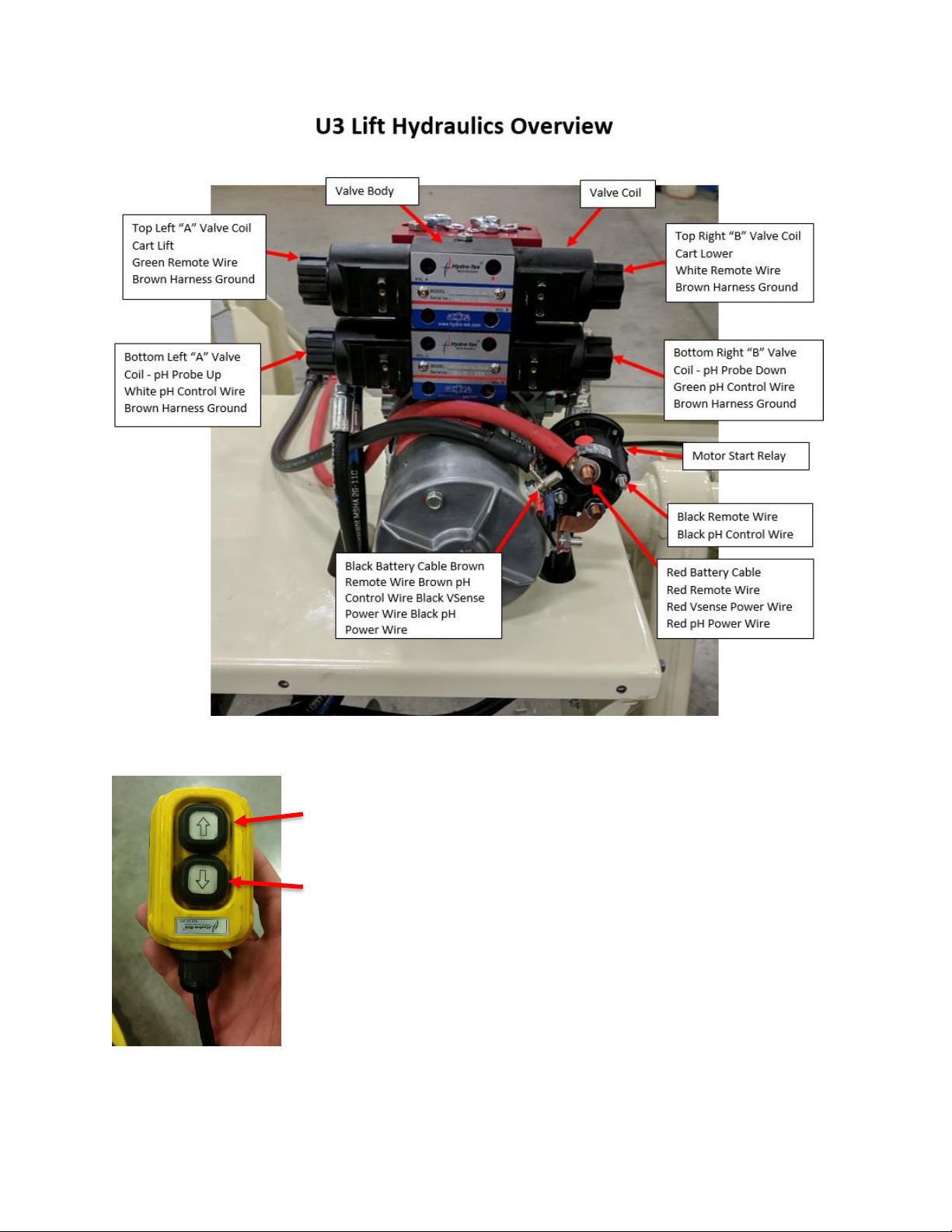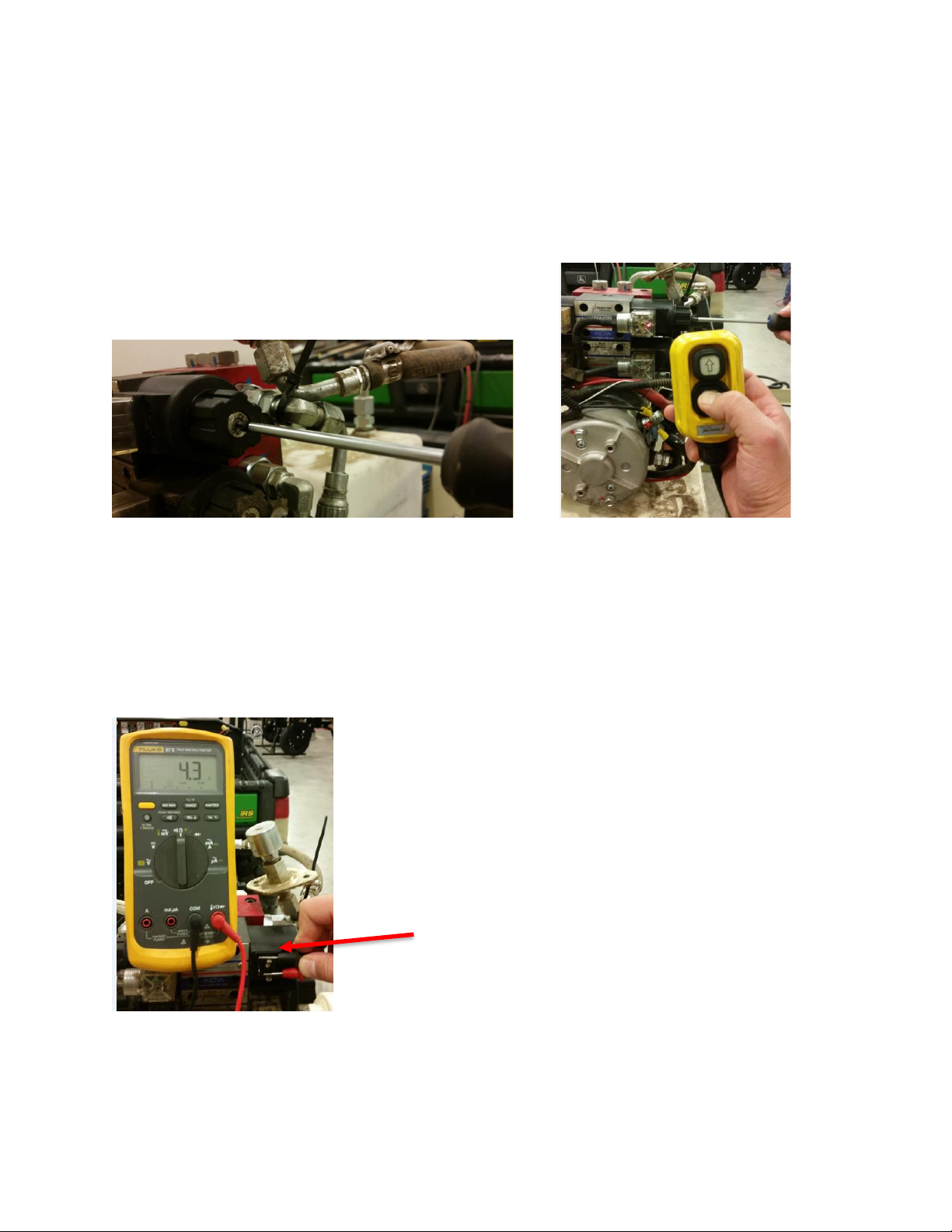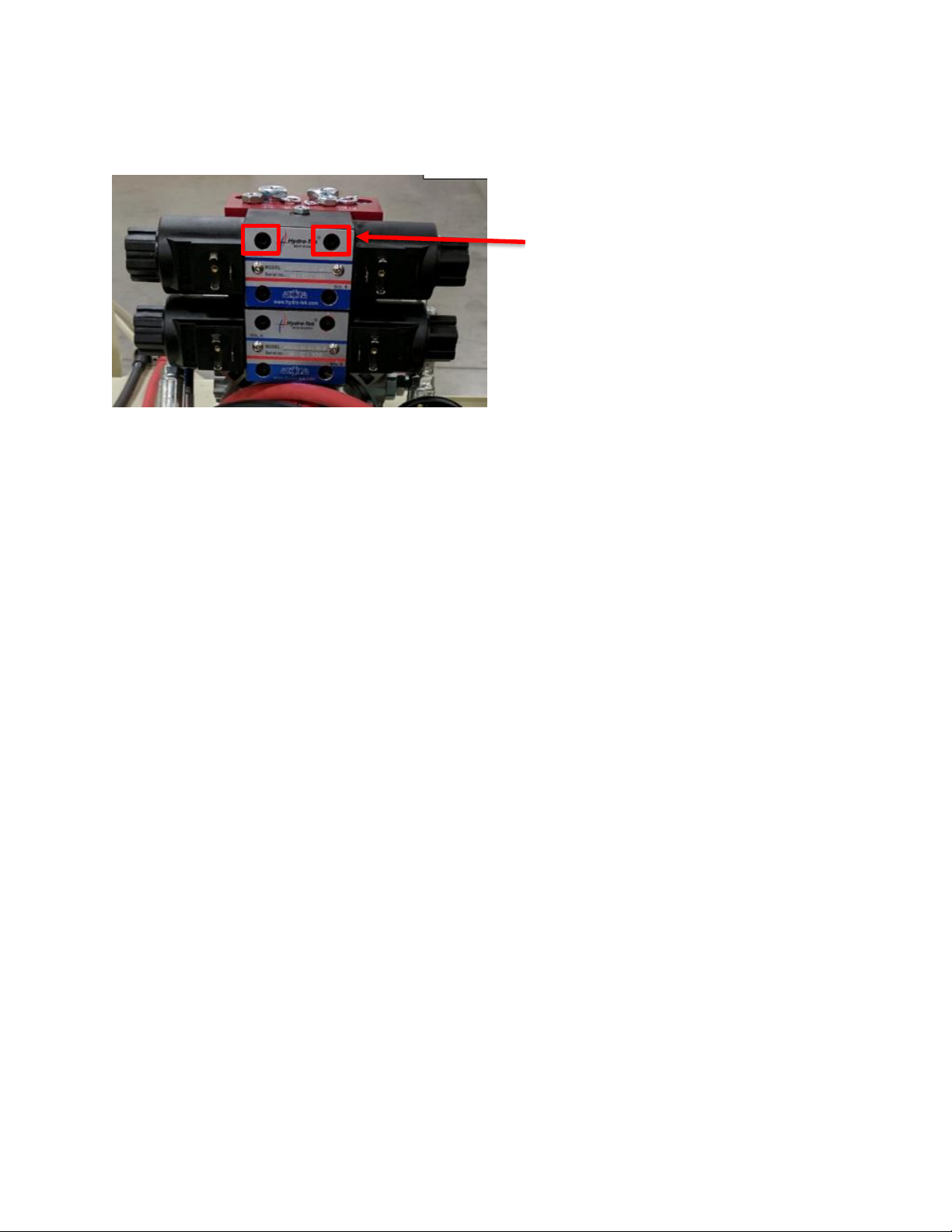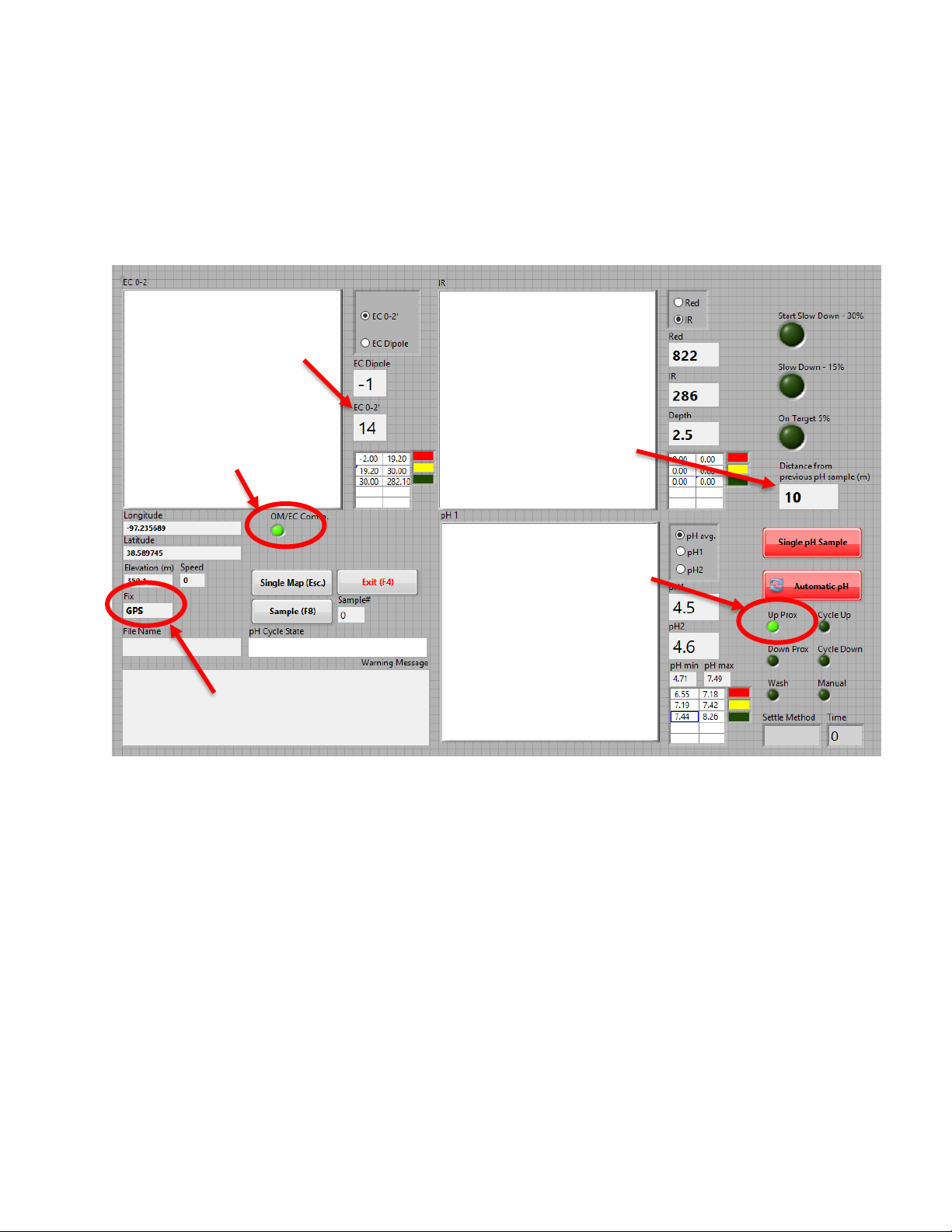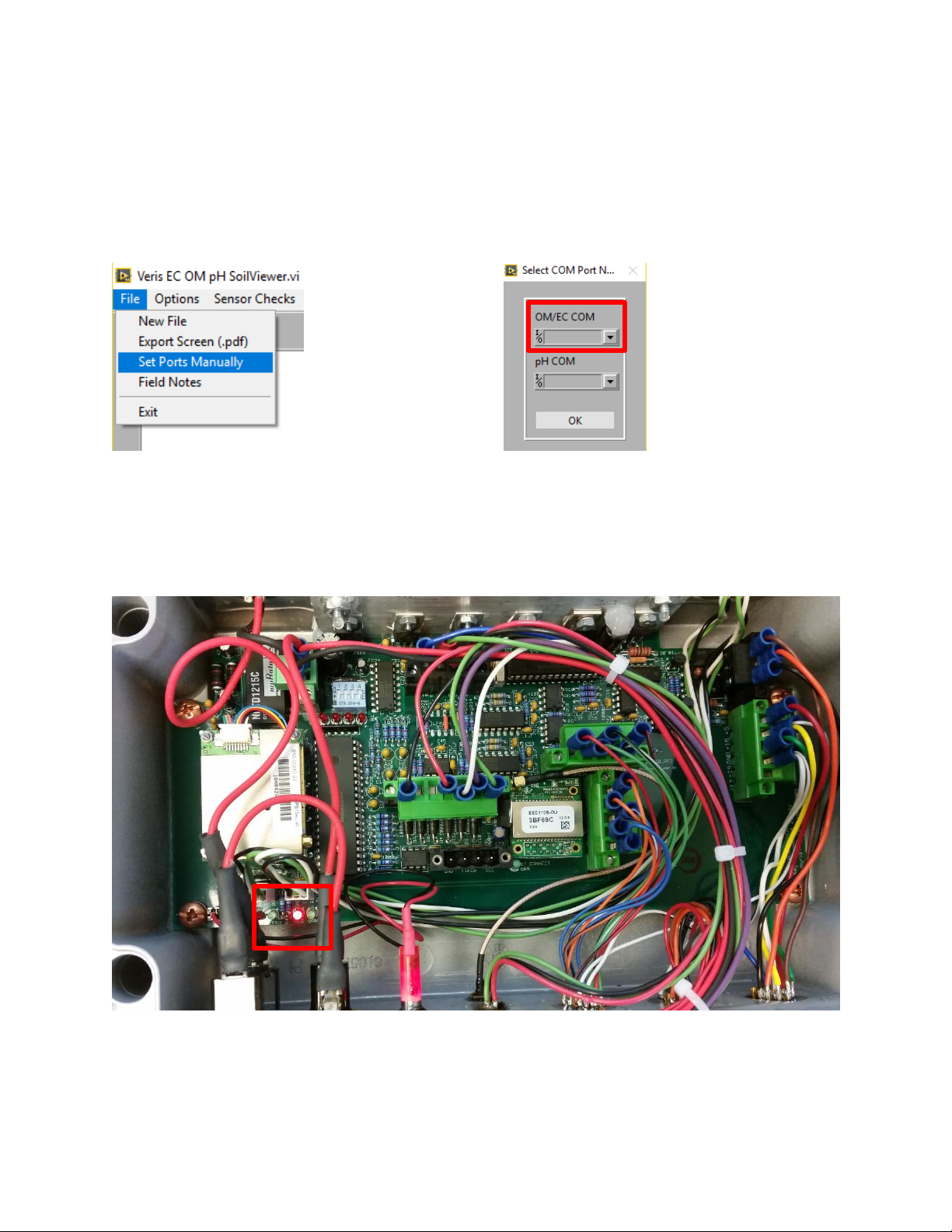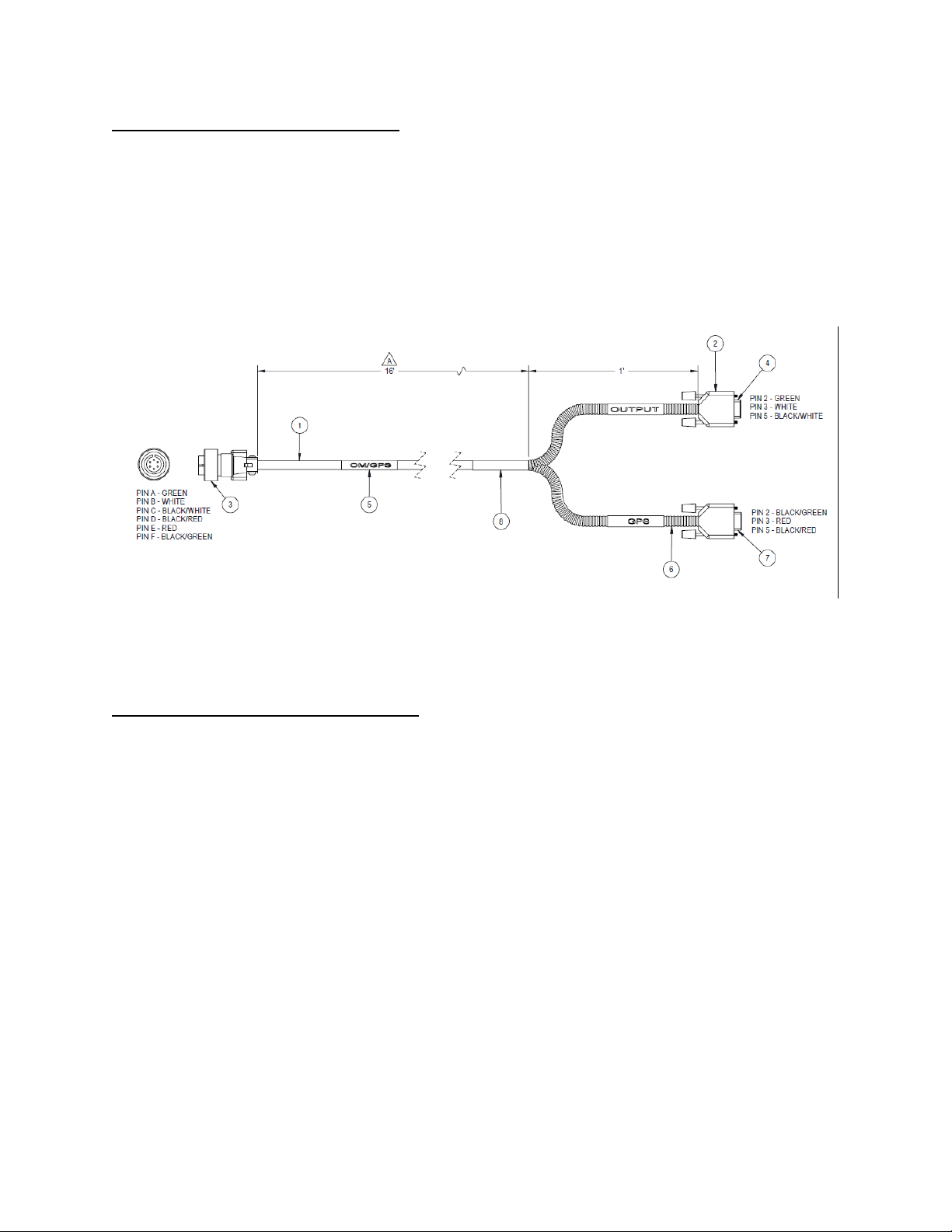Veris U3 12-Volt Electrical System Troubleshooting Guide
The 12V power system for the U3 performs several functions: 12V power is required for collecting soil
EC, optical, and pH sensor readings. 12V power is also required to raise and lower the implement, insert
and retract the pH sampler, and to wash the pH electrodes after each measurement cycle. The entire
system includes controllers, solenoids, proximity sensors, and other components that are designed to
function in concert with each other. If 12V power is inadequate or interrupted, or if any of the
components isn’t functioning properly, the system will not perform its tasks. This troubleshooting guide
provides an overview of the system and its components, and step-by-step instructions on how to
diagnose and correct any problems that occur.
Contents:
12V System Overview P.1
U3 Lift Hydraulics Overview P.2
pH Sampler doesn’t move properly when in manual mode P.2
pH System doesn’t cycle in automatic mode, but ok in manual mode P. 4
pH System cycling is intermittent or erratic P. 14