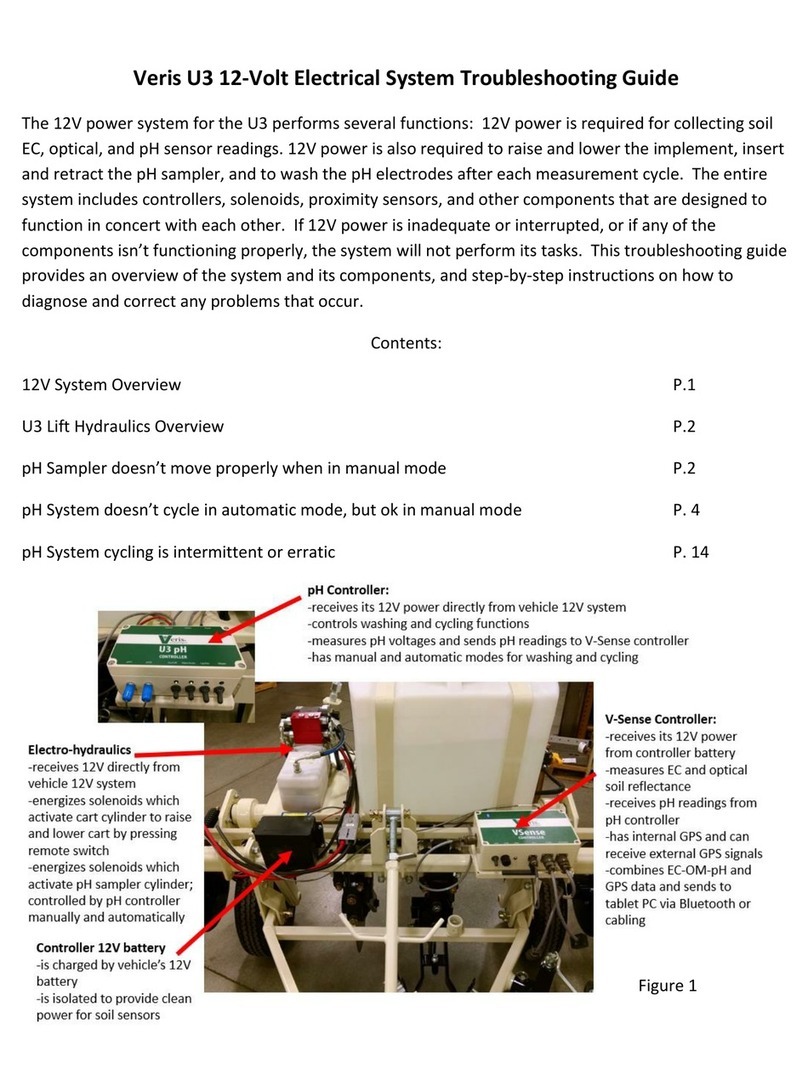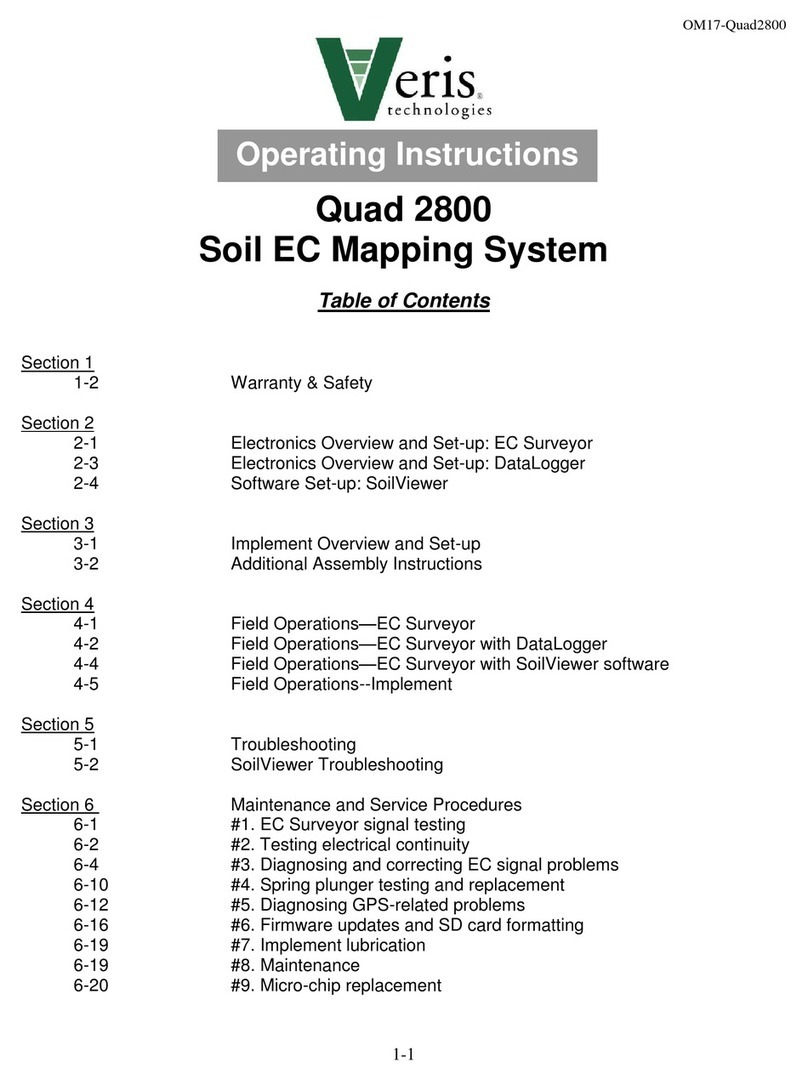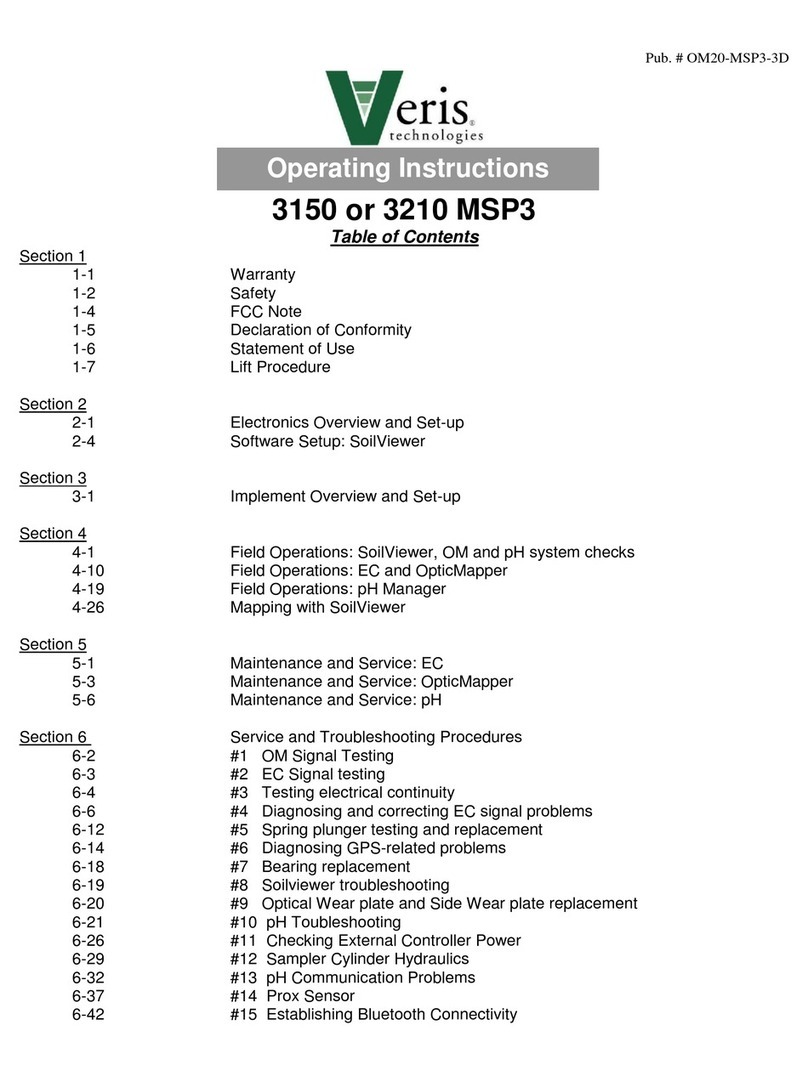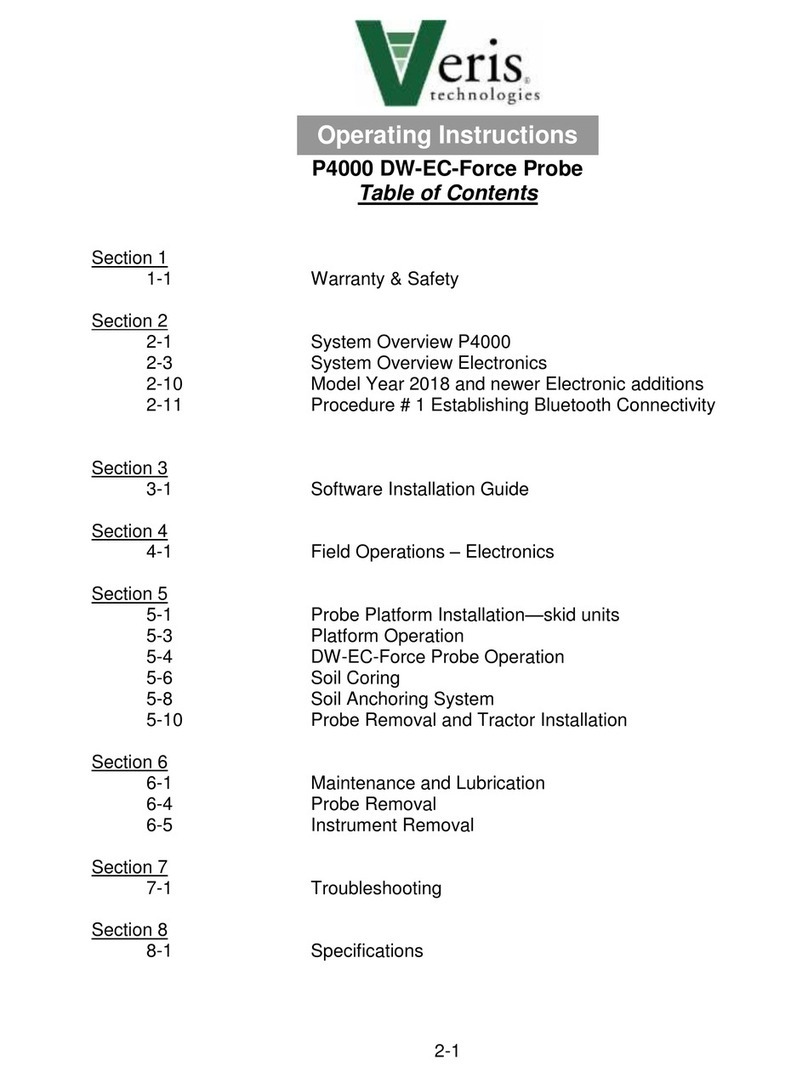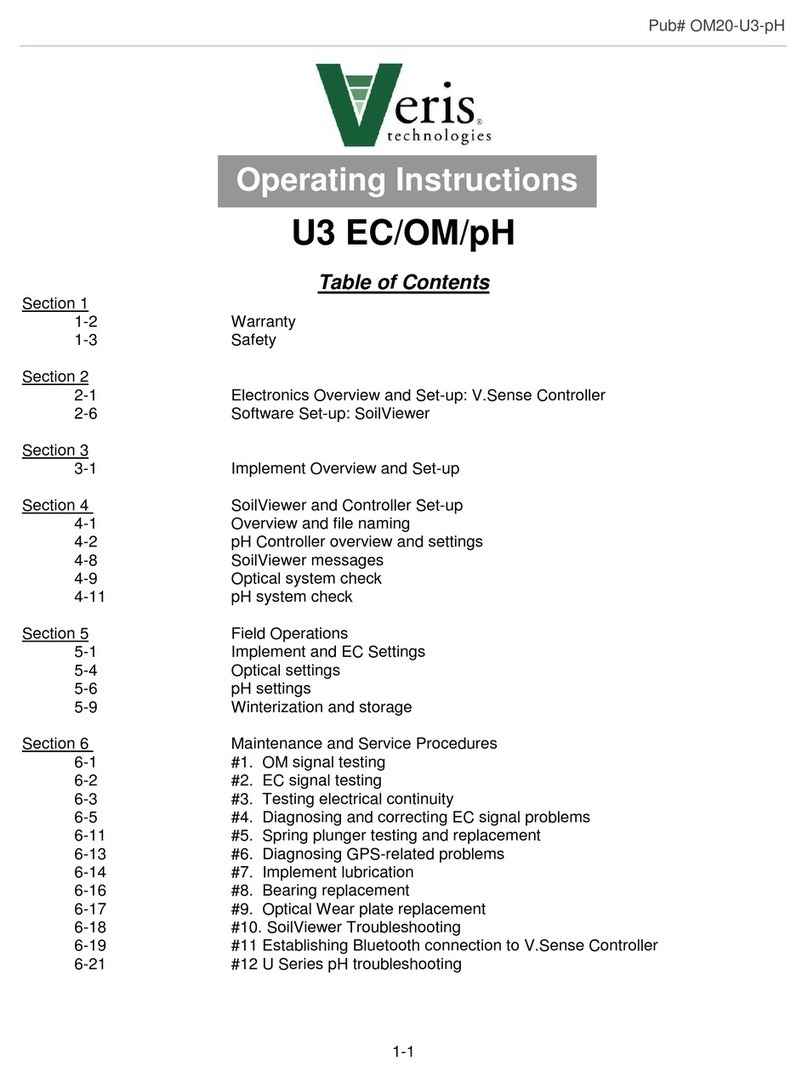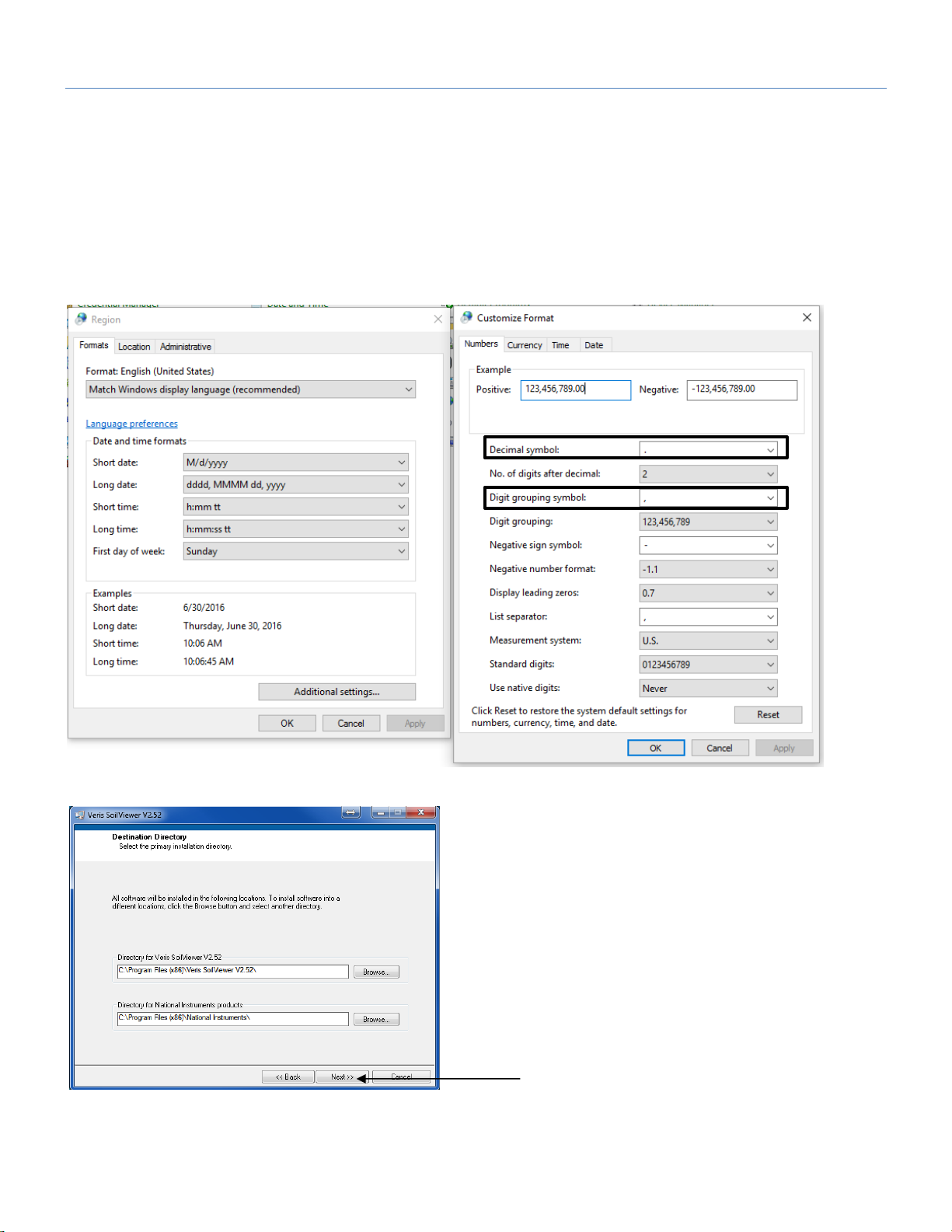Pub# OM22-iScan EC-OM
1-3
Important! Read the following SAFETY PROCEDURES before operating the Veris system:
• Read and understand all instructions on safety decals
• Escaping fluid under pressure can penetrate the skin causing serious injury. Avoid the hazard by
relieving pressure before disconnecting hydraulic lines. Use a piece of paper or card-board, NOT BODY
PARTS, to check for suspected leaks.
• Wear protective gloves and safety glasses or goggles when working with hydraulic and high-pressure
wash systems.
• If an accident occurs, see a doctor immediately. Any fluid injected into the skin must be surgically removed
within a few hours or gangrene may result.
• Pinch point hazard: to prevent injury, stand clear when raising or lowering any part of the implement.
• Install all transport locks before transporting or working underneath.
• Detach and store implements in an area where children normally do not play. Secure implement by using
blocks and supports.
• Read Operations Manual before operating machine
• Review safety instructions with operators before operating machine and at least annually
• Riders obstruct the operator’s view. They could be struck by foreign objects or thrown from the machine.
• Never allow children to operate equipment.
• To prevent possible electrical shock, or damage to the instrument, do not connect to any power source
greater than twelve (12) volts DC.
• Do not grease or oil implement while it is in operation.
• Disk edges are sharp. Be careful when working in this area.
• Disconnect battery ground cable (-) before servicing or adjusting electrical systems or before welding on
implement.