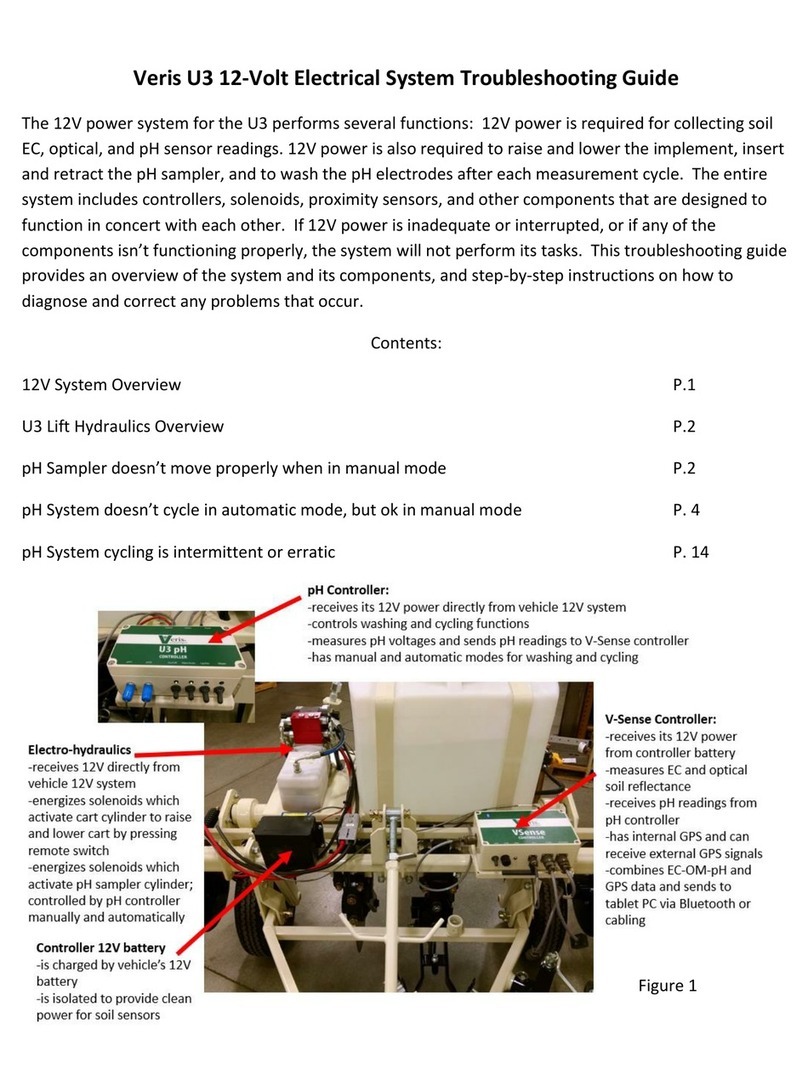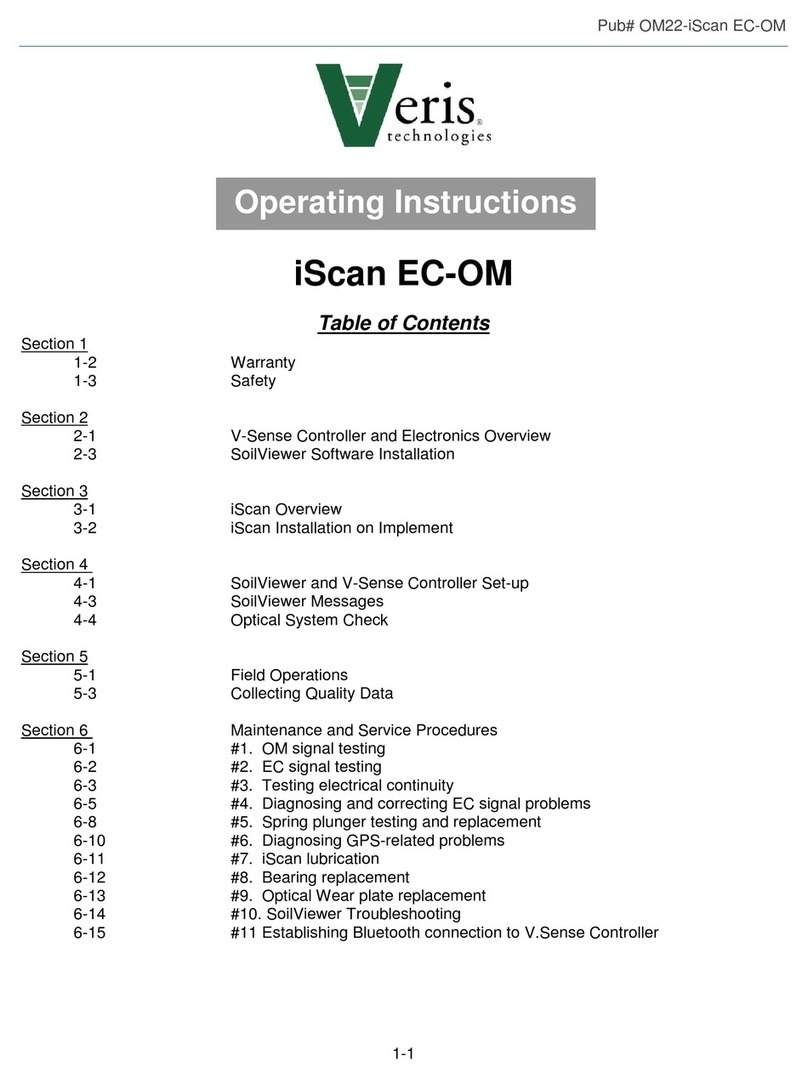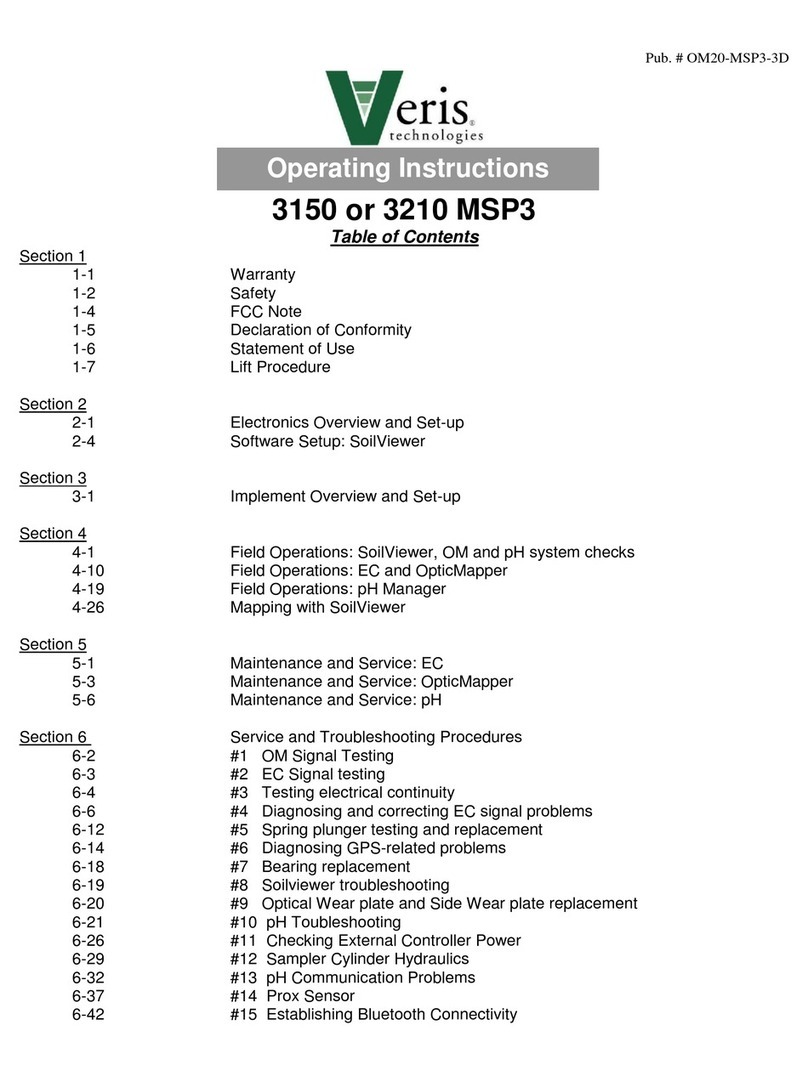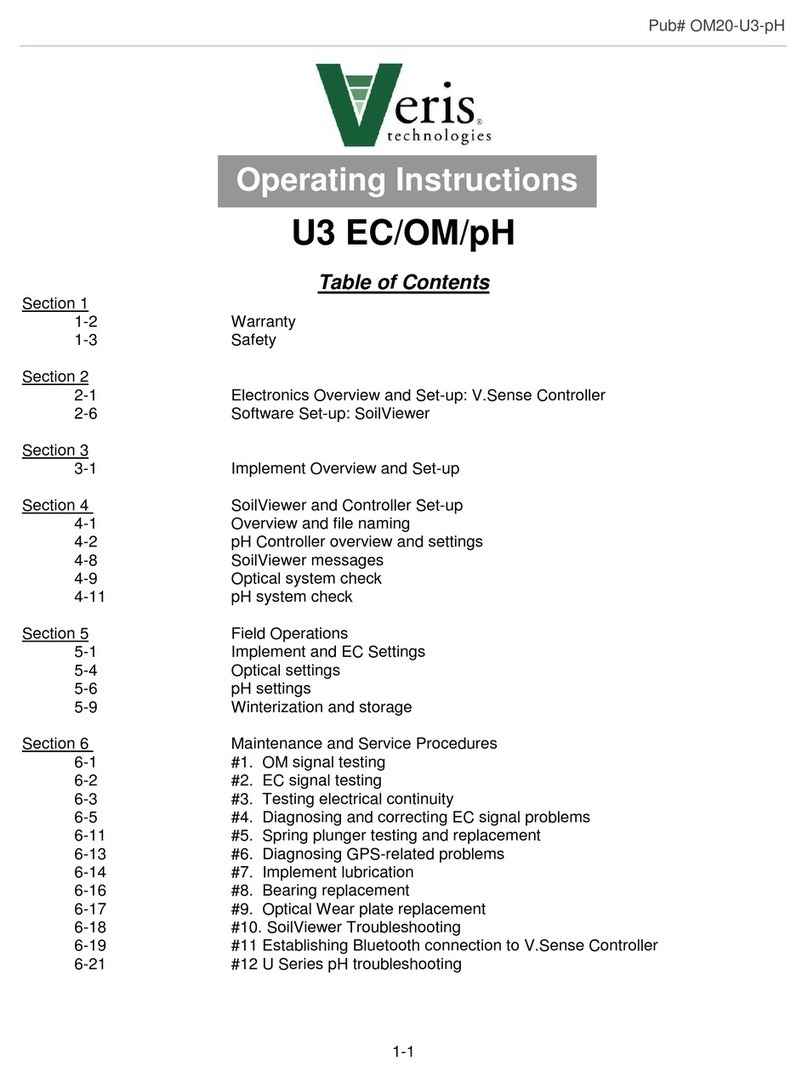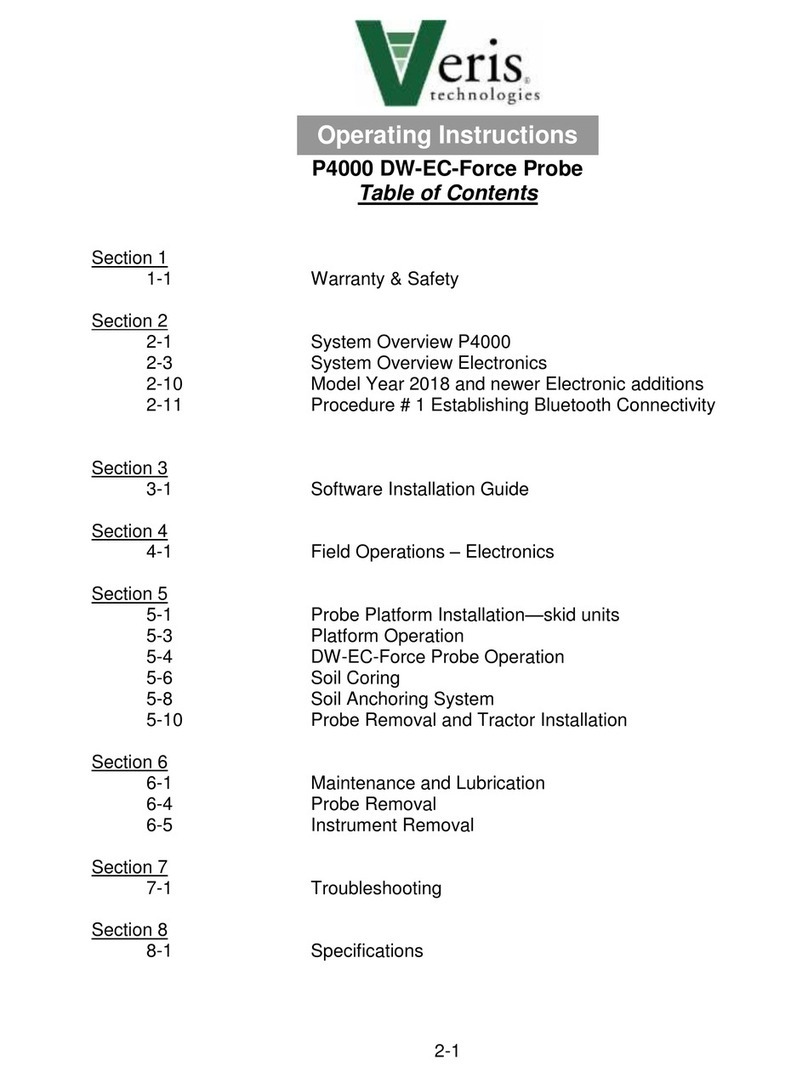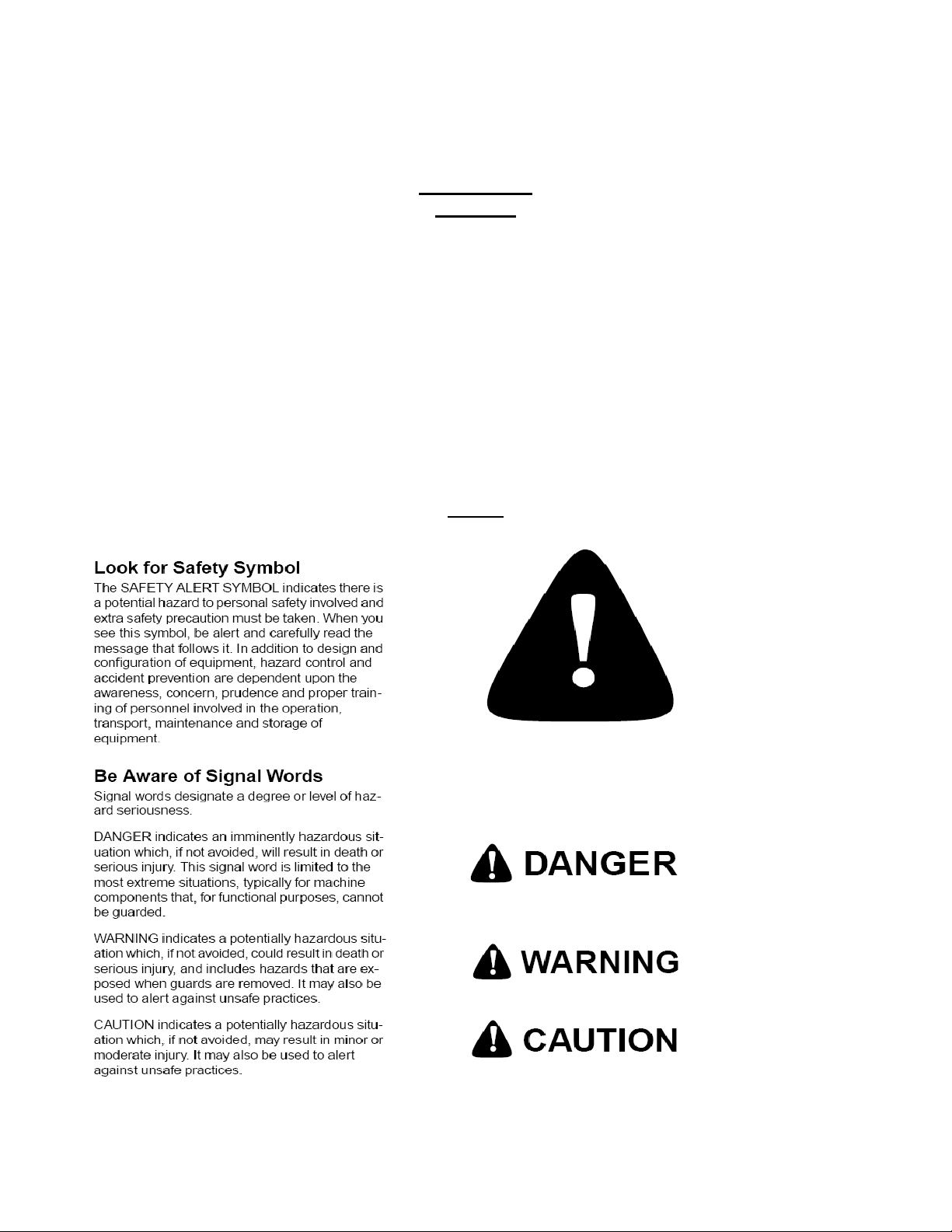OM17-Quad2800
1-3
Important! Read the following SAFETY PROCEDURES before operating the Veris system:
• Read and understand all instructions on safety decals
• Properly block up implements befor working underneath.
• Detach and store implements in an area where children normally do not play. Secure implement
by using blocks and supports.
• Read Operations Manual before operating machine
• Review safety instructions with operators before operating machine and at least annually
• Never stand on or use tire as a step
• Do not tow the implement on public roads.
• Riders obstruct the operator’s view. They could be struck by foreign objects or thrown from the
machine.
• Never allow children to operate equipment.
• To prevent possible electrical shock, or damage to the instrument, do not connect to any power
source greater than twelve (12) volts DC.
• Do not grease or oil implement while it is in operation.
• Disk edges are sharp. Be careful when working in this area.
• Disconnect battery ground cable (-) before servicing or adjusting electrical systems or before
welding on implement.
• Remove buildup of mud, oil or debris.
• Be very careful when mapping stubble fields using a vehicle with a gasoline engine. Be prepared
if a fire starts. Keep crop residue and other debris from accumulating near the exhaust and in
engine compartment.
• Keep a first aid kit and fire extinguisher handy.
Section 2
Electronics Overview and Set-up
The Veris Electronics kits includes the following items: