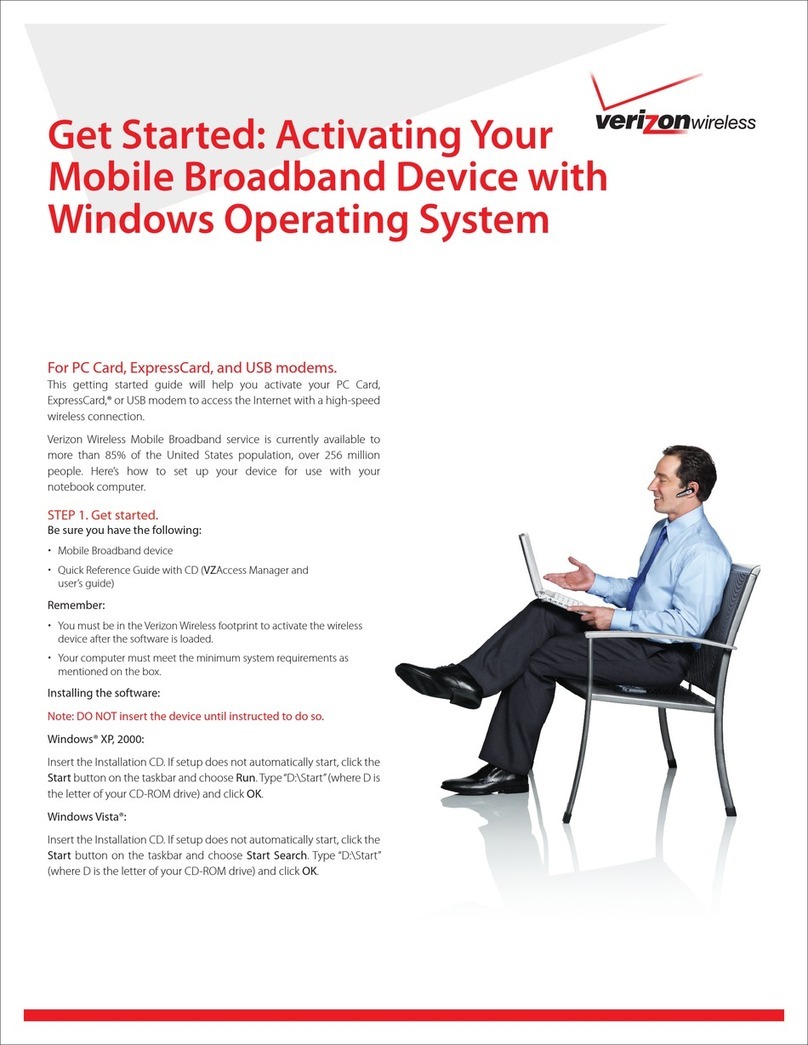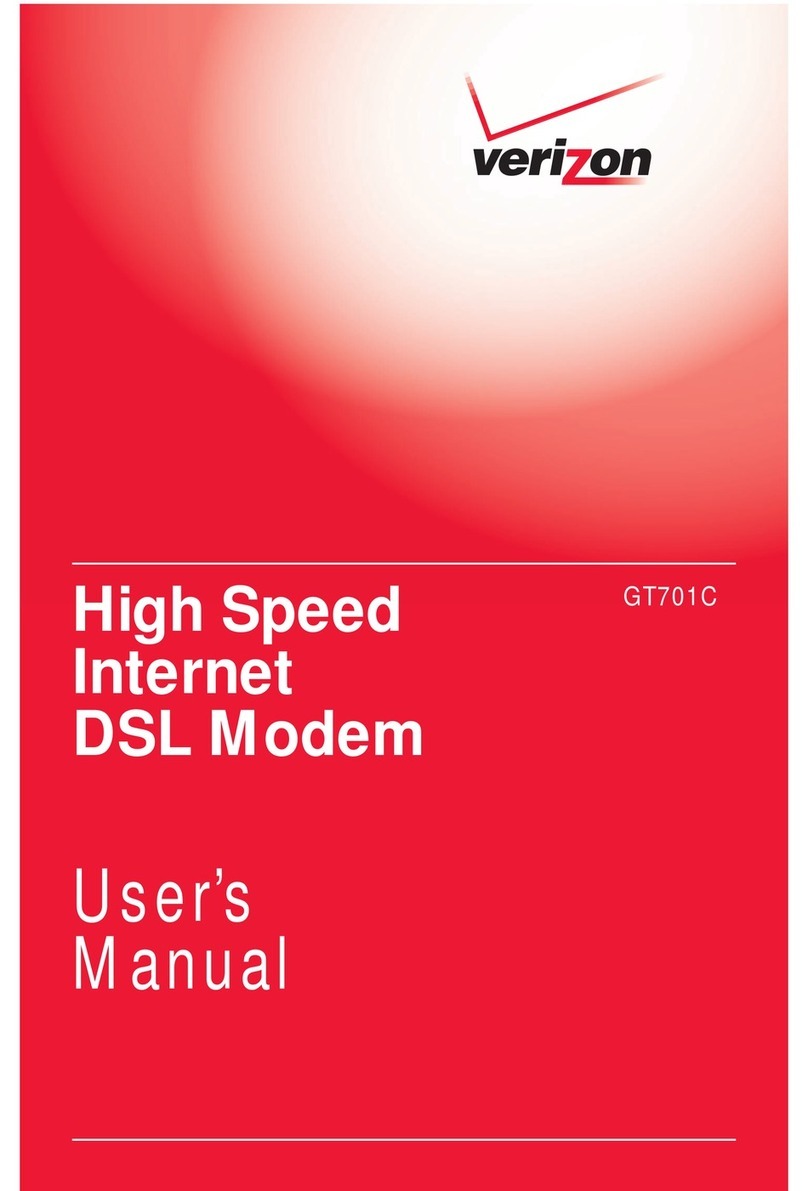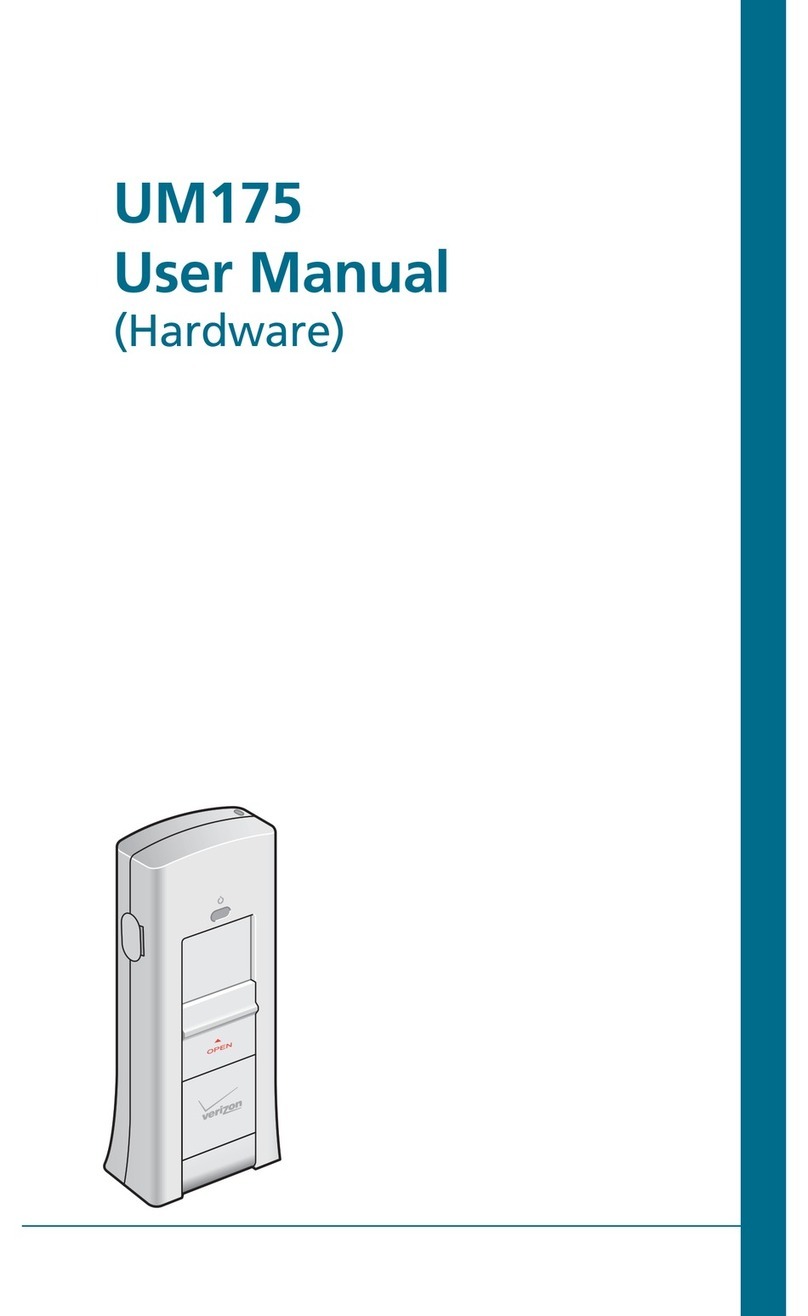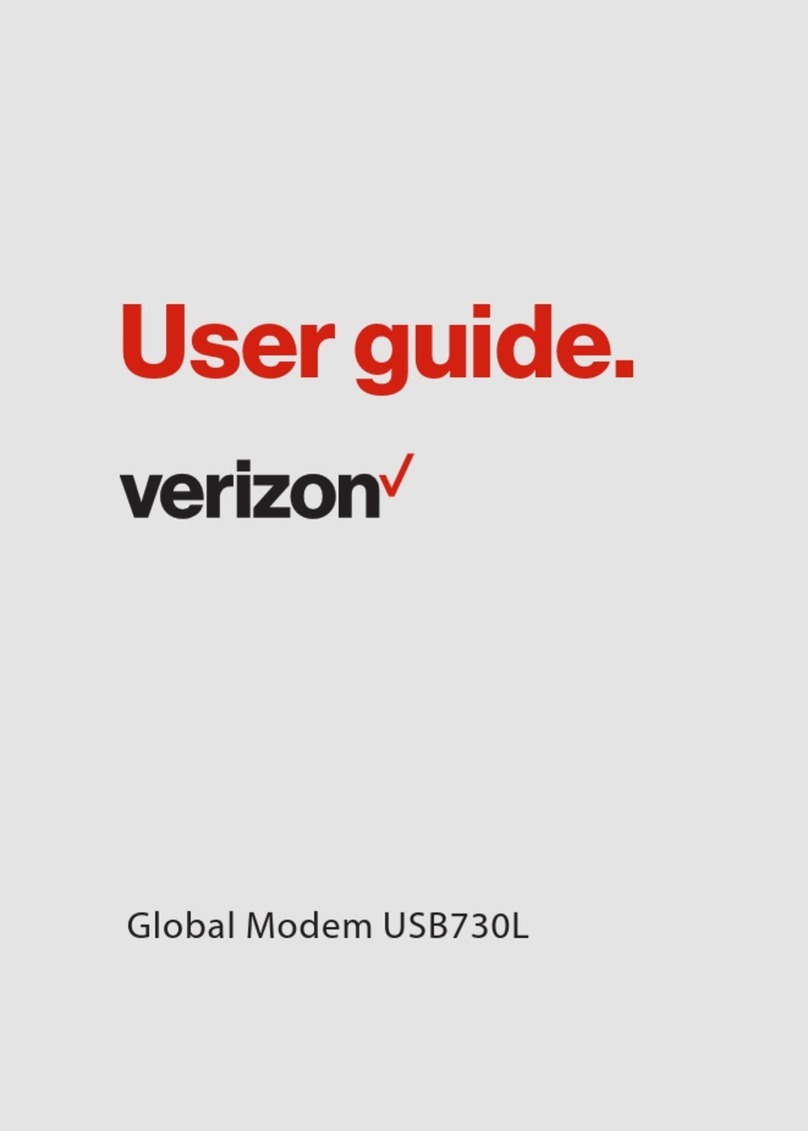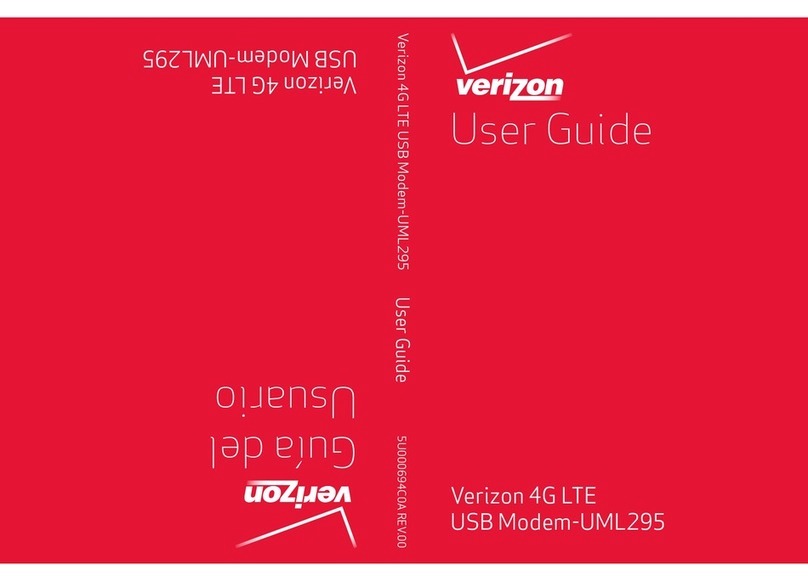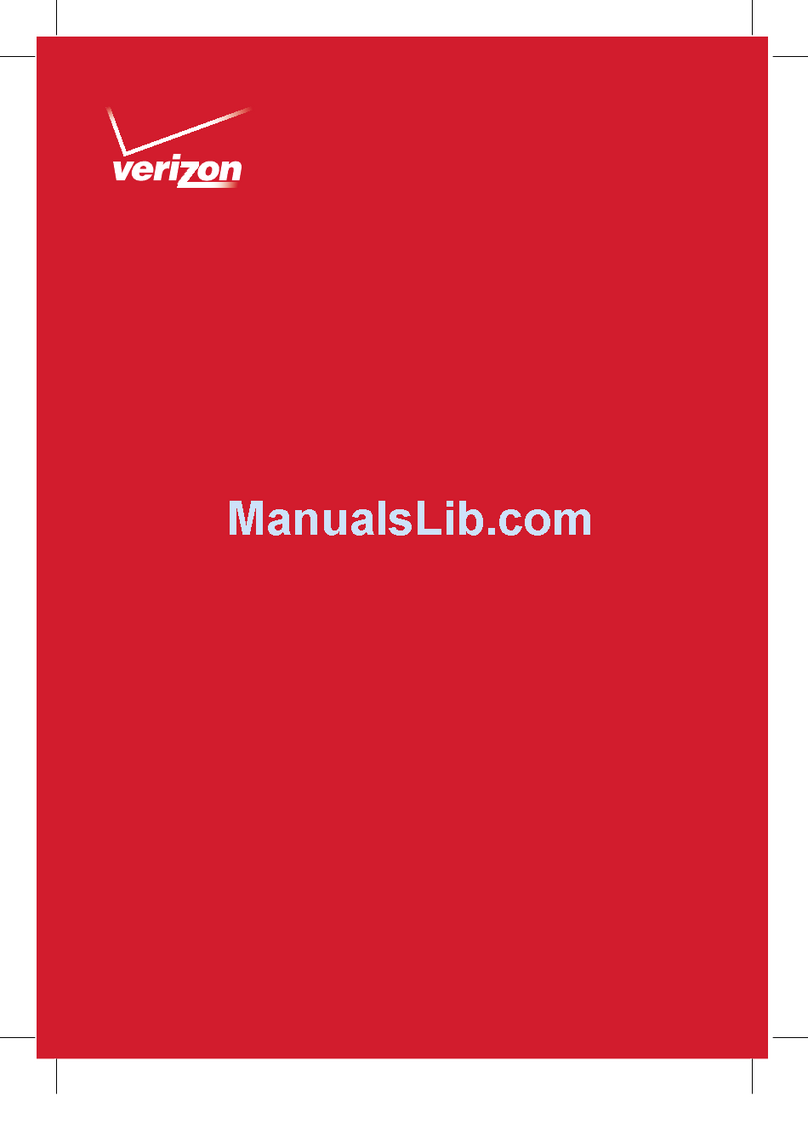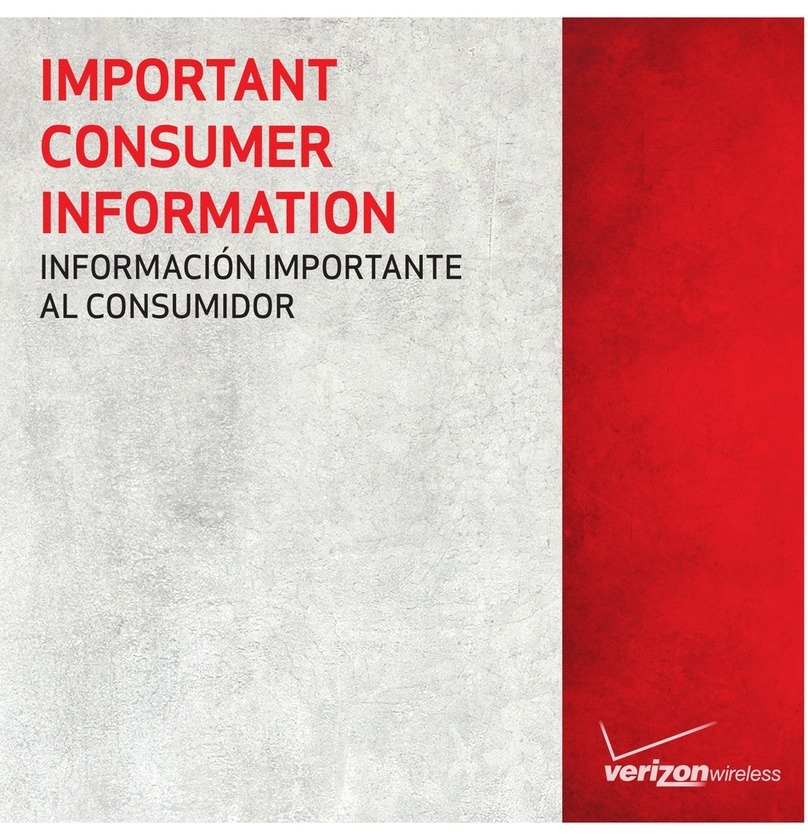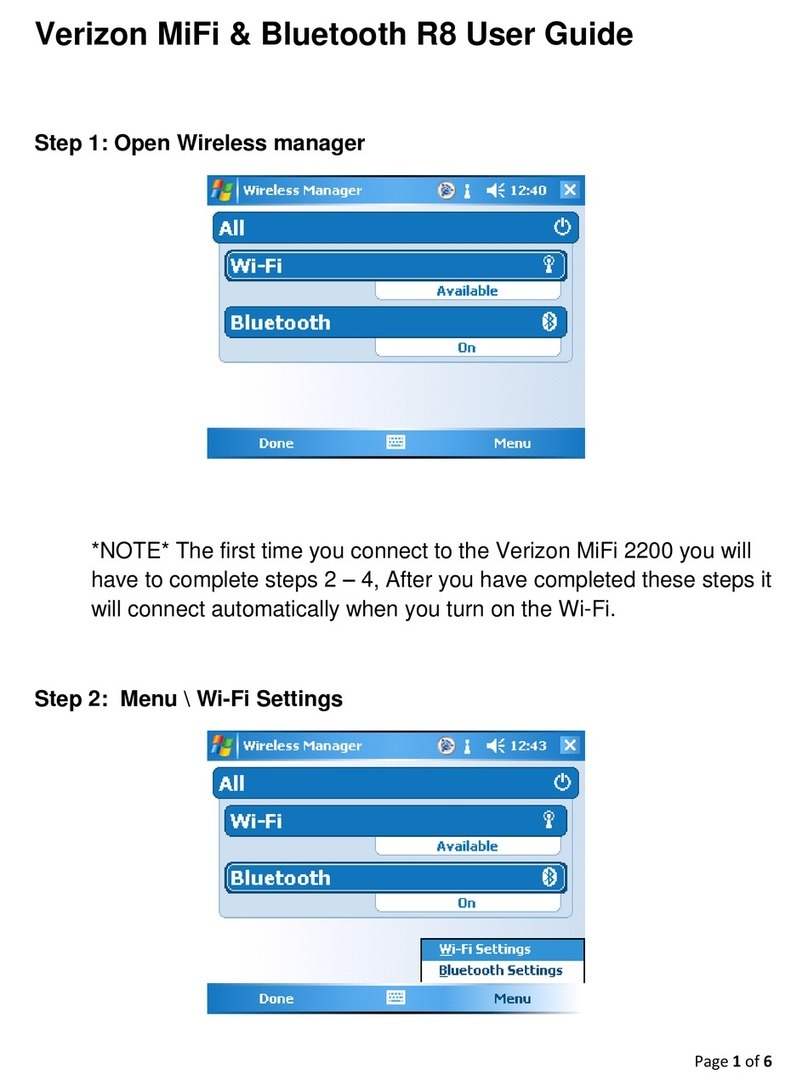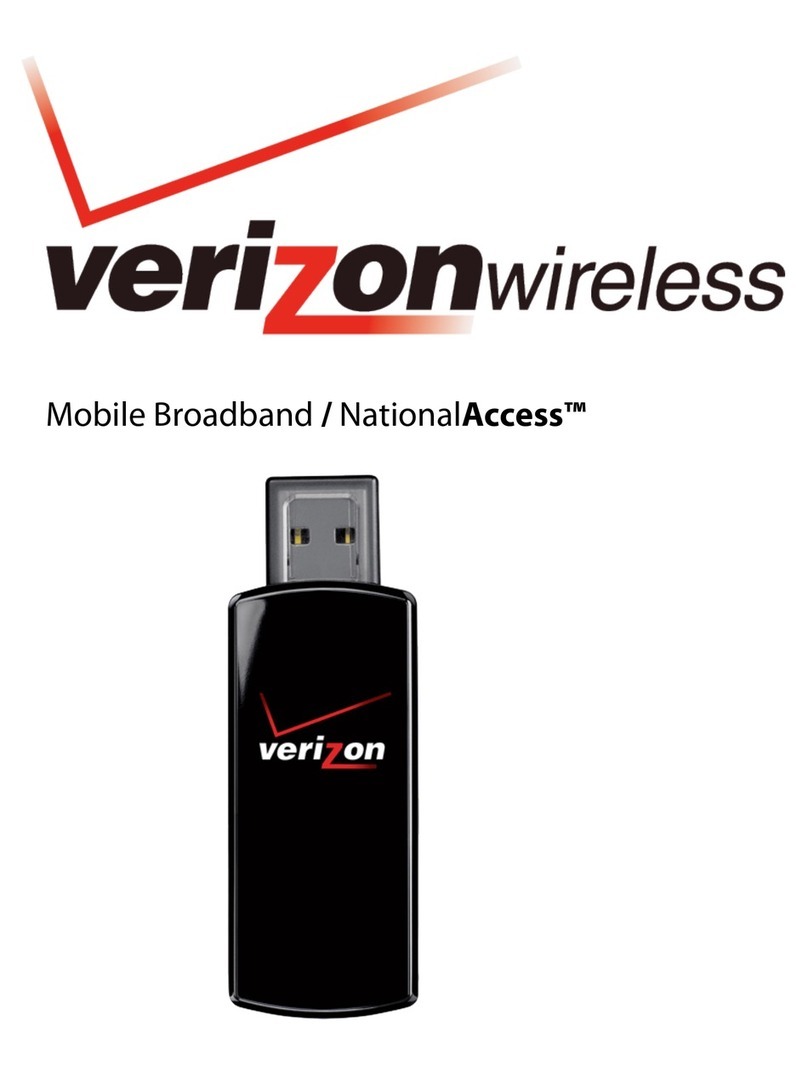©2015 Verizon Wireless, Inc. All rights reserved. The information contained in this document is subject to change without notice and
should not be construed as a commitment by Verizon Wireless, Inc.
Patents and Licenses
Visit www.novatelwireless.com/patents for a complete list of all Novatel Wireless patents.
Software License
Proprietary Rights Provisions:
The software drivers provided with this product are copyrighted by Novatel Wireless and/or Novatel Wireless’suppliers.
Although copyrighted, the software drivers are unpublished and embody valuable trade secrets proprietary to Novatel
Wireless and/or Novatel Wireless’suppliers. The disassembly, decompilation, and/or Reverse Engineering of the software
drivers for any purpose is strictly prohibited by international law. The copying of the software drivers, except for a reasonable
number of back-up copies is strictly prohibited by international law. It is forbidden by international law to provide access
to the software drivers to any person for any purpose other than processing the internal data for the intended use of the
software drivers.
U.S. Government Restricted Rights Clause:
The software drivers are classied as“Commercial Computing device Software”and the U.S. Government is acquiring only
“Restricted Rights”in the software drivers and their Documentation.
U.S. Government Export Administration Act Compliance Clause:
It is forbidden by US law to export, license or otherwise transfer the software drivers or Derivative Works to any country where
such transfer is prohibited by the United States Export Administration Act, or any successor legislation, or in violation of the
laws of any other country.
Trademarks and Service Marks
Verizon Wireless is a trademark of Verizon Wireless, Inc., and the other trademarks, logos, and service marks (collectively the
“Trademarks”) used in this user manual are the property of Verizon Wireless or their respective owners. Nothing contained in
this user manual should be construed as granting by implication, estoppel, or otherwise, a license or right of use of Verizon
Wireless or any other Trademark displayed in this user manual without the written permission of Verizon Wireless or its
respective owners.
• Novatel Wireless, and the Novatel Wireless logo are trademarks of Novatel Wireless, Inc.
• Microsoft® and Windows® are either registered trademarks or trademarks of Microsoft® Corporation in the United States
and/or other countries.
• Apple® and Mac® are registered trademarks of Apple, Inc., registered in the U.S. and other countries.
• LTE™ is a trademark of ETSI.
The names of actual companies and products mentioned in this user manual may be the trademarks of their respective
owners.
Novatel Wireless Revision History
Part Number Revision Description Date
90029147 R1 Initial release 30 Apr 2015
FCC ID: PKRNVWMC620
IC ID: 3229B-MC620
PN: 90029147 R1 DRAFTA Regulatory 30Apr2015
Please visit www.verizonwireless.com for the latest information about your device.