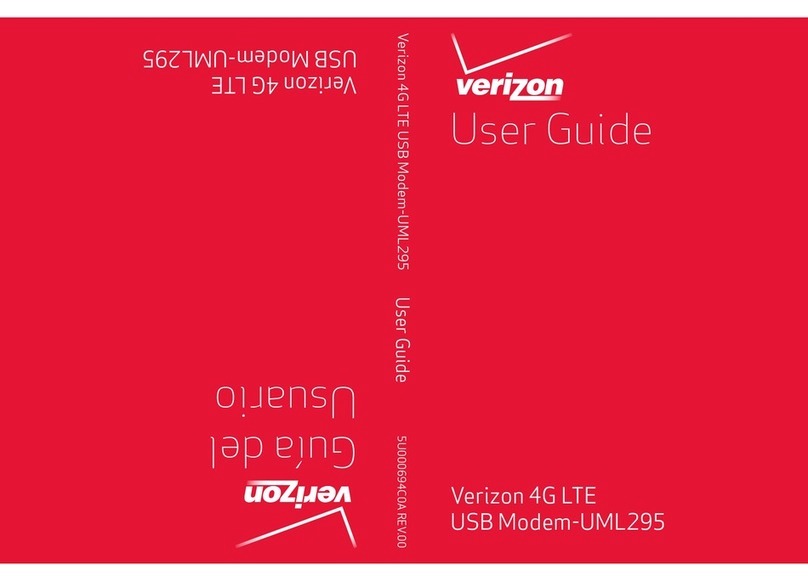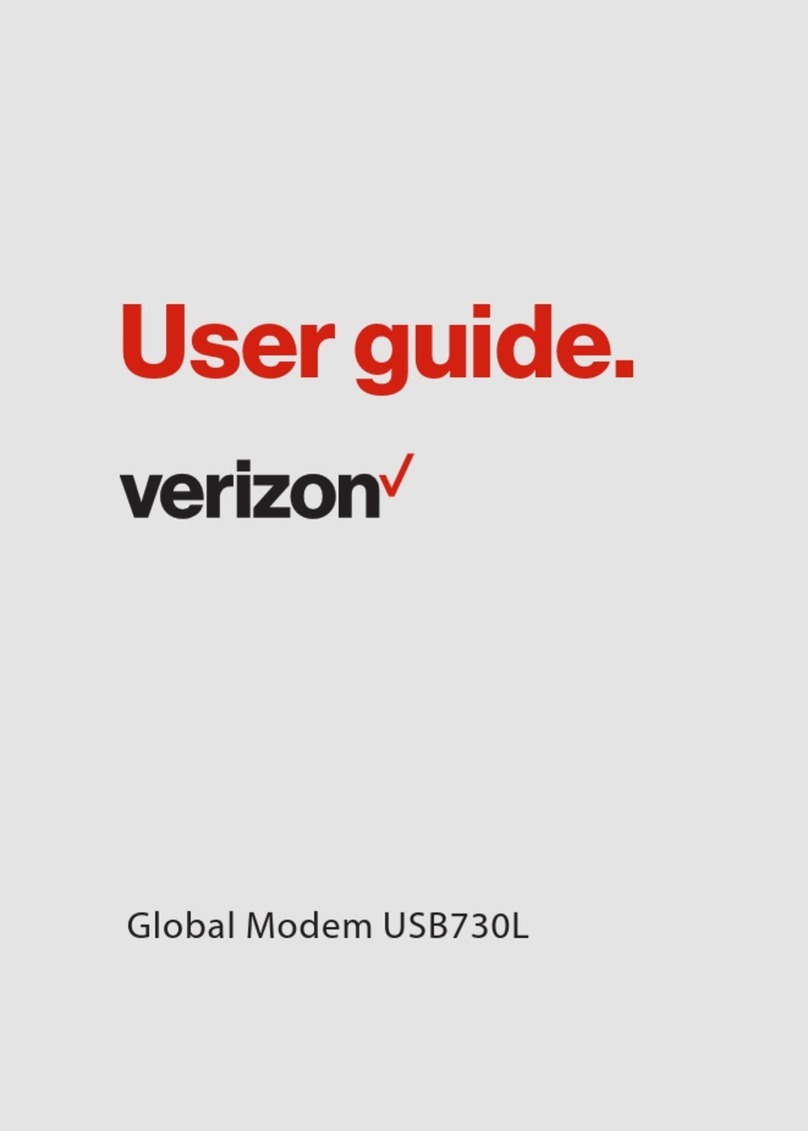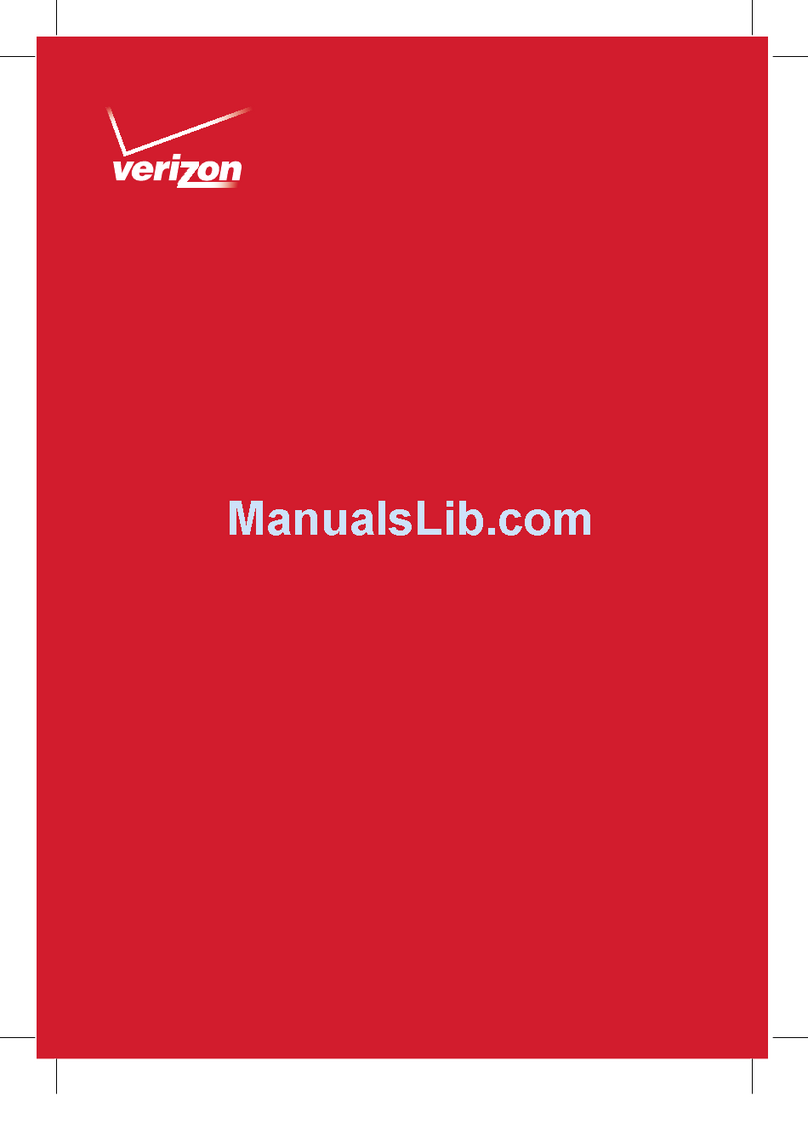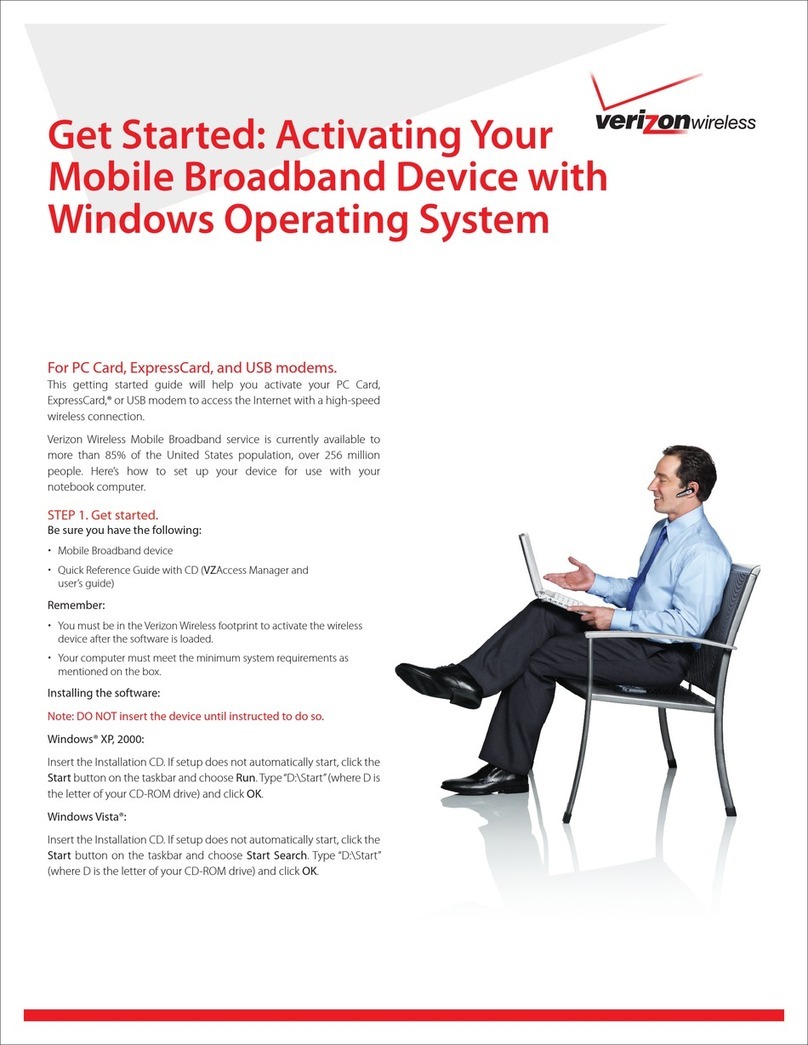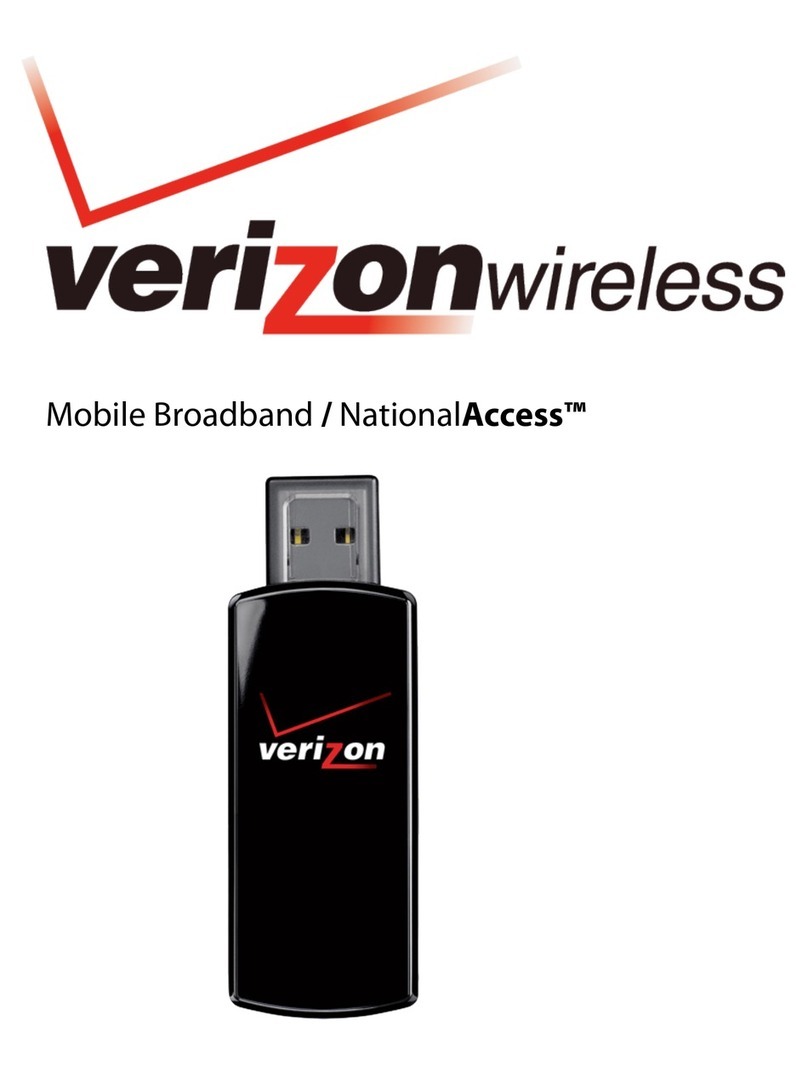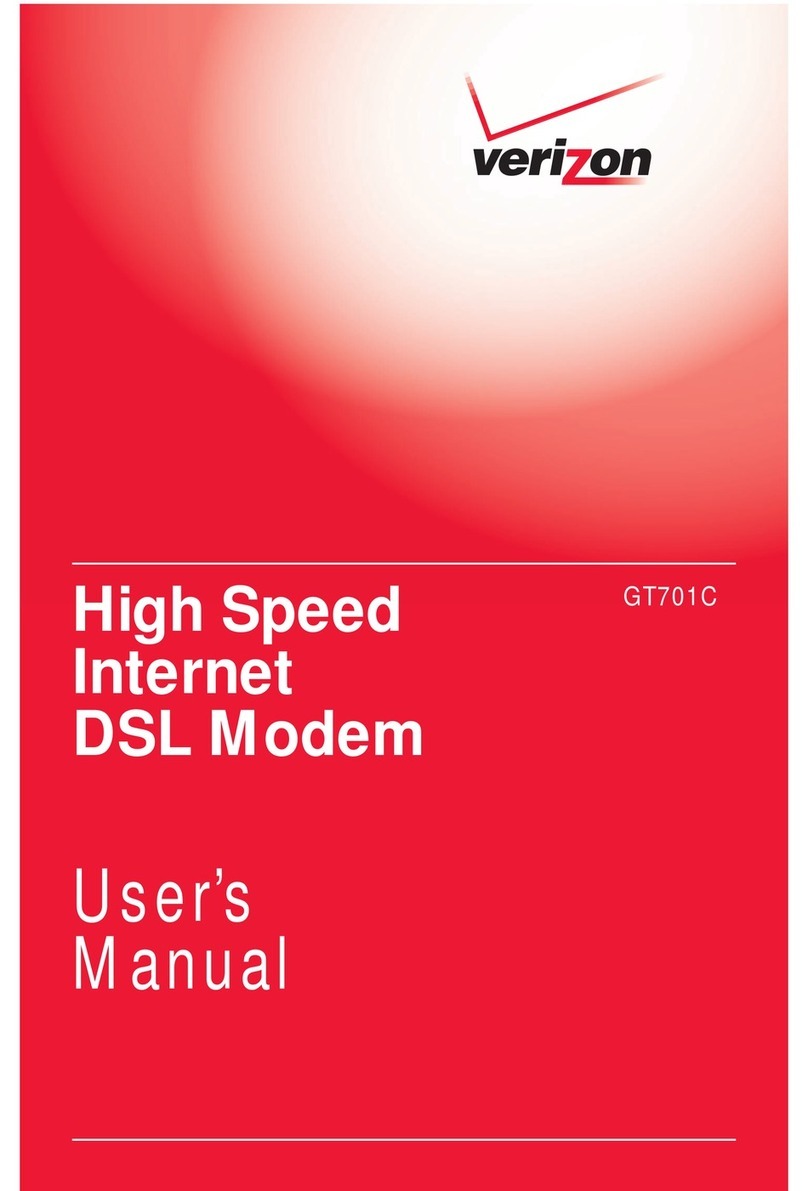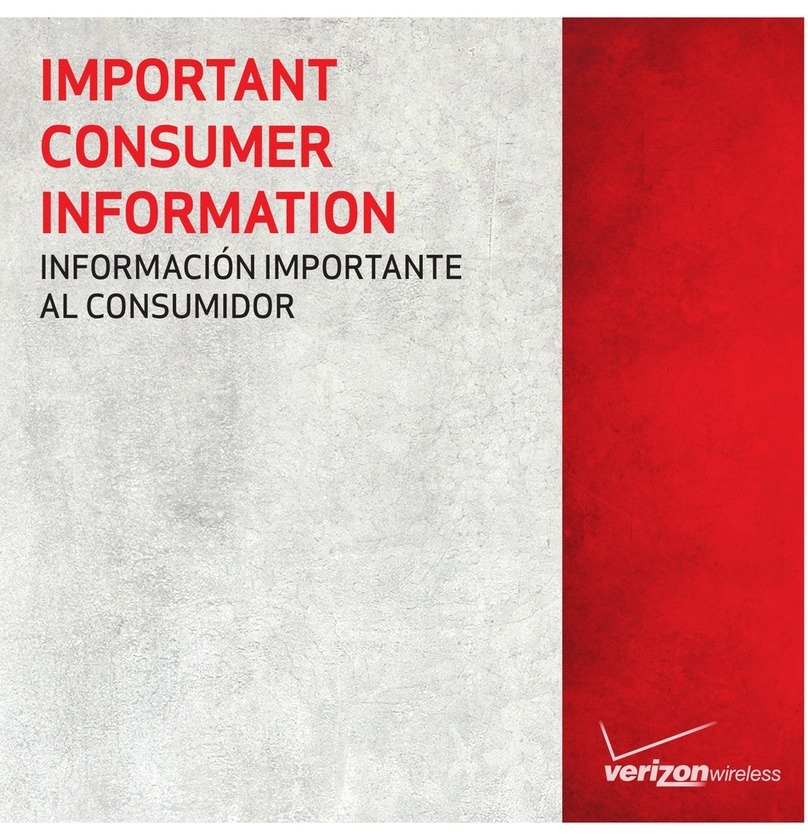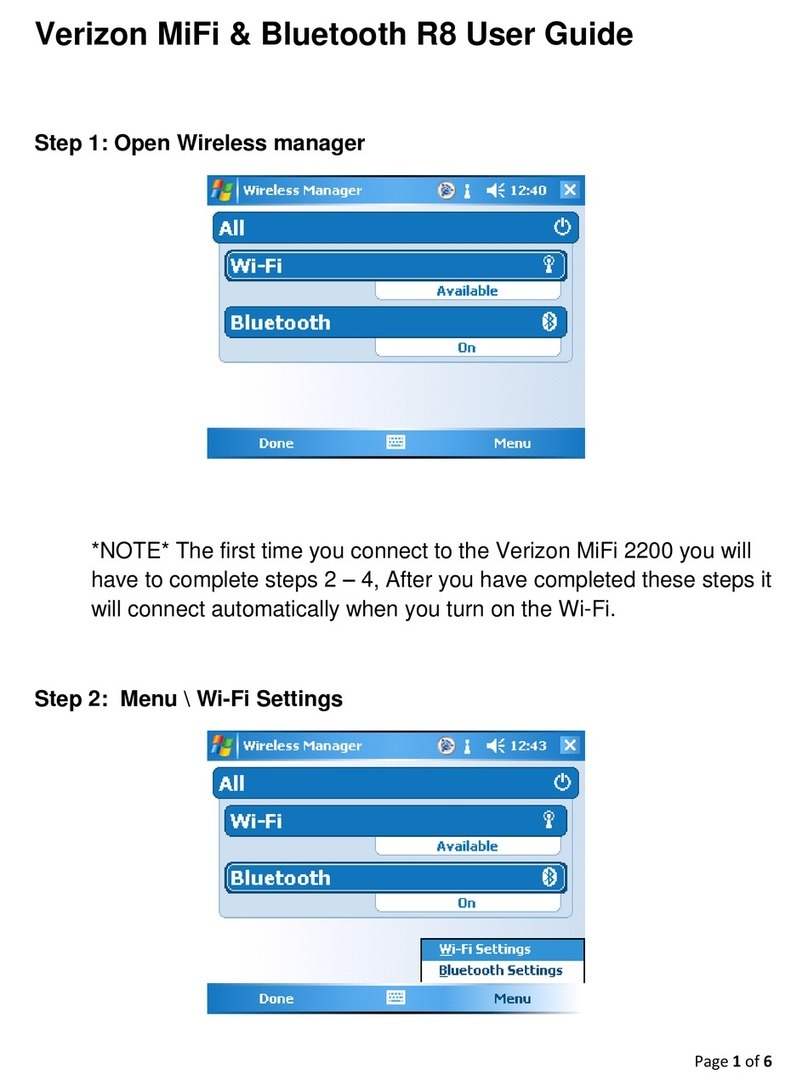1
TABLE OF CONTENTS
CHAPTER 1
BEFORE USING UM175...................................................3
ABOUT THIS USER MANUAL............................................................4
PRODUCT OVERVIEW ......................................................................4
WHAT’S INSIDE THE PRODUCT PACKAGE ......................................4
INTRODUCTION TO WIRELESS UM175 USB MODEM ......................5
PRODUCT FEATURES........................................................................6
PRODUCT HANDLING ......................................................................7
CONFIGURATION .............................................................................7
CHAPTER 2
INSTALLING UM175 .......................................................9
PRECAUTIONS ...............................................................................10
RECOMMENDED SYSTEM REQUIREMENTS .................................10
INSTALLING SOFTWARE ...............................................................11
UNPLUGGING OR EJECTING THE DEVICE .....................................12
USB MODEM EXTENSION CABLE ..................................................14
CHAPTER 3
REGULATORY AND SAFETY INFORMATION ................17
REGULATORY NOTICES .................................................................18
OPERATING CONDITIONS .............................................................18
WARNINGS AND CAUTIONS .........................................................19
SAFETY PRECAUTIONS ................................................................21
CHAPTER 4
APPENDIX ....................................................................23
GLOSSARY .....................................................................................24
SPECIFIC ABSORPTION RATES (SAR).............................................27
SAFETY INFORMATION FOR RF EXPOSURE...................................29