Vertiv LIEBERT RPC2 User manual
Other Vertiv Control Unit manuals

Vertiv
Vertiv Geist Parts list manual

Vertiv
Vertiv R48-500 User manual
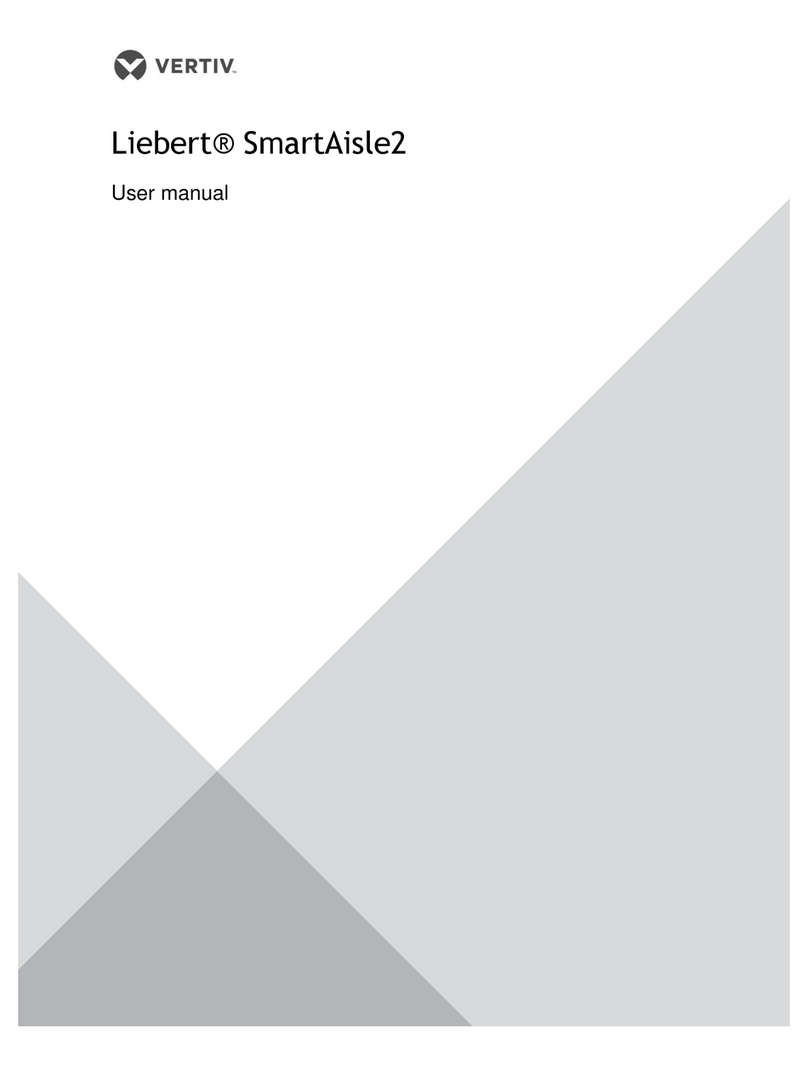
Vertiv
Vertiv Liebert SmartAisle2 User manual
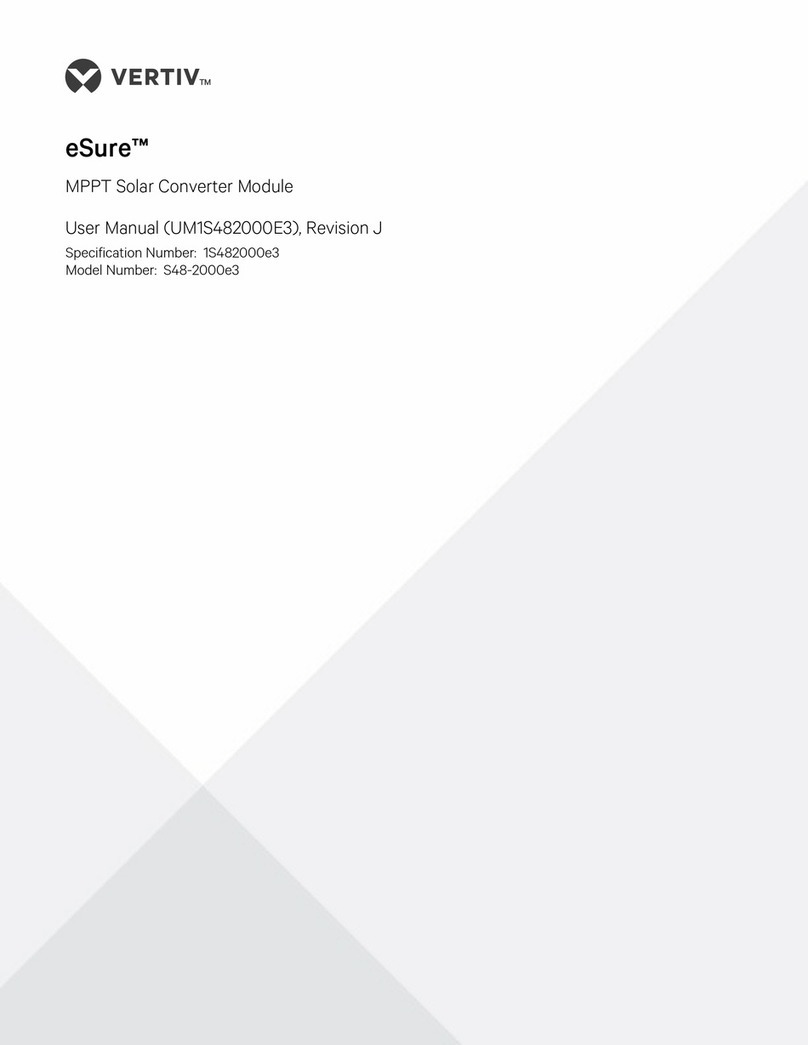
Vertiv
Vertiv eSure S48-2000e3 User manual
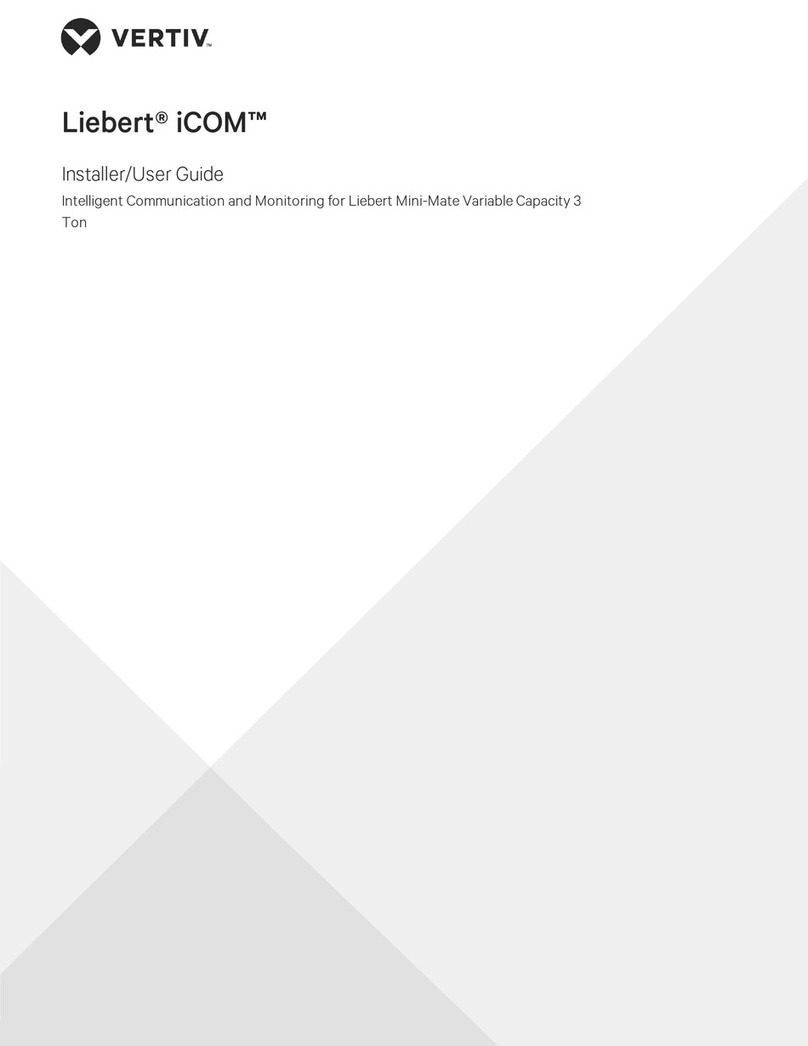
Vertiv
Vertiv Liebert iCOM Installation and maintenance instructions

Vertiv
Vertiv eSure R48-1000e3 User manual

Vertiv
Vertiv Liebert MBSM User manual
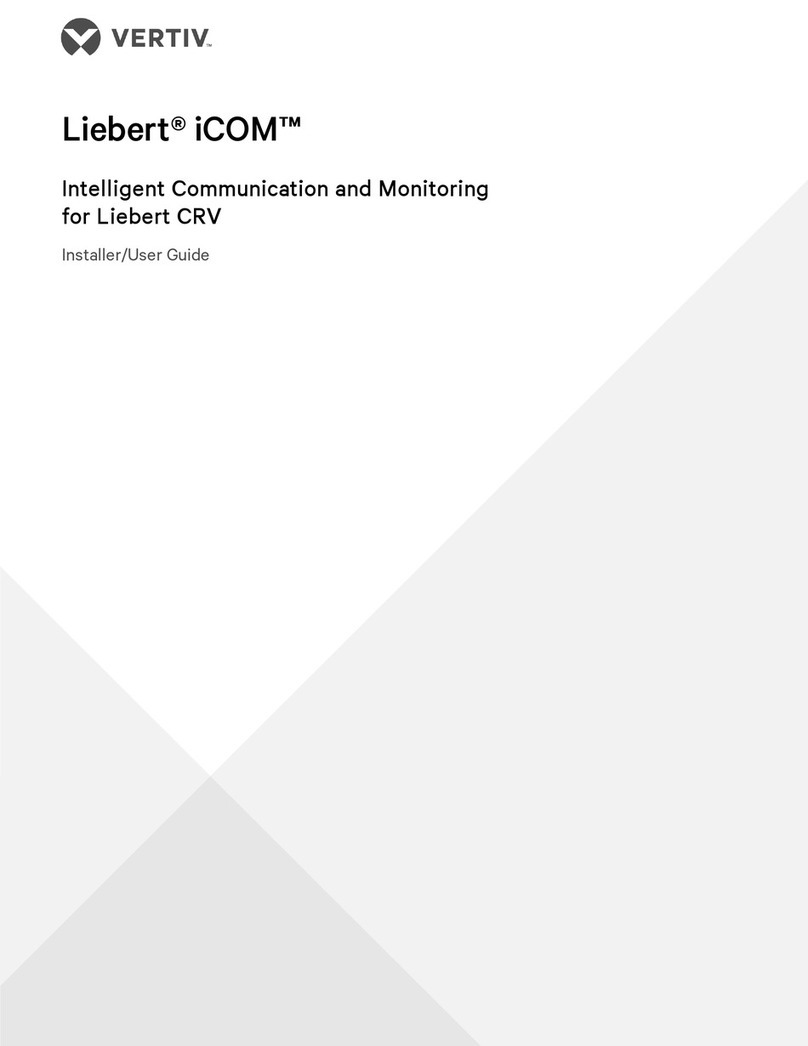
Vertiv
Vertiv Liebert iCOM Installation and maintenance instructions

Vertiv
Vertiv eSure R48-2000e3 User manual
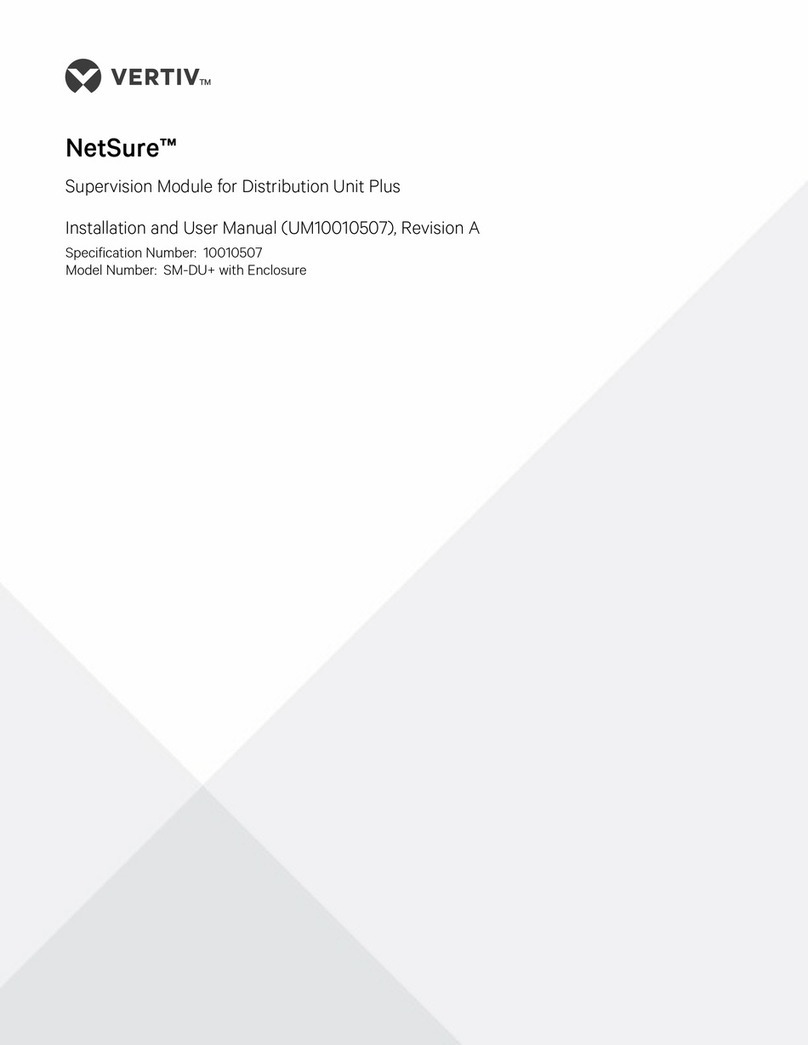
Vertiv
Vertiv Net Sure SM-DU+ User manual

Vertiv
Vertiv Netsure User manual

Vertiv
Vertiv Liebert CW Installation and maintenance instructions

Vertiv
Vertiv eSure R48-3500e3 User manual
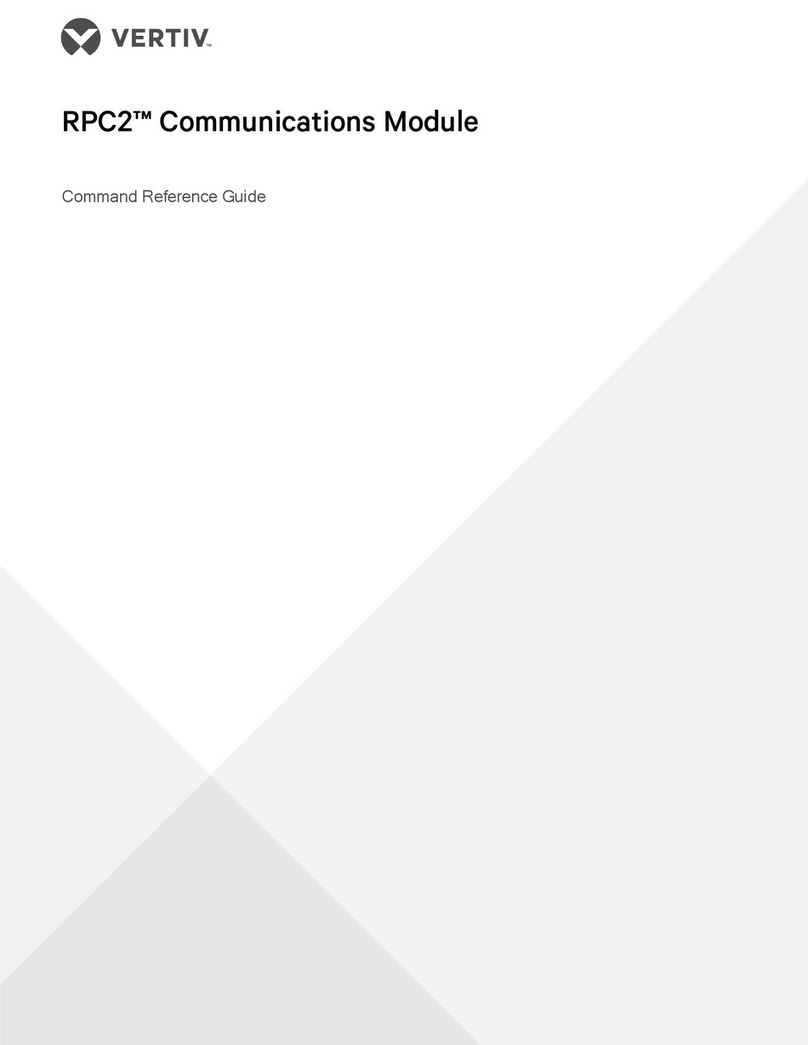
Vertiv
Vertiv LIEBERT RPC2 Operating manual

Vertiv
Vertiv NetSure R48-2000 User manual

Vertiv
Vertiv NetSure Series User manual
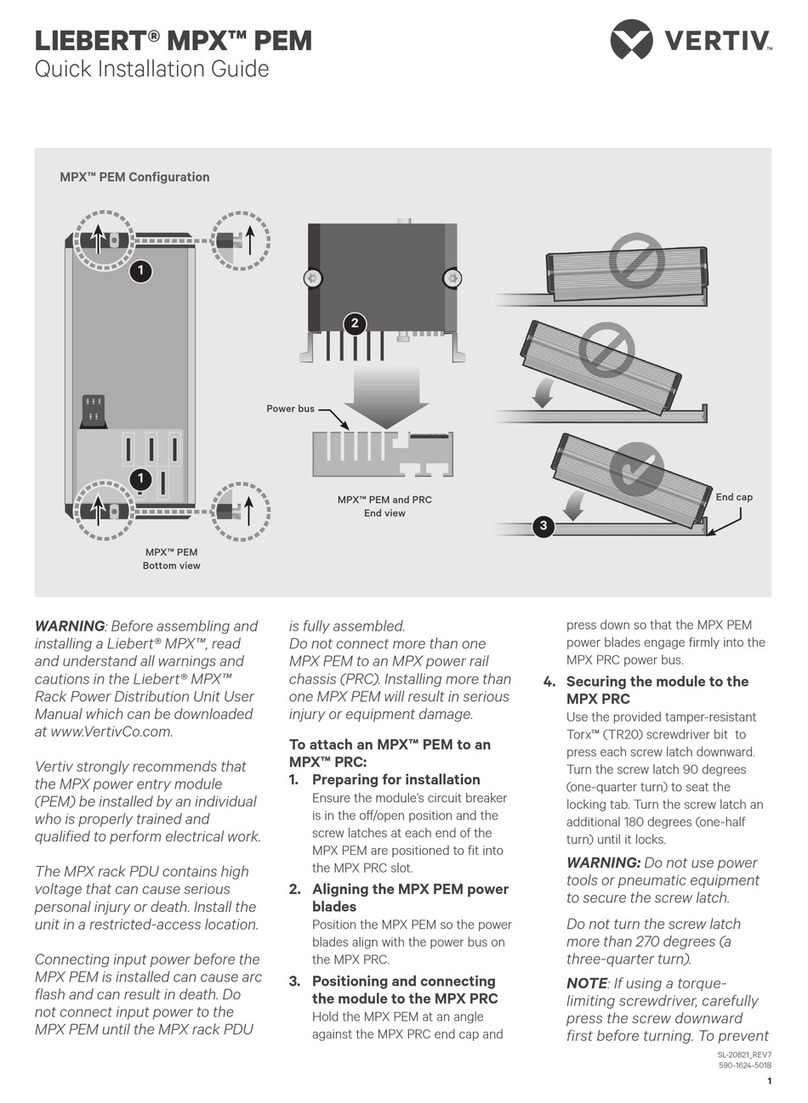
Vertiv
Vertiv LIEBERT MPX PEM User manual

Vertiv
Vertiv NetSure R24-3000 User manual

Vertiv
Vertiv Liebert NXL User manual
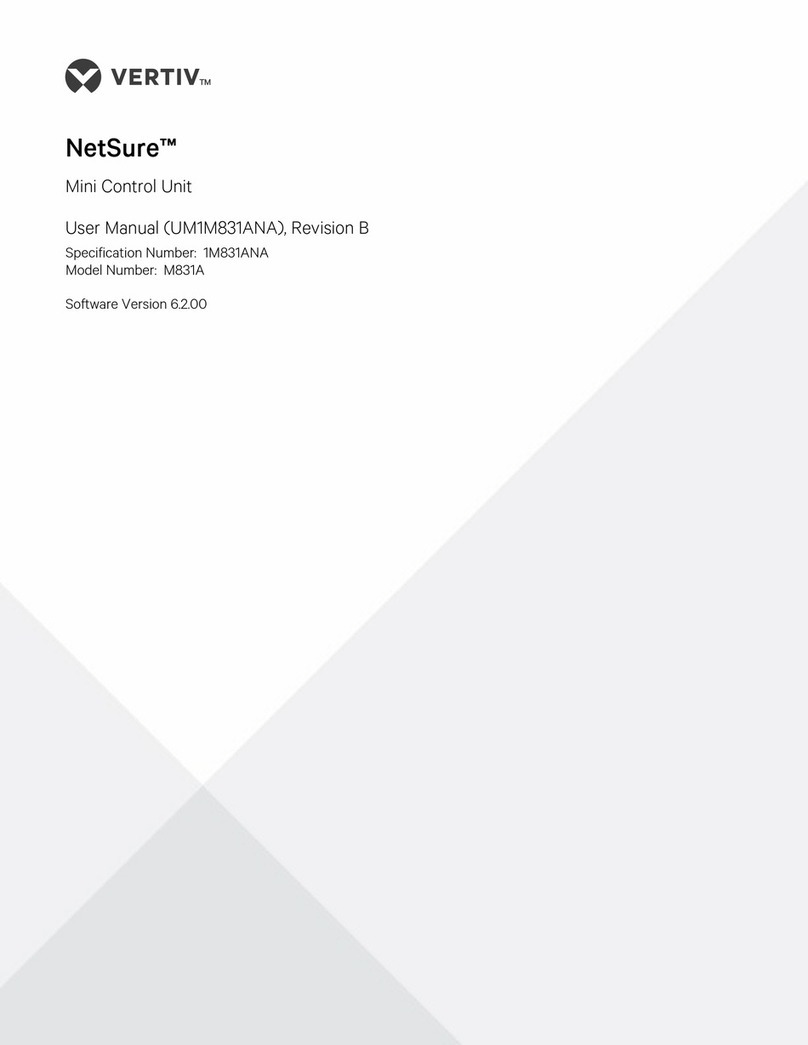
Vertiv
Vertiv NetSure M831A User manual
Popular Control Unit manuals by other brands

Festo
Festo Compact Performance CP-FB6-E Brief description

Elo TouchSystems
Elo TouchSystems DMS-SA19P-EXTME Quick installation guide

JS Automation
JS Automation MPC3034A user manual

JAUDT
JAUDT SW GII 6406 Series Translation of the original operating instructions

Spektrum
Spektrum Air Module System manual

BOC Edwards
BOC Edwards Q Series instruction manual

KHADAS
KHADAS BT Magic quick start

Etherma
Etherma eNEXHO-IL Assembly and operating instructions

PMFoundations
PMFoundations Attenuverter Assembly guide

GEA
GEA VARIVENT Operating instruction

Walther Systemtechnik
Walther Systemtechnik VMS-05 Assembly instructions

Altronix
Altronix LINQ8PD Installation and programming manual










