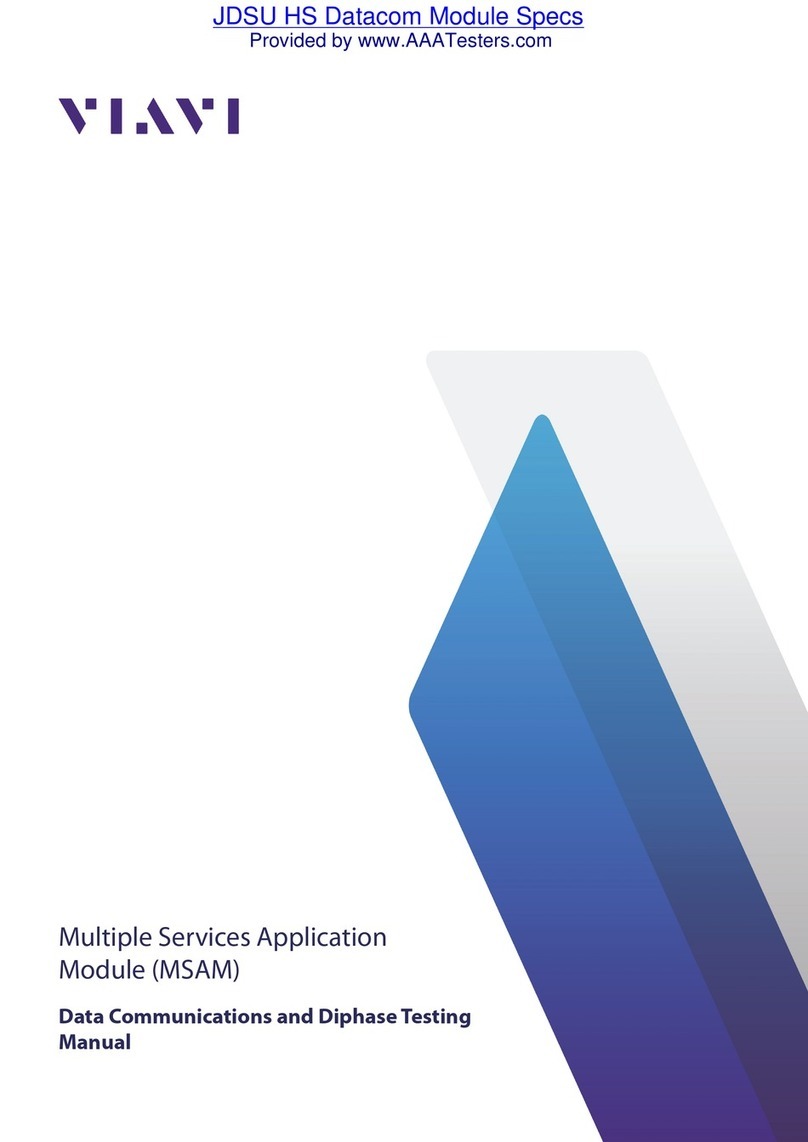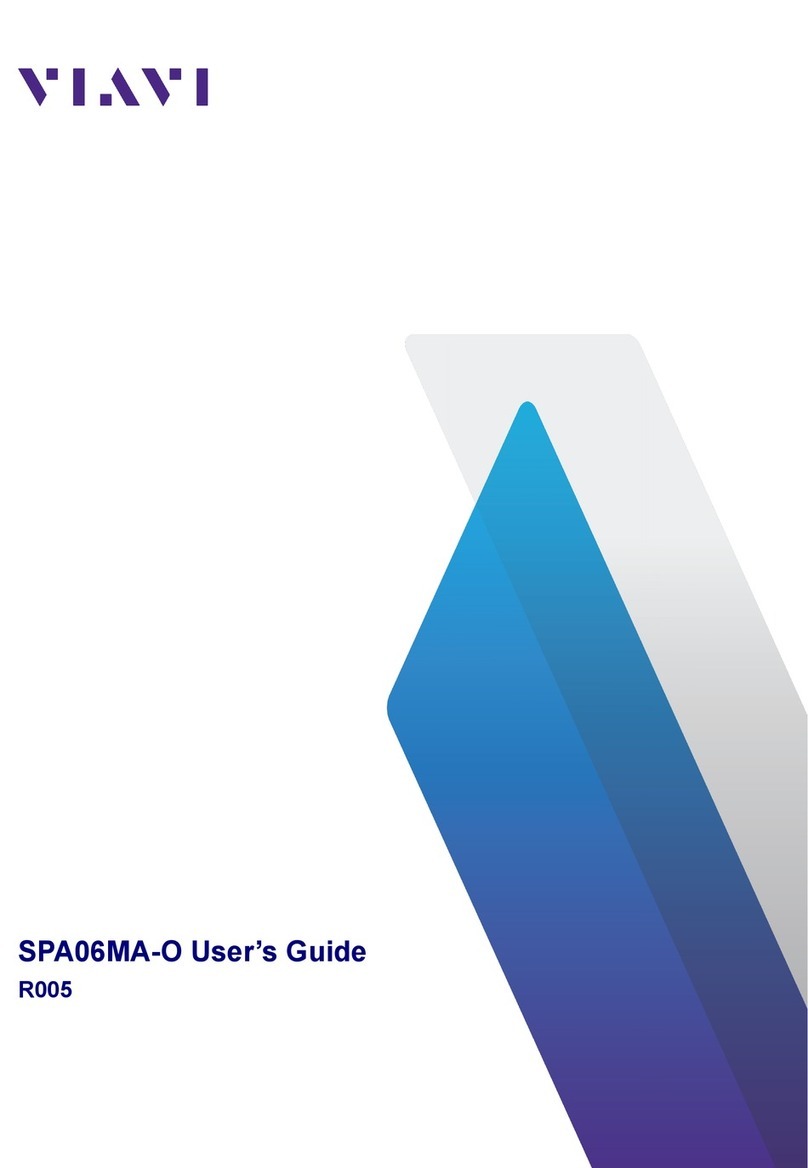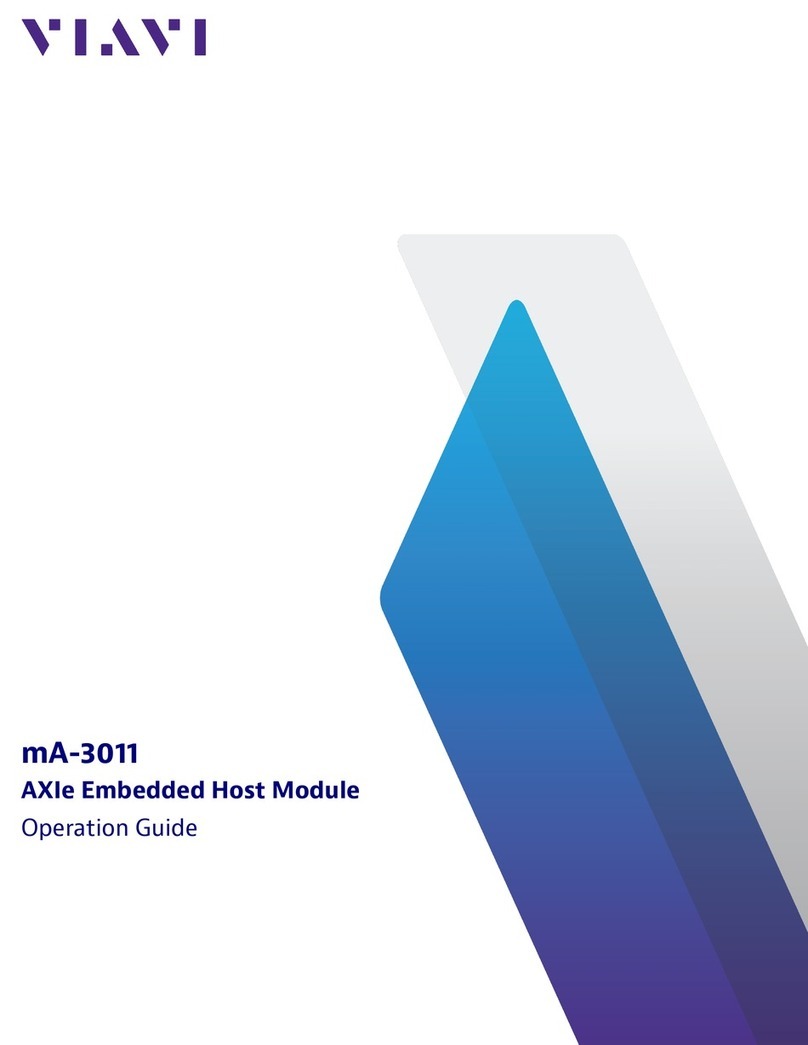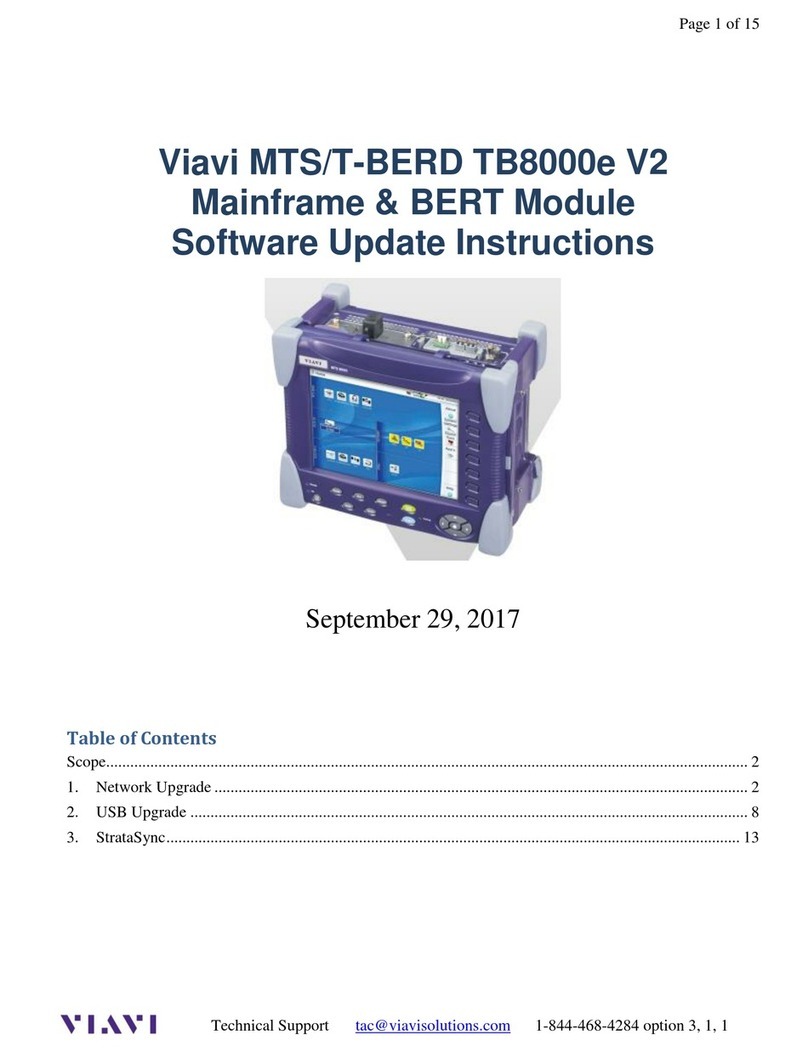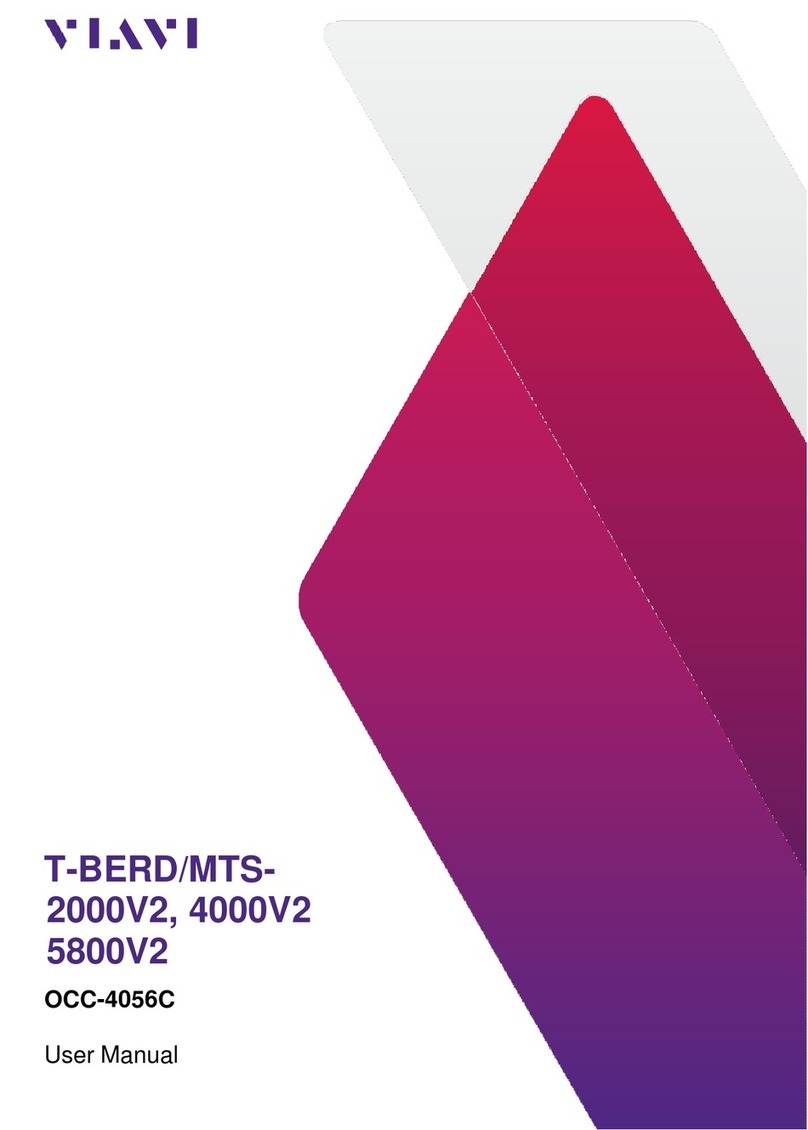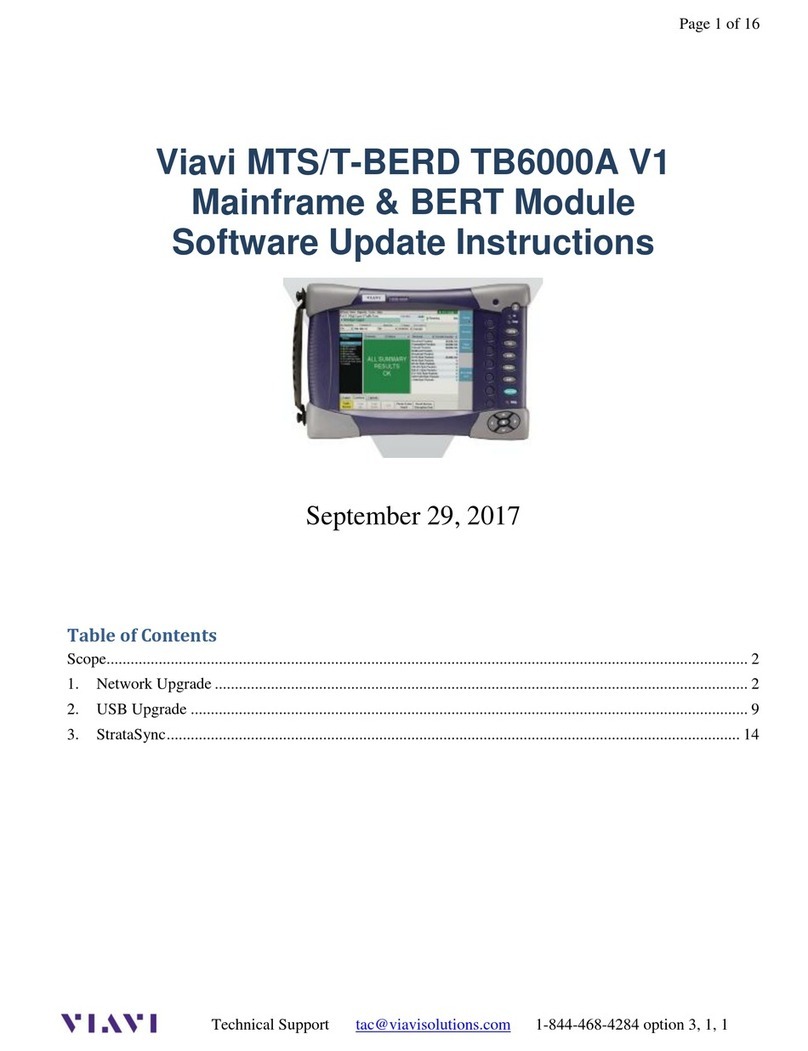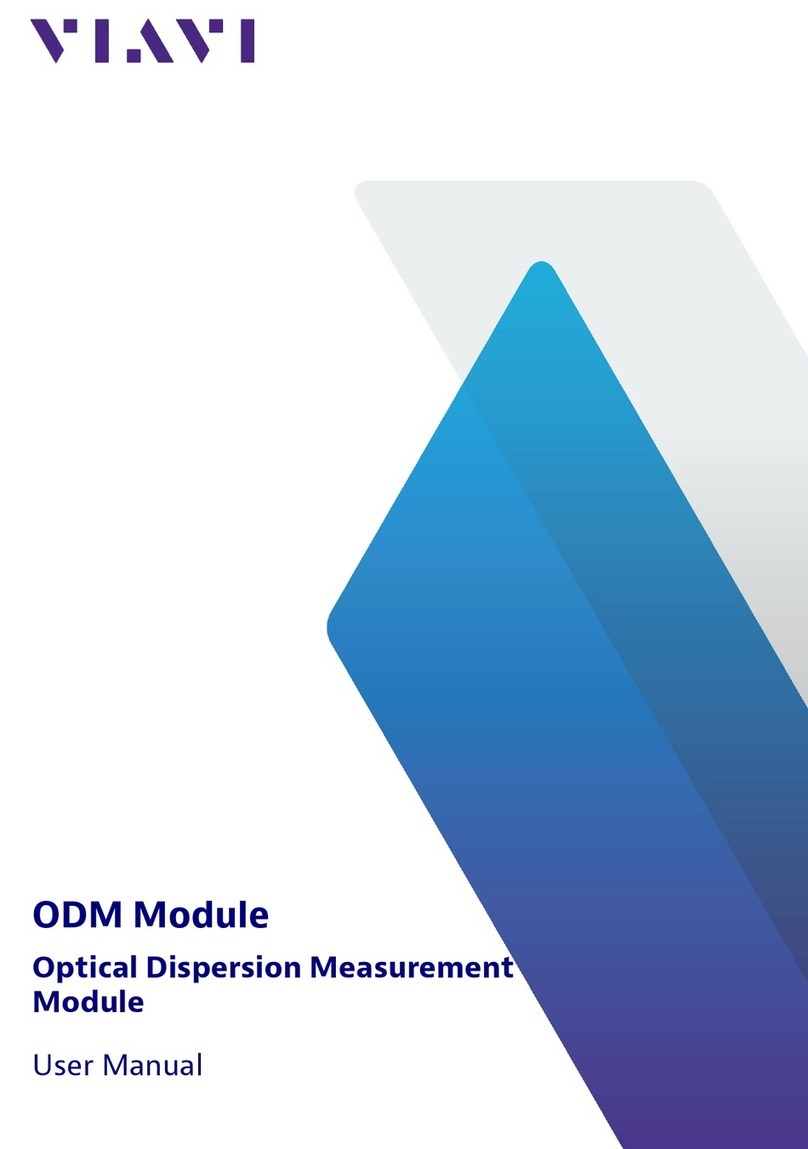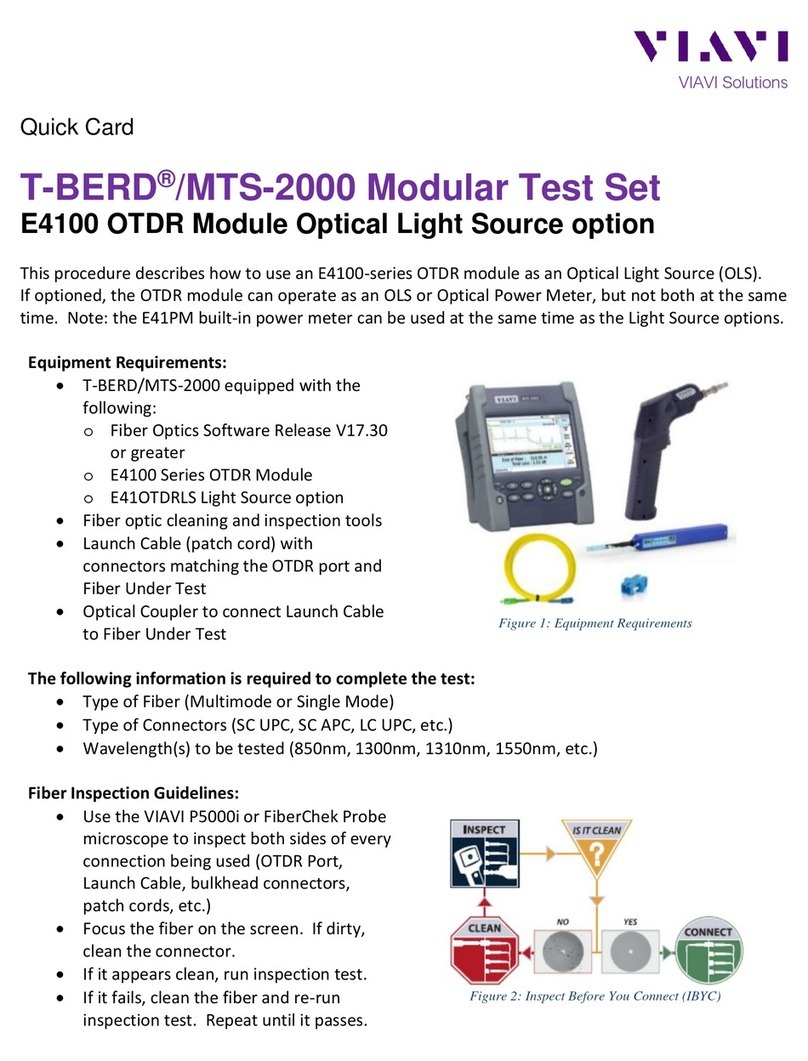SETUP OF FORWARD SWEEP AND TELEMETRY ON
THE SCU-1800-FWD-REV-1P AND
SCU-1800-FWD-REV-16P
The Transmit mode of the SCU will only work
with DSAM-6300, ONX-630’s or SDA-5000 field
units that are in SDA compable mode.
Forward Telemetry Frequency must be in a vacant
spectrum and at least 500 kHz from any other
carrier. It must also be within the bandwidth of
the downstream spectrum. This is an FSK carrier
and approximately 500 kHz wide. The factory
default is 51 MHz for forward Sweep (like the
SDA-5500 transmier,) 52 MHz on reverse mul
user sweep receiver (like SDA-5510), and 53 MHz
on the PathTrak™ HSM (a common Viavi element
also typically located with the SCU-1800 and SDA
sweep gear).
NOTE:
If diplex filters in the acves have a sharp
rolloff, it is advisable to move the telemetry
to a frequency that is more reliable. The
locaon and level of the telemetry may cause
its second harmonic to interfere with exisng
channels if not opmally adjusted.
Forward Telemetry Level determines the level of
the telemetry signal. This should be set 10 dB
below the video reference level. The telemetry
level is adjustable from 20 to 50 dBmV in 1dB
increments. The max is 50 dBmV; Forward Sweep
Inseron Level is the level at which sweep
inseron points will be inserted; 50 dBmV is the
max.
Sweep points should be 14 to 16 dB below the
video reference level. Sweep points fall on the
video and/or audio frequency of unused channels
by default, but can be moved.
Inially set the Telemetry and Sweep Inseron
levels to the minimum of 20 dBmV each. Change
the sweep inseron level unl the sweep inseron
points are 14 to 16 dB below the closest visual
carrier. You can use a spectrum analyzer such as
the VSE-1100 or the ONX-630 to view this. Once
the sweep is set correctly, change the telemetry
level to 4 dB above the Sweep Inseron level.
Enable Reverse Sweep allows reverse sweep to
operate. If disabled, the forward sweep will be
faster.
SETUP OF REVERSE SWEEP ON THE
SCU-1800-FWD-REV-1P AND
SCU-1800-FWD-REV-16P
SCU-1800-REV-MU-1P AND
SCU-1800-REV-MU-16P
Reverse Telemetry Frequency is set up on the
SCU-1800 and not on the field unit.
NOTE:
Be sure to select a reliable frequency void of
interference in the most stable part of the
passband, not in the roll-offor below 15
MHz.
Reverse Channel Plans are built and/or edited for
the upstream direcon. The reverse channel plan
must be set-up on the unit that is to receive the
sweep points from the upstream receiver (either
the SCU-1800-FWD-REV-1P/16P or the
SCU-1800-REV-MU-1P/16P).
The reverse sweep plan will be communicated
automacally to the field units via the forward
telemetry.
SETUP OF FORWARD TELEMETRY ON THE
MULT-USER REVERSE SWEEP UNITS
SCU-1800-REV-MU-1P AND
SCU-1800-REV-MU-16P
The MulUser units only units ulize a forward
telemetry to communicate to the field
instruments to transmit sweep results and to
instruct the field unit where and when to
transmit sweep pulses.
Follow the same guidelines for forward
telemetry setup as described in the forward
sweep setup.
SCU-1800 UNPACKING AND SETUP (cont’d)
11. Use the up or down arrow keys to set the
first number of the first IP address octet
(range blank thru 2). If the first octet is less
than 100, scroll unl the digit is blank. Once
the first number is set, use the right arrow
key to move the cursor to the second
number of the first IP address octet.
IP Address in Edit Mode (1st Octet)
12. Use the up or down arrow keys to set this
number to the proper value (range 0 thru
9). Once this number is set, use the right
arrow to move the cursor to the next digit.
13. Follow the same process unl the correct IP
address shows on the display and then
press "Enter". This will save the address
informaon and place the unit back in
normal operaon mode.
14. Now, press the down arrow to go to the
subnet mask field and repeat the process
used to set the IP address. When the
subnet mask is correct, press the down
arrow and repeat once more for the default
gateway.
15. There is no need to reboot the SCU-1800.
Once you press the "Enter" buon at the
end of each field, the address is set and
applied. When all the addresses are set,
verify network connecvity from a PC to
the SCU-1800.
16. Using a PC connected to the same network,
open up a web browser and type in the IP
address of the SCU-1800 (e.g.
hp://10.11.15.55). You may also access it
by adding port 8000 to the address (e.g.
hp://10.11.15.55:8000).
The SCU-1800 is login protected. The inial
login informaon is:
user name: scuadmin
password: scuadmin
RF InputsEthernet-48V and Return
Typical SCU-1800 connection diagram