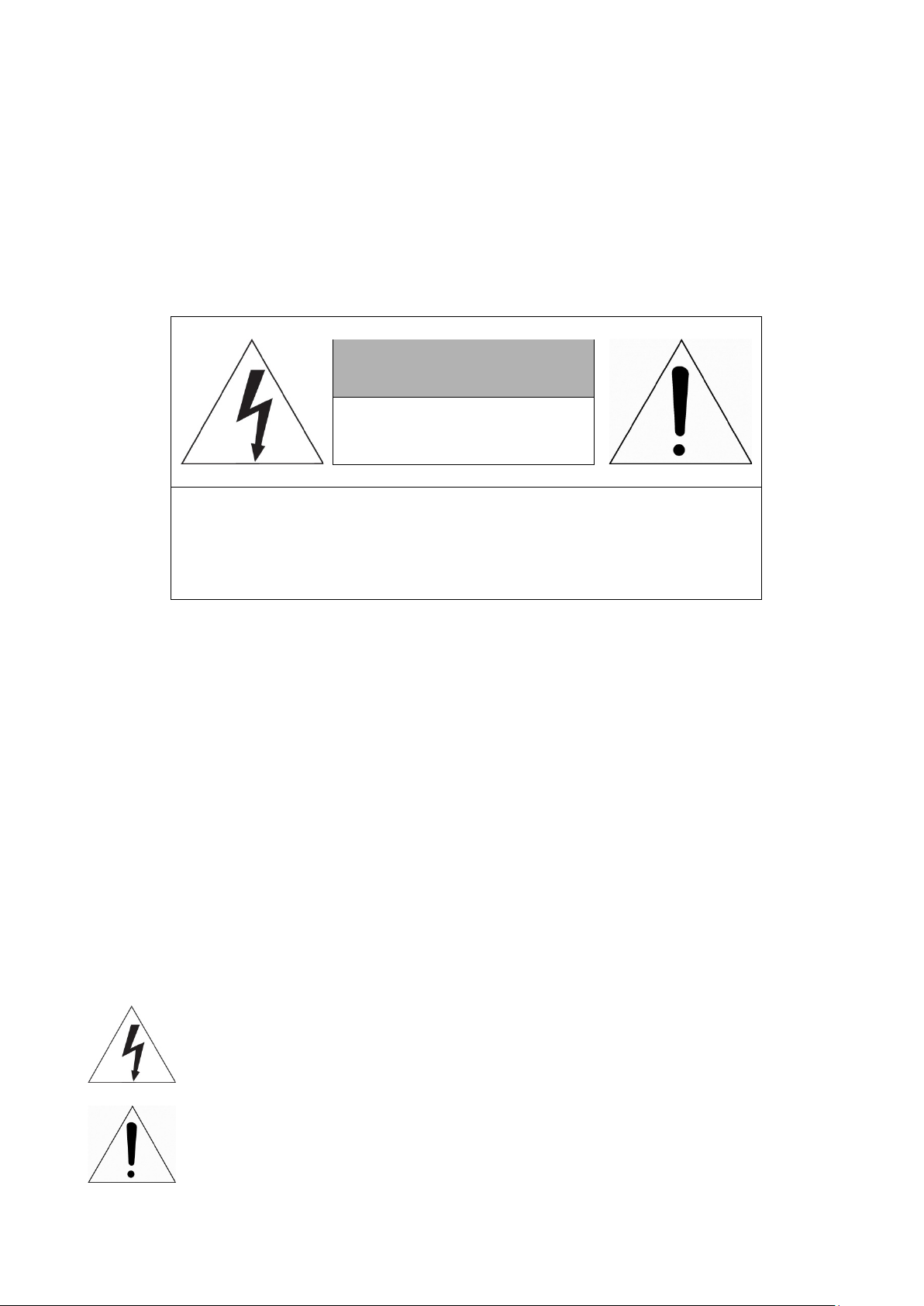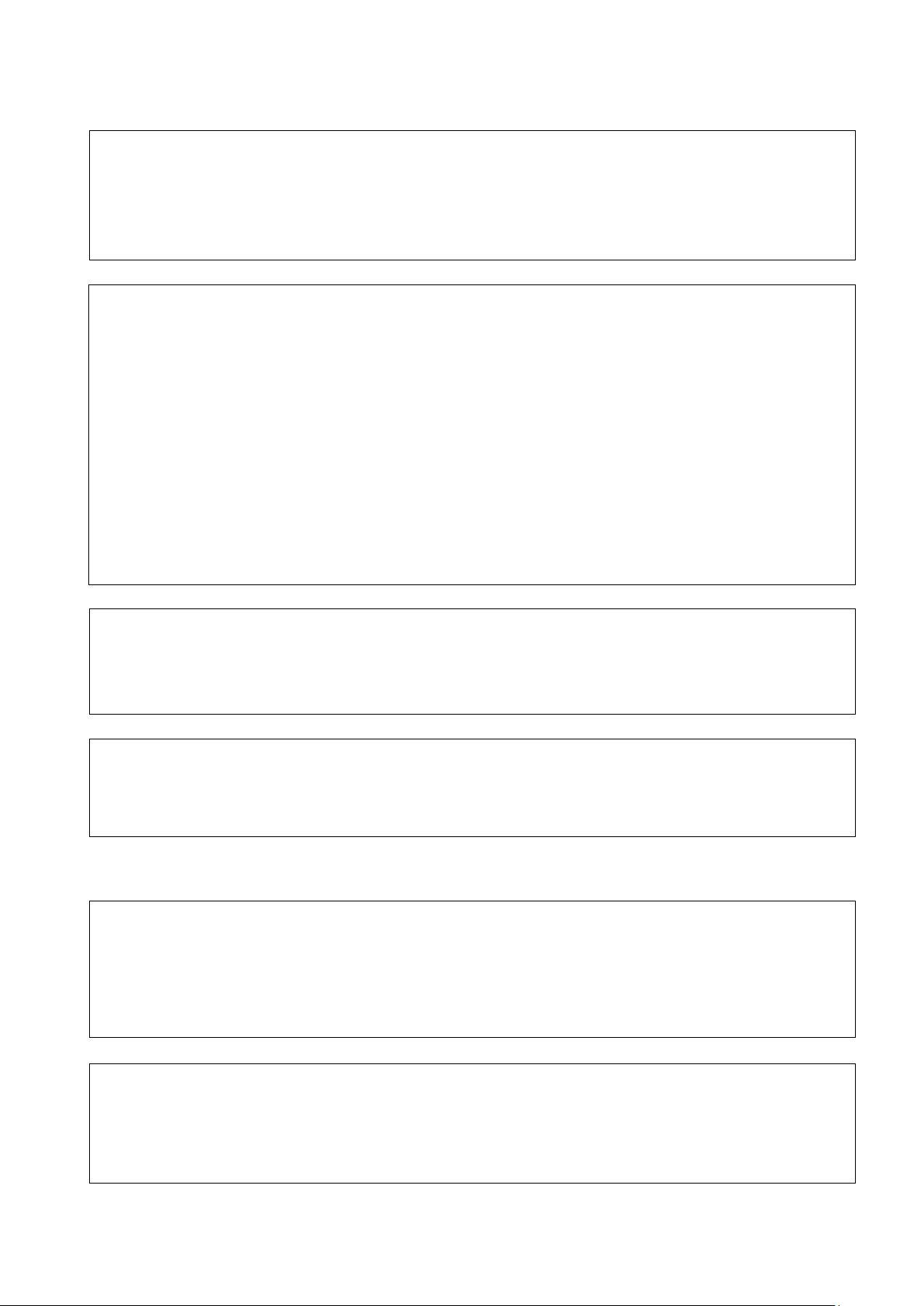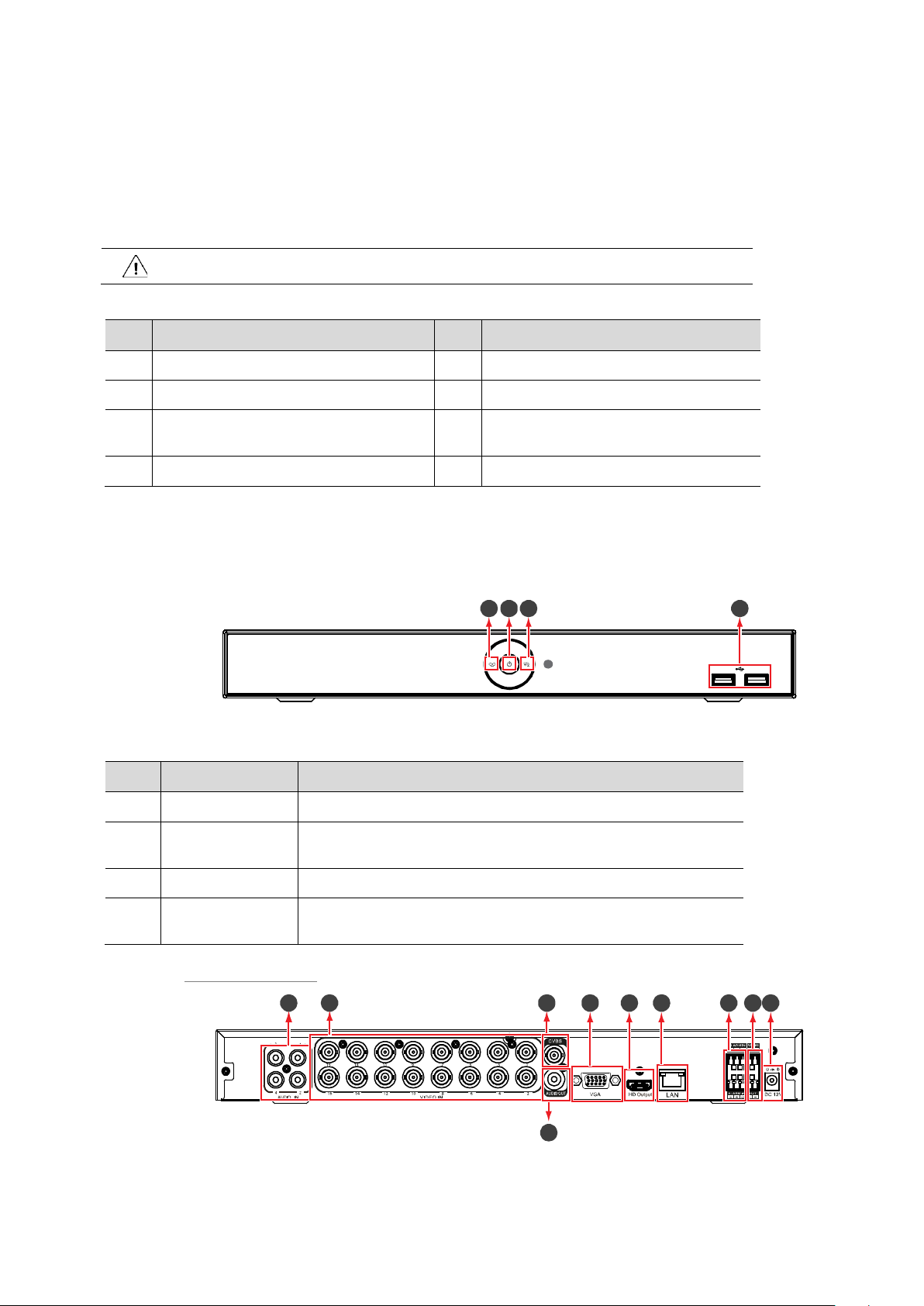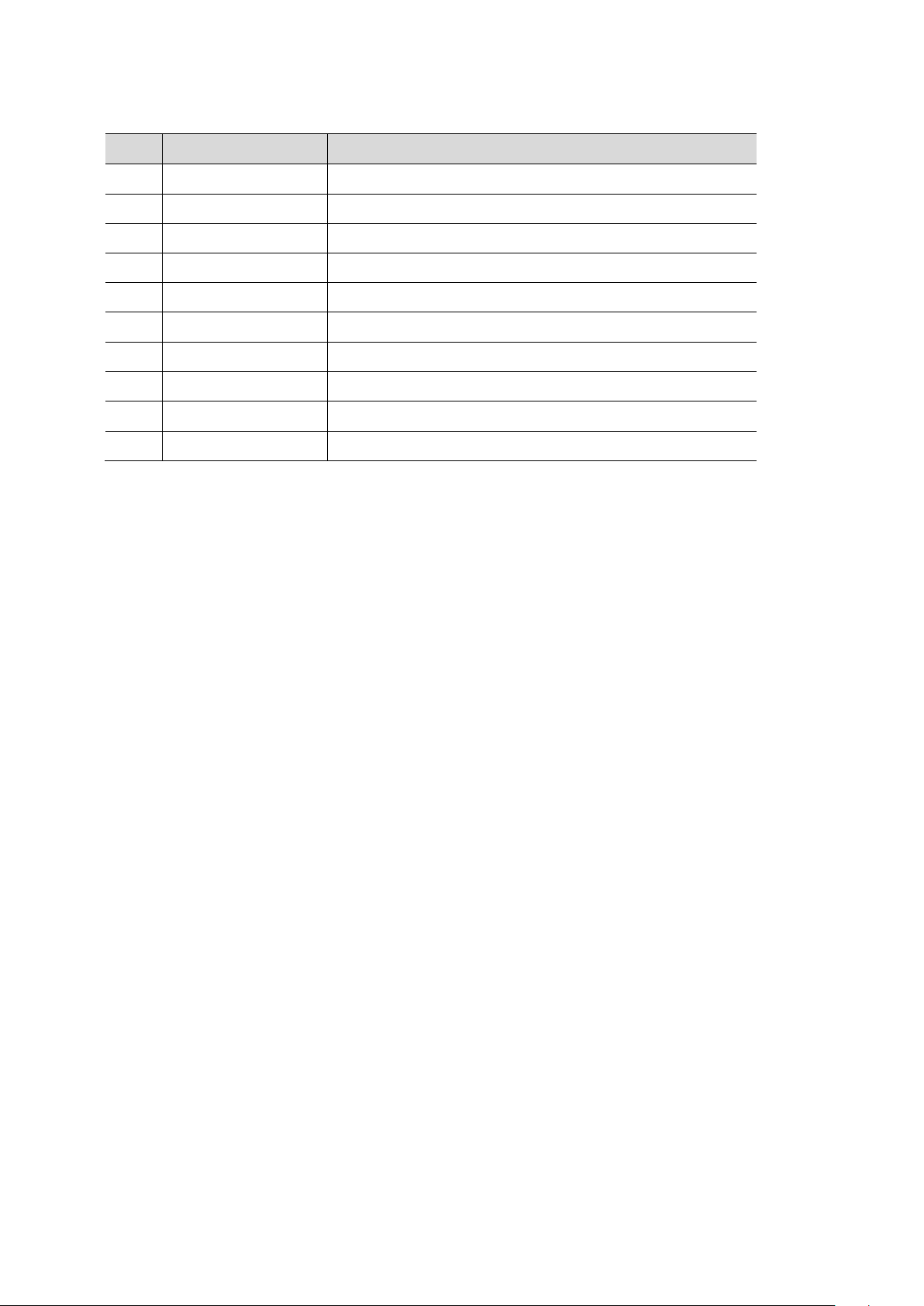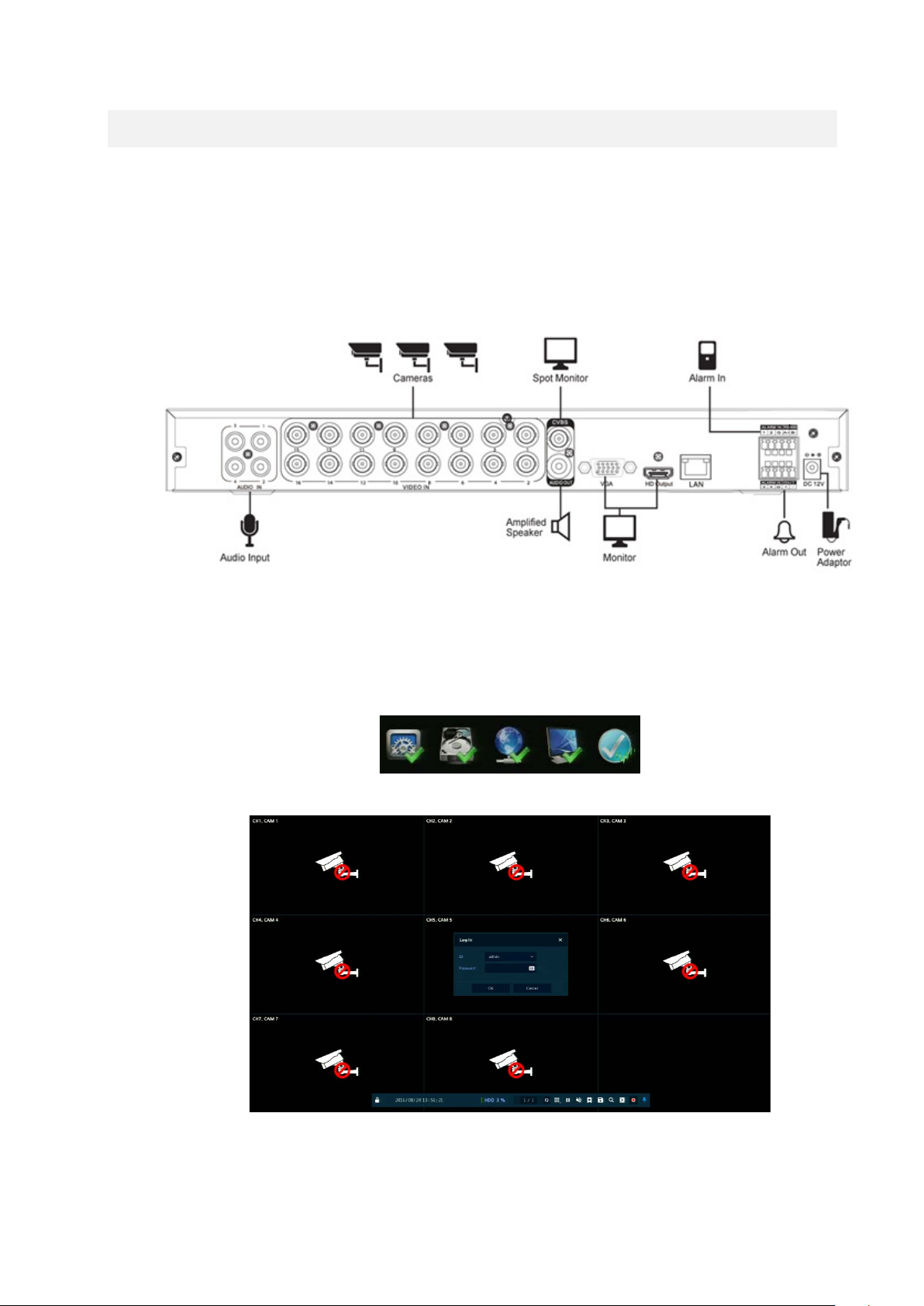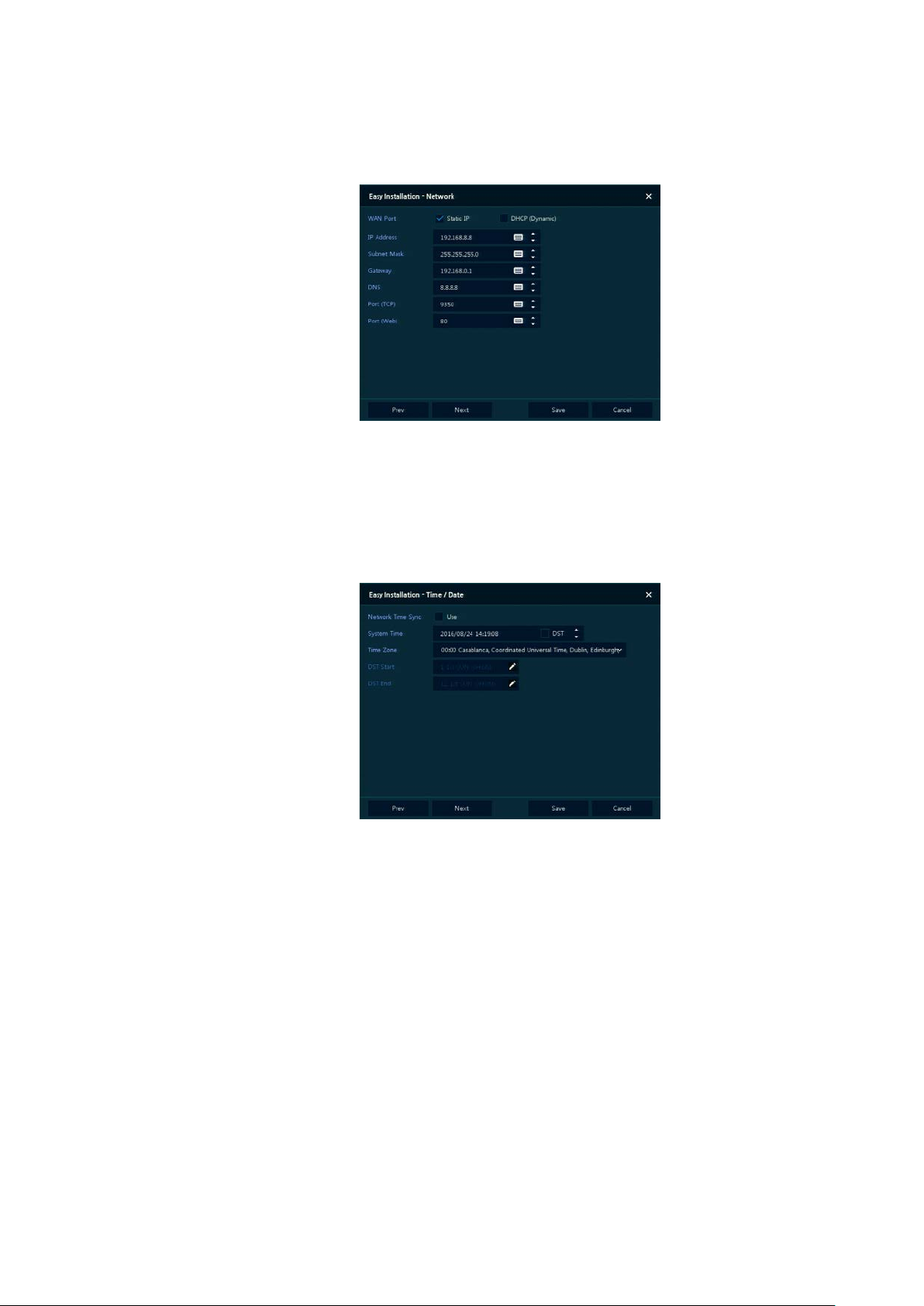Vicon VLR-ENC-16 User manual
Other Vicon Media Converter manuals
Vicon
Vicon V4300QS User manual
Vicon
Vicon 262-00-06 User manual
Vicon
Vicon VN-DECODER-2V8 User manual
Vicon
Vicon VN-301TV4 User manual
Vicon
Vicon KTX-4 User manual
Vicon
Vicon VI-DSP-2 Operating and safety instructions
Vicon
Vicon H264-ENCDR User manual
Vicon
Vicon ENC-H264-16 User manual
Vicon
Vicon XX216-00-00 Operating instructions
Vicon
Vicon KRX-3V5 User manual
Popular Media Converter manuals by other brands

H&B
H&B TX-100 Installation and instruction manual

Bolin Technology
Bolin Technology D Series user manual

IFM Electronic
IFM Electronic Efector 400 RN30 Series Device manual

GRASS VALLEY
GRASS VALLEY KUDOSPRO ULC2000 user manual

Linear Technology
Linear Technology DC1523A Demo Manual

Lika
Lika ROTAPULS I28 Series quick start guide

Weidmuller
Weidmuller IE-MC-VL Series Hardware installation guide

Optical Systems Design
Optical Systems Design OSD2139 Series Operator's manual

Tema Telecomunicazioni
Tema Telecomunicazioni AD615/S product manual

KTI Networks
KTI Networks KGC-352 Series installation guide

Gira
Gira 0588 Series operating instructions

Lika
Lika SFA-5000-FD user guide