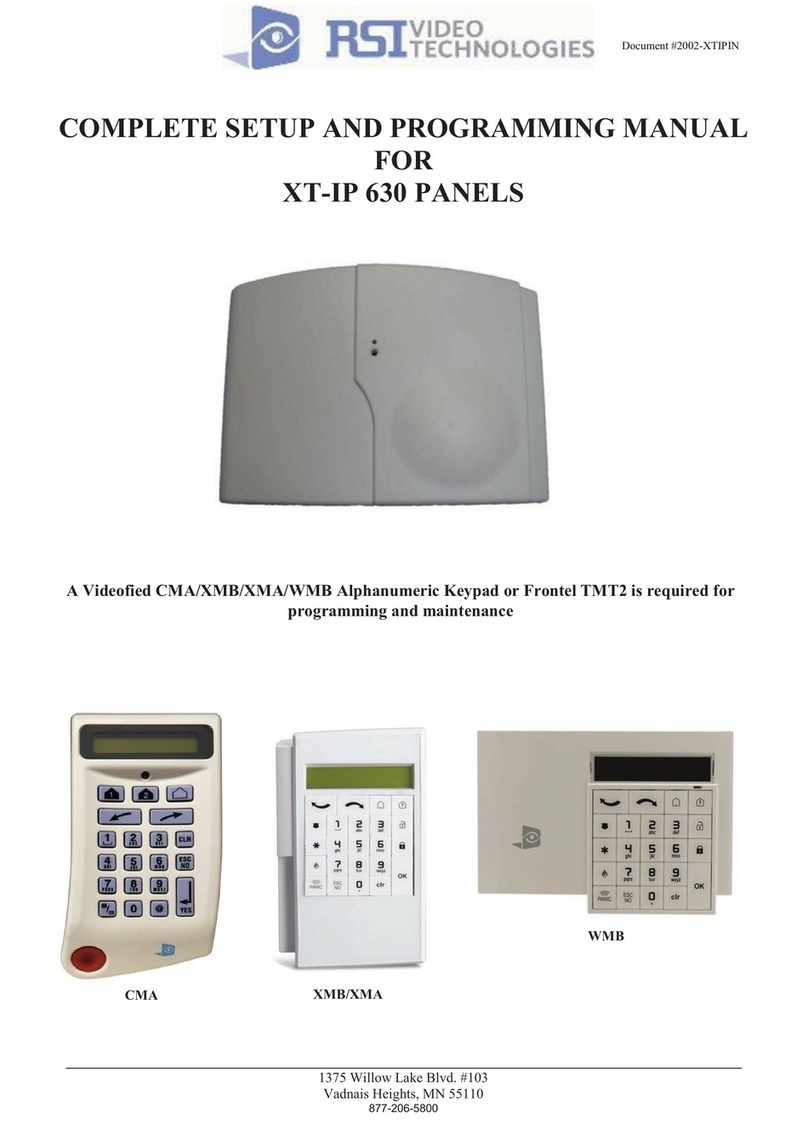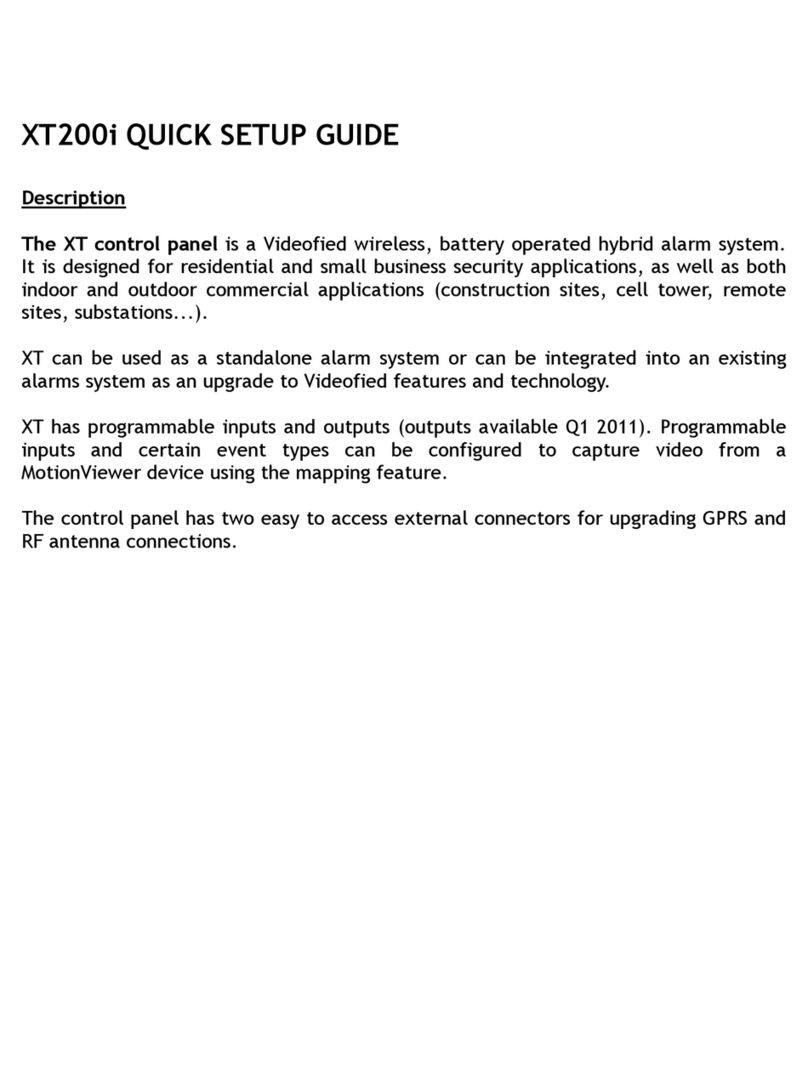Description
The XV is a fully wireless alarm system. It can be powered by standalone batteries or connected to a power
supply. This panel is intended mainly for residential and commercial markets.
With the Motion Viewers™ and Videofied®range of products, the XV panel provides video verification in
case of intrusion.
The XV is a standalone alarm panel connected to a Monitoring Station through a GSM/GPRS transmitter.
The XV panel is equipped with an interface allowing to wire up to 2 TP200 speakerphones (with integrated
microphone and speaker) for audio verification.
The XV panel has two wired programmable inputs and one wired programmable output.
In addition, thanks to the Mapping feature, the programmable inputs can be configured to trigger a video
recording via a Motion Viewer™ Videofied®along with an event.
For specific applications, the XV alarm system offers the possibility to increase its Radio and/or GPRS
performances through the connection of externally wired antennas.
Technology
The XV alarm panel, like all Videofied devices, uses the S2View®patented technology. Which is an interactive
wireless and AES encrypted technology ensuring signal integrity and optimal security.
The reliability of the signal is guaranteed thanks to the two-way radio frequency transmissions with all the
peripherals of the Videofied®product line.
The integrated antennas allow the system to be totally wireless, thus preventing from the system beeing
inelegant and cumbersome, and eliminating the installation problems.
The jamming detection feature identifies any intentional jamming from a third party. On the other hand, the
supervision feature consists of transmitting signals between every device of the system and the alarm panel
XV. Through the supervision, the detectors transmit every 8 minutes a presence signal.
The entire RSI VIDEO TECHNOLOGIES team wishes you a successful installation.
www.videofied.com
INSTALLATION MANUAL
2
Introduction